“It shows “iTunes cannot be opened while it is being updated” on my PC/Window 10. Updating iTunes, but cannot open XCode, because it thinks that it's being updated. How can I fix it?”
“My Mac (high sierra) keeps telling me I cannot open iTunes because it is being updated. You can't open the application/iTunes.app because it may be damaged or incomplete? How do I stop this iTunes won't open since that's being updated?”
Encounter this problem, give priority to create a test library in iTunes. This may make the iTunes database update smoothly. Secondly, one more method is to create another user account and use it to log in to iTunes. If it opens iTunes successfully, now try log out and log in your common use iTunes account again.
If the above methods do not work, try other methods including using the iTunes repairing tool, upgrading iTunes, updating your Win/Mac OS, modifying settings, and using iTunes alternatives.
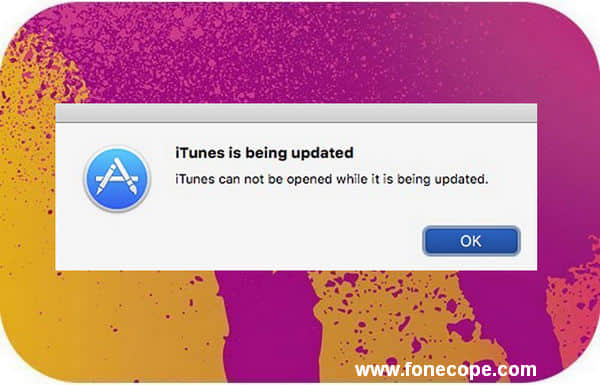
Option 1. If both accounts can’t run iTunes smoothly, it is a problem with iTunes software or computer OS. It means that they need to be updated.
Go - For Windows Users (2 Effective Methods)
Go - For Mac Users (2 Effective Methods)
Option 2. If the problem only shows up with your original account but not the text account, check if your iTunes settings or internet setup issues.
(You can run iTunes in Safe Mode to test and check. Besides, you need to modify the settings to solve iTunes won't open because it is being updated problem.)
Option 3. Use iTunes Alternative
Please skip to the corresponding solution according to the type of problem and your computer OS.
On Windows: to Fix iTunes Cannot be Open While being Updated
Since it is a problem with iTunes software, fixing the components of it can solve this issue. Here introduces you the FoneCope iTunes repair tool, not only can repair the damaged iTunes, but also solve the problems causing by iTunes installation, iTunes uninstallation residue, and iTunes connection failure.
Step 1. Install the repair tool on the computer and check iTunes
After downloading and installing this software to your PC, it will automatically detect if there is any corrupted portion of iTunes on your computer. If yes, you will see the results and details of this “Your iTunes is Damaged”.
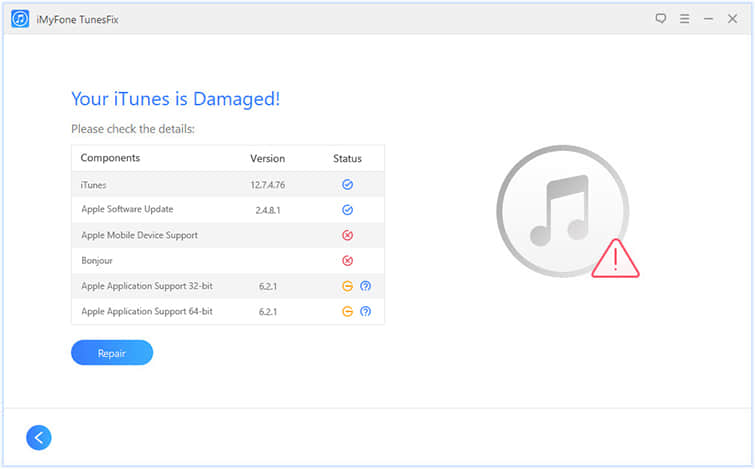
Step 2. Fix iTunes is being updated stuck
Without other complicated steps, you just need to quickly click the blue Repair button and wait for a few minutes, and you can open iTunes normally and back up your device again.
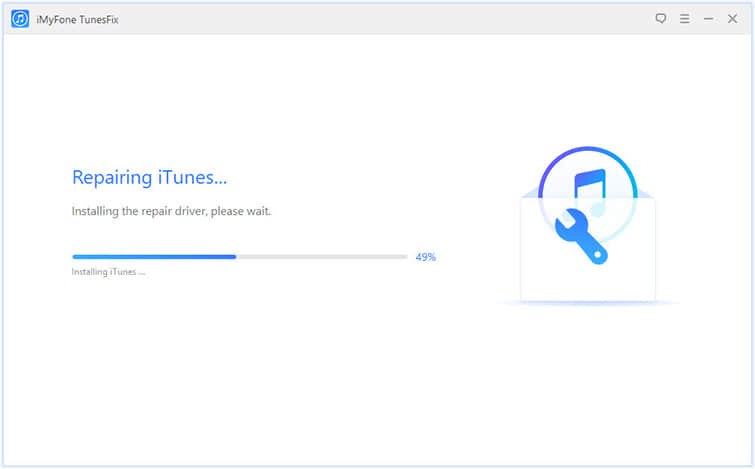
This easy method can help you reduce the time and effort spent on iTunes cannot be opened while it is being updated error.
You can’t open the application “iTunes” because it is being updated? Thoroughly uninstalling iTunes is a must. But uninstalling iTunes may not perform completely, causing you can't install the software again. Therefore, please follow these steps to ensure that the process and results are accurate.
Step 1. Press the Start button on keyboard, type Control Panel and click on it, and then find and select Programs Uninstall a program (or Programs and Features).
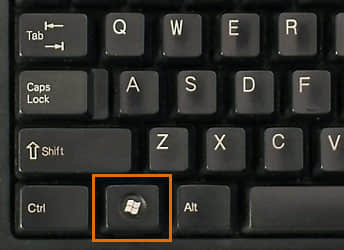
Step 2. Click on Publisher, then align all of Apple Inc.'s property programs. Now find iTunes in the list and uninstall it.
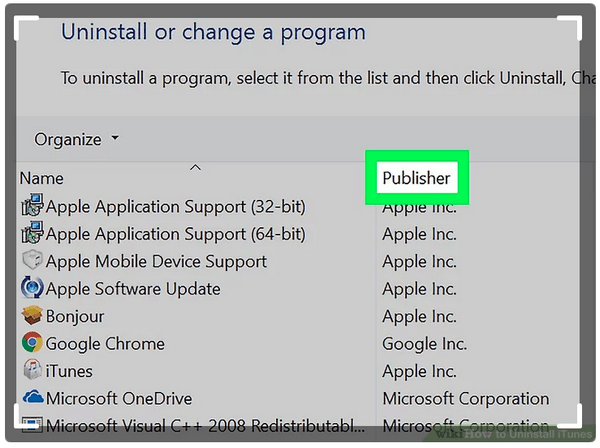
Step 3. To uninstall iTunes software completely, you need to delete these 5 programs, also. Please delete them in order!
Apple Software Update > Apple Mobile Device Support > Bonjour > Apple Application Support (64-bit) > Apple Application Support (32-bit)
Step 4. You need to shut down your computer and restart to refresh the changes that are made just now.
Step 5. Go to the Apple official website to download the iTunes software and install it on your PC. And then opening iTunes should not encounter this can't open iTunes because it is being updated problem anymore.
On Mac: Solve You Can’t Open iTunes Because It Is Being Updated
Step 1. Click Go in the Mac menu bar (or open Finder and select Go), and then locate and click Applications in the drop-down box. Once opened, click iTunes to select it.
Step 2. Go back to the top and click on File. Find “Get Info” in the drop-down menu. Then you can view the iTunes information.
Step 3. At the bottom of the window, double-click “Sharing & Permissions”, then click the file icon in the lower right corner.
Step 4. A pop-up will appear and ask you to fill in your username and password. After logging in successfully, you will see the permission settings. Please set "everyone" as Read & Write.
Step 5. Click the icon in the lower right corner again to save the settings just modified.
Step 6. Drag iTunes.app to Trash to uninstall it.
Step 7. Empty the recycle bin and restart your Mac.
Step 8. Download and Reinstall iTunes from the official website.
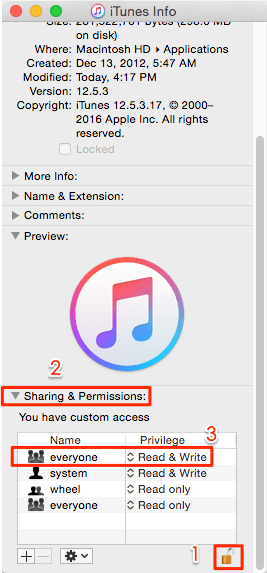
Before upgrading, back up your Mac computer. In addition, only Mac computers released after 2009 can be upgraded to macOS High Sierra. If your computer is running OS X Mountain Lion 10.8 or later, upgrading to macOS High Sierra is a direct and simple matter.
Step 1. Open the App Store on Mac.
Step 2. In the top menu, find and click Updates.
Step 3. You can see Software Update & Updates are available for your computer. Then click Update to start downloading and installing Mac OS.
Step 4. Wait patiently and the computer system will restart automatically when the update is completed.
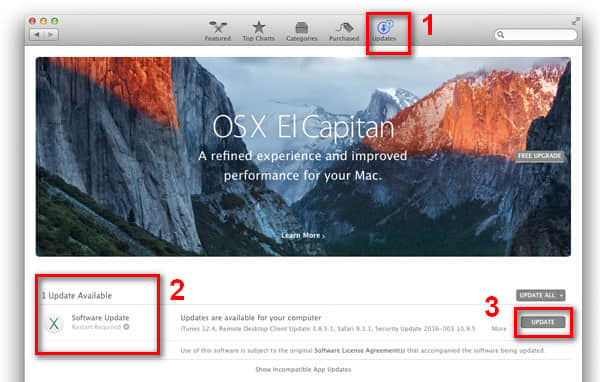
iTunes, as an official tool for data backup and reset the phone to the factory settings, is very sufficient and satisfying. However, as a data management program, it is still far from pass line. From time to time, it will fail to open, not available to connect to iPhone, or be unable to sync.
What do you need to manage your iPhone/iPad precious data without iTunes? You can use this FoneCope Phone Manager to easily back up and transfer device files. And it can also extract media files from iTunes backup package and save it to iPhone/Android, including pictures, music, videos, podcasts and so on. Now let's take a look at how to use this iTunes alternative.
Step 1. After installing and running the software, click Transfer to go to the next page.
Step 2. Connect the iPhone to the computer with a USB cable.
Step 3. Select "Transfer iTunes Media to Device" after successful connection.
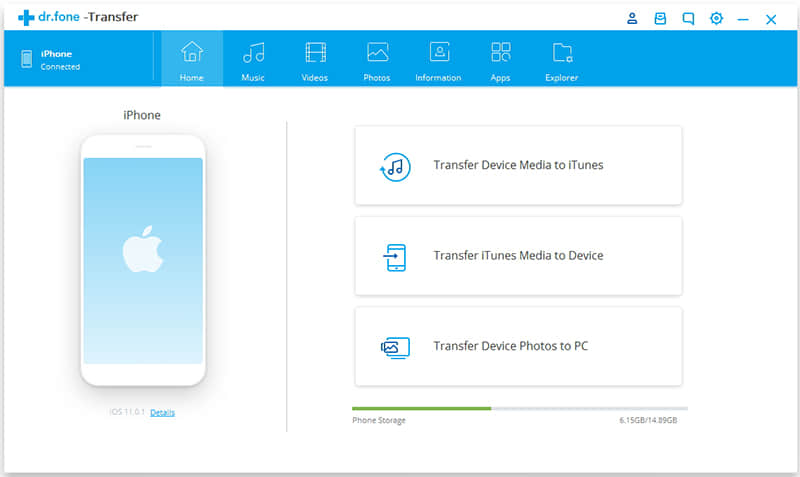
Step 4. The software will automatically start scanning iTunes files. After the scan, you can initially browse to the space occupied by various types of files. Then just click "Start" and you can start transferring.
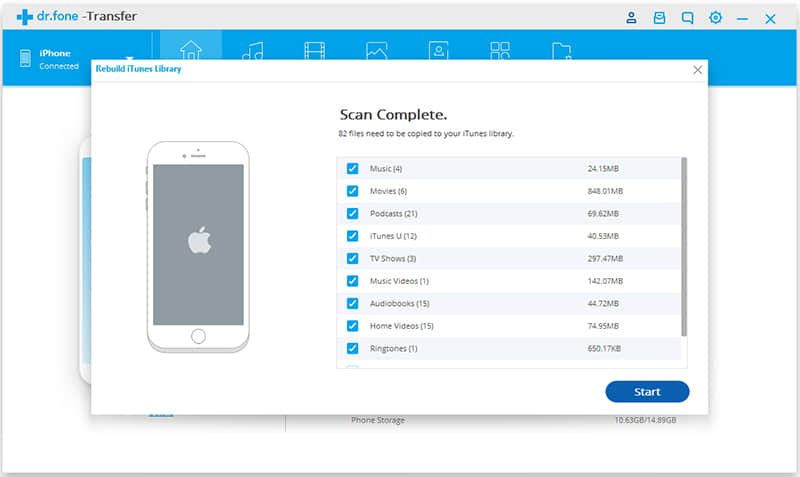
This program is very comprehensive but easy to use, and can help you easily backup, transfer, organize iPhone/iPad/Android files. It also has many more features. Welcome to experience more during the trial.
This article describes how to eliminate the causes of and provides detailed solutions to iTunes cannot be opened while it is being updated issue. I hope you will no longer complain that you can't open iTunes because it is being updated after reading this article.