"I forgot my iPhone passcode and wondering if it is possible to unlock it without restore? I changed the forgotten password and then went on vacation. When I came back, totally forgot, blank."
If you forgot iPhone passcode and want to unlock it without restore (because you don't want to lose your data), congratulations, you've come to the right place. Here you can learn effective ways to unlock iPhone.
And you should know that it is impossible to avoid restoring locked iPhone (except using Siri) since you can't remember or completely forgot the passcode. It is for the protection of private data and document. No one, including you, would be happy if it is possible to easily unlock iPhone without authentication and restrictions.
Now learn how to unlock iPhone XR/XS/X/8/7/6s/5s/4/4s/Plus when forgot passcode without restore.
Part 1. Any Way to Remove Forgot iPhone Passcode without Data Lost?
Part 2. Fix Forgot iPhone Passcode without Restore Using Siri
Part 3. If forgot iPhone Password, Erase iPhone via iCloud
Part 4. Remove Forgotten iPhone Passcode by Recovery Mode
Tips: The method in Part 2 can fix forgot iPhone passcode without restore.
(But what if the solution does not work for your iPhone that locked with a forgotten password? So sorry but you need to wipe and iPhone. Please refer to the ways in the following part.)
Official resource says even if you've synced your iPhone and trusted on the computer before, you still cannot use iTunes to sync the current data. However, if you've backed up to iTunes previously, it's able to restore the iTunes backup file to your device:
Plug iPhone to computer via a USB cable > click on your iPhone icon in iTunes > navigate to Summary > click on "Restore iPhone" button
If you have Siri enabled on your iPhone and there is a good internet connection, you can try tricking Siri to bypass iPhone passcode when you forgot iPhone passcode. Before the start, you should get the point that the latest firmware has fixed that vulnerability. If your iPhone is running iOS 12/11 is less likely to succeed. Now you can have a try follow the guide to fix forgot iPhone 6 passcode bypass without restore.
1. Press and hold the Home button with any finger until you have wake up/ activated Siri. Now ask Siri for the time by saying " Hey Siri, what time is it now?".
2. Then, Siri will tell you exactly what time it is with a clock shown on the Siri's screen.
Now press the clock icon.
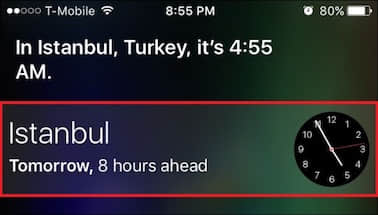
3. Then, you will go to the World Clock and see its main interface as shown below. Tap on "+" icon in the upper left corner of the screen to add another clock.
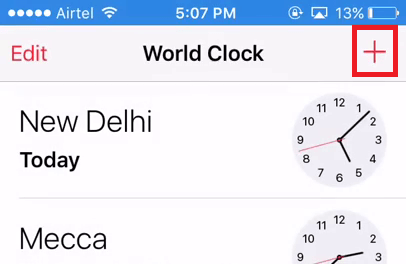
4. Enter any text in the search box, keep pressing it until the select option appears, then tap "Select All". You will be prompted for different options, now select the "Share" button.
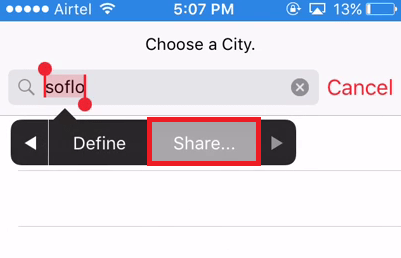
5. Tap on Message when there are some Message apps showing on the bottom of the screen.
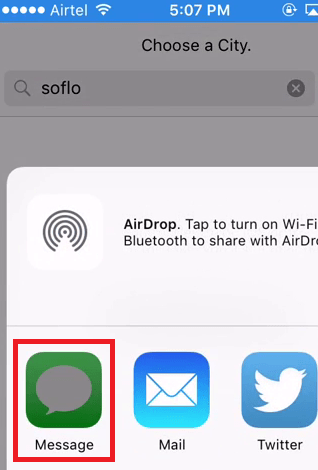
6. Type any random text after "To:" and tap on "Return" on the phone keypad. At this point, you will find that the text is marked in green.
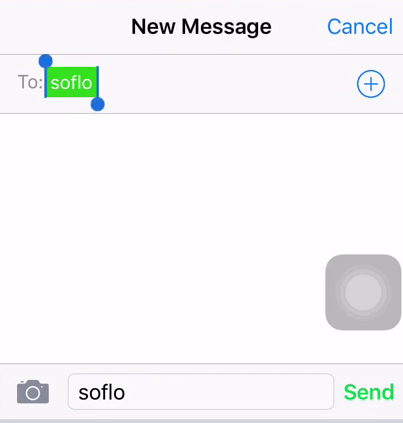
7. Tap + icon, and then Create New Contact to add info.
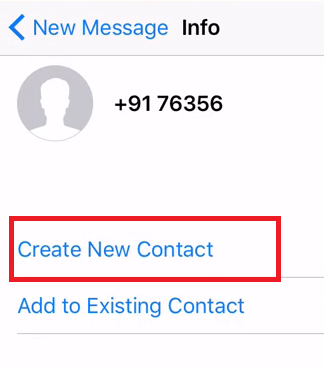
8. When editing the contact information, tap on "Add photo". Select " Choose photo" from the options that pop up at the bottom to move to the Photos library.
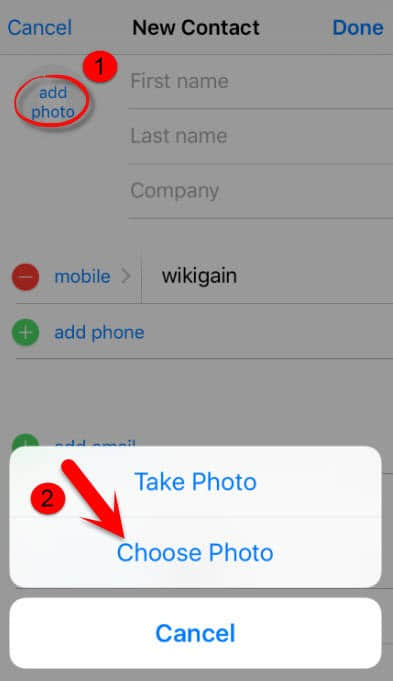
9. Stay in the photo gallery for about 5 seconds, and the next thing you need to do is press the home button.
10. And now you can find that you have entered the home screen without restoring iPhone but not being asked for the forgot passcode.
1. Press the Home button with a finger that does not authentically to unlock iPhone via fingerprint. Next, you can see that Siri prompts up.
2. Say "Cellular data" to Siri
3. Tap to turn off Cellular data
4. Siri's not available. But your iPhone is unlocked.
Forgot iPhone password? For those who looking for restoring iPhone to factory settings without iTunes, using iCloud - Find My iPhone is a good choice. With this method, you can delete all personal settings including passcode so that you can enter iPhone without a password.
Of course, this requires the Find my iPhone function is enabled. And you need to log in iCloud with your Apple ID account and password. Let's see how to erase iPhone passcode not using iTunes restore.
1. Visit iCloud website in any browser.
2. Log in with the Apple ID associated with your iPhone.
3. Find and click on "All Devices." at the top of your browser window and select your iOS device.
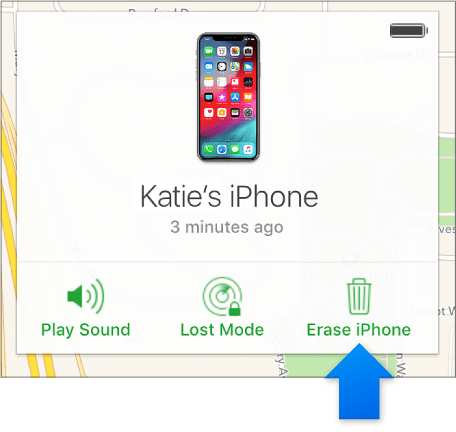
4. Then you will see three functions. Click on the "Erase iPhone" button to restore your iPhone as a new one.
5. When the erasing is complete, you can see that the iPhone password lock screen has been removed.
If you never use iTunes to sync your iPhone, or if you don't enable Find My iPhone on your iPhone, you can use recovery mode to restore iPhone without password. This can remove the forgot password. Honestly, this is not a perfect method and you will lose all your data on your iPhone, but this is a trade-off.
Note: If you reset iPhone to unlock the passcode-locked screen, please make sure Find My iPhone is disabled. Or else, you'll need to enter Apple ID password after restore.
Step 1. To start with, make sure iPhone battery has been sufficiently charged. Then, power off your iPhone.
iPhone 7/6/5: Press and hold the Top/Side button
iPhone 8/X/XS/XR: Press and hold simultaneously the Top (or Side) button and Volume Up (or Down) button
Step 2. Launch iTunes on your computer. Don't have one? Download and install from the official channel.
Step 3. Force iPhone into Recovery mode
For iPhone with Home button (6 and earlier), Press and hold the Home button. When holding "Home", you need to connect iPhone to PC with USB. And all along keep pressing, for at least 10 seconds, until Recovery-mode logo shows up.
And for other models, the steps to boot device into recovery mode are similar. Instead of the Home button, for iPhone 7/7 Plus, please use Volume Down; while for iPhone 8/X and above, use the Side/Top button.
Step 4. When prompted to restore or update your iOS device. Select "Restore" Button.
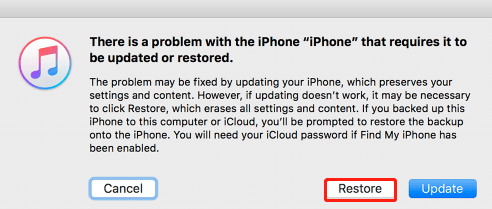
Step 5. At last, when the restore finishes, all your data including iPhone passcode will be wiped.
If the other methods don't work to bypass forgot iPhone passcode without restore. Your iPhone is still stubbornly locked by the password, but you want a way to unlock disabled iPhone without iTunes. Then you can use the professional passcode remover- FoneCope iOS Unlock. On top of that, it does help unlock iPhones without knowing password. Besides, it also can remove lock if you forgot Apple ID password.
It also supports iPad and iPod models. So you also can use it when forgot iPad air/mini passcode.
Follow the guide to unlock locked iPhone.
Step 1. Start by downloading this program from the download button. Install and run it on your computer. Choose "Unlock Screen Passcode" and click "Start" button.
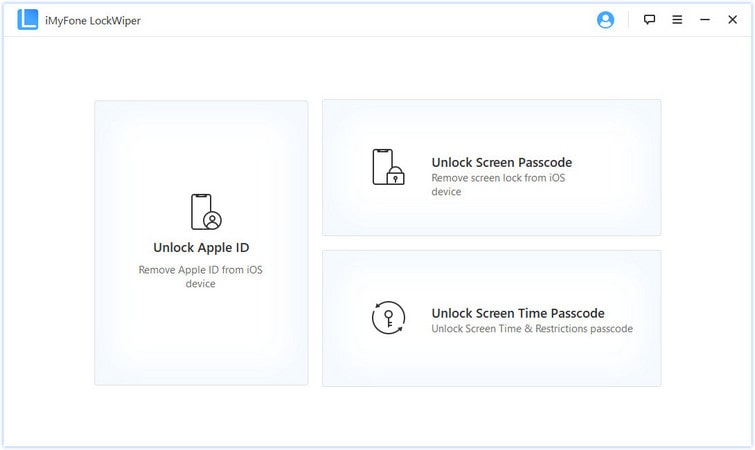
Step 2. Connect your iPhone to PC/Mac via a USB cable. This software will automatically recognize your device once you plug it into computer.
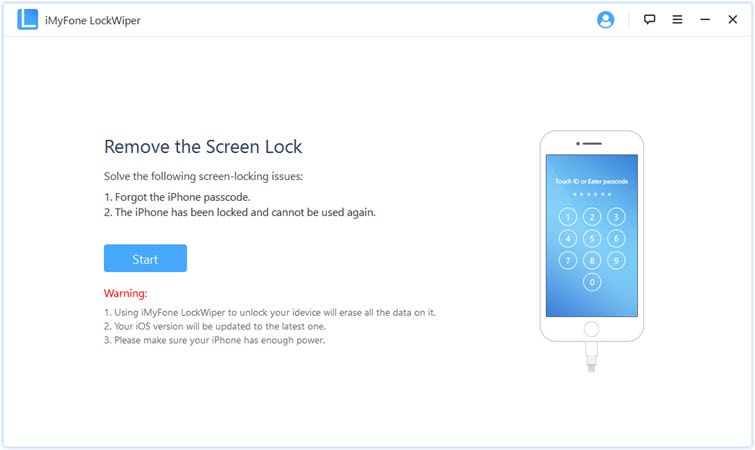
Step 3. When the software recognizes that your iPhone, it will analyze your iPhone and display the information in the following interface. What you need to do is confirm whether the information is correct. If not, please correct your iPhone information in the drop-down menu. Then click "Download" to go to the next step.
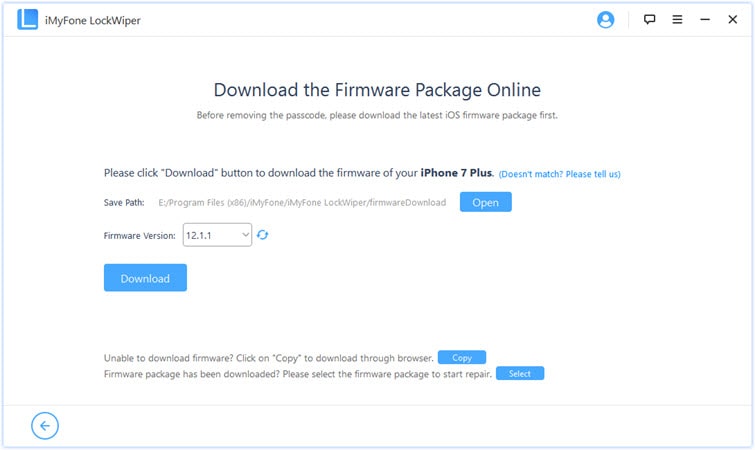
Step 4. Wait a few minutes until downloading the firmware is complete. When it is finished, click "Start to Extract" to verify the downloaded firmware package.
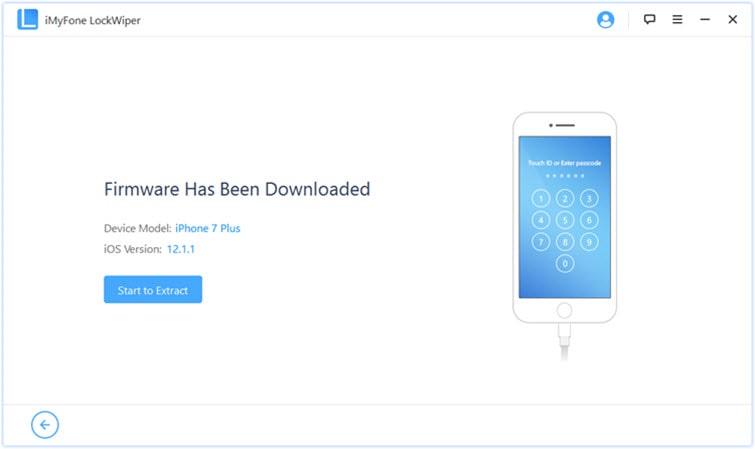
Step 5. After the verification is successful, the hit "Start Unlock" button to continue.
Step 6. When you see the following interface, you need to confirm again. Now type what you're asked to enter in input box-"000000". Make sure you type it correctly, then click on the "Unlock" button.
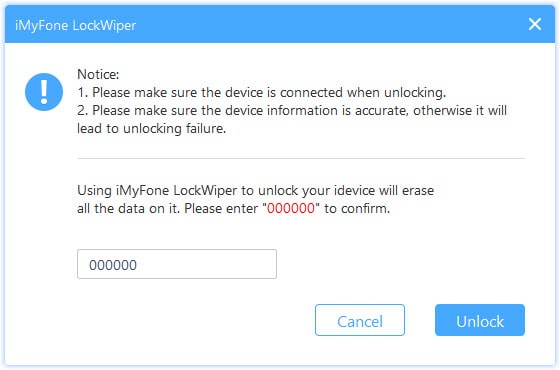
Step 7. After it is done, the forgot iPhone passcode will be erased. After rebooting, you can see if you get rid of the iPhone lock screen.
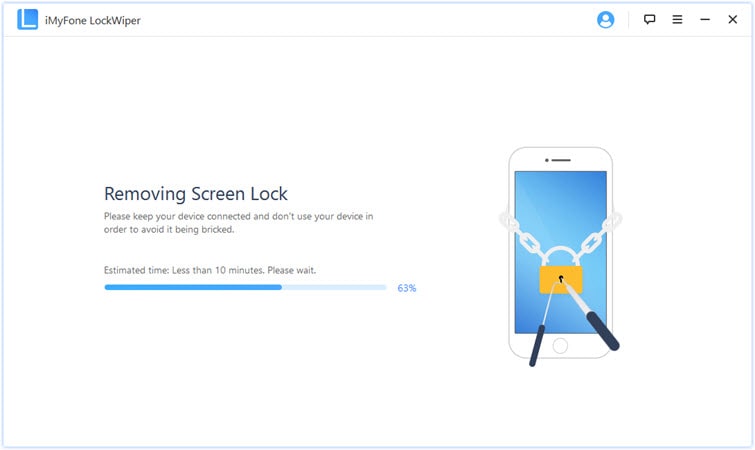
As for forgotten Apple ID password, in addition to FoneCope iOS Unlock, you also can try the best 3 official ways: Two-factor authentication, Accounts with or without security questions, and Two-step verification. To see that detail steps, you can check how to reset Apple ID password.
This article provides 1 way to fix a locked iOS device when forgot iPhone passcode without restore. Tricking Siri seems a perfect method to fix forgotten passcode without restore, but this method does not work on all iPhones. Because Apple has made some effort in fixing that issue to stop it from threatening iPhone users' privacy or something worse happening.
In other situations, there are still 4 efficient ways in the best part for you to clear the iPhone lock screen although your iPhone would be erased.
Finally, if you have any better methods about unlocking iPhone without restore when forgot passcode, you are welcome to share them in the comments section.