Would you like to reset GoPro Hero Wi-Fi Password or camera settings? Or, how about resetting all settings by performing a factory reset on GoPro?
Resetting is helpful if you forgot GoPro WIFI password or your camera is lagging and even stuck on frozen screen. Now let's see how to reset GoPro Hero 3/3+/4/5/6/7/8/Max.
Part 1. How to Reset GoPro Hero Wi-Fi Password
The built-in Wi-Fi system is a very crucial part of a GoPro camera. Without it, you cannot connect to network or transfer photos, videos to computer. If you forgot your password, check how to reset WiFi password on GoPro. (Tip: the default password is "GoProhero".)

Note: Turn on your GoPro camera before you do the following steps:
For HERO3 or HERO3+
Visit GoPro official website (HERO3 or HERO3+) and then click "Start Update" or "Update your camera manually". Enter your serial number and registration information to continue. Next, select "Wi-Fi Update Only" and hit "Next Step". Now you can change the camera name and password
HERO+ & HERO+ LCD
Repeatedly press the mode button until you see "SETUP". Then press the top shutter button to locate "WIRELESS", repeatedly press the front mode button to highlight "RESET Wi-Fi", and press the shutter button to select it. After that, press the mode button to highlight "RESET" and press the shutter button.
HERO Session / HERO4 Session
Make sure you pair it with the GoPro App. Secondly, launch the App and go to SETTINGS (wrench icon). Then scroll down to CAMERA INFO and tap "Name". Now you can create a new name and password for GoPro.
HERO4 Silver & Black
Hold down the Settings button. About 2 seconds later, you'll see the Wi-Fi Mode. Now press and quickly release the Power/Mode button while keep pressing the side button. Then navigate to "Reset Wi-Fi Settings" and select Reset.
HERO5 Session
Repeatedly press the Menu button to go to "Connections Settings" and then press the Shutter button to select it. Secondly, repeatedly press the Menu button to go to "Reset Connections" and then press the Shutter button to select it. Lastly, select "Yes"
HERO6 Black, HERO5 Black, HERO (2018), HERO7 Black, Silver & White, HERO8 Black, MAX
Swipe down and then tap Connect > Reset Connections > Reset
Resetting GoPro camera settings is helpful to fix some lagging and HDMI connection issues. But it's for sure that this won't erase data on your device. Let's check how to do it now!
MAX,HERO8 Black, HERO7 Black, HERO7 Silver, HERO7 White
Swipe down and then tap Preferences > Reset > Reset Defaults > (Confirm Reset)
HERO6 Black, HERO5 Black, HERO (2018)
Swipe down and then tap Preferences > Camera Defaults > Reset
If camera resetting cannot troubleshoot the problem, you may give factory reset (hard reset) a try. This solution should reset a GoPro, including Wi-Fi connection, password, username, date, time, camera defaults. Also, it removes the device from your GoPro Plus account as well.
Here are the specific steps for you to hard reset GoPro. (First, turn off your camera before you dive into further instructions.)
HERO3 Black & HERO3+
Then press and hold the shutter button (on the top), and then press the Power button (in the front). Voila! When your GoPro Hero 3/3+ turns on, it will be restored to the factory default settings.
Reset GoPro Hero 4 Black & Silver, Fusion
Press the Mode button until the "Setup" (gear icon) appears on the screen, then press the Shutter button to select it. Next, press the Mode button until you see "Reset Cam" is highlighted, and then press the Shutter button. Now press the Mode button until you see "Reset" is highlighted, and then press the Shutter button.
You just restored the camera to factory settings. After all this, your camera will be on again and the previous settings will be gone.
HERO5 Session
Press the Menu button and then repeatedly press it until Exit Menu shows up. Then, keep holding the Shutter button for 8 seconds. Finally, select "Yes".
HERO5 Black, HERO (2018), HERO6 Black, HERO7 Black, HERO7 Silver, HERO7 White, HERO8 Black, MAX
Swipe down and tap Preferences > Reset > Factory Reset > (Confirm Reset)
General speaking, hard reset only resets all camera settings but will erase data (photos and videos) on the SD card. However, it could happen that some files are deleted after the factory reset. So, I'll also show you how to recover deleted files from GoPro Hero3.
AnyRecover works perfectly for recovering deleted files from SD card with 6 recovery modes. Let's see how to use it.
recover deleted pictures on PC.
1. Download AnyRecover on your PC or Mac and launch it after installation.
2. Click External Device Recovery Mode and then use a USB or card reader to connect your device to computer.
3. Select files types (Photos, Videos, and Others) and click "Scan". It may cost a few minutes to finish the process.
4. Preview and recover photos and videos from SD memory card GoPro.
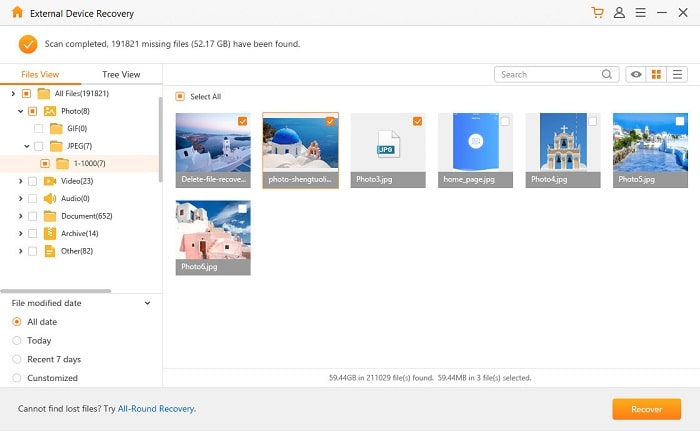
So much easier than you expected, right? In addition, this tool can also recover deleted files from emptied recycle bin as well.
That's all about how to reset GoPro Hero. I hope you find effective methods that help you reset WIFI password and username, reset camera settings, or factory reset GoPro. They are absolutely not mammoth tasks. I'm convinced that you can do it!
If you have any other questions or effective solutions, please leave us a comment or personally e-mail us. Thank you so much!