"I accidentally deleted an important file on computer, so stupid. I'd like to know how can I recover deleted files from recycle bin after empty."
Recycle bin is a special folder. Moving files into Recycle Bin is not a permanent deletion. The deleted files will be temporarily stored in it. And absolutely, you can restore them from recycle bin later.
But what if you empty the recycle bin? Can you still recover permanently deleted files? Sure! Now check the following workarounds to recover deleted files from recycle bin after empty!
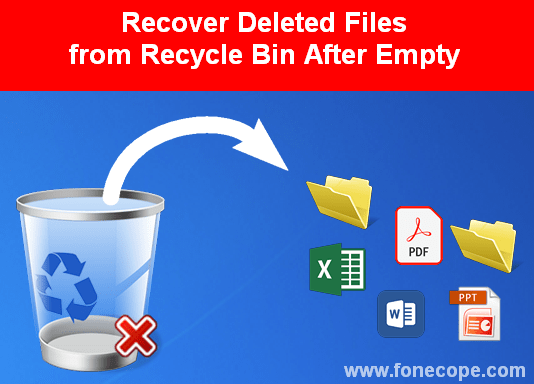
Method 1. Restore Old Windows Backup
Method 2. Recover Files after Empty Recycle Bin via Restore Previous Versions
Method 3. Restore Emptied Recycle Bin by Using Command Line
Method 4. Recover Files Deleted from Recycle Bin after Emptying
Bonus: 2 Tips to Fix Corrupted Recycle Bin on Windows 10/8/7
Have you set up a Windows File Backup schedule?
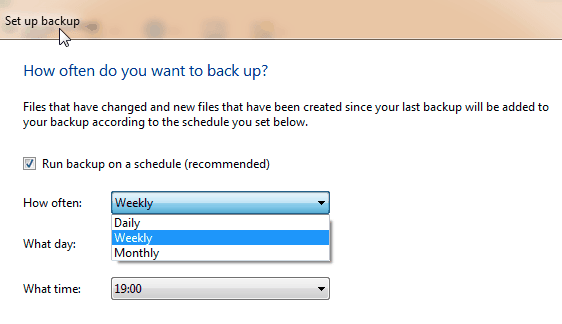
If you did, lucky you, restoring your PC system from an old backup allows you to recover deleted files from recycle bin after empty without software.
Now let's check the steps for recycle bin recovery:
Go to Control Panel > Security and Security > Backup and Restore (Windows 7) > Restore my files
Choose the hard drive you want to recover from and select the files in it. Next, follow the on-screen instructions to restore Windows backup.
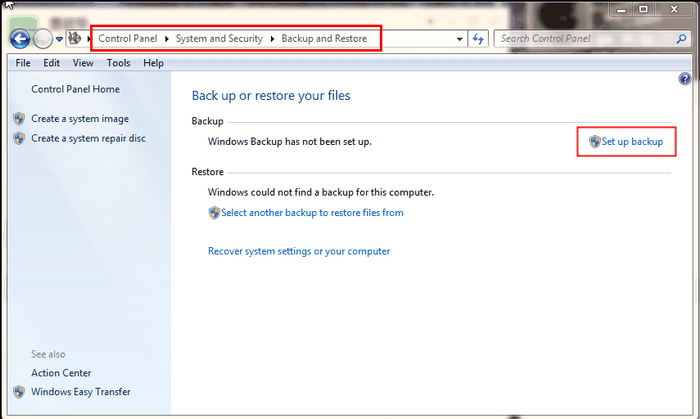
Here is another tip to undo empty recycle bin. Windows 7/8 computers come with system protection enabled by default. So, there will be a history list recording the modified dates. And those dates are the restore point that you can make use of.
Note: For Windows 10 file recovery, this method only works if you've previously turned on System protection.
And there're 2 ways to restore previous versions. If you remember the exact name of the deleted file or folders, go Way 1. If not, give Way 2 a try.
Step 1. Go the location where the deleted file/folder lay, then create a new file/folder and name it the same as the deleted file/folder.
Step 2. Right-click on it and choose "Restore previous versions".
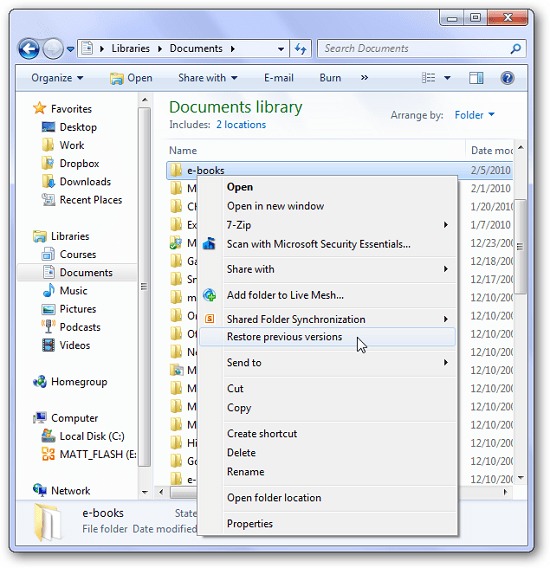
Step 3. When the properties window prompts you, check the "Date modified" column. And then select the most relevant option and click on the "Restore" button.
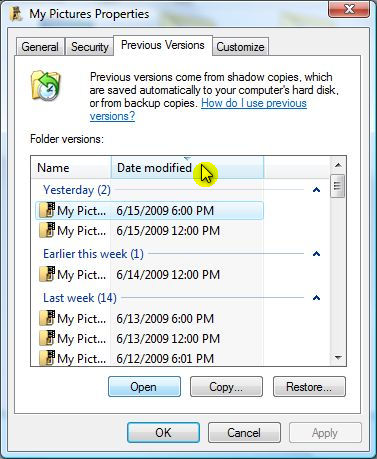
Step 1. Tap on Start key and find Control Panel. Click on it and then go: System and Security > System > System Protection.
Step 2. Choose the drive that had the permanently deleted file or folder, and then click "configure".
Step 3. A window will pop up. You need to select the first one "Restore system settings and previous versions of files" and click on "OK".
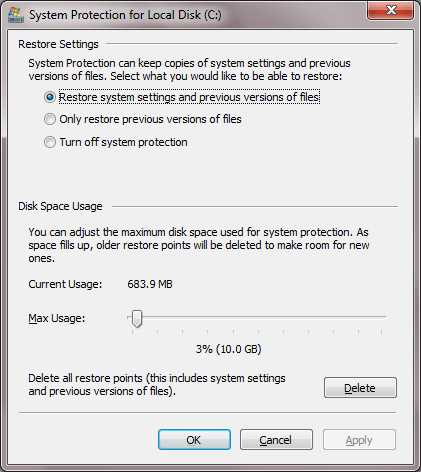
Step 4. Now go back to the folder where you lost your files and check it. In case you need to restore to an older version, right-click on it, select Restore previous versions, choose the right one, and click on Restore.
You won't have any previous version if the System Protection is disabled. Forget about it and try other solutions.
It doesn't matter if you have no backup history because Command Prompt will hopefully give you a chance to recover deleted files from recycle bin. But it's a little bit complicated and risky. Be careful. If you have no tech background, think twice before you start.
Cons: only thing is that the file names are not the same as the original. It takes patience to check all the files to find what you exactly want.
Step 1. Press and hold the F8 key while booting your PC to enter Safety Mode. And then a Command Prompt would pop up.
Step 2. Type cd../.. and press Enter
Step 3. For Win 7 or later versions, type cd $Recycle.Bin and press the Enter key. For Windows XP, type cd RECYCLER and press Enter.
Step 4. Next, type cd and press the Tab key. After that, you'll get a directory name. If nothing goes wrong, press Enter.
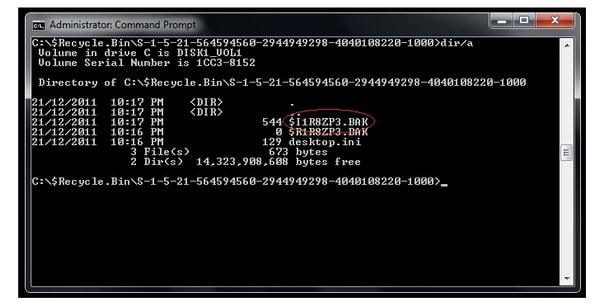
Step 5. Now type dir/a and you can see all files.
Next,
type copy [file name][file location], and then press Enter
type cd../.., and then press Enter
type dir, and then press Enter
type ren [file name], and then press Enter
Finally, you can recover all file deleted from recycle bin. It's not difficult.
I save the best for last, AnyRecover is a fabulous software that can help retrieve permanently deleted files from recycle bin Windows 10, 8, 7, XP. It's super easy to use and it supports multiple file types, such as word, excels, ppt, pdf, and photos, etc.
Just a click-through method! Launch the software and do a few clicks, you can retrieve your files back.
Also, check how to use it to recover deleted files from emptied trash on Mac.
Steps for how to recover deleted files from recycle bin after emptying:
Step 1. Install and launch AnyRecover on computer and click Recycle Bin Recovery
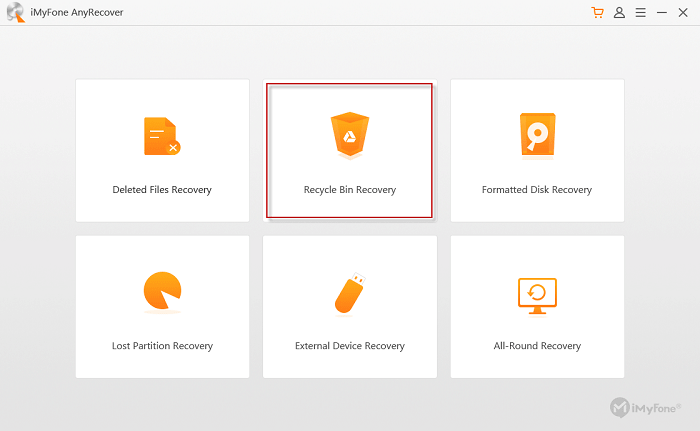
Step 2. AnyRecover supports various file types, select what you need and then click Scan.
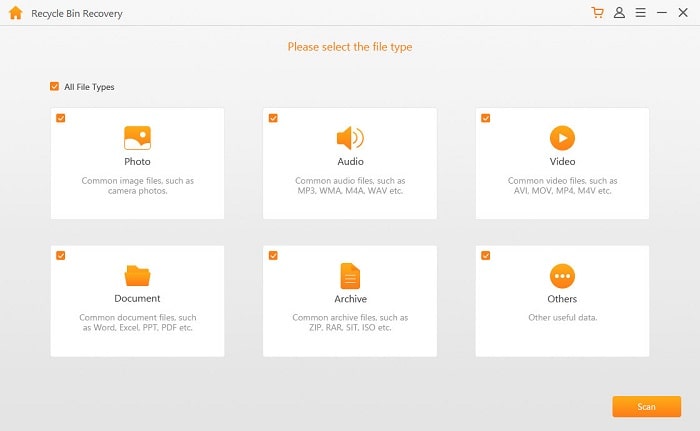
Step 3. Later, a prompt window will show up. And it'll provide you with a list of deleted files from recycle bin.
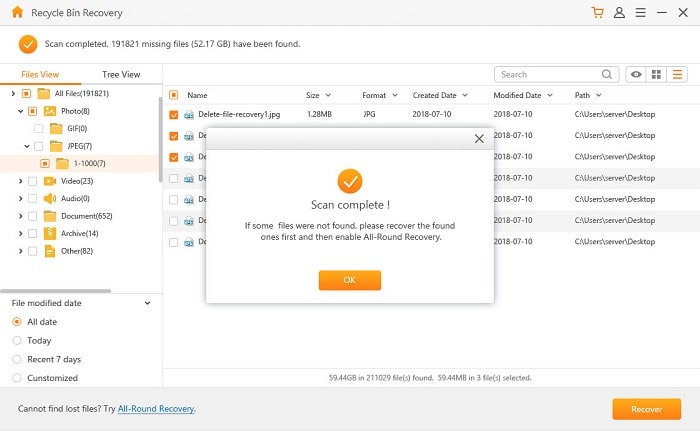
Tip. If the deleted file is not found, you can go back to the home interface and select All-Round Recovery mode to perform a deeper scan.
Step 4. You can preview the files. Besides, the subdirectory on the left can help you quickly locate the file. Lastly, select the file and click "Recover" to recover deleted files from Recycle Bin after empty.
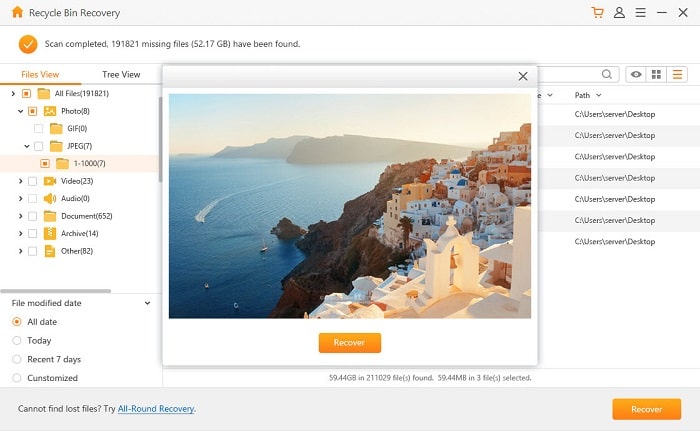
Note: When the recovering files deleted from recycle bin progress completes, make sure to save the newly recovered files in another location. This can help avoid disorder and chaos.
Additionally, specific features are pinpointed in this AnyRecover Reviews. Check it if you want to get to know more about this software.
You may also need help to perform restoration for a corrupted recycle bin.
1. Tap Start, navigate to All Programs, and find Accessories
2. Right-click on the Command Prompt and click Run CMD as Administrator
3. Type rd /s /q C:\$Recycle.bin and press Enter.
(If this tip does not work for you, try type SFC/Scannow and hit Enter.)
4. Reboot your computer and you can restore recycle bin.
Step 1. Remove Permissions to Delete the Corrupted Recycle Bin
1. Press the Start key and locate the Control Panel. Select File Explorer and click on View
2. Choose uncheck or unhide system protected operating files. And then double-click to open the drive and you'll see the Recycle.bin folder and permissions
3. Delete all the permissions and recycle.bins, then restart your PC
Step 2. Reinstall Recycle Bin
1. Back to Desktop and right-click on a blank area, and then select Personalize
2. Navigate to Themes > Relating Settings > Desktop Icon settings
3. Check Recycle Bin and click Apply to reinstall
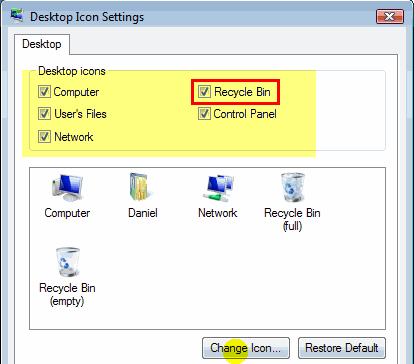
That's all. To find ways to recover deleted files from recycle bin after empty, our editors put heads together and do thorough researches. Hopefully, the solutions can help you!
Do you sort it out? Write a comment and share your experience! Plus, if you have any questions or suggestions, leave your messages and we'll reply very soon.