"I want to recover some of my old WhatsApp messages, which was accidentally deleted from WhatsApp messenger on my mobile. And my WhatsApp number is also changed recently. That time I was using Samsung Galaxy (Android), and now it's HTC. But still, I have that old phone number with me. Is there any possible way to recover deleted WhatsApp message? And I need get them back desperately."
"How can I recover all my WhatsApp chats which I deleted by mistake and even I didn't backup in iCloud and iTunes? Is there any way to restore total deleted WhatsApp chat with a specific person/number from iPhone?"
"Please help me I want all chat messages back. I back up to iCloud already. But when I open my WhatsApp, there is no more msg. How do I retrieve chat history from my phone? There is a lot of important messages."
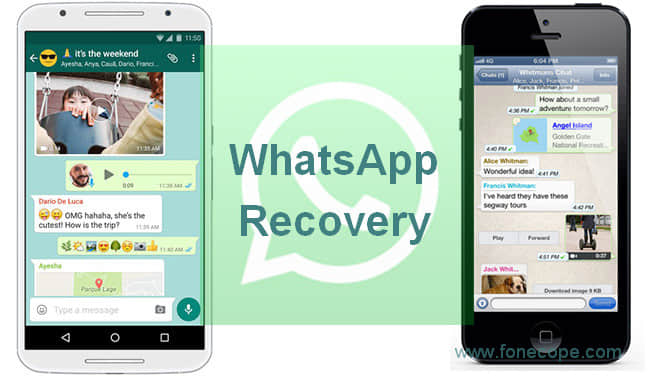
Do you want all your deleted WhatsApp messages back from your device? WhatsApp could be deleted by mistake or missing for the bugs of the Messager app. Are you searching for a way to retrieve your WhatsApp chat history back with simple step?
Say no to complicated techy WhatsApp data recovery solutions now. Here are 4 effective methods to recover your lost WhatsApp chats from Android phone or iPhone. (also see WhatsApp photos recovery)
Quick Navigation:
For Android Phones and Tablets
Part 1. Compare 2 Effective Ways in Android WhatsApp Message Recovery
Part 2. How to Recover Deleted WhatsApp Message from Android without Backup Recommended!!!
Part 3. How to Restore WhatsApp Messages to Android with Google Drive
For iPhone, iPad, and iPod
Part 4. Compare 2 Useful Methods for iPhone WhatsApp Message Recovery
Part 5. How to Recover Deleted WhatsApp Message from iPhone Selectively Recommended!!!
Part 6. How to Restore WhatsApp Messages to iPhone from iCloud
FoneCope Android Data Recovery allows you selectively recover deleted WhatsApp chat history so that you can preview the exact texts and choose specifically before performing a WhatsApp recovery.
If your deleted WhatsApp is certainly backuped in the previous Google Drive backup file, you can easily restore it.
But it is not recommended to do that in 2 cases.
1. If you're not so sure the contents of the previous Google Drive backup.
2. If you want the WhatsApp messages that now exists on your Android phone.
Because once you restore the previous WhatsApp chats backup from Google drive, the existing WhatsApp data on Android will be overwritten by the old data with no possible restoration.
If you decided to restore, here is tips for you to deduce the previous backup content whether contains your deleted WhatsApp messages or not. You can check your google drive backup frequency by going to "Menu > Settings > Chats > Chat backup" to see the time of the package.
FoneCope Android Data Recovery enables you to recover your lost WhatsApp chats in simple steps from Android phone such as Samsung, Galaxy, HTC One, Sony Xperia, HUAWEI Mate, LG, Motorola and so on. All the WhatsApp Messages (texts and voices), Whatsapp Emoticons, and WhatsApp Attached Files will be retrieved to your computer.
Step 1. connect your Android phone or tablet to computer with a USB Cable
You're required to download and install Android data recovery before you run the software and perform a recovery task. After you open this software on PC or Mac, you can plug your Android phone or table into computer with a USB.
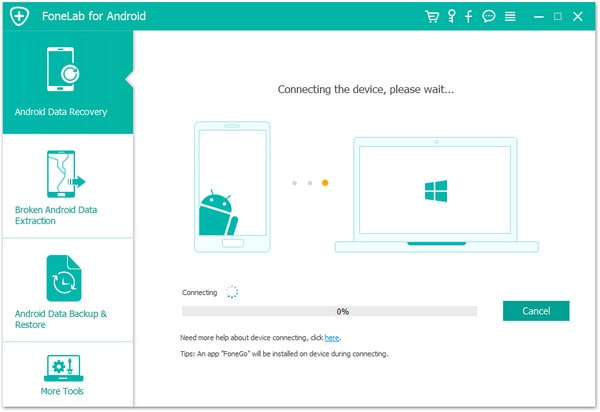
Step 2. find the Android setting and turn on the Enable USB Debugging
Your device will receive a note on computer as soon as it is connected successfully to your computer. And you will be asked to have your device's USB Debugging setting enabled. And you can check your device's running OS and follow the matched guide to enter USB Debugging Mode.
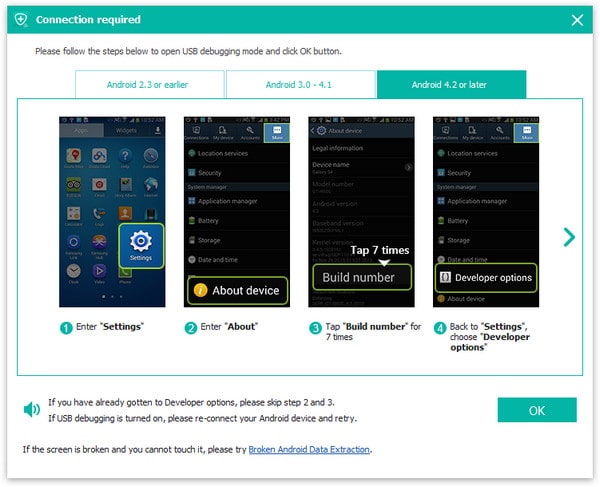
Tap "Settings > Click About Phone > Build number" to put your device into developer mode. Once you're are in developer mode, go back to Settings and tap Developer options, and set up USB debugging.
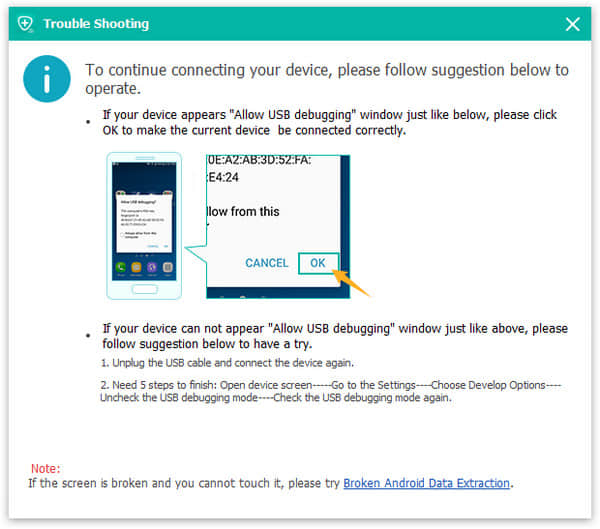
Step 3. choose your Data to be scanned and analyzed on your Android
You're almost there. Now your Android phone has been automatically detected by this recovery software. Before moving on this step, you need to choose "WhatsApp" and "WhatsApp Attachment" and click Next button. If you also want to recover other files, you can select all. But this may take a little bit longer time to complete.
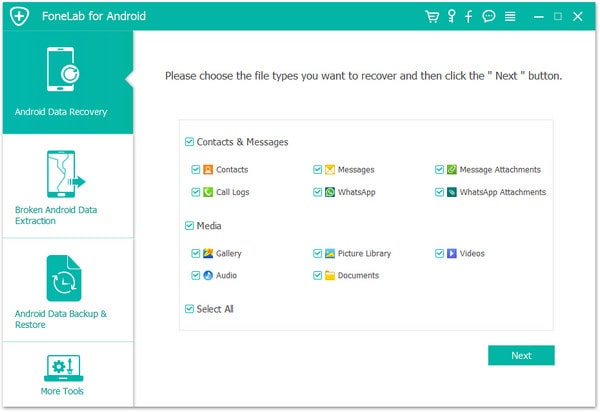
Step 4. view and get back deleted WhatsApp message from Android
After the scan and analytics process, you can preview and check the recoverable WhatsApp chats one by one specifically. If your phone receives any notice from this software, it could be a text asking for permission to access lost data on Android device. This recovery tool allows you to select your wanted WhatsApp messages and only recover them, which can save you time.
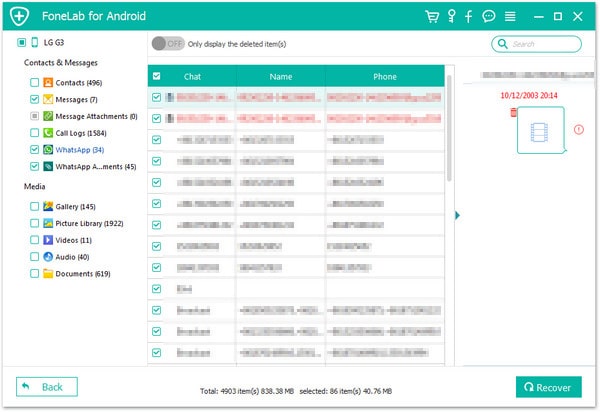
Now click "Recover" to continue. Please keep your phone connected all along during the data recovery process.
With FoneCope Android Data Recovery tool, you're allowed to recover files more than WhatsApp message, such as Android images, contacts, videos, call records, call logs, bookmarks and more. No need for the previous backup. Won't cause data loss in the recovery.
This method only works on condition that you successfully verify your phone number, which means your Google account and WhatsApp account should share one phone number, using the same contact when signing up.
1. the first thing is to uninstall WhatsApp Messenger on Android phone and reinstall it from Play Store.
2. open WhatsApp and type your phone numbers, and then tap on OK to verify your phone number.
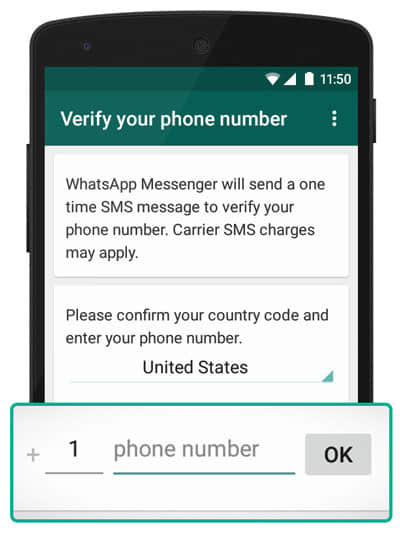
3. restore WhatsApp Messenger to Android phone
WhatsApp will automatically prompt up and ask you to restore your WhatsApp chats.
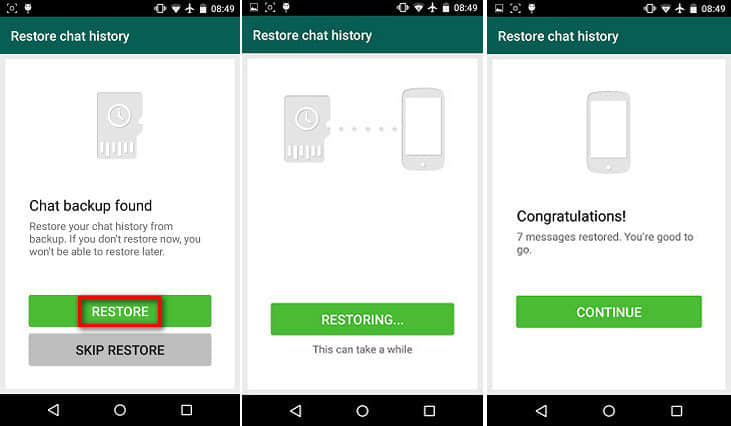
On your Android phone, open WhatsApp app and find the menu setting position, and then perform "Menu > Settings > Chats > Chat backup" If you want to create a backup of your WhatsApp chat history right now, tap on "Back Up". If you want to set a regular backup frequency, you shall choose "Back up to Google Drive". If you yet haven"t had a Google account, just select "Add account" and enter information to create one.
Note: The first time for backing up WhatsApp messages to google drive could cost a long time procedure. It is good to charge battery fully before starting backup.
FoneCope iPhone Data Recovery can efficiently retrieve deleted WhatsApp from iPhone without backup as well as from iTunes and iCloud backup selectively. It can recover both the deleted texts and the existing chats at the same time. Moreover, the recovered WhatsApp data can be saved as HTML or CSV file to computer, which is easy and fit for reading and printing.
If you regularly restore WhatsApp message from iCloud, you can easily restore from it for free as long as Documents & Data or iCloud drive has "ON" on iPhone. And backup and restore WhatsApp from iCloud must be on the same iPhone. Besides, it is necessary to ensure enough storage space on iPhone and iCloud. The most deficiency is that you can't either selectively recover one or multiple WhatsApp messages or keep the deleted and existing WhatsApp backup at the same time, which means you must choose one between them, getting one and losing another one.
FoneCope iPhone Data Recovery is able to have your WhatsApp chats recovered to computer selectively, saving the deleted chat history and existing message as HTML or CSV file at the same time. This WhatsApp recovery tool will do great help to restore your lost WhatsApp chat history. Apart from WhatsApp, this tool also can recover Kik messages, skype messages, WeChat history, as well as deleted iMessages.
Features of FoneCope iPhone Data Recovery:
Recover iPhone data smartly.
Recover from iPhone without backup.
Recover from iTunes and iCloud backup file selectively.
Fix iOS issues with ease
Support iPhone, iPad, iPod
It will help you recover various types of data from your iOS device if you don't have a backup and also recover deleted data from an iTunes or iCloud backup file if you have a backup. It is also quite easy to use and safe for both your device and the other data on the device.
Step 1. connect your iPhone to PC or Mac with USB cable
After you download and install iPhone data recovery tool on computer, then you can run the software and plug your iPhone into computer by a USB. Now you should choose "Recover from iOS Device" recovery mode and continue by clicking Start. It's time to check the recoverable file types and choose WhatsApp and other icons before tapping on Next to move on next step.
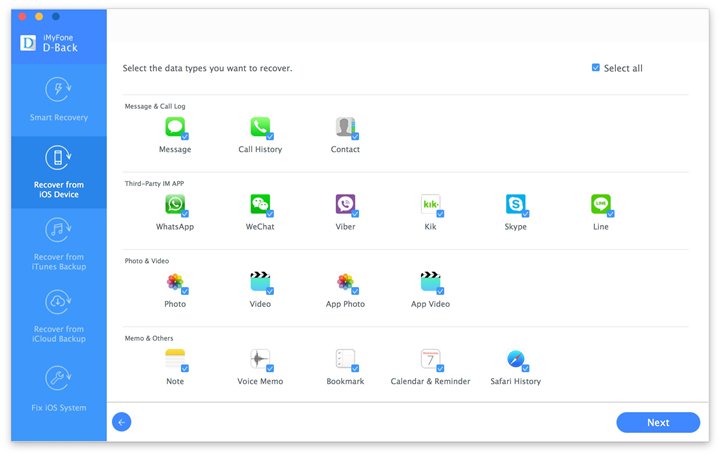
Step 2. scan and analyze deleted WhatsApp files on your iOS device
Once your iPhone is connected and successfully detected by recovery program, you're asked to click Scan to access and analyze your data on device, both deleted and the existing items.
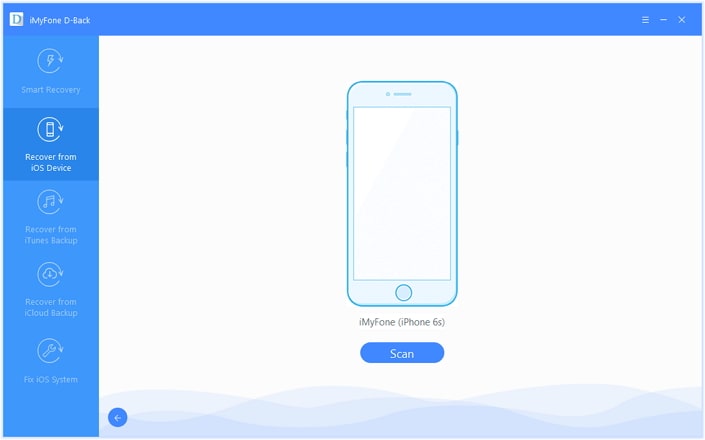
Step 3. read specific WhatsApp chats and selectively recover them
Before recovery, you can view the detailed WhatsApp contents like contracts, date and time, emoticons and more on computer. Find the lost ones and save them to computer by clicking Recover.
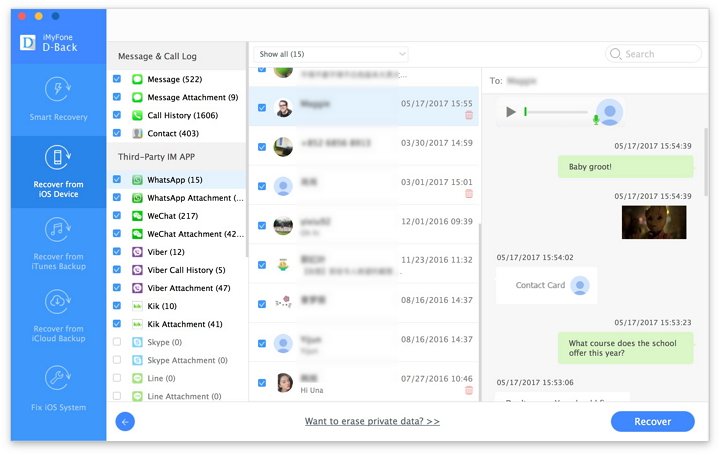
Besides, this WhatsApp message recovery software can also recover deleted WhatsApp message from iTunes and iCloud. Firstly, this tool allows your extract your iTunes/iCloud backup file for free, letting you check the contents inside before recovery.
Step 1. choose iTunes recovery mode and start
Now choose Recover from iTunes Backup and select a previous backup from the list which is in order according to time. Click Start and select file types before you continue. Ensure WhatsApp is selected and then click Next.
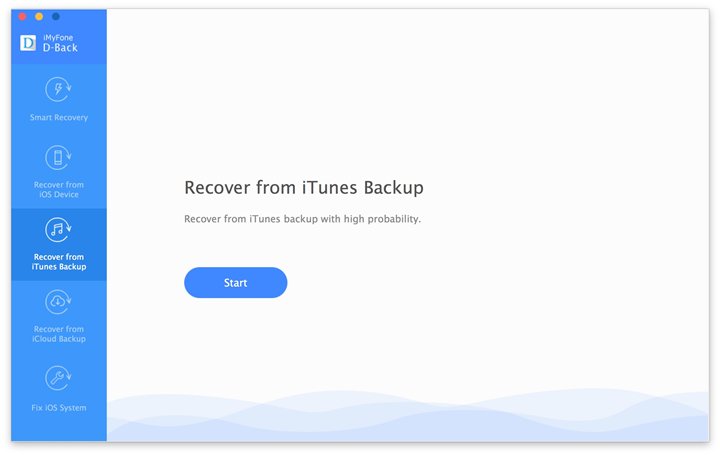
Step 2. have your iTunes backup file analyzed and scanned
Check the time when the iTunes backup file created, and then choose the most possible one and click Scan to begin.
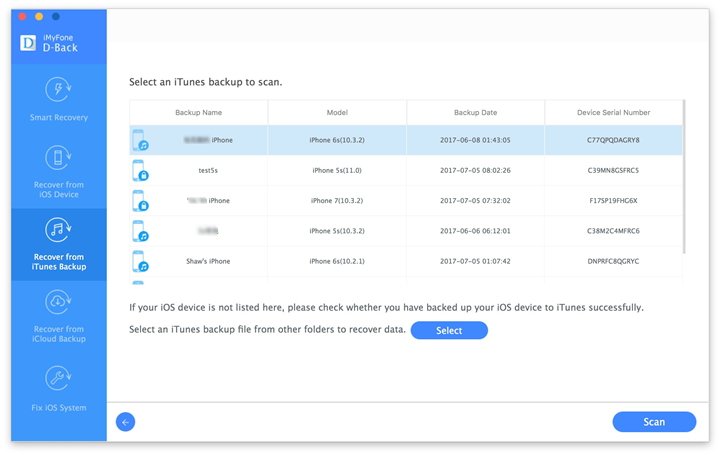
Step 3. choose specific WhatsApp message and recover
View the WhatsApp chat history respectively according to contacts and select the important one to recover. To save them to computer, click Recover to initiate the recovery process.
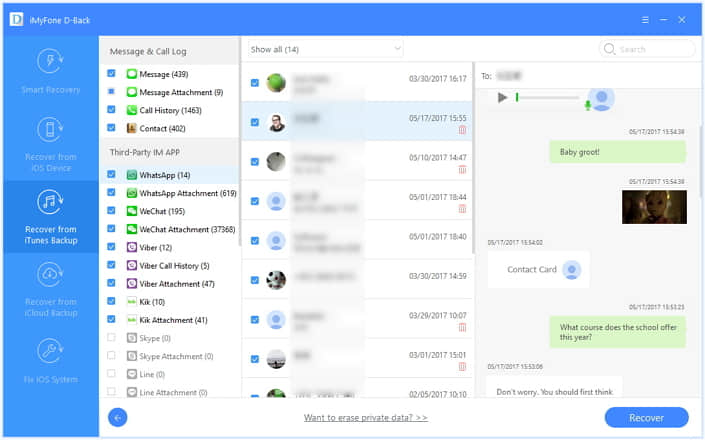
If you want to selectively restore iPhone WhatsApp message from iCloud, follow the step-by-step guide in the following part.
Step 1. select iCloud recovery mode and begin
Firstly, choose Recover from iCloud Backup mode and move on by clicking Start. You"ll see that WhatsApp is listed in the recoverable file table chart. Choose and click Next to continue.
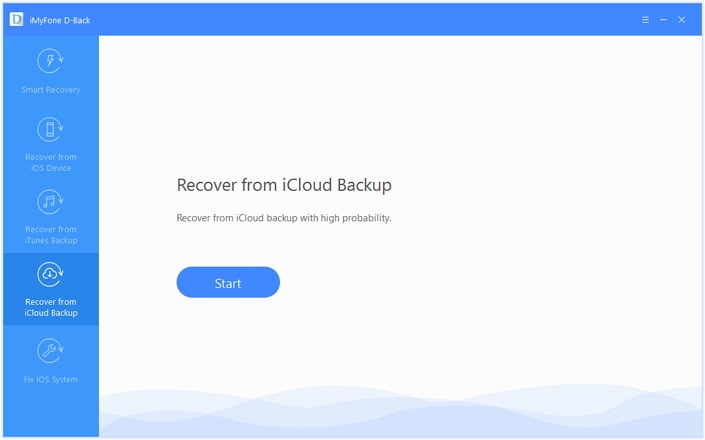
Step 2. log in iCloud and scan your previous backup
Secondly, type your Apple ID and password to sign in to iCloud, so that you can access to your previous backup and analyze them. Choose the most relevant iCloud backup file that may possibly have your deleted WhatsApp messages, and then click Scan to move forward.
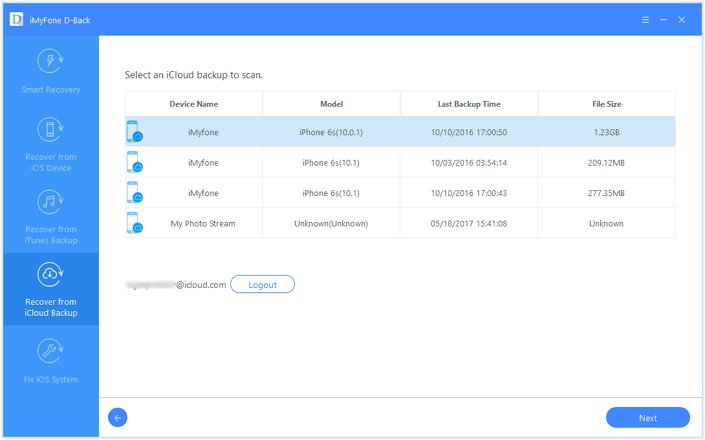
Step 3. recover deleted WhatsApp message from iCloud backup
Lastly, view the WhatsApp texts in detail and choose any items that you want to get back and save to computer, and then click Recover.
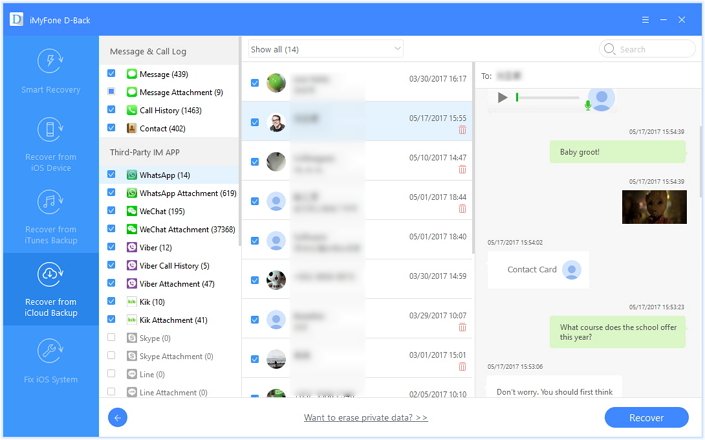
To begin with, you should log in iCloud and check your last WhatsApp backup date and time by going to "WhatsApp settings > Chat > Chat Backup".
Note: This method requires you to uninstall and reinstall WhatsApp on iPhone, thus you must remind yourself your WhatsApp account and password if it does not use your phone number to sign in.
If your previous iCloud backup contains your deleted WhatsApp chat history and you no longer need the existing chats that have not been synced, you can delete and reinstall WhatsApp now.
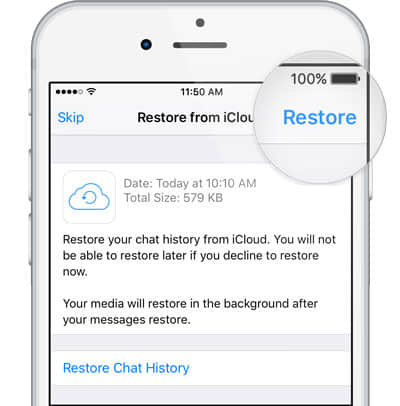
It"s easy and convenient to backup WhatsApp from iPhone to iCloud. And you're recommended to backup regularly in case WhatsApp message disappears somehow. Please be patient for this method would take some time.
Go to WhatsApp Settings > Chats > Chat Backup
If you want to backup once right now, you can just tap on "Back Up Now" to sync your WhatsApp content to iCloud.
If you want to set up a regular backup WhatsApp schedule for on your iPhone, you should choose "Auto Backup" and make up a period.
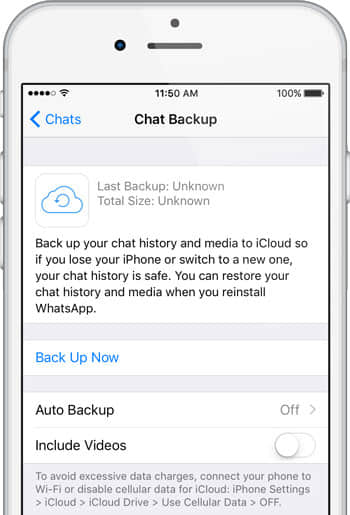
This post lists 4 useful and effective methods for you to recover deleted WhatsApp message from Android and iPhone. In addition, the pros and cons comparison is also discussed in detail in each part. Read the notice texts before performing a recovery. Hope this post does anything helpful to help your restore WhatsApp chats.