"Can I recover unsaved PowerPoint? At night, when preparing for the presentation, I was too careless to save my editing PPT on PC? I am so anxious now."
Almost everyone uses office software so as to accomplish a variety of work tasks or assignments. Furthermore, PowerPoint is a great tool for presentations using fixed themes.
However, in the process of making the PowerPoint files, you may, carelessly, forget to save your files. This does not mean that your efforts ended up nothing. You can still access your lost PowerPoint.
This article will show you how to recover a PPT file that was not saved with a few simple steps.
Part 1. Restore Older PowerPoint File from Recycle Bin
Part 2. Use Microsoft "Recover Unsaved Presentations"
Have you tried accidentally deleting your PowerPoint from a file folder? Don't worry, this post will offer you some efficient ways to retrieve your unsaved PowerPoint files.
Firstly, on PC, you can use Recycle Bin, where you can find the deleted files and recover them. It gives you a second chance to save the lost document.
1. Let's learn the following steps to recover PowerPoint.
2. Locate "Recycle Bin" and open it.
3. Find the lostPowerPointand then right-click it.
4. Hit the "Restore" button.
5. Finally, you will find the lost PPT in the former place.
If the lost PowerPoint files in recycle bin have been deleted, there are other ways that can restore files from emptied recycle bin.
In addition to the Recycle Bin, "Recover Unsaved Presentations" serve as a convenient means to recover a PowerPoint file that was not saved in Office 2010 and advanced.
Step 1. Click on the "File" option and click "Recent".
Step 2. Select the "Recover Unsaved Presentations". You could find it in the "Recent Places" from the folders.
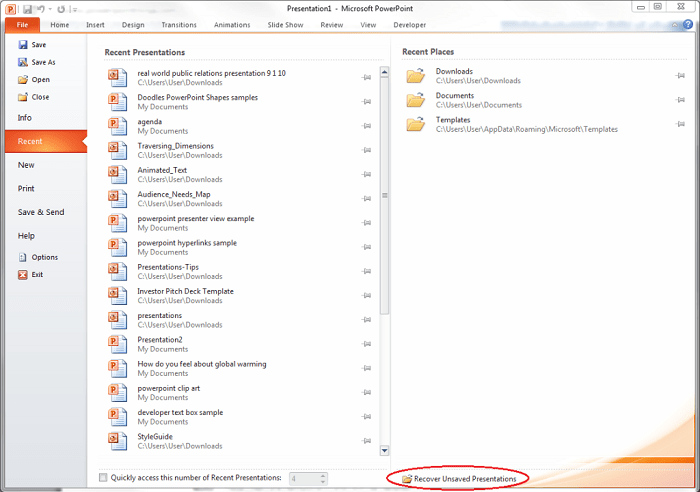
Step 3. Go "Saved Drafts folder", search for your unsaved PPT and then tap on it. At last, the PPT will be recovered.
Windows 8/Windows 7/Windows Vista:
C:\Users\<username>\AppData\Local\Microsoft\Office\UnsavedFiles
Windows XP:
C:\Documents and Settings\<username>\Local Settings\Application Data\Microsoft\Office\UnsavedFiles
Note: You should recover lost PowerPoint in time. Otherwise, the temporary files will be gone in the unsaved files folders in a few days later, and you can't recover it anymore.
And the path to recover unsaved PowerPoint on Mac is slightly different.
Besides, the PPT has its own special features that automatically save files every 10 minutes. With it, you can restore PowerPoint.You are able to turn on autosave in PowerPointand set up the interval time depending on your need. If your computer crashes, it will play a big part in avoiding the data loss.
It will ask you to enter the file's name before saving the file for the first time.
When you want to find the temporary PowerPoint file, you might focus on the name like "ppt+specific number+.tmp".
The location of this kind of file: "C :\ Documents and Settings\<username>\Local Settings\Temp" or on Windows 7/Vista. "C:\Users\<username>\AppData\Local\Temp".
What if you can't recover PowerPoint file not saved after using the above method? Currently, we recommend using professional data recovery software. There is no doubt that FoneCope AnyRecover is a great helper for dealing with different types of lost files, regardless of the various Microsoft Office versions.
When PowerPoint crashed, not saving, or not responding, you can recover files with this tool.
It can apply to various formats, including documents, photos, videos, music, archives and so on.
Before recovering, you can preview, search, find, and select.
As for Microsoft documents, apart from ppt, you also can recover unsaved word document and unsaved excel file.
Step 1. Download and start AnyRecover on Windows computer
Install the AnyRecover on your PC and open it. And then select the "Deleted Files Recovery" mode.
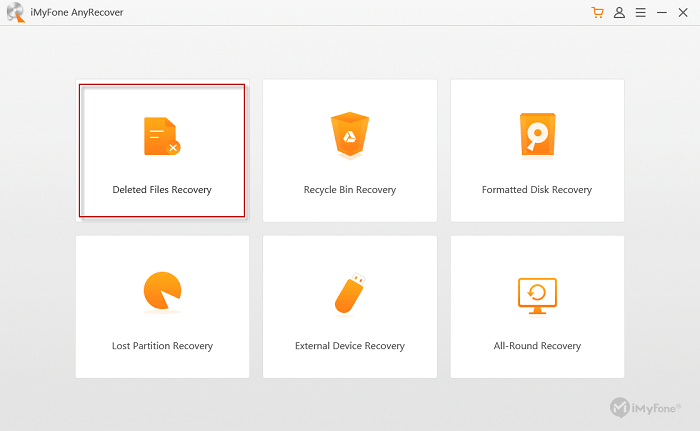
Step 2. Locate Where Your PPT Lost
Find the storage location of your lost PPT and then tick off it. Next, just tap on "Next".
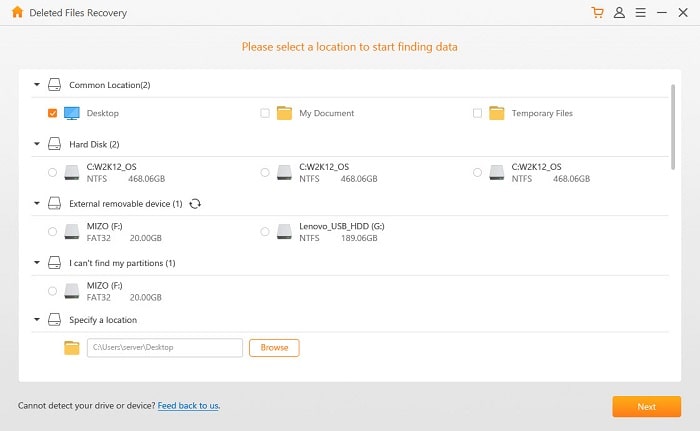
Step 3. Select Document and Start to Scan
Select the appropriate file types to scan and then tap on Document, which matches the PowerPoint format. Next, hit the "Scan" option.
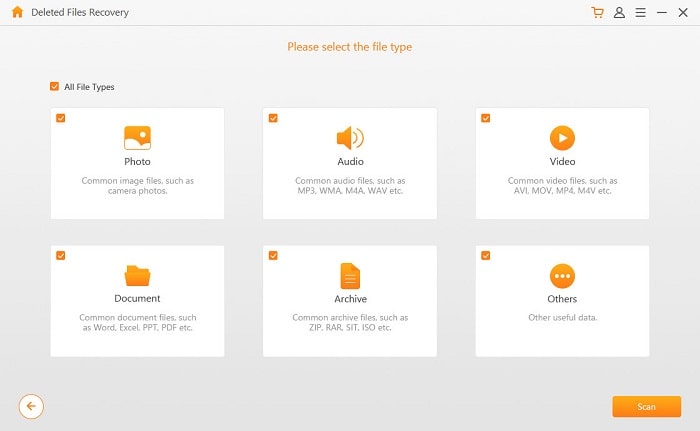
Step 4. Recover Unsaved PowerPoint on PC
After finishing the scanning process, you should choose the lost PPT and then click "Recover".
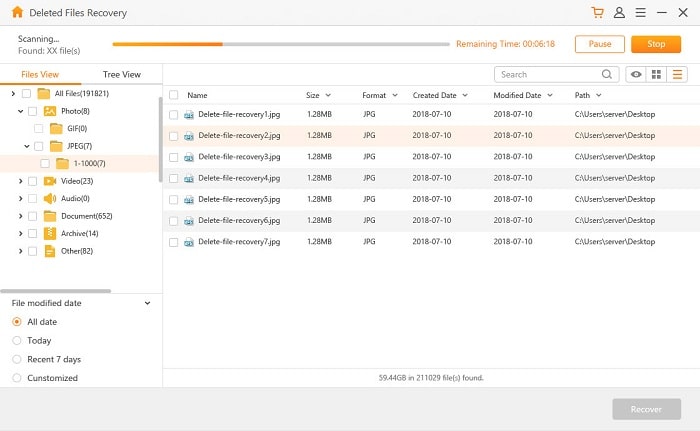
Once done, your lost PowerPoint file will show up on your computer again.
This post is mainly about how to recover unsaved PowerPoint. Not only can you use the Recycle Bin or Recover Unsaved Presentations but also can use the Office AutoSave feature. Besides, FoneCope AnyRecover is also an incredible tool in this field.
If you find this article useful, you can give us something you like and share it with others. If you prefer, please leave your comment below, no matter what suggestions or questions.