I also set up a complicated password to protect my privacy from being seen by my brother and to ensure that my personal space is not violated. But now it seems that I have given myself a trap. Well, it's awkward.
Fortunately, I found 3 ways to unlock disabled iPad without annoying iTunes. If you have the same problem as I do, take a look at my strategy.
Part 1: Can I Unlock Disabled iPad by Tricking Siri? (iOS 8/9/10/11)
Part 2: Unlock Disabled iPad via iCloud without Passcode
Part 3: How to Unlock Disabled iPad with FoneCope iOS Unlock (iOS 12 and earlier)
Note: This method only works if access to Siri is already allowed on the lock screen. If not, skip to the next method. It supports iPad running on iOS 8/9/10/11. The guide walks you through how do I use Siri to unlock disabled iPad without iTunes.
Step 1. Hold the "Home" button to activate Siri on the locked iPad screen. Ask for her the current time, she will echo your question with letters and a clock. Tap the clock icon.
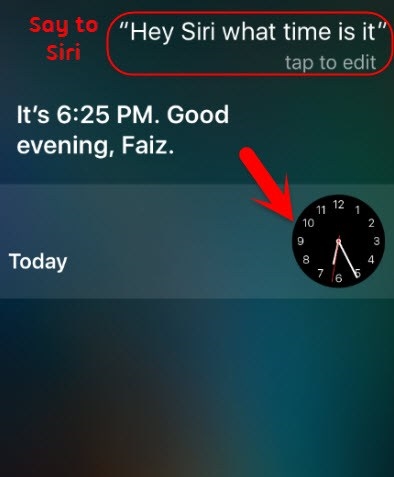
Step 2. The screen jumps to the "World Clock" APP, select the "+" button.
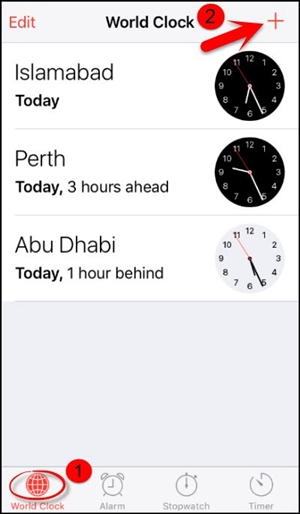
Step 3. Enter letters randomly, double tap them, and choose "Select All".
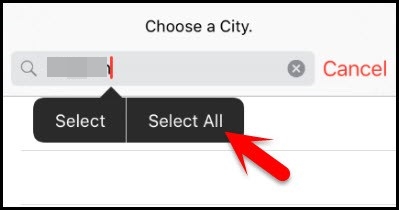
Step 4. After that, more features appear. Then tap the "Share" button.
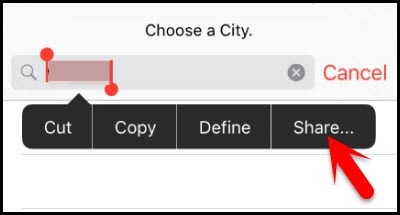
Step 5. Regarding my choice, I go right to share approach selection and tap the "Message" icon.
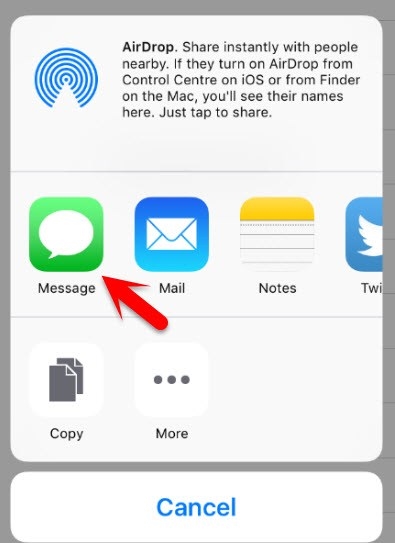
Step 6. A blank message draft appears, as before, type anything into the "To" field, and use the button "Return" on the keyboard.
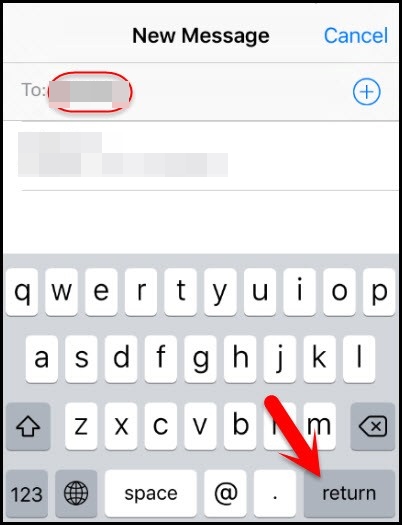
Step 7. The last step marks my letter with a green background, then I tap the "+" button.
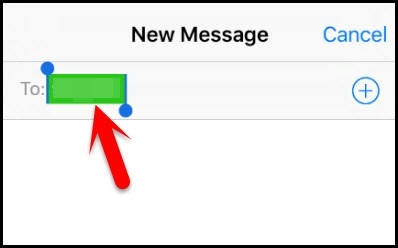
Step 8. When the pop-up screen asks me where I want to store this fake contact (for me), and I choose "Create New Contact".
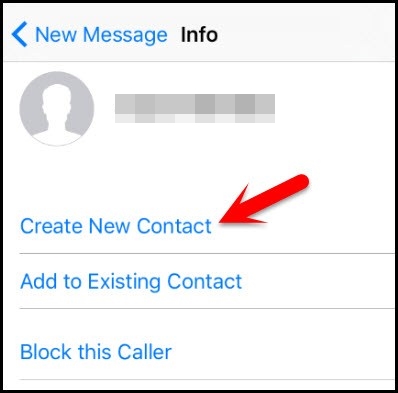
Step 9. Now, I tap the button "add photo" and then tap "Choose Photo" button to select a picture for a fake contact pretendedly.
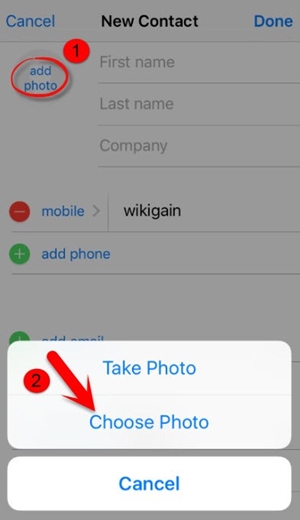
Step 10. Now I have photo browse access.
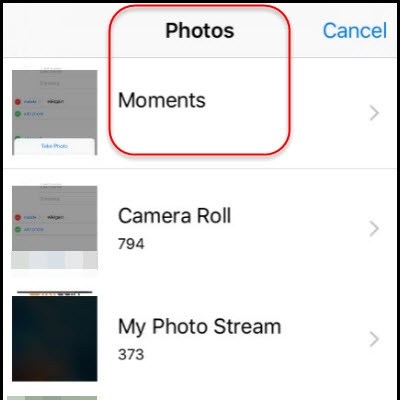
Step 11. Give me a surprise, Siri. I press the "Home" button, whether I unlock my locked iPad? The interface prompts me like this.
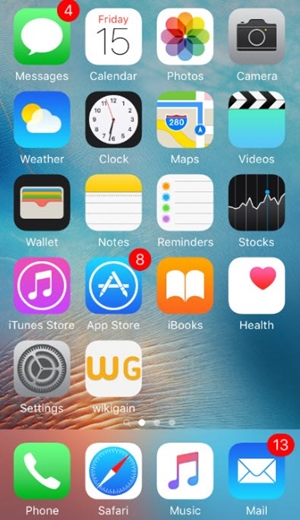
Let me introduce you to my second method. There are two prerequisites: First, make sure the function "Find my iPad" is enabled. Second, during the whole process, keep iPad staying connected to the network.
In this method, I didn't use my disabled iPad during the unlock process. Isn't this a magical operation to unlock locked iPad without iTunes?
Step 1. First of all things, I need a device to surf the Internet and browse the iCloud website.
Step 2. Log in iCloud account, then choose the feature "Find iPhone".
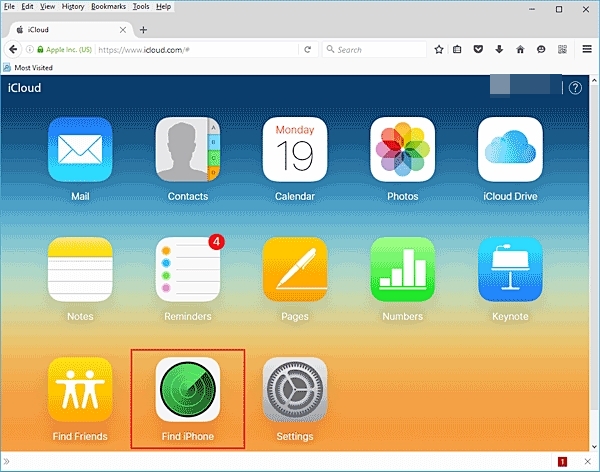
Step 3. All my devices of use the same iCloud account are listed in the "All Device" button. Select my disabled iPad.
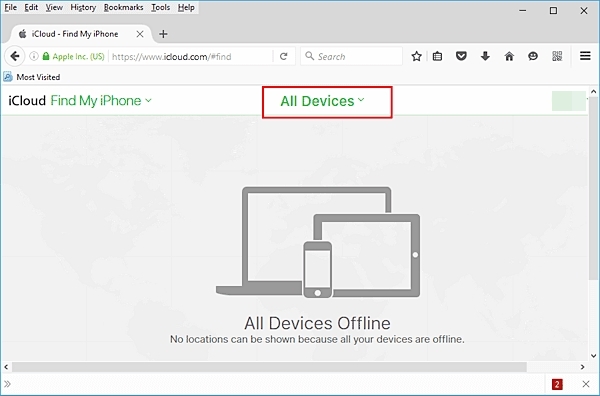
Step 4. Here it provides me a few options to set my iPad remotely. And I just click the function "Erase iPad".
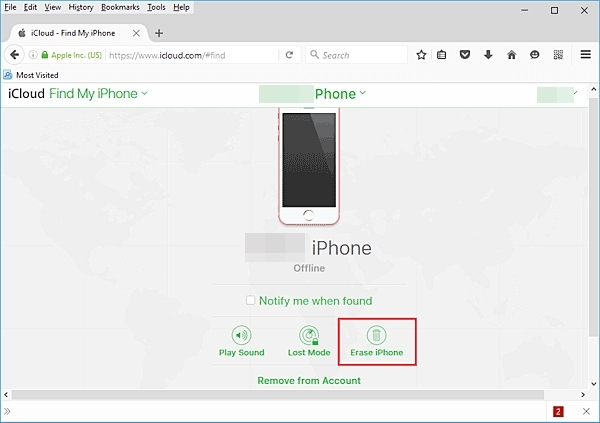
Step 5. Wait a few moments, and iPad reset over. It restarts without lock passcode.
By the way, this solution can also be applied to unlock iPod Touch without iTunes.
Last but not least, I highly recommend you to give FoneCope iOS Unlock a try. It focuses on solving iOS locked issues and solves many of the iPhone disabled problems. It is professional, secure and easy to use. Just a few clicks, just a few minutes, I can unlock my disabled iPad without iTunes effectively.
You may also want to know:
How to Bypass If Stuck in iPad is Disabled Connect to iTunes
How to Unlock a Disabled iPhone without iTunes or Restoring
Please proceed as follows:
Step 1. Run FoneCope iOS Unlock
Download and install the FoneCope iOS Unlock then run it on PC. Choose "Unlock Screen Passcode" and click the button "Start".
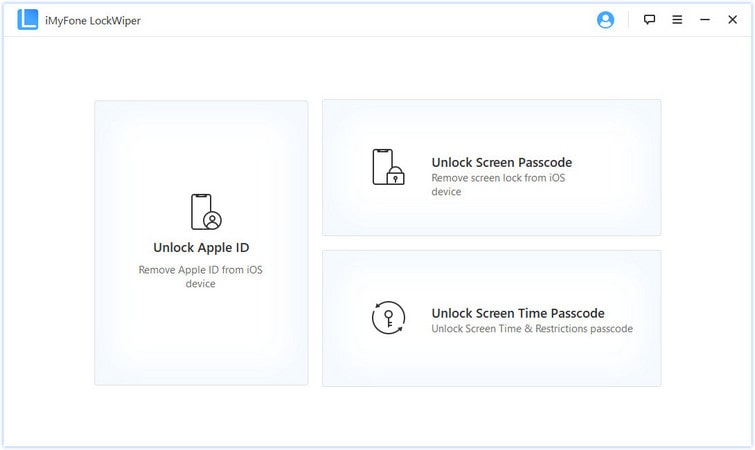
Step 2. Connect iPad to Computer
Use an Apple USB cable to connect iPad with the computer to initiate unlock the disabled iPad.
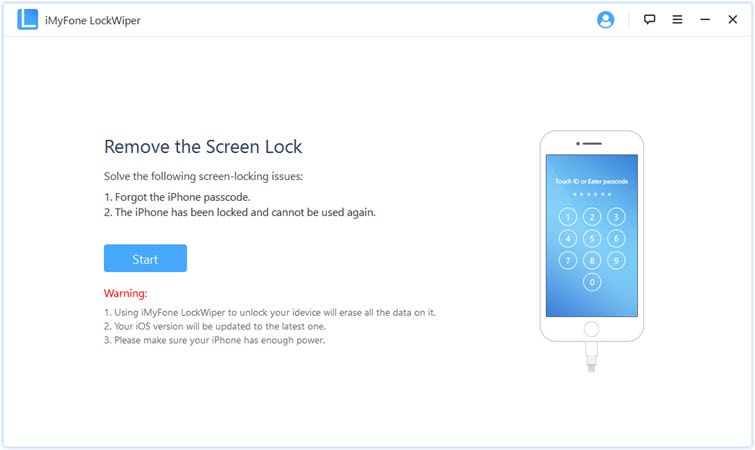
Step 3. Download Suitable Firmware
The software detects iPad's information automatically. If it shows a wrong result, it's needed to correct it manually. I don't know how to check the iPad model, so click "How to check device model?". Then click the "Download" button.
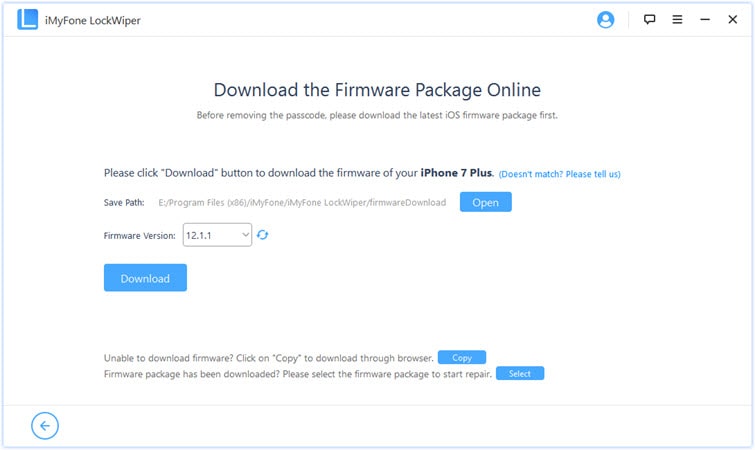
After that, double confirm if the firmware is a need for my disabled iPad. Select "Start to Extract". It is so careful and safe, isn't it?
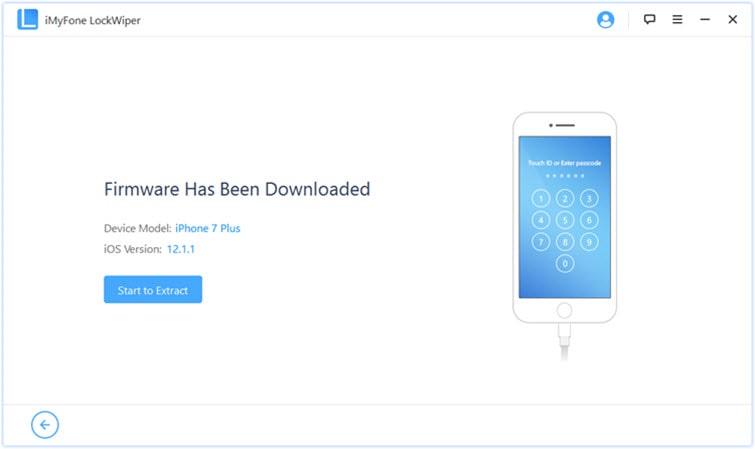
Step 4. Unlock the Screen Passcode
Click the "Start Unlock" to start the unlock program.
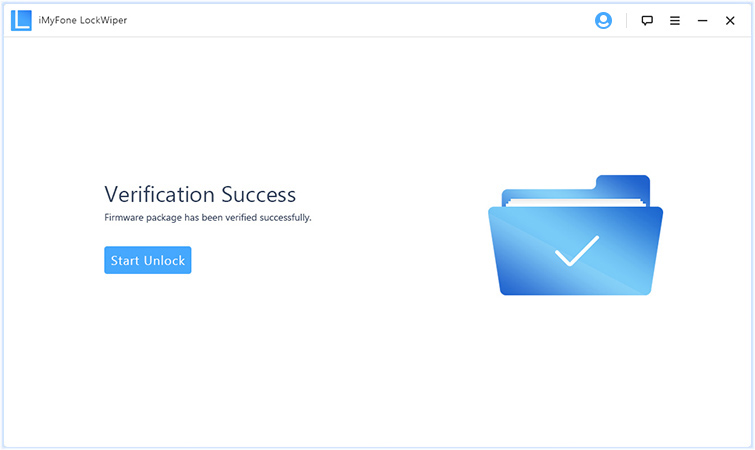
It will double confirm about allowing unlock my iPad. Just read the notice closely, then input "000000" to allow it to unlock iPad.
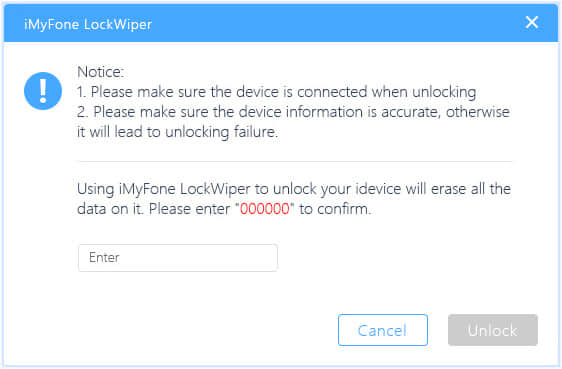
This process continues for a few minutes.
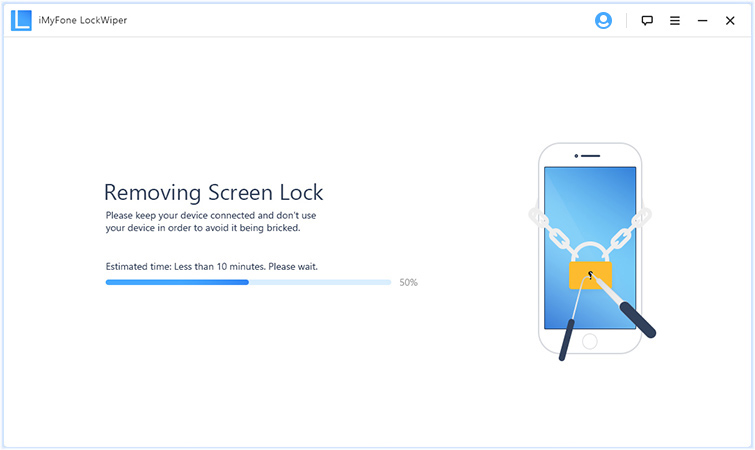
When it finishes, the interface shows "Unlock Is Complete". I check my iPad, and its screen passcode is unclocked.
Ok, I introduced three ways to deal with locked disabled iPad without iTunes. When I forget the password for iPad, I will choose to use FoneCope iOS Unlock again to unlock. As you can see, its design is simple, fast, careful and safe. So incredible! If you are experiencing the same problem, I hope that you can safely and effectively solve this annoying problem with the method I recommend. I will be very happy if I can help you.
You can contact me by leaving a message in the bottom column.