"Android File Transfer not working? Why? How can I fix it? It was so convenient a software."
Android File Transfer, released by Google, provides practical help for free in data transfer. Its flash features have kept it popular all the days, especially for Mac users, although it has not been updated for several years. However, recently, a lot of user feedback the problem: Android File Transfer could not copy file.
It is likely that you also have encountered this problem as well. Therefore, we personally collected the answers and tested them, and finally generated this post. Fortunately, there are some options that may able to help you fix Android File Transfer not working on Mac or PC. Please check.
Part 1. Why Does Android File Transfer Not Working?
Part 2. Enable USB Debugging and File Transfer on Your Android
Part 3. Try Another USB Cable to Connect Device and Computer
Part 4. Update and Restart Your Mac or Win
Part 5. Update and Restart Your Android Phone or Tablet
Part 6. Completely Remove Samsung's Kies
Before introducing the approaches in relation to fixing the problem, it is necessary to figure out the main reasons why Android File Transfer Mac Not Working.
Here are the primary reasons:
Not allowing USB debugging and File Transfer
A non-available USB cable and micro USB port
Incompatible device or operating system
Interference from Samsung's Kies files transfer
Program crashing
Moreover, to give you the favor, this article will suit the methods to the situation.
To fix Android File Transfer can't access device storage, what you need to do is to enable USB debugging, making USB available on Android phone with installing Android 6.0 or newer. And then turn on File Transfer settings.
Step 1. Go to Settings and locate in "Developer options". (In some cases, you can visit "About phone" and navigate to "Software information" if you cannot find developer options. Then, tap the "build number" seven times to enable Developer mode.)
Step 2. Tap on "Developer options" and please ensure it's switched to turn on. Apart from that, go to debugging and turn on USB debugging.
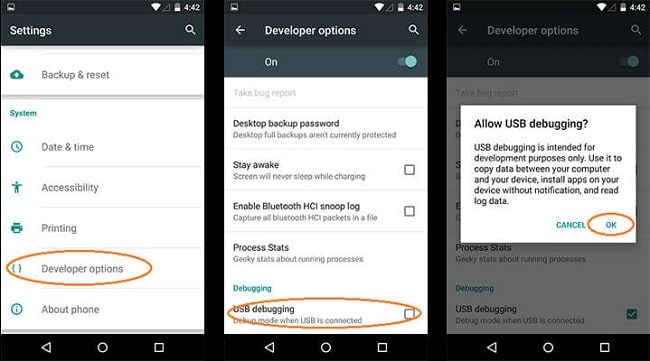
Step 3. Connect your Android device to computer, and then on screen, visit Settings > Storage > Menu (3 dots on the top right) > USB computer connection > tap to tick on "Media device (MTP)".
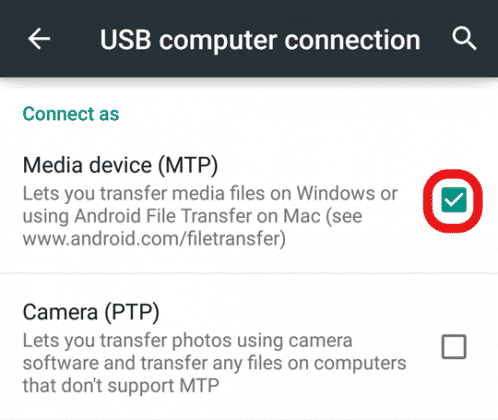
All is well. And now you can try to use Android File Transfer and check if the issue is solved.
Second, you need to try to use another USB cable and USB port to connect Android device and computer, because Android File Transfer could not connect to device could be resulted from physical damage on cable or port, causing them cannot be successfully connected.
In some cases, updating computer's operating system and restarting the can be as the main solution to fix the Android File Transfer not working problem that you encounter.
For Mac: Go to App Store > Locate to the top > Select Updates > Under Software, find Update – macOS > Click Update > Wait till the download and installation finish > Restart your Mac
For Win: Go to Settings > Update & security > Windows Update > Check for updates > Wait till the download and installation complete > Restart your PC
Perhaps Android File Transfer not responding issue takes place for the Android OS is outdated. In this part, the steps of updating the operating system will be delivered to you.
Connect to a stable Wi-Fi > Visit Settings > navigate to About Phone > tap System Update or Software Update.
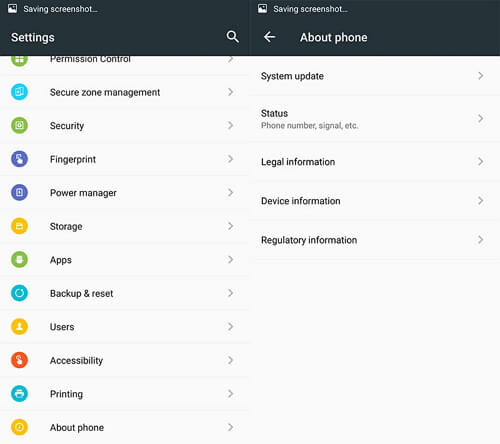
If you try the above method and find that the Android File Transfer no Android device found, it is recommended to check if Samsung's Kies file transfer software is installed on your phone. If there is, deleting it may solve the problem.
More specifically, because on Samsung Galaxy S10/S9/S9 +/S7/S8/S5/Note 8/5, you cannot transfer Android File Transfer app due to the interference and influence of Samsung Kies or Samsung Smart Switch application.
Hence, here are the steps for uninstalling Samsung's Kies file transfer:
1. On Mac, the priority thing is to download the installer
2. Navigate to the "Uninstall" option
3. Delete Samsung's Kies can from your Mac or PC computer
When it comes to reinstalling Android file transfer, its purpose is to download and install the latest version. Right after that, please attempt to make a connection between your Android device and the Mac computer.
The latest version, with the best performance, is able to solve a major of the problem Android File Transfer still doesn't work.
Still can't solve the problem, how about using third-party software to fix Android File Transfer not working? The best alternative is FoneCope Phone Manager, which is a useful and easy-to-use tool to selectively transfer all Android data to Mac with simple steps, for example, transferring photos from Samsung to Mac.
Moreover, it is a popular and efficient software to manage, transfer files music, photos, videos, etc. between your iOS/Android device and Mac/PC. It can be fully compatible with Samsung, Huawei, HTC, LG, iPhone, iPad, iPod, and others.
Step 1. Download and launch FoneCope Phone Manager on computer and choose transfer mode.

Step 2. Connect your Android device to Mac with a USB cable.
Step 3. Then, your Android device will be automatically detected, and you can see the Android device information on the screen. In addition, you can choose a type or way to transfer data.
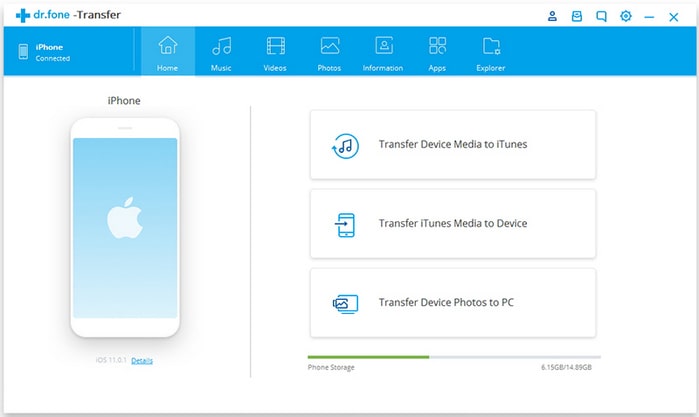
Step 4. Ultimately, there are several data categories for you to select such as music, videos, photos, information, and others. Now choose the appropriate category and specific files, then, click on Export.
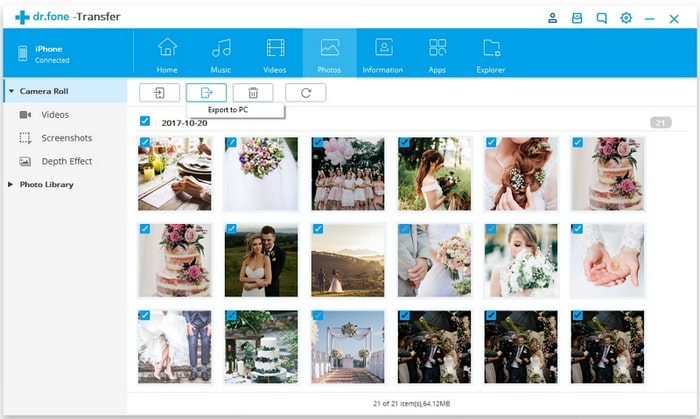
This is the end of the article about how to fix Android File Transfer not working Mac/PC. I have introduced plenty of methods for you to fix the problem. Sincerely, hope this post can do you a favor.
In conclusion, hopefully, the aforementioned approaches can be useful and efficient for you. And if there is any superior method, please leave a comment and let me know.