Q: How can I enable USB debugging on Android with broken screen so that I can get my files? My phone's screen is broken and the USB debugging setting is off. "
A: There are 3 possible ways to enable USB debugging mode: OTG & a mouse, Android data extraction software, and ADB (Android Debug Bridge).
If your Android phone screen is broken, you must be struggling to find a way to get the files off the device before getting it repaired.
But with USB debugging off, you can't move the files back and forth between Android phone and your computer. Because you are not able to send any advanced commands to your Android with USB cable.
Therefore, this post shows 3 effective methods to recover data from screen broken Android with or without USB debugging.
Solution 1. Effectively Enable USB debugging Mode with USB OTG and a Mouse
Solution 2: Recover Data from Broken Screen with FoneCope Android data extraction
Solution 3. Use ADB Commands and Fastboot (Risky, only for techies)
Note: Backup all data to computer, generally speaking, will be the best choice if USB debugging mode was enabled on your Android, which you can easily connect and get the files on the phone as accessing an external memory.
You're recommended to try Solution 1 to turn on USB debugging with broken screen as it is the easiest and most effective. But it only works on condition that your Android device's screen still working although broken and unresponsive.
You're recommended to try Solution 2 if your device is Samsung and its screen is completely showing nothing but a black screen. FoneCope Android Data Extraction does not require the device to enter USB Debugging Mode.
Solution 3 is only recommended for those acquired knowledge of codes and computer. Or else you could turn your phone completely dead.
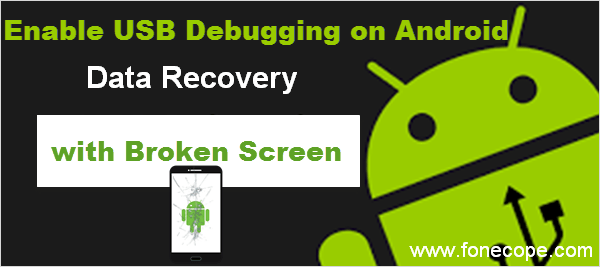
You can easily connect a USB mouse and your Android phone with an OTG adapter, and make file movement on Android screen with a mouse. USB OTG is short for "USB On The Go". And it allows Android phone to be operated and controlled by USB peripherals, such as a mouse, keyboards, and game controllers etc.

Note: Your battery power may run out. Make sure that your phone battery power is full because controlling with a mouse will drain out the battery fast.
You can almost sure that your phone supports it if Android your device was released in the last three years. But not all Android devices are on the USB OTG compatibility list. Here are 2 methods to check if your phone can use USB OTG.
Option 1. Check the COMMS sections of your specific device.
For example, you can refer to a site like http://www.gsmarena.com/.
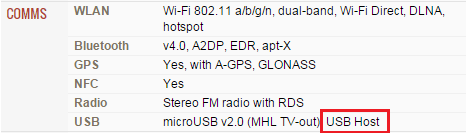
Option 2. Install App to check
There are useful free OTG checker apps out there on Google Play for you.
This method only fits for cases that the device's screen is still working though not responsive. How to access phone with broken screen with PC? You may think of mirroring Android screen to computer and use OTG adapter and USB mouse to control Android from computer. But this won't work as you can mirror Android screen with PC/Mac unless you turn on USB debugging.
If your phone is not compatible, please refer to the following solutions.
FoneCope Android data extraction tool allows you to access screen broken Samsung internal storage, and selectively export and recover files on Android without touching the device's screen. This professional program provides a simple recovery process and fast speed.
Worth Notice Features:
Extract major file types: photos, contacts, WhatsApp data, messages, call history, video, audios, and documents
Support devices: Samsung Galaxy Note 3, 4, 5 , Samsung Galaxy S4, S5, S6, Samsung Galaxy Tab
Fix Android system issue like can't exit odin mode
Step 1. Connect your screen broken phone to PC
Download and install the free trail FoneCope Android Data Extraction on computer. Run the program and plug your device into computer with a USB. Select "Broken Android Data Extraction" and click start to continue.
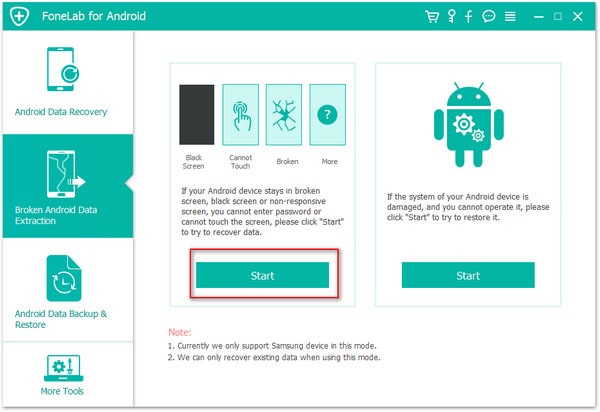
Step 2. Confirm your Samsung device model
Select the matched device name and model correctly and click "confirm" to proceed.
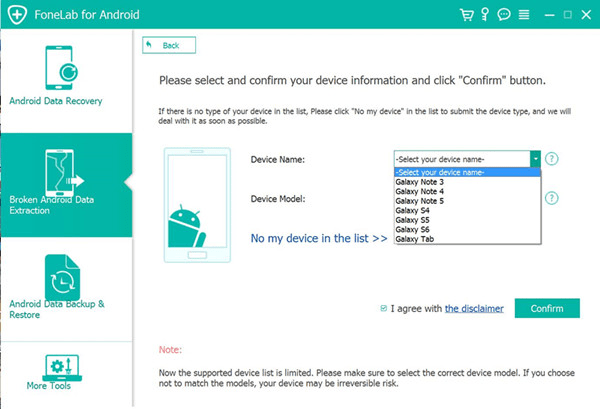
Step 3. Enter Download Mode Android
Follow the tips showed on the interface in an attempt to put your Android phone into Download Mode. Now you can proceed by clicking "start".
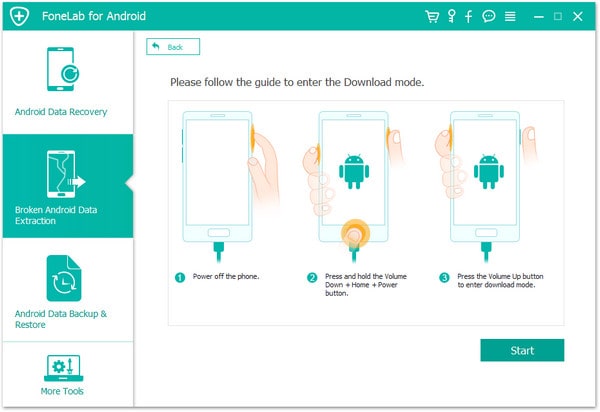
Step 4. Preview files on Android with broken screen
Wait for a second and the software will scan the data on your screen broken device. All the items are displayed according to the category, including contacts, messages, call logs, WhatsApp, pictures, videos, music and other documents.
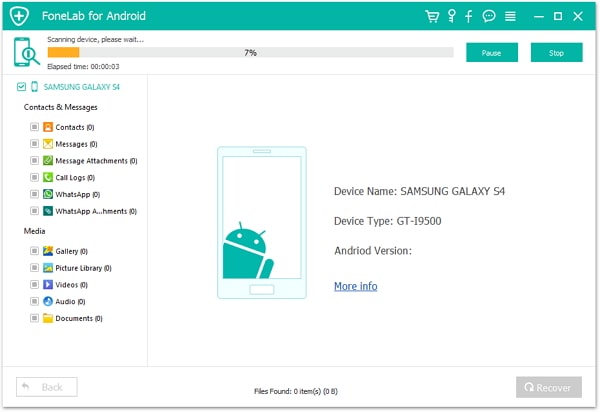
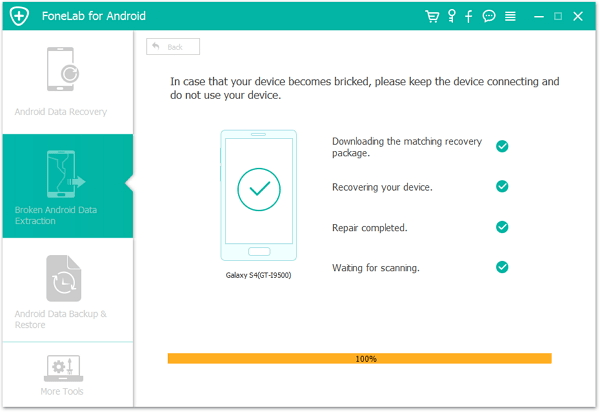
Step 5. Select and backup file to computer
Selectively choose the wanted files and backup them from Android with a broken screen to your computer.
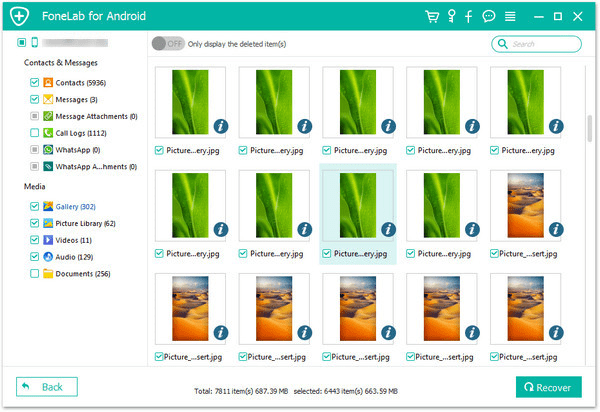
Android Debug Bridge (ADB) let you install APKs from computer to Android, flexibly move files, and view device logs. With ADB commands, you are able to make your phone successfully connected to computer. no screen touch is needed during the whole process.
You can install ADB from xda-developer and follow its tutorial. You need enable USB debugging with broken screen, so you need to enter ClockworkMod Recovery Mode.
Step 1: To boot your Android into ClockworkMod Recovery Mode, you should press and hold the three key at the same time: the power button + home + volume up/down.
Step 2: Check the connection if the ClockworkMod recovery loading is finished.
Step 3: Type line"adb devices" in command prompts, without quotes.
Step 4: Backup all data on Android device with:
"adb pull / data / media / clockworkmod / backup ~ / Desktop / Android-up"
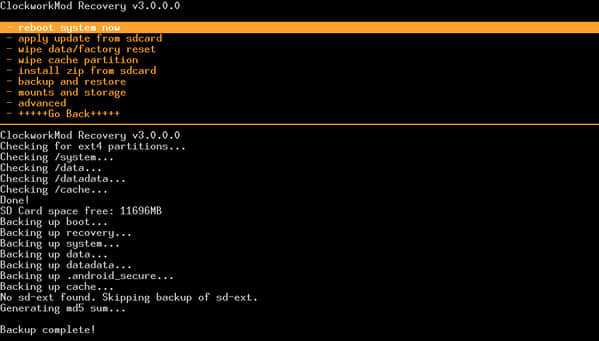
Note: Don't use this method to enable USB debugging remotely if you know little about related codes and computer knowledge since a small wrong movement could irreversibly damage your Android phone. You could brick your phone completely.
Above are 3 effective methods for you to enable USB debugging with broken screen through an OTG adapter and mouse, FoneCope Android Data Extraction, and ADB and fastboot. Hope you have successfully got back your data from your broken screen Android phone. If these three methods helped you, please let me know by commenting below.