Q: I'm trying to restore an old backup of iPhone 7 to my new iPhone XS. But when I click "Restore from backup", iTunes prompts "Enter the password to unlock your iPhone backup". What?
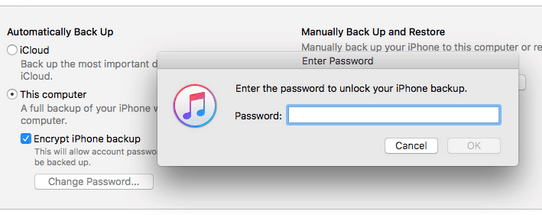
Are you confused? Totally have no idea what is the password that iTunes is asking for?
That's OK. In this post, I'll give you a brief introduction and specific troubleshooting solutions!
You'll know how to easily handle this issue, whether you forgot the iPhone encrypted backup password or you have never set it.
Why iTunes Is Asking for Password to Restore iPhone Backup?
Way 1. Enter All Possible Passwords to Unlock your iPhone Backup
Way 2. Use Keychain Access to Show iTunes Backup Password on Mac
Way 3. Retrieve Password to Unlock Your iPhone Backup
Way 4. Reset the Password and Make A New iPhone Backup
Put it simply, that's because your iTunes backup is encrypted.
1. Probably you've selected "Encrypt iPhone Backup" in iTunes or "Encrypt local backup" in Finder when you made a backup. Generally, by default, iTunes and Finder won't encrypt the backup.
In addition, after you enabled the password-protected option for the first time, iTunes will automatically encrypt your backups from then on. Maybe you turn it on once but forgot to uncheck it the next time.
2. Or, there could be bugs that cause iTunes asking for a backup password that you've never set up. It's not surprising at all.
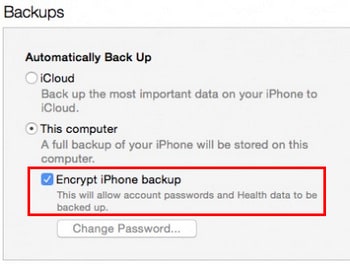
Every time you use the iPhone backup, you must provide the password to unlock the backup.
Tip: Apart from restoring iPhone backups, iTunes would also require you enter the iTunes backup password while you're changing your iPhone backup password and updating iPhone/iPad OS.
Now you know "what is the iPhone encrypted backup password", but how to deal with it if you don't know the iPhone backup password (can't remember or never set)? In the following parts, I'll show you effective methods and steps.
Firstly, try every password you can think of to unencrypt the iTunes encrypted backup. You'll find your iPhone backup password fast if you're lucky.
iTunes Password
Apple ID password
iPhone or iPad screen lock password
Windows Administrator passcode
Email password
Birthdays
Anniversaries.
123456
0000
1111
Blank Password.
Ask your families and friends (your husband or wife may come out with the right guess!)
If none of the attempts can stop "The password you entered to unlock your iPhone backup was incorrect. Please try again", you need additional help.
Great news! You can use the Keychain Access app to crack the password so that you can unlock your iPhone encrypted backup.
But so far this method is only available on Mac OS computer. Now, let's check how to find the iPhone backup password.
Step 1. Open the app called Keychain Access on Macbook. You can launch it from Applications/Utilities. Or just go to Spotlight Search to find it.
Step 2. Choose "All Items" in the Categories. (Or you can click on "Passwords")
Step 3. In the upper-right corner, enter iPhone to search. Next, locate your "iPhone Backup" (make sure it is sorted as "Application Password" kind). Double-click it!
(Tip: If you want to find all the iOS backups, enter "backup" instead.)
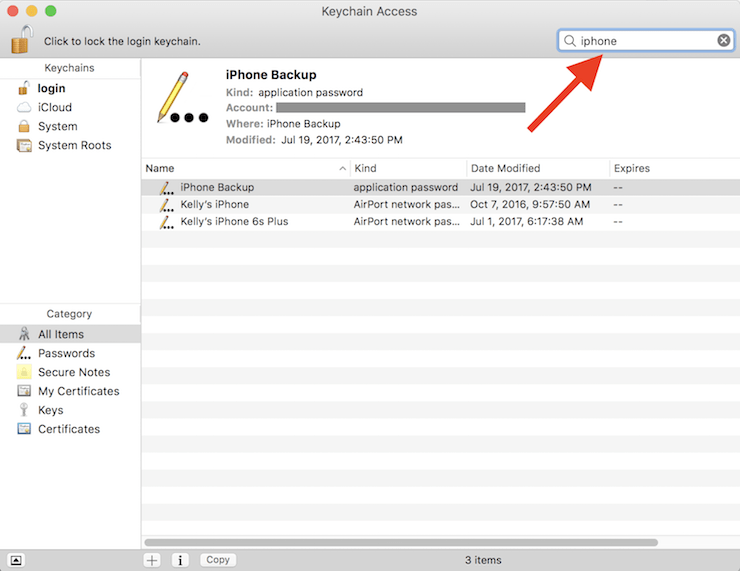
Step 4. You'll be prompted a new window. Now select "Show Password". Voila!
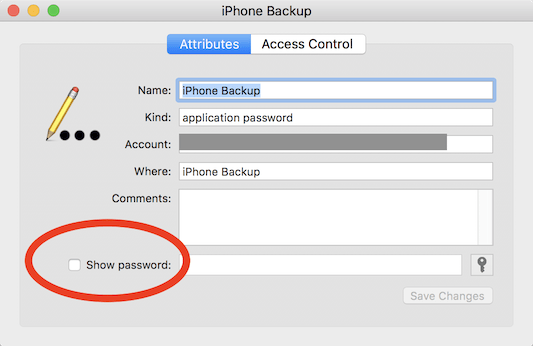
The system may ask you to enter the mac password to get permission before showing you the iPhone backup password.
If Keychain Access is not working or you're on a PC, you can try to recover your iTunes backup password with iTunes Password Recovery. Once it's done, you can enter the password to unlock your iPhone backup and restore it to your new iOS device.
Follow the steps to fix the issue - enter password to unlock your iPhone backup
Step 1. Download the FoneCope iTunes Password Recovery software on your PC/Mac, then install and launch it.
Step 2. In the toolbar, click "Open" button. Then the program will automatically detect your iTunes backups. You only need to choose the file and hit "OK" to import it.
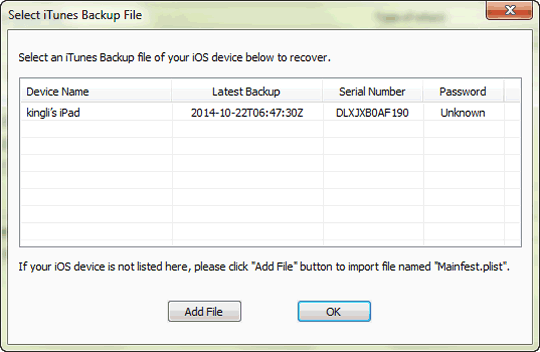
Step 3. On the upper-right corner, under "Type of attack" you'll see 4 attacks: Brute-force, Mask, Dictionary, and Smart. Then you need to choose one type from the drop-down box.
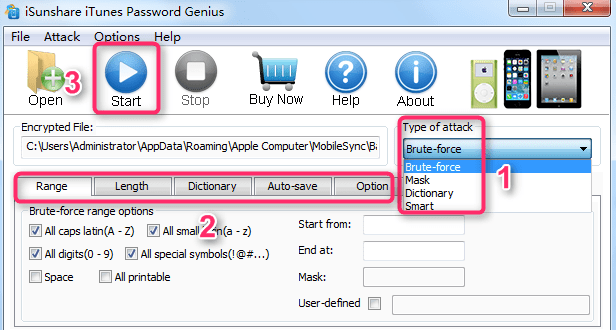
(Tip: Brute-force and Smart attack is perfect if you completely forgot iTunes backup password.)
Brute-force attack: Choose it if you still remember what kind of characters are used in your password, like All Capitalized.
Smart attack: You can just use the default settings. It's simple but may cost much time than other attacks.
(Tip: Mask and Dictionary attack are recommended if you can remember part of your iPhone backup password.)
Mask attack: For example, your 4 digits password begins with 1. Then you can choose Mask attack and tic "All digits (0-9)" and type "1???" in the Mask box.
Dictionary attack: You can use the default dictionary provided by this software. Also, you can make your dictionary by manually listing some password guesses in a TXT file.
Step 4. After that, click the Start icon in the toolbar. This iPhone backup password unlocker will immediately begin cracking your iTunes backup password.
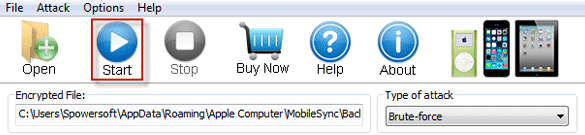
Step 5. Just wait a few minutes. Later, you can use the "iTunes File Password" to unlock your iTunes encrypted backup.
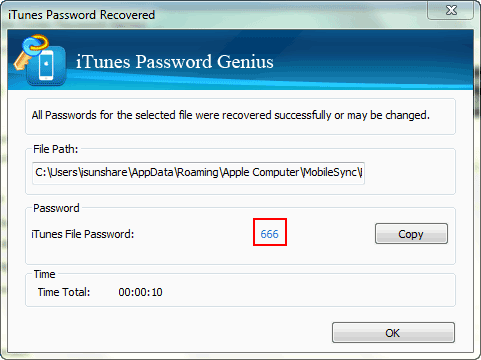
Forget about the old encrypted iPhone backup! Just make a new backup of the current iPhone data and then go from there.
But the downside is, the old encrypted iPhone backup file still won't be able to restore. And this method works only if your device is on iOS 11, iOS 12, iOS 13 or later.
Here's how you can reset the iPhone backup password.
Step 1. On your iPhone/iPad, go to Settings > General > Reset
Step 2. Tap Reset All Settings and then enter your iPhone passcode
Step 3. Reset your iPhone settings. (This won't erase anything except settings like WiFi passwords, wallpaper, and Home screen layout.)
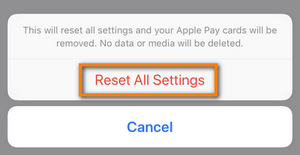
Step 4. Open iTunes on PC or Mac with macOS Mojave 10.14 or earlier. Launch Finder on Mac with macOS Catalina 10.15.
Step 5. Connect iPhone to computer with a USB cable.
Step 6. Make sure you've selected "Encrypt iPhone backup" or "Encrypt local backup" if you want to create a new encrypted backup. (skip this step if you want to turn off backup encryption.)
Step 7. Make a new password and backup your iPhone data.
Tada! You've just reset the backup password and synced the data to computer. And it'll stop iTunes from asking "enter the password to unlock your iPhone backup".
Plus, if you've previously backed up your iPhone to iCloud, you can restore the old backup to your new iPhone. Let's see how to do it now!
Step 1. First and foremost, ensure you have got an iCloud backup. So, now unlock iPhone and go to Settings > [your name] > iCloud > Manage Storage > Backups. You can see the backup list.
Step 2. Tap Settings > General > Reset > Erase All Content and Settings
Step 3. After that, choose Restore from iCloud Backup when you see the Apps & Data screen.
Step 4. Enter your Apple ID to sign in iCloud account.
Step 5. Tap "Choose backup" and select the one you need to restore to iPhone.
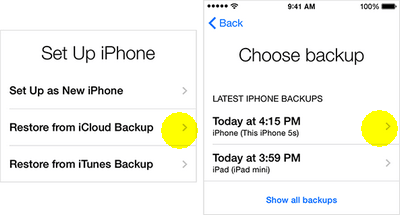
If your device is running on iOS 10 or earlier, perhaps you can use other alternative ways to back up your iPhone from now on. Then, you don't need to find your iTunes backup password.
1. iCloud
It's easy to use but only 5 GB is for free. And it takes patience because iCloud syncs via Wi-Fi network. To know more, you can go to this post how long does iCloud take to backup iPhone.
How to use iCloud to backup iPhone:
Unlock iPhone > connect to Wi-Fi > go to Settings > tap iCloud > make sure iCloud backup is enabled > tap Back Up Now
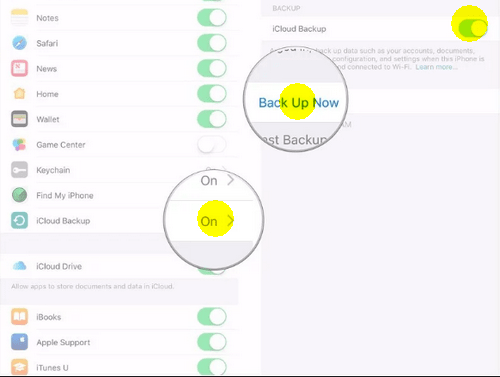
2. Toolkit iOS Backup & Restore.
This program allows you to backup and restore iPhone fast and easily. But it's not freeware. You can get a closer look at it.
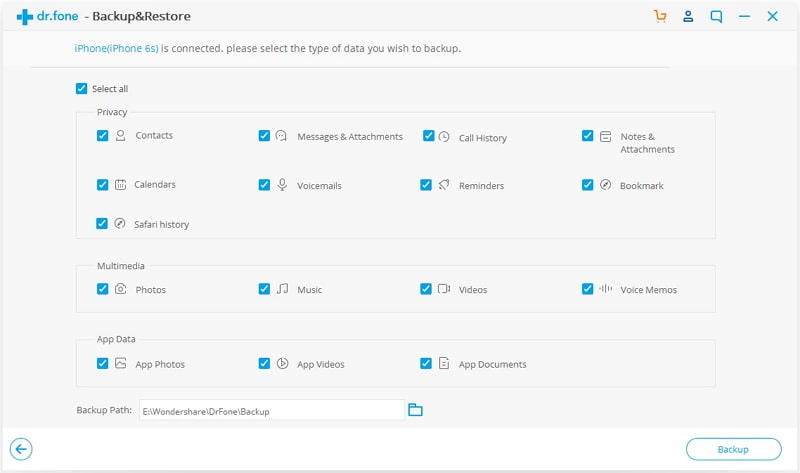
All in all, this article shows you why and how to solve "enter the password to unlock your iPhone backup". You can check the best 4 solutions in content.
Which method helps you successfully get your forgotten iPhone backup password? Leave a comment right below and let me know! Thanks very much!