"How do I transfer photos and videos from my Samsung Galaxy S10 to my Mac book? In addition to copying all photos to Mac, I do want to keep some pics on my phone."
It's for sure that you would like to know how to easily get the high-resolution pictures from Samsung phones/tablets to Mac. I knew it! Thus, here I'll introduce essential ways that can transfer photos/videos from Samsung S6, S7, S8, S9, S10 + to Mac.
1. Transfer Photos from Samsung to Mac with Android File Transfer
2. Transfer Samsung Photos/Videos to Mac with Phone Manager
3. Import Photos from Samsung Android to Mac Wirelessly via Google Photos
4. Move from Samsung Galaxy to Mac OS with Android Data Backup Restore
Android File Transfer works great and lets you easily copy pictures between Samsung device (phone & tablet) and Mac computer. And surely, it's quite simple. What you need are Android File Transfer, your Samsung Galaxy, and a USB cable.
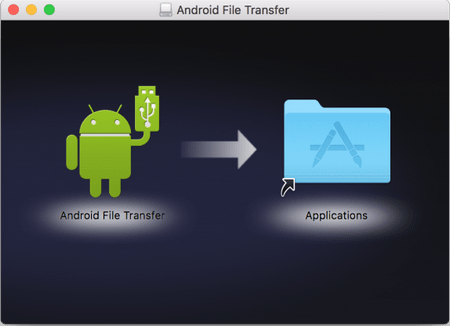
Step 1. Download and install Android File Transfer on Mac, then open it (AndroidFileTransfer.dmg file and then drag Android File Transfer to "Applications").
Note: This tool only supports Android 3.0 and up & Mac OS X 10.5 and up. In addition, you can copy files merely up to 4GB.
Step 2. After that, connect your Samsung phone to Mac with a USB cable. Then unlock your Samsung device and tap the "Charging this device via USB" notification and select "File Transfer".
Step 3. It will prompt you with an Android File Transfer window. Now it's time to check "DCIM" and "Pictures" folders to find out your photos. You can see the image's name, last modified time, and image size.
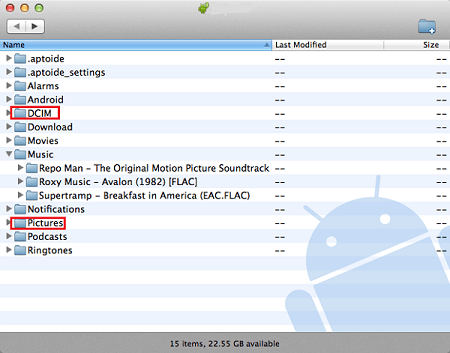
Step 4. Drag and drop your photos to directly import them from Samsung Galaxy phone to Mac.
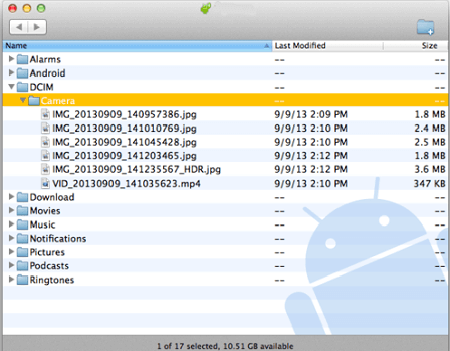
Tada! Everything is OK! You can unplug the USB cable from computer now. This is a very practical and free method. The only thing is, if you want to preview photos and selectively copy files, it won't work. To do so, please keep reading.
Let me briefly introduce FoneCope Phone Manager. In addition to photos, this software can also help you to copy videos and music between Samsung phone and Mac.
What's more, it's super easy to add and delete your phone's media data with it. What I like most is this tool does the job fast, even for transferring extra-large photos and videos.
Now let's get to know how to use it move photos from Samsung Galaxy to Mac.
Step 1. After downloading the program on your Mac book, double-click the program to install and run it. Select Transfer. Then connect your Samsung Galaxy S8/S9 to Mac by using USB.
When successfully connected, it can access and recognize your Galaxy phone. But if this program can't detect your Samsung phone even if you've plugged it into Mac computer already, please double-check and make sure you have enabled USB debugging on your Samsung.
Step 2. Click "Photos" in the top menu bar, and then you can preview all the pictures stored on the Galaxy in different albums, such as Camera, Hidden, Screenshots, and WhatsApp Images, etc. Now select the photos you want to transfer, click "Export" and choose "Export to Mac". Voila! They will be moved to your Mac very fast.
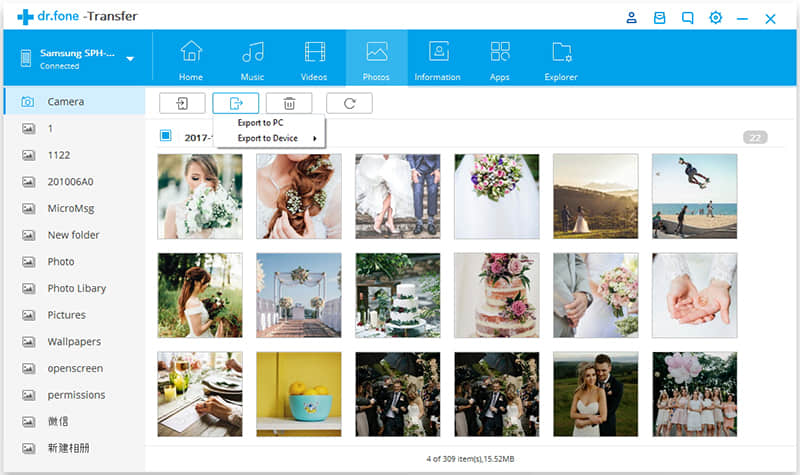
As for "Videos" and "Music", it's almost the same thing.
If you want to transfer all photos in an album from Samsung to Mac, just right-click on an album, select the property and then "Export to Mac".
Plus, to quickly transfer all pictures in batch, it's best to select "Transfer Device Photos to Mac" on the homepage. A pop-up window will appear and ask you to choose a folder on Mac to save your priceless photos. Click "OK" and you will see this photo transfer software start copying your images.
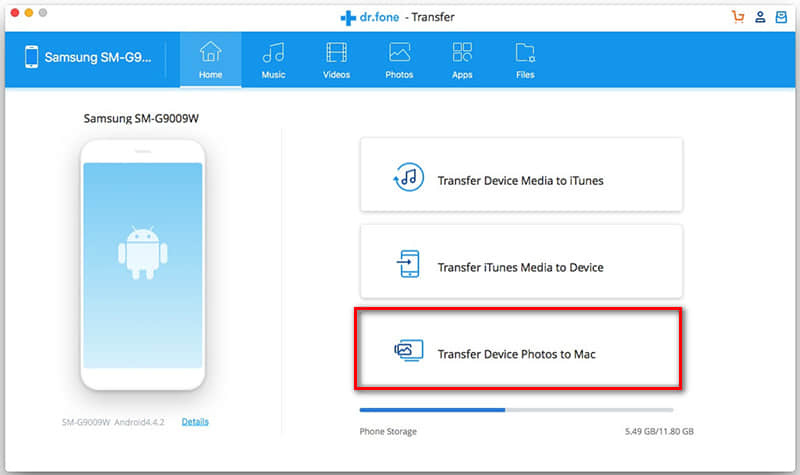
In case you want to do it wirelessly, try Google Photos. When you delete photos from computer, they won't be deleted in Google Photos. Likewise, when you remove photos from Google Photos, they won't be removed from your computer.
Firstly, on Mac, download and install Backup and Sync. Then log in to your Google Account and click back up only photos or videos. Next, select the folders you would like to back up. Locate Photo & video size and set up your upload size. Lastly, click Start.
If all you need is to one-click get all your pictures from Samsung phone to Mac, here is the best option. FoneCope Android Data Backup & Restore makes it so much easier for you. Besides, it allows you to set up a password to encrypt your backup files for Samsung Galaxy/Note so that you don't have to worry about personal and private data leakage.
Step 1. Download and install the software on Mac. Next, launch it and connect your Samsung device to Mac OX computer via a USB cable. Then, in the user-friendly interface, select "Back Up Your Phone".
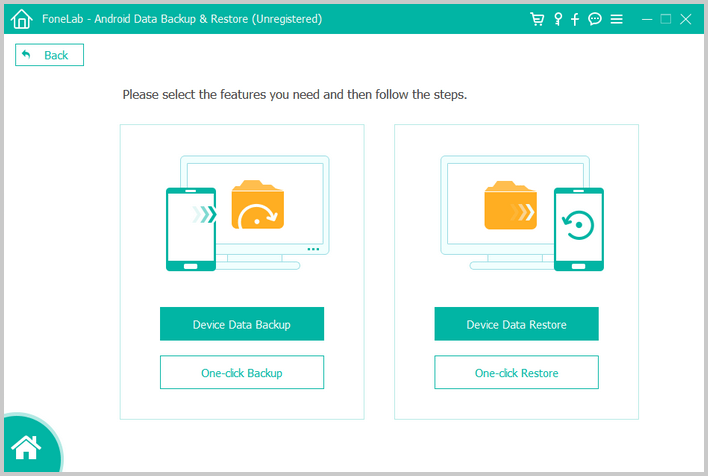
Step 2. The file types that can be copied are listed in the middle, waiting for you to check and select. Now select "Photos" and hit "Start Transfer" to initiate the transfer. The process probably will take you 5-10 minutes. It depends on how big the file size is.
Step 3. Once finished, you can view your pictures on Mac and free up storage space on Samsung phone (delete the unnecessary photos).
Apart from Samsung, it also supports back up other Android phones (brands) on Mac.
Or, you can use Smart Switch to make a backup and save it to your Mac. And it'll back up all images, music, applications, contacts, messages, call log, email, home screen, settings, clock, and internet. It works great, but the only issue is, you can't get into or look at what's in the backup file on Mac computer. That's quite inconvenient.
Steps to use Smart Switch to transfer photos and other data from Samsung to Mac:
Install Smart Switch and plug Galaxy to computer with USB. Next, unlock your phone and tap Allow. Then launch Smart Switch on Mac and select Backup. A few minutes later, it'll prompt and tell you the sync is finished. And click OK.
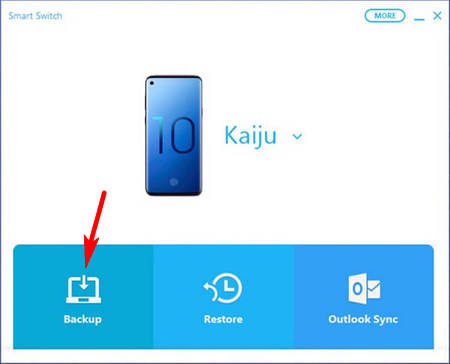
1. Android File Transfer lets you drag and drop media files from Samsung to Mac for free, up to 4GB, though. It's nice, but you can view the photos on computer before the transfer start.
2. FoneCope Phone Manager lets you selectively import and export pictures, videos, music between Samsung and Mac, as well as between iTunes library and Galaxy. Preview is available., Most importantly, you can conveniently add or delete them in batch on a Mac. Besides, transferring videos between iOS devices and Mac is also supported, for example, transfer videos from iPad to Mac.
3. Google Photos makes it possible for you to transfer photos from Samsung Galaxy to Mac wirelessly. But it's rather slow and takes hours if you have got large size files.
4. Android Backup & Restore allows you to easily backup almost all data from Samsung Galaxy to Mac. You can view and selectively restore data. However, you won't be able to selectively copy the photos.
5. Smart Switch's backup feature is very similar to that of iTunes. It'll back up everything on the device and won't allow you to check the content unless you restore the backup to your phone.
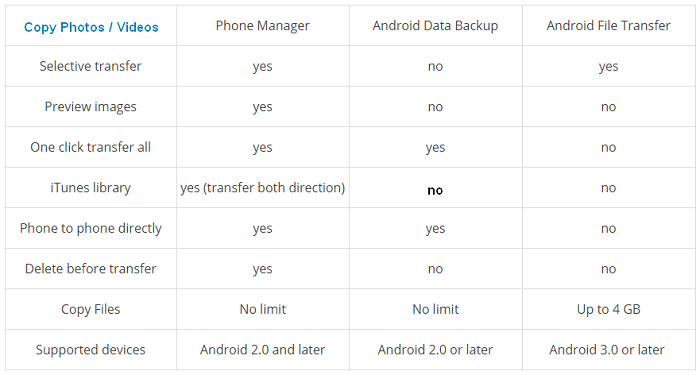
This article tells the best 3 methods to transfer photos from Samsung to Mac in detail with a step-by-step guide. And the pros and cons of each solution are discussed above, which can help you choose the method that fits you most. Now copy your Galaxy's pictures to Mac computer for backup now.
Any ideas or comments on this article? Please post right below. Glad to see your feedback!