"Is there iTunes backup password recovery Working? I don't remember having set up an iTunes backup password. However, now I can't restore the backup to my new iPhone because it asks me for a password"
Yes, there are ways like this, you can find 8 solutions about iTunes backup password recovery in this article. Apple users no longer have to worry about not being able to retrieve encrypted iTunes backups. This informative article will introduce 8 powerful ways to recover iTunes backup password. You can try it one by one, or you can choose an effective way to easily get iTunes backup data.
Part 1. iTunes Backup Password Recovery via 4 Tips
Part 2. Get New iTunes Backup Password by Resetting Old
Part 3. Use Keychain on Mac to Recover iTunes Backup Password
Part 4. iPhone Backup Password Recovery without Hassle
Part 5. How to Recover iTunes Backup Password on Notepad or Apps
When you find the "Encrypt iPhone backup" marked like the screenshot, that means your iTunes backup had been encryption. If you want to download the iTunes backup to your new iPhone, the forgot iPhone backup password moves forward to it. Calm down and recall all your possible old password.
In some earlier iTunes version, the prompts about setting iTunes restore password were not clear so that users common input their Apple ID or lock screen passcode to filling the blank. Hence, entering the old Apple ID or old lock screen passcode may help. The another way is try to input some of "less secure" password that you might have used.
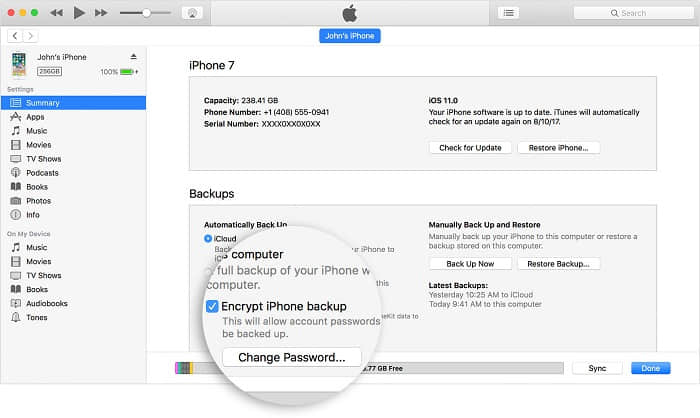
I had been encounter some third party software easy to set a password for users, set a backup password with a blank or empty as default. If you have used similar software, you should try this method to unlock iTunes encrypted backup. This method is very simple, you don't need to enter anything in the password box, just click the OK button to do this in iTunes.
This method is for users with long passwords. Approximately, prior to iOS 10.2, when you input a longer than 15 characters password, the excess will be truncated. So the countermeasure is entering the first 15 characters of the long password.
If your work iPhone was set up by the IT department, the backup password may set up by them. In general, someone will be prompt by MDM/configuration profile enforced backups to set the backup password at the first time, however, the administrator is this one.
In the past, once you forgot iTunes encrypted backup password, the iTunes was disabled for you. Because it will require you entering the password both recover the backup file and back up data. But now, Apple adjust this feature. If you use the iOS 11 and latest iDevice, you can make a new backup by resetting the password.
Step 1. Go to Settings on your iOS device, tap on General, then choose Reset.
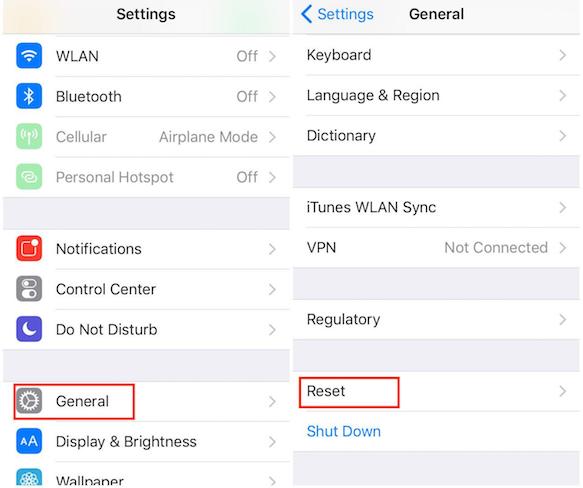
Step 2. Select Reset All Settings, it will require the iOS passcode. Following the guide stepwise.
Note: Your data and passwords still safe, this step will reset these setting: Home screen layout, display brightness, wallpaper, and your encrypted backup password.
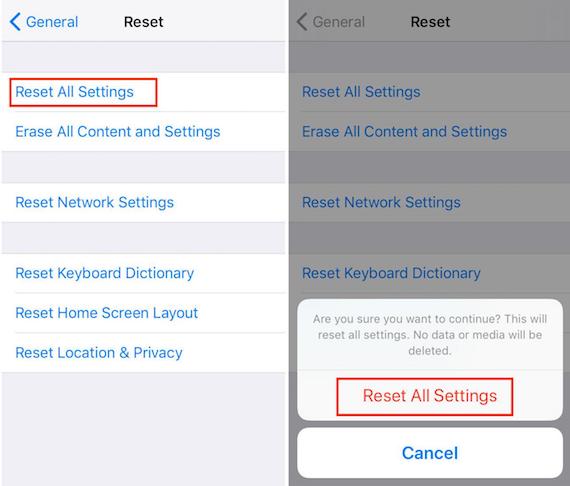
Step 3. After that, you can plug your iPhone to iTunes and create a new iTunes backup file.
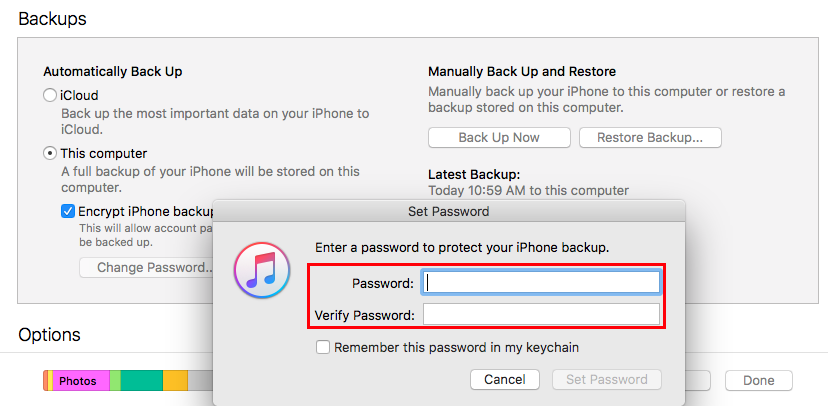
Finally, the old backup was gone, starting back up a new one with a new iTunes backup password.
If your iPhone runs iOS 10 or earlier, you couldn't reset the password, then try to use iCloud or backup iPhone to computer without iTunes will good for you.
Note: To use this method, the prerequisite is that you have marked the "Remember this password in my keychain" function when setting the iTunes restore password on Mac. If not, the keychain didn't remember your password, you can't execute this method.
Apple gives the Mac users its preference, they have enjoyed more utility in iTunes. For example, the built-in application which called Keychain Access. As the name suggests, this is a collection of passwords. If you don't know iTunes backup password, refer to the following detailed steps:
Step 1. On the Mac, launch the iTunes. Click on Application, choose utilities on the top, then select Access.
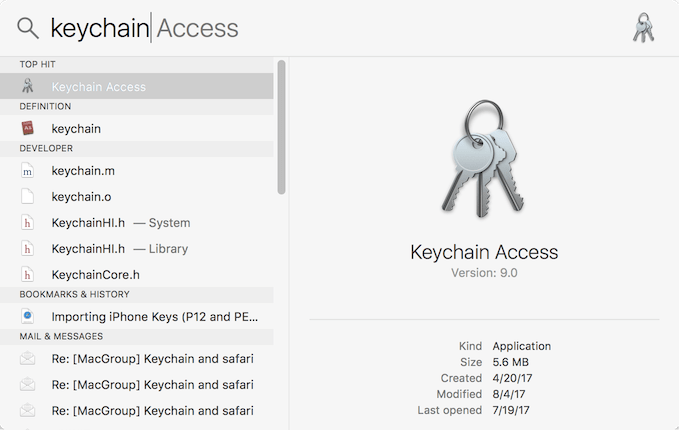
Step 2. Choose All Items, entering "iPhone" in the upper right search field, find out iPhone backup item.
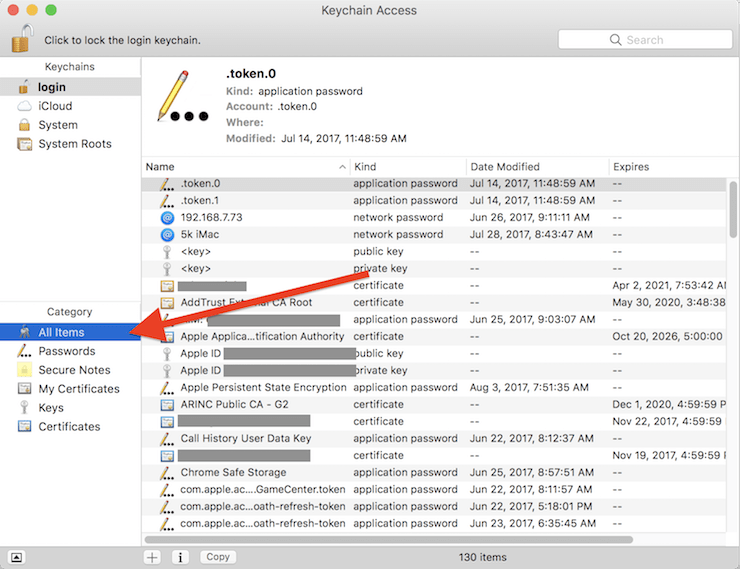
Step 3. Double-click the item, a pop-up window appear, tick the checkbox of Show password. You need to enter your keychain password, then you can recover the iPhone backup password. Last, select Allow.
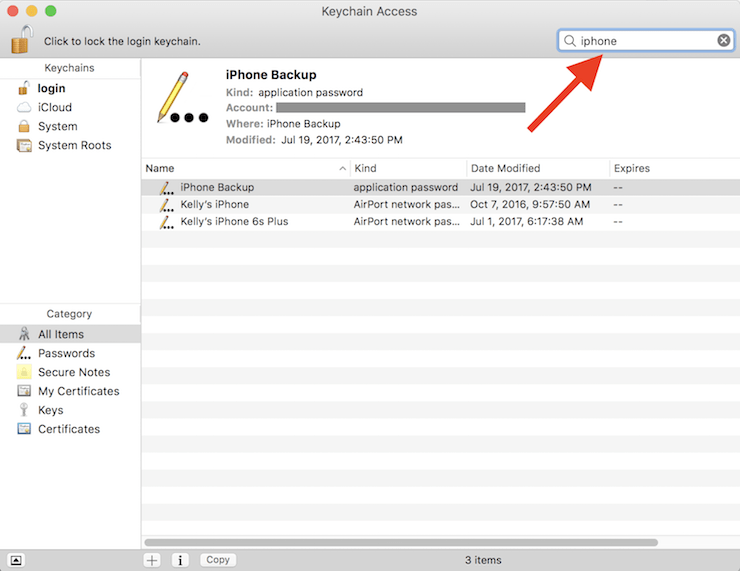
Step 4. Finished, the password display in the Show password checkbox.
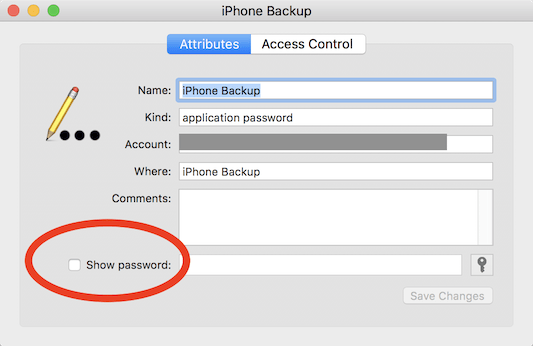
Through the above methods, your iTunes backup password hasn't been recover? Don't worry, I have a good way to tell you. There are always people who specialize in this problem. You are the lucky dog, you find the easy way to recover iTunes backup password. Now you can get the professional tool - FoneCope iTunes Password Recovery to fix it when iTunes asks you to enter password to unlock your iPhone backup with ease.
Step 1. Install the iTunes Password Refixer onto your computer with Mac or Windows version, then launch it.
Step 2. Pitch on the "Open" button. Later, it will detect your iTunes backup files on the PC automatically.
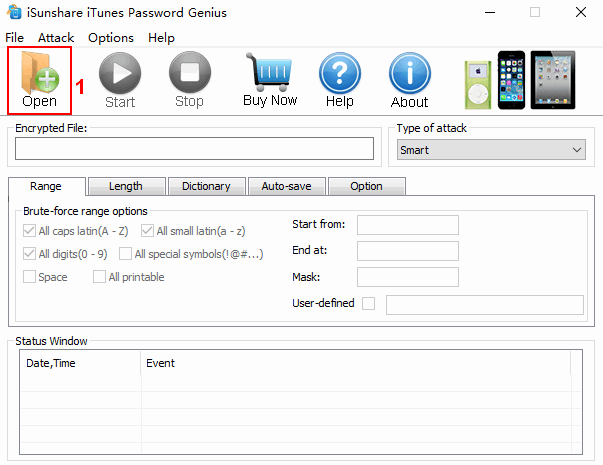
Find the file that you want to unlock, import it by select "OK".
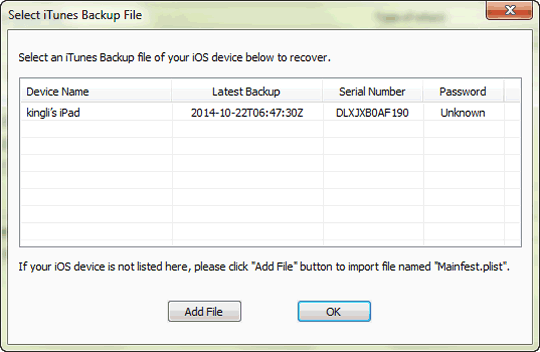
Step 3. Choose the suitable type under "Type of attack", based on your condition.
Brute-force or smart attack is suitable for someone who can't recall anything about the iPhone backup password.
When you can recall something of it, choose Mask and Dictionary attack mode is the better choice. Please follow the below steps:
As for Brute-force: If you can recall some of the password characteristics (for example All digits or All Capitalized), Brute-force is the suitable one.
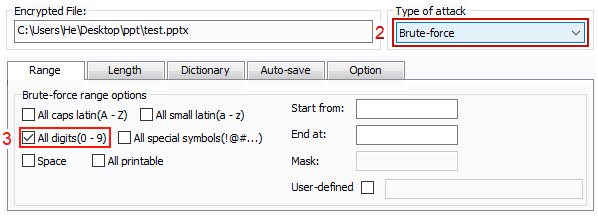
As for Smart attack: If the Brute-force not the suitable one, use the Smart attack to unlock it as below.
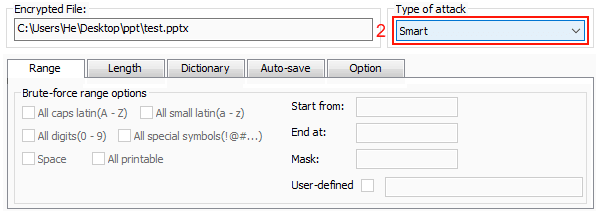
As for Mask attack: First, click on Mask attack. For example, you have a 4 digits password and starts with 1, you should pitch on the "All digits (0-9)" checkbox, then enter "1???" in Mask checkbox. Last choose "Start".
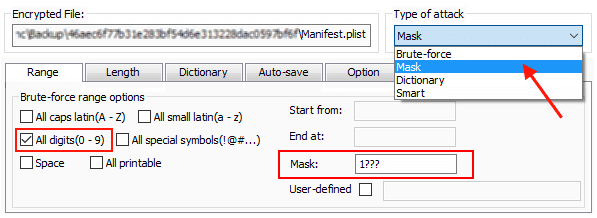
As for Dictionary attack: In a TXT file, write your all the possible password, even different combinations that your used password.
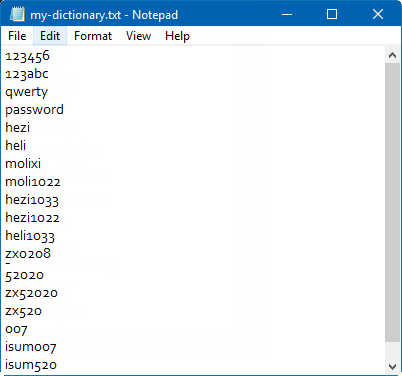
After that, select in the order identified in the figure: "Dictionary attack" → "Select Dictionary" → Choose the same TXT file → "Start".
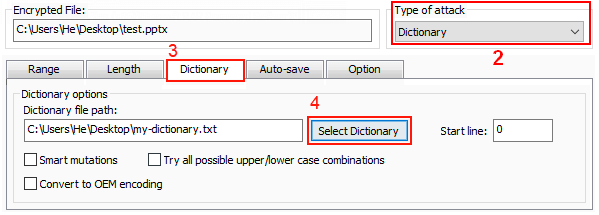
Step 4. Good, now what you need to do is wait the process over. At last, you will get the iTunes file password.
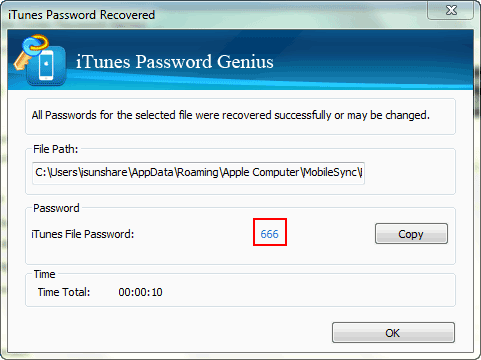
In addition, you can get more details about why FoneCope iTunes Password Refixer is the best iPhone backup unlocker.
It is a good habit that store password on Notepad or Apps if you can guarantee that you have done this, congratulations and you have found a way that suits you to recover iTunes backup password in no time. Go through the following tips:
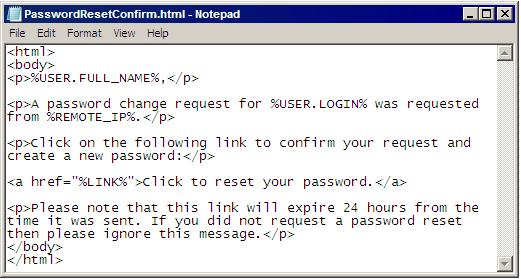
Tips 1. Use Finder App, input "password" begins to search the password.
Tips 2. Launch your App, like Dash, LastPass, Password Manager, etc. which is the password management tool. Then type your credentials to recover the password.
Tips 3. iTunes offer a "Show Password" option, you can get the reveal password then write it down in somewhere.
As you can see, if Method 1 doesn't work for recover iTunes backup password and your previous encrypted backups aren't that important, then Method 2 can be used. If you are eager to get back your previous backup and saved your password with a keychain on your Mac, you can use Method 3.
However, if you are neither a Mac user nor want to delete a previous backup, then about iTunes backup password recovery, you still have Method 4. The tool has been tested on a variety of brands of computers and laptops so you can be sure of its authenticity.
If you have other ways to solve the problem, please share it with me in the comments section.