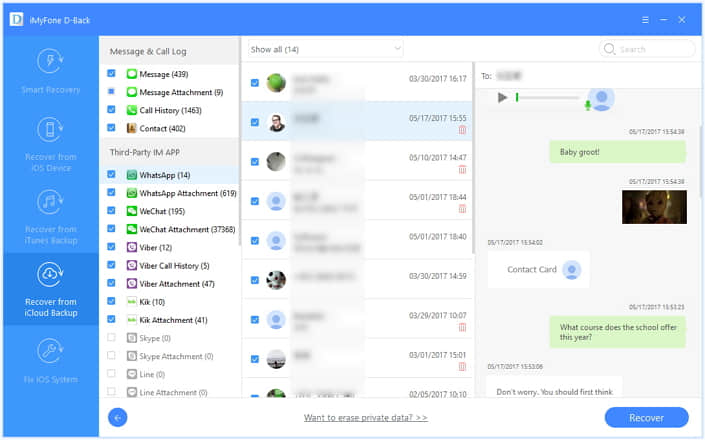“I accidentally deleted my WhatsApp images and videos from the gallery on Android yesterday. I never backed it up. Currently, I’m holding a Samsung phone. How can I get my old WhatsApp photos and videos back?”
“I made a mistake and deleted my WhatsApp pictures on iPhone. Is there any feasible way of getting the pictures back?”
“WhatsApp images deleted automatically due to a software problem and have already reinstalled WhatsApp. Then by mistake, I skipped saving last conversations. How do I retrieve the lost WhatsApp pics and videos?”

WhatsApp photos recovery can restore the priceless images and videos that recording the moments of your life.
It must be a period of hard time after you lose your WhatsApp media files. Millions of users chat with friends via WhatsApp. It records your ups and downs in life, the joys and sorrows with someone’s company. Don’t be frustrated. It is possible to get back your deleted pics and videos. Here are 4 effective methods for you to refer to retrieving the lost or deleted WhatsApp photos and videos from Android and iPhone.
For Android User:
1. Recover Android Deleted WhatsApp Pictures and Videos without Backup Hot!!!
2. Retrieve Recently Deleted WhatsApp Images and Videos from Auto-Backup
For iPhone/iPad User
3. Get Back Deleted WhatsApp Photos and Videos with iPhone Data Recovery Hot!!!
4. Restore Deleted WhatsApp Pictures and Videos from Previous iCloud Backup
FoneCope Android data recovery is a professional tool helping you retrieve deleted WhatsApp pictures and videos from Android phones and tablets. Only a few steps are needed in the whole process, it must not be hard to use it to perform a WhatsApp photos recovery. Now why not download the free trial version.
Step 1. Connect you Android phone or tablet to computer with USB
Download Android Data Recovery software and launch it on computer, select “Android Data Recovery” in the main window, and then plug your Android device to PC/Mac via a USB cable.
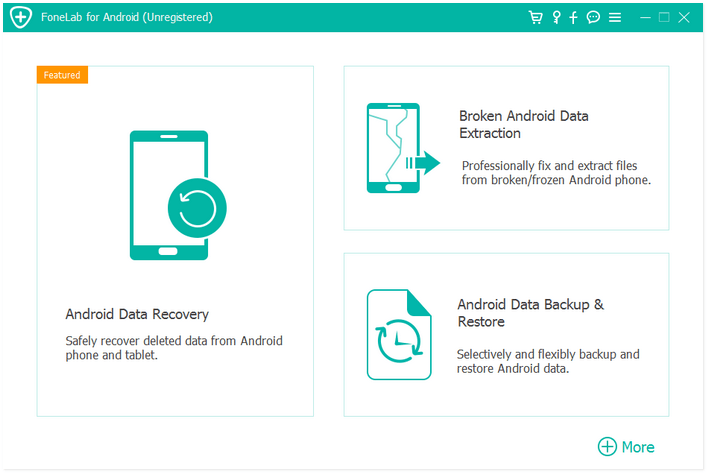
Step 2. Enable USB debugging on the Android device
Firstly, check the operating system version of Android phone or tablet, and then follow the tips to put your device into USB debugging mode. Click “OK” on the interface if you successfully turn on USB debugging on the device.
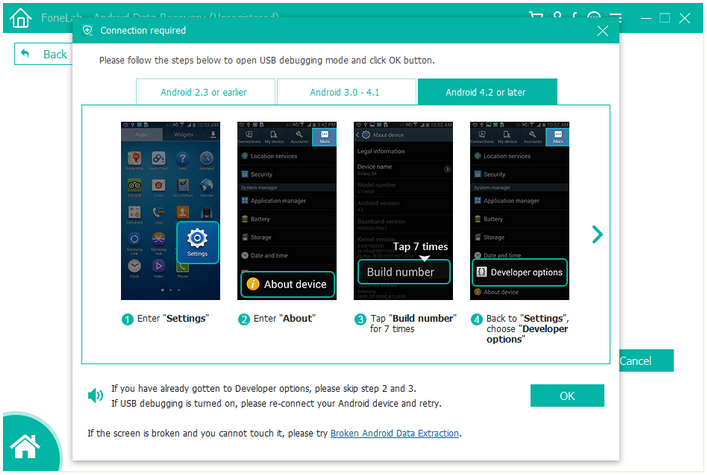
Step 3. Choose WhatsApp attachments to scan
You’ll asked to choose the file types before the software start scanning your existing and deleted data. Now find and tic the “WhatsApp” and “WhatsApp Attachments” in the table list. You also can select other options. And then click “Next” to proceed and start scanning your Android data.
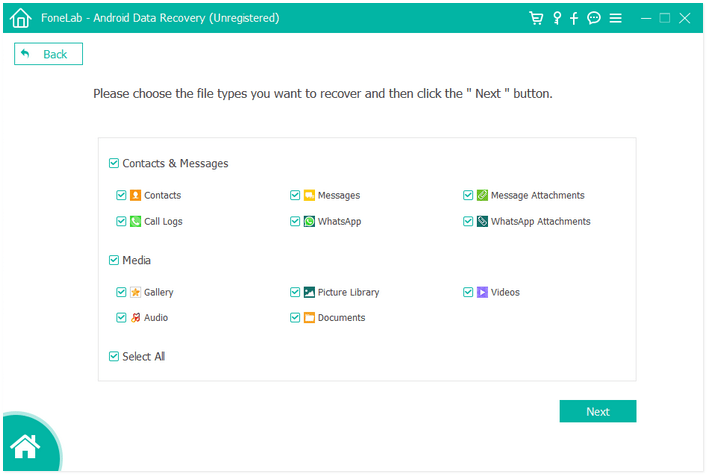
Step 4. Recover and save WhatsApp photos and videos
Once the scanning completes, you can select WhatsApp and WhatsApp on the left control panel. Preview the pictures and videos to find your needed ones, and then select them and click “Recover” to export WhatsApp photos and videos to computer. You can choose a folder to save your recovered WhatsApp media files when a pop up message appears asking you to choose the destination folder.
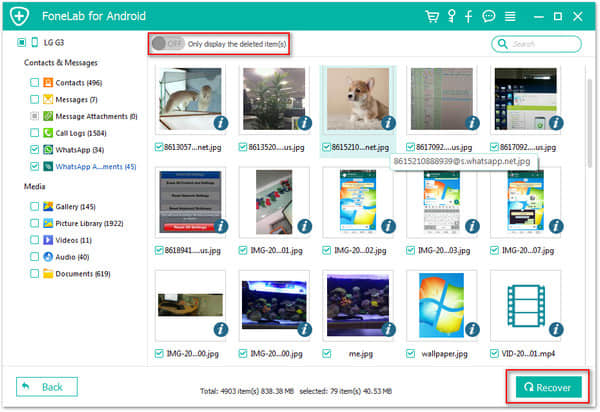
Note: You can filter the deleted and existing WhatsApp files by turning on the “Only display the deleted items” button.
Your WhatsApp will backup automatically according to the auto-backup frequency you set. You can recover the deleted photos and videos from the previous backup file within 7 days. And the files that are beyond 7 days, you can reach them in auto-backup. Besides, this method needs you to uninstall and reinstall WhatsApp on your Android, so you should remember your account and password. Lastly, you will lose the latest WhatsApp photos and videos that haven’t been synced. If you can’t recall your WhatsApp passcode, you can use method 1.
1. Uninstall WhatsApp from your Android phone or tablet.
2. Download and reinstall WhatsApp to Android from Google Play Store.
3. Open WhatsApp Messager and verify your phone number.
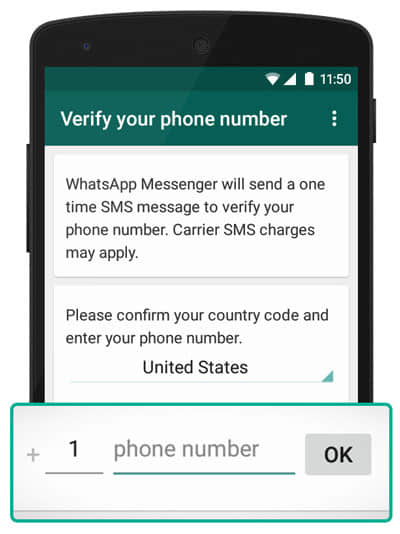
4. Tap on “Restore” to restore you chat history with photos and videos from the backup.
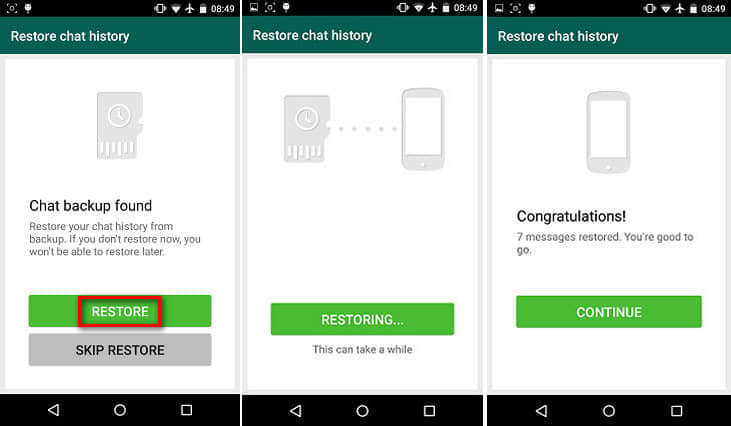
FoneCope iPhone Data Recovery tool can get back your deleted WhatsApp attachments like photos, videos, and emoticons etc. directly from iPhone or iPad devices without backup. Besides, you also can use it to retrieve deleted WhatsApp messages, WeChat messages and photos, Skype chats.
Step 1. Connect iPhone/iPad to computer with USB
Open and run the iOS data recovery program when you finish downloading it on computer. Click “Recover from iOS Device” mode on the left and click “Start”. And then you can connect your iPhone or iPad to a PC or Mac laptop.
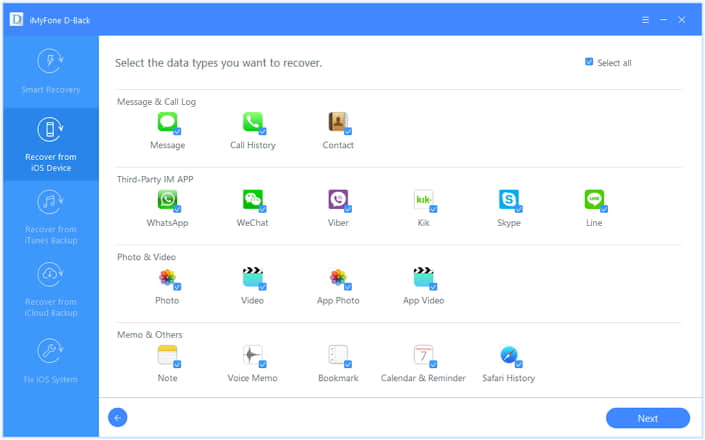
Step 2. Choose WhatsApp in the recoverable data types
To ensure your deleted photos and videos from WhatsApp, please choose “WhatsApp”, “Photo”, “Video”, “App Photo”, “App Video” and then click “Next” button to move to the next step.
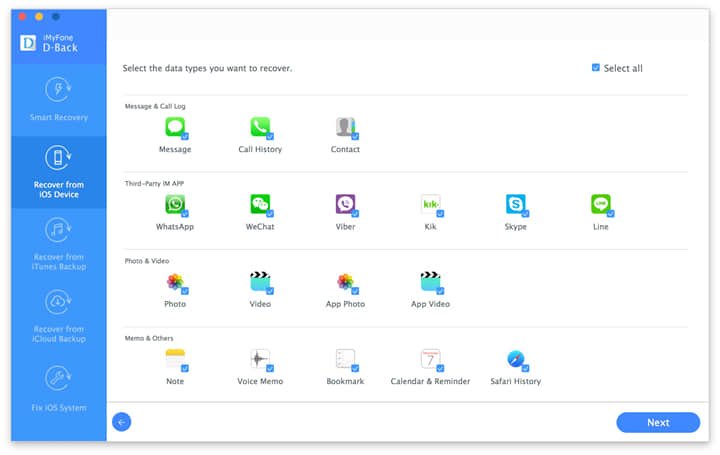
Step 3. Scan deleted WhatsApp media files on iOS device
Wait till this FoneCope recovery tool completes analyzing your deleted WhatsApp photos and videos. This will take about 20 minutes because you have many media files that may take up big size storage space.
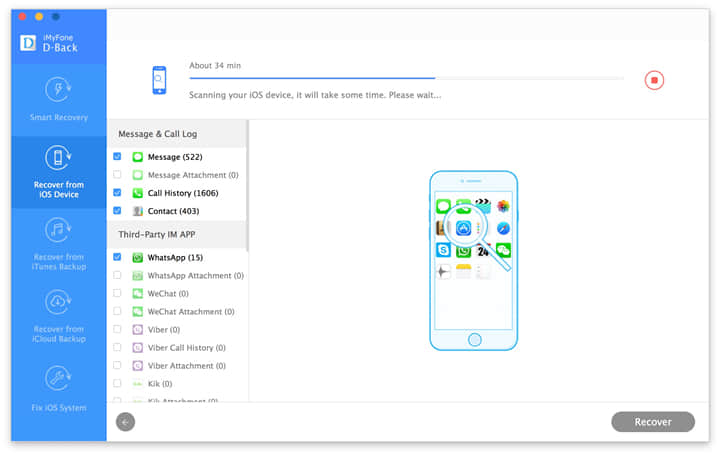
Step 4. Preview and recover the deleted WhatsApp photos and videos
You can see the preview the recoverable images and videos in the WhatsApp. Click on the contact name and preview them on the right, and then choose whatever you want and click “Recover”.
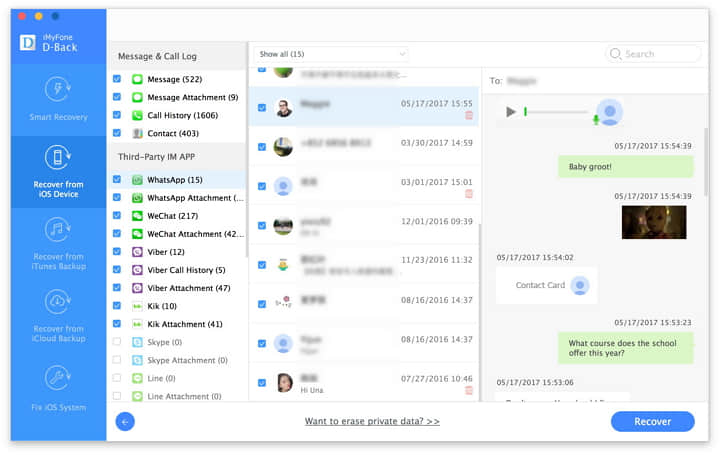
A notification message will appear requiring you to choose the file format and a location to store the recovered data.
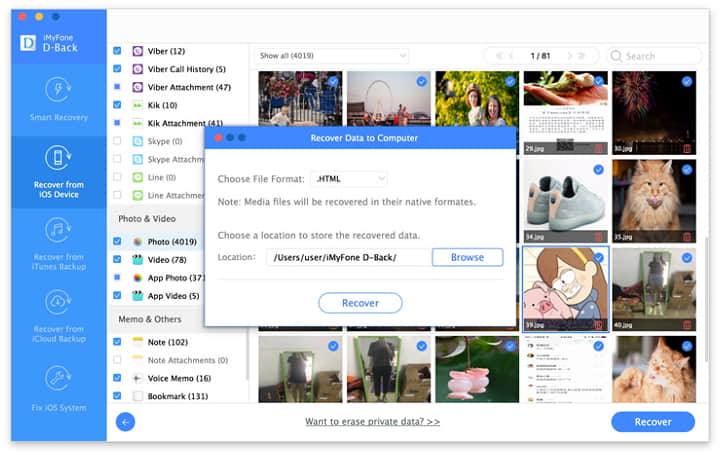
Restoring the last WhatsApp backup files from iCloud, you’ll need to delete WhatsApp Messager and install it again. Now follow see how to do it.
1. Go to “WhatsApp Settings > Chats > Chat Backup” and check the backup created date and time. If your deleted photos and videos are saved in one of them, you can deduct with the backuped time.
2. Uninstall and deleted the WhatsApp.
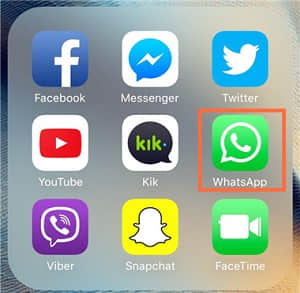
3. Install WhatsApp and from App Store. Run it and login in your account by confirming your phone number. And then now you can tap on “Restore Chat History”.
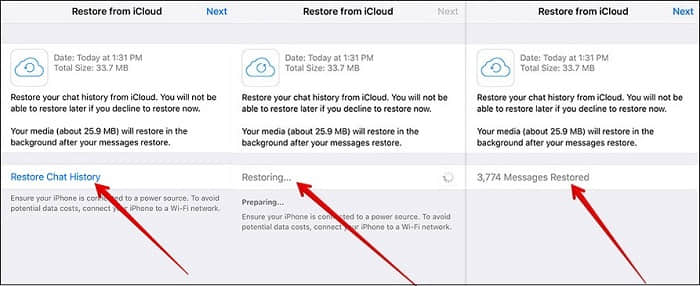
Tips: Restoring all WhatsApp media files will take a long time if you have plenty of pictures and videos in WhatsApp. To save time, you can restore only some photos and videos instead of all of them. How to do it? The easiest way is to recover them with FoneCope iPhone Data Recovery software.
1. open the recovery tool by double-clicking on the icon, and then select “Recover from iCloud Backup” mode on the left. Click “Start” to continue.
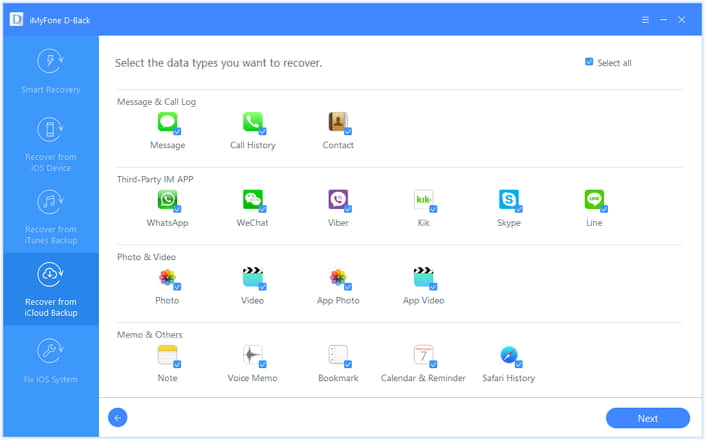
2. choose a previous iCloud backup that is the most relevant to your target backup, containing your deleted WhatsApp photos and videos. Click “Next” and move to the next step.
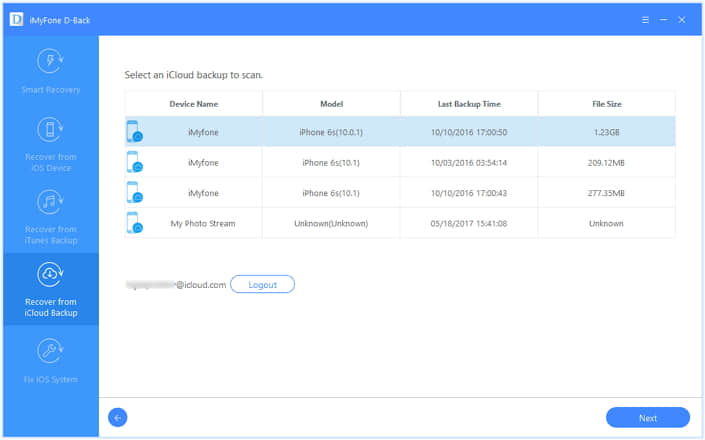
3. view iCloud content and restore WhatsApp and its attachments
FoneCope will download your iCloud backup files and show you what’s in it. You can preview your WhatsApp images and videos. Choose any one you need, and then click on "Recover". You’ll be asked to decide a folder to save the exported photos and videos.