Q: Skype chats history lost after iPhone update
I have an iPhone 6 and after the latest iPhone update, I realized that I had lost all my skype chats message and attachment. Prior to this update was everything ok and I could see all the skype history about one year ago.
Now all my chats have gone. I contacted Skype support and they told me that has nothing to do with them and they blame iPhone devices for not being able to keep the Skype data and it has happened to other users too after the iPhone update.
Can anyone help to find a solution to see removed messages on skype and recover them?
-Apple Communities
As one of the most popular telecommunications application software, Skype is specialized in video chat and voice calls between computer, mobile phones, table, and other supported devices. Besides, it also provides instant messaging services for us to keep in touch with our family, friends or clients.
If you lost some important Skype chats by accident like the above user, how can you retrieve lost or old Skype messages on iPhone?
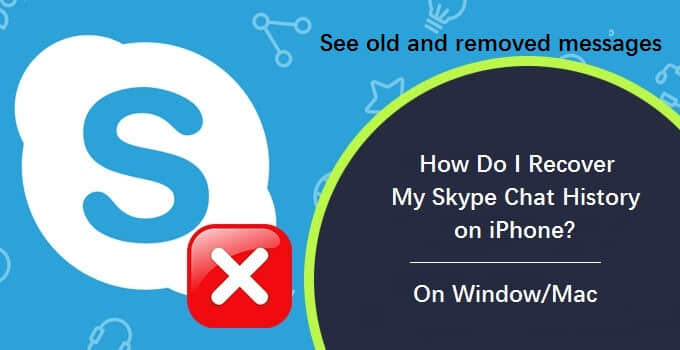
If you also encounter the same troubles, here you can follow this post. We will show you some effective ways to view old or removed Skype conversation on iPhone, and recover them in one click.
How to See Old or Removed Skype Chat History from Computer?
How to Recover Deleted Skype Messages on iPhone and iPad?
Way 1. Retrieve Removed Skype Messages without Backup
Way 2. Get Deleted Skype Messages Back from iTunes Backup
Way 3. Recover Old and Deleted Skype Messages from iCloud Backup
You can directly view the old Skype messages on your computer, just need to:
1. Open the Conversation menu and hover your cursor over View Old Messages.
2. From the Popup menu, select Yesterday, 7 Days or 30 Days, then you can go back to that day to view the Skype messages.
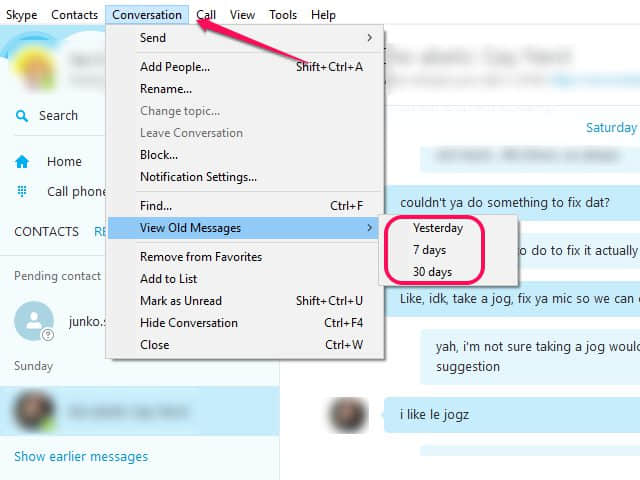
In fact, the removing messages in Skype hide these interactions from the view but do not delete them from the program's database file. So, if you accidentally delete some messages on Skype, you can still view the deleted messages with some free applications. Just follow below steps to learn.
Step 1. Here are some free applications for you to open and read the contents of Skype's database file.
Free download Skyperious, SkypeLogView or SkypeBrowser etc.
Step 2. Install and launch the application, then open the main.db file located in the following directory:
C:\Users\YourWindowsUsername\AppData\Roaming\Skype\YourSkypeUsername
Step 3. Find the conversation which contains the messages you deleted from the application's browser.
That's all! From this method, you can easily view your old or deleted messages on Skype. But if you want to recover deleted or old Skype messages directly, you may need to get the help of some data recovery tool like Fonecope iOS Data Recovery.
Fonecope iOS Data Recovery is a professional tool which provides you a straightforward interface and easy-to-use operation to retrieve any lost or deleted data like Skype messages, chat history and attachment from iPhone X/8/8(Plus)/7(Plus)/SE/6s(Plus)/6(Plus)/5s/5c/5/4s/4 and other iDevices on your Windows or Mac.
With this tool, you can also view your old and removed Skype messages directly before you restore it. Besides, it also can retrieve deleted text messages on iPhone, even if iPhone text messages disappeared suddenly.
Here are three modes for you to view and retrieve your Skype messages or attachments with few steps, just choose one way you need to try now.
Step 1. Choose "Recover from iOS device" mode and Click "Start" to begin the process.
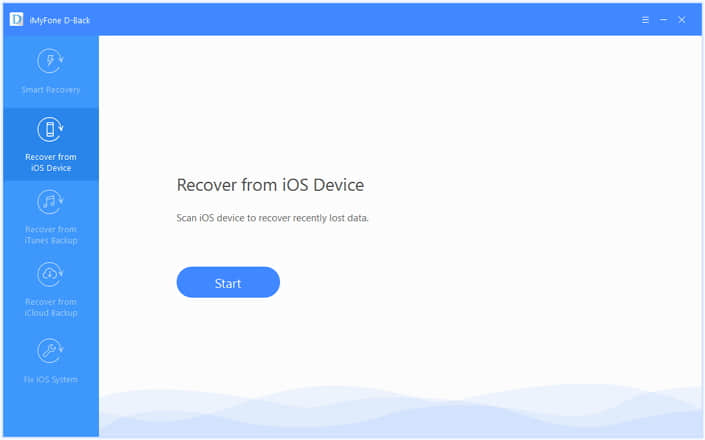
Step 2. Select "Skype" under the "Third-Party IM APP" option, and you will be asked to connect your iOS device to the computer in the meantime. Once your iDevice is detected successfully by the program, you can click "Scan" to find the removed or lost Skype message.
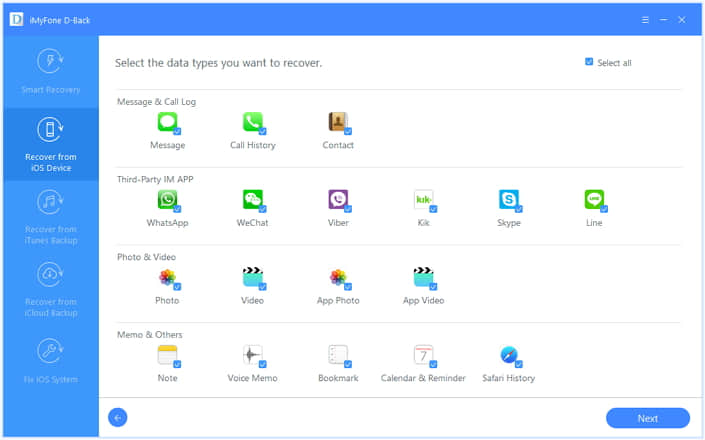
Step 3. After the scan is finished, all the recoverable data you choose will be shown in organized categories. Then just need to mark the Skype messages which you want to recover and click the button to save them on your computer.
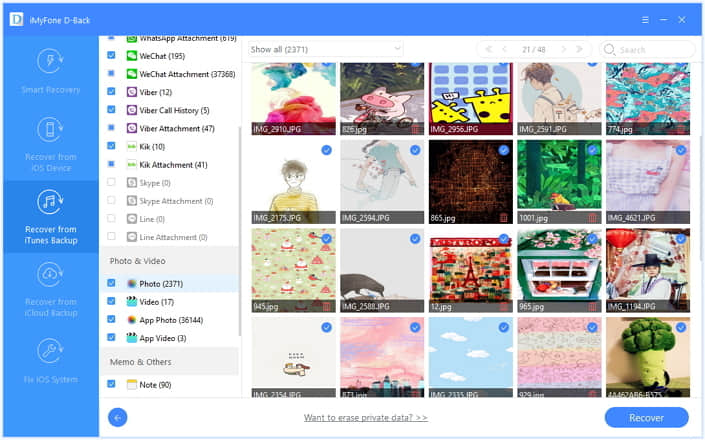
Besides: According to your needs, you can select the "Only show the deleted files" or "Show all" option to preview and recover.
Step 1. Choose "Recover from iTunes backup" and then click on Start button.
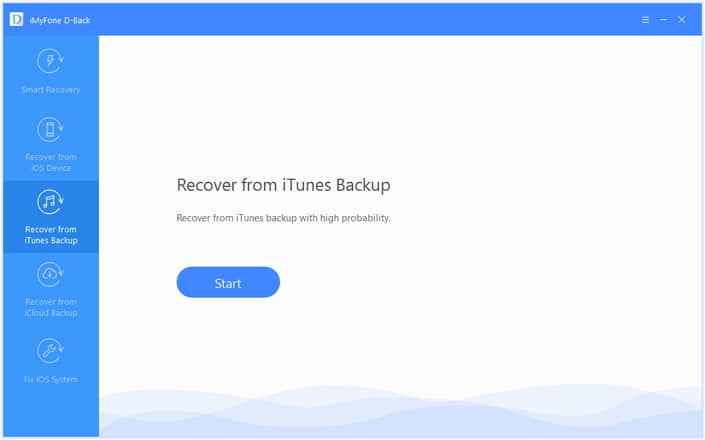
Step 2. Select "Skype " under the Third-Party IM App option, then click Next.
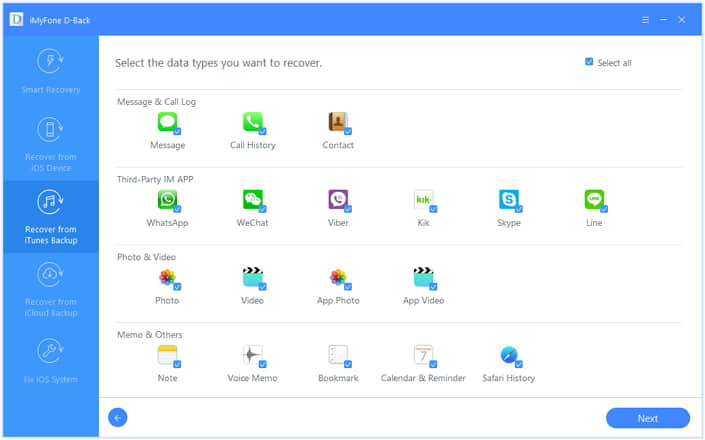
Step 3. Choose the backup file which contains the Skype messages you want to retrieve, then click Scan to download the backup files.
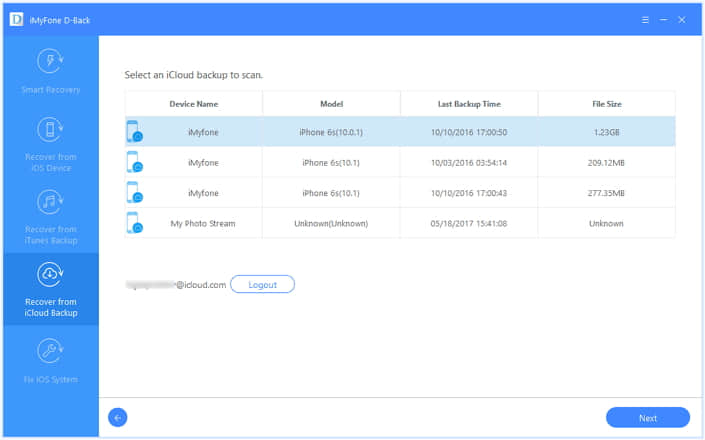
Step 4. After scanning, you will see all the recoverable Skype data including messages, chat history or some attachment in the preview window. Then pick up the files you need and click "Recover" to save them to your selected folder on your computer, so you can check it after finishing the recovery process.
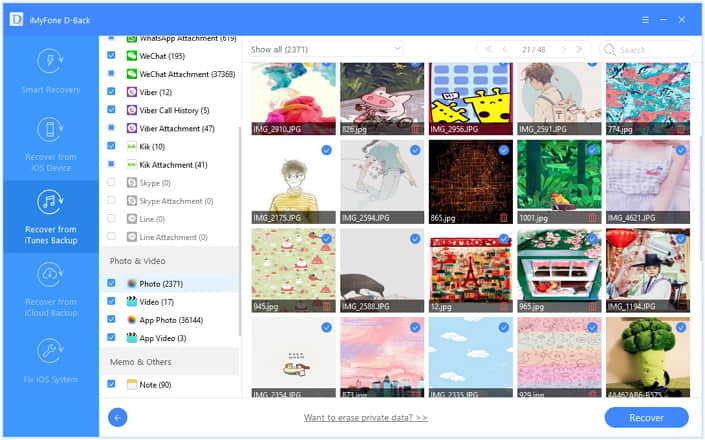
Step 1. Choose the third mode "Recover from iCloud Backup" from the main interface from the program. Then select the "Skype" from the Third-Party IM App option.
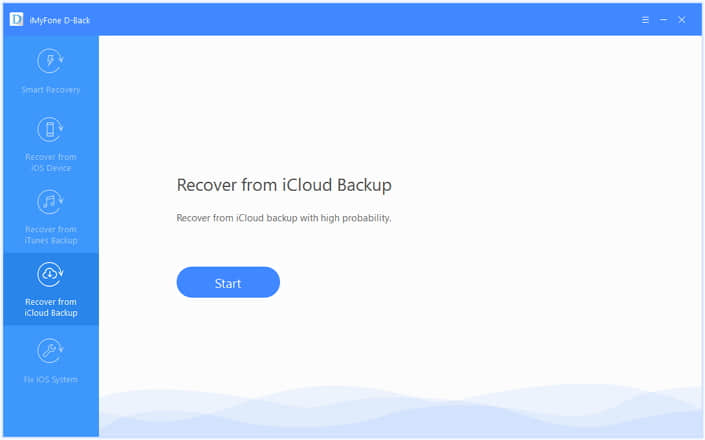
Step 2. After logging into your iCloud account, the program will find all your iCloud backup files in your account. Then you can select the iCloud backup files which contain the Skype data you want to retrieve and click "Next" to download the iCloud backup files.
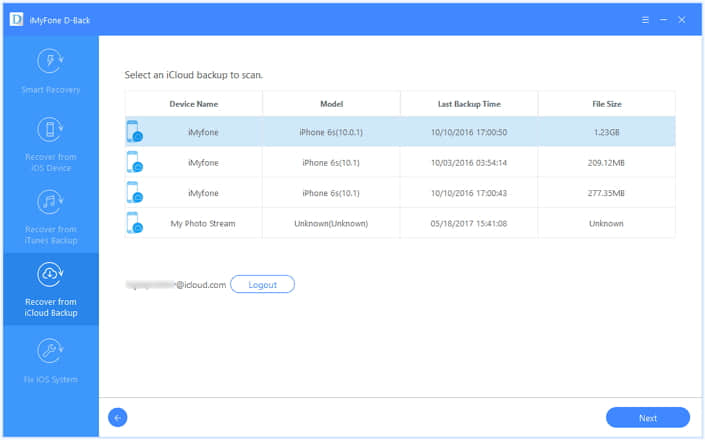
Besides: For the sake of privacy, Fonecope will never keep a record of your iCloud account info or content.
Step 3. When the scan process is over, you can see the recoverable Skype messages in the preview window. Then choose those you want to retrieve and press "Recover" button.
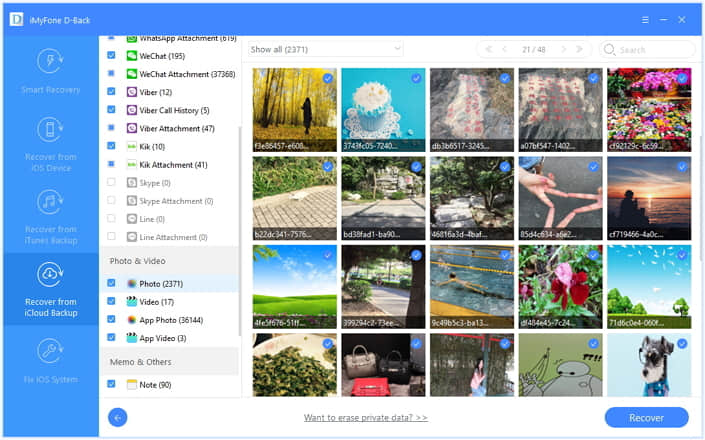
Moreover, you'll find that this program also can recover deleted WeChat messages and restore WhatsApp chats.
To view your old Skype messages or the removed messages on Skype, we have many different measures for it. But if you want to simultaneously preview and recover the old or deleted Skype messages on your iPhone, here Fonecope iPhone Data Recovery should be the best choice for you to recover the data of third-party chat tool.