“How can I backup a broken screen iPhone and recover important data from it? I just purchased an iPhone 8 plus, but my little son dropped it. The screen got broken though the phone is working. I can’t unlock iPhone with unresponsive screen. Is there any way to bypass or trust this computer on iPhone with broken screen? I desperately need to get pictures off my broken iPhone.”
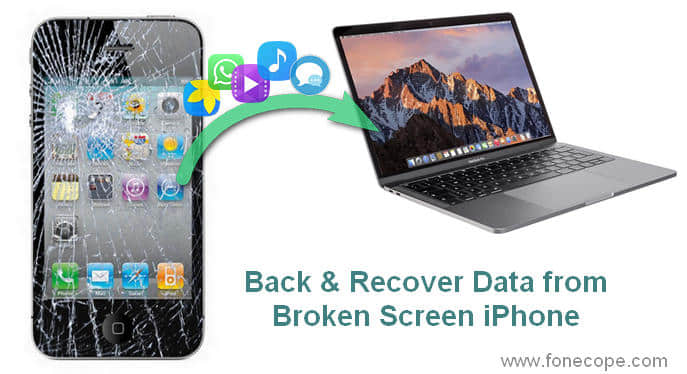
If fortunately, your smashed screen iPhone can be connected to the computer, it still has a chance to back up your iPhone data. Here comes the reason we create this post, realizing what we can do is to find a solution that will enable you to get important data off your screen broken iPhone.
If your broken screen iPhone is too broken to operate it, you only can send it to repair or buy a new one, then restore the previous backup from iTunes or iCloud. If your iPhone screen is damaged because of liquid, you'd better read this previous guide to recover data from a Water Damaged iPhone.
Part 1. How to Backup Cracked Screen iPhone with iTunes (Trusted Computer Before)
Part 2. How to Trust a Computer on iPhone with Broken Screen
Part 3. How to Backup iPhone with Cracked Screen without iTunes
If you have enabled iTunes backup before, and have connected to the computer to back up. Then you can connect to a previously trusted computer for backup iPhone with a broken screen.
Step 1: Connect iPhone to a trusted computer and launch the iTunes.
Step 2: Click the iPhone icon on the top left side of the iTunes window, then click the Summary option.
Step 3: Select "this computer" option, and click to the Back Up Now.
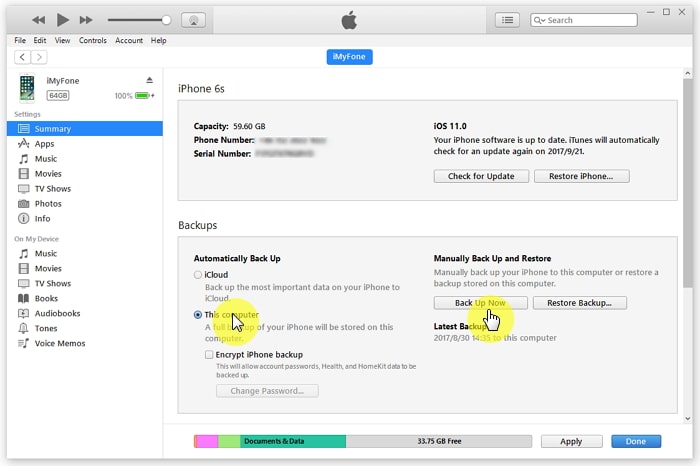
If you have never trusted any computer before, and your iPhone screen is completely inoperable. how to trust computer on iPhone with broken screen?
In order to unlock iPhone with broken screen, you need a USB camera adapter with a USB keyboard and a Bluetooth keyboard.
Step 1. Connect the iPhone to the USB keyboard using the Lightning USB Camera Adapter, then you can unlock the iPhone by entering a password on the USB keyboard.
Step 2. Now make sure you have enabled the network and Siri, then wake up Siri, and say turn on VoiceOver. Then press the Home button three times to open VoiceOver mode and you will be asked to enter your password.
Step 3. Wake up Siri, say turn on Bluetooth, then wake up Siri again and say turn on the Bluetooth settings.
Step 4. Use the VoiceOver mode to connect the Bluetooth via using the left and right buttons on the keyboard to scroll through the menus to connect to the Bluetooth keyboard. Press the up and down buttons simultaneously to connect the Bluetooth keyboard. (If you are connected to a Bluetooth keyboard, skip this step)
Step 5. Connect your iPhone to your PC with a USB cable. You can now use VoiceOver to find out how the Bluetooth keyboard highlights the Trust button. Use the left and right buttons to move between the "No Trust" and "Trust" buttons. you can press the up and down buttons simultaneously on the keyboard to confirm.
Here is the way how to unlock iPhone with unresponsive screen. Now, you can back up on iTunes as usual.
If you don't want to use iTunes to back up your broken screen iPhone, you can use the Fone Toolkit for backup, which is a software of backup and recovery combination. Not only can you back up your data, but you can also restore your data. Next, please see the detailed steps.
Note: You must use this software on a previously trusted computer to be effective.
Here are the steps of how to backup iPhone with broken screen.
Step 1. Download the Fone Toolkit and install it, open it, and select Backup and Restore option on the home page.

Note: Fone Toolkit will automatically install its app on your iPhone, you can use the Bluetooth keyboard to entrust the app.
Step 2. Connect the iPhone to the computer with a USB cable and click Backup.
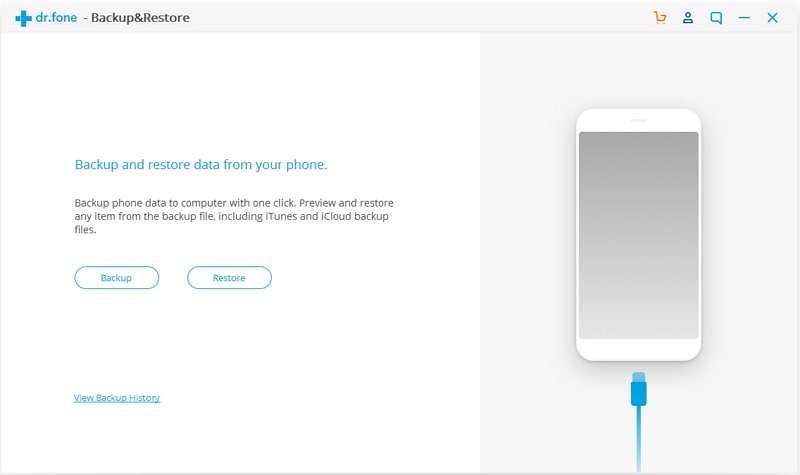
Step 3. Select the type of data you want to back up or Select all, set the path to the backup, and click Backup.
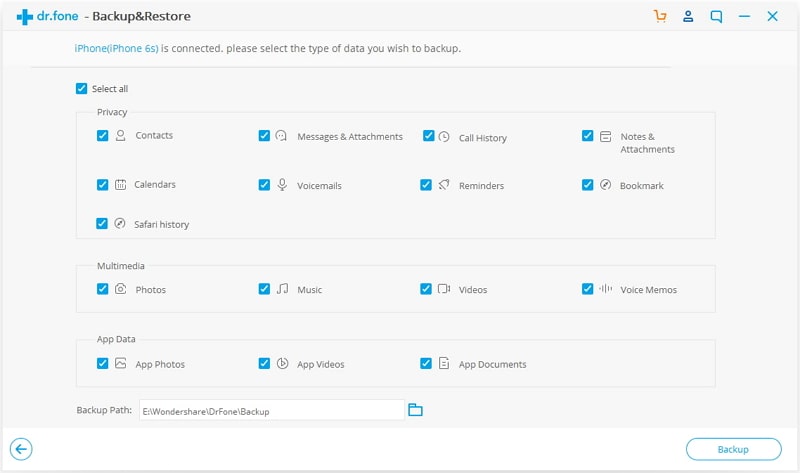
Step 4. The Fone Toolkit starts to back up your iPhone and the entire process takes a little while.
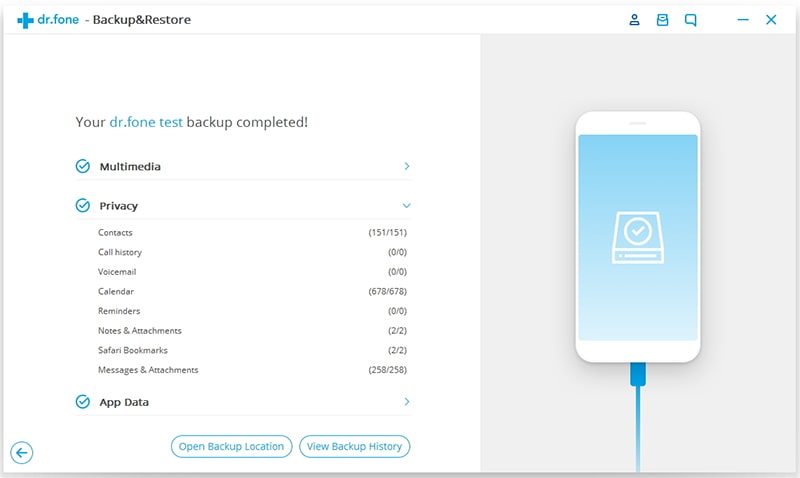
Step 5. After the backup is complete, you can click View Backup History to view the backup record you just made.
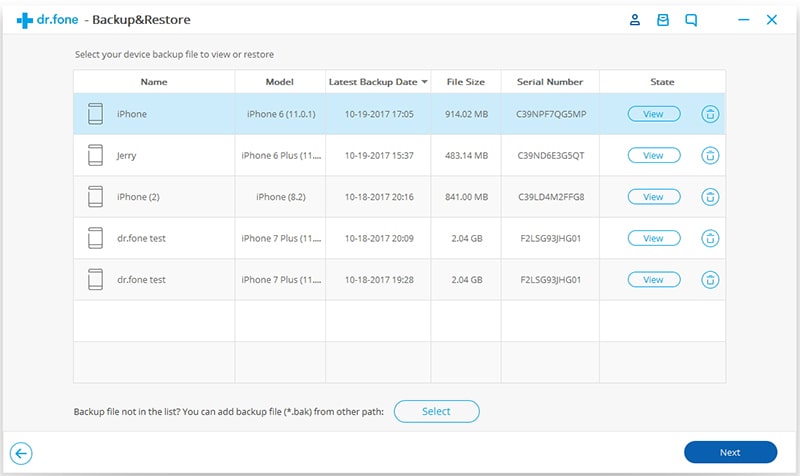
Whether you want to restore your backup to a repaired original iOS device, or to a new iOS device. Besides you can restore backups from iTunes/iCloud to your iOS device, you can continue to use FoneToolkit to selectively restore backups to iOS devices.
Step 1. Launch FoneToolkit, select the Backup and Restore, then click the Restore option. Connect your iPhone to your computer.
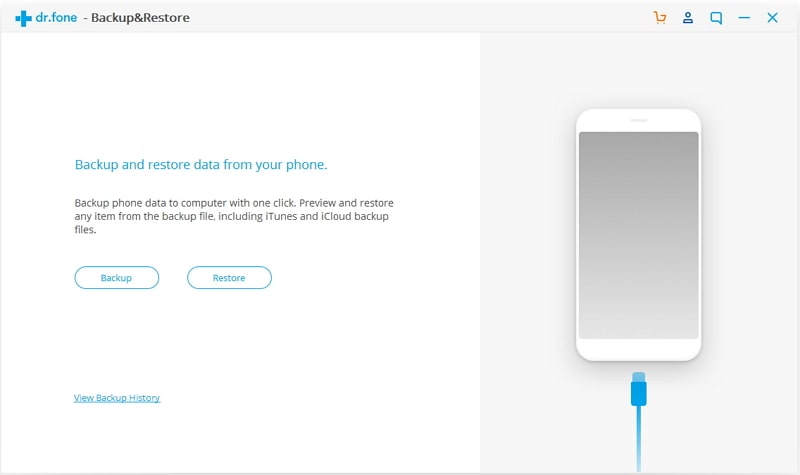
Step 2. You will see the all backup history, select the backup you want to restore, and click the Next.
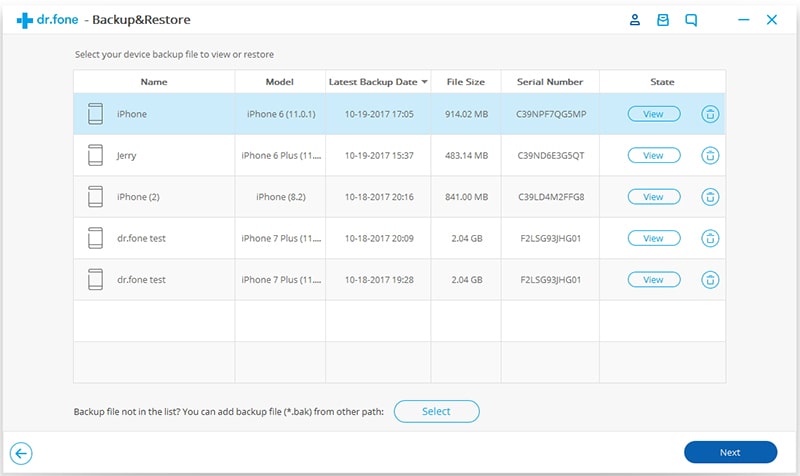
Step 3. It takes a few seconds to analyze the backup file, and you will see everything in the backup file when you are done. You can selectively restore files or restore all files.
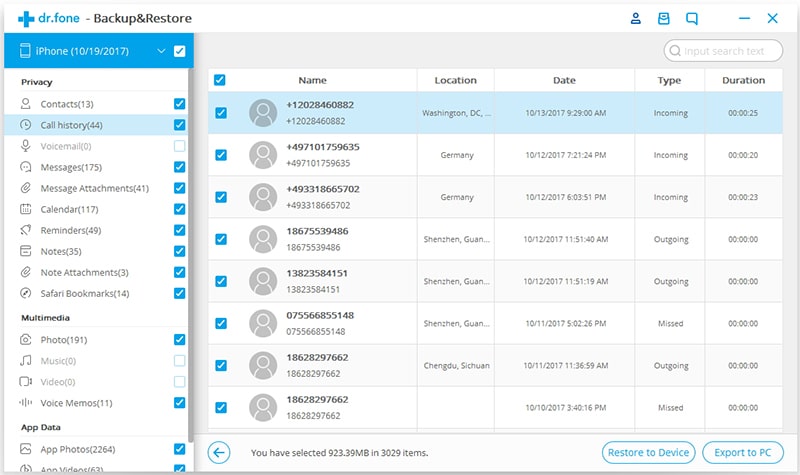
Step 4. If you want to restore to the device, select the file you want to restore, click Restore to Device, and wait a few seconds.
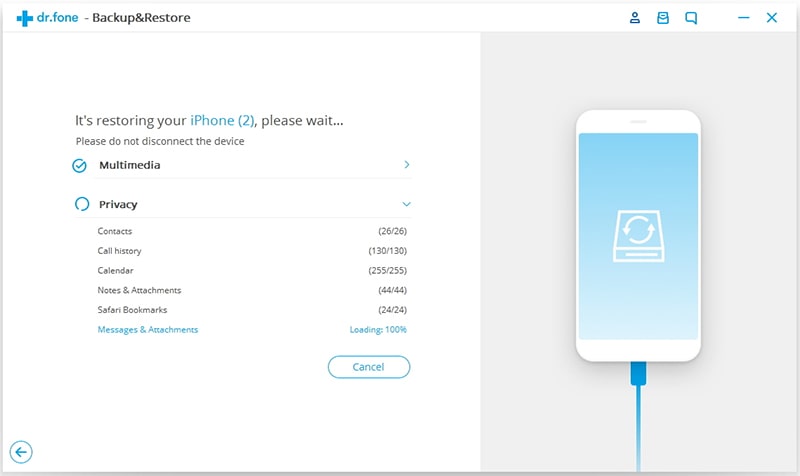
If you are restored to your computer, select Export to PC and select the Export Location.
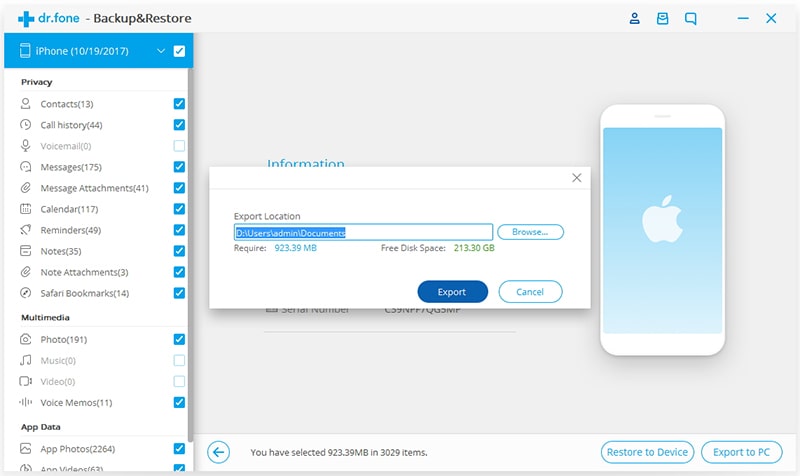
Note: Fone Toolkit also supports to selectively restore backup from iTunes and iCloud.
Data backup is essential when you decide to send a broken screen iPhone to Apple after-sale service for repair or re-purchase a new iPhone. This article provides information on how to back up iPhone with a broken screen and how to restore backed up data to your phone or computer. Hope you can get help from this post.
Finally, if you have any good suggestion or question, you are welcome to leave your words on the below, we will appreciate it and reply to you as soon as possible.
Watch the video to learn more detailed steps on how to backup and restore a broken screen iPhone: