"How do I convert Apple music to MP3? Can anyone offer some useful suggestions? I want to listen to the music on my Walkman MP3 player while Apple music files cannot be played."
It is for sure that a considerable number of people may also encounter the above problem as well. Nevertheless, if you want to solve a problem, you must know what the key to the problem is. Therefore, this article will explain the deterrent reasons for converting Apple music to MP3.
In addition, in order to solve this hot potato, the article will provide you with the following appropriate methods to convert Apple music files to MP3.
Part 1. Convert Apple Music to MP3 Free with iTunes
Using iTunes, basically, is the simplest method that can enable you to control your conversion settings.
Step 1. In the iTunes software on your Mac, choose iTunes to visit Preference. If you are Windows user, select Edit and then click Preference.
Step 2. Click "General" and then click on the "Importing Settings…" as you can see it in the picture.
Step 3. Based on the "Import Using" menu, select the appropriate format – "MP3 Encoder". Put differently, the format must be concerned with the song you want to covert. Then, click on "OK".
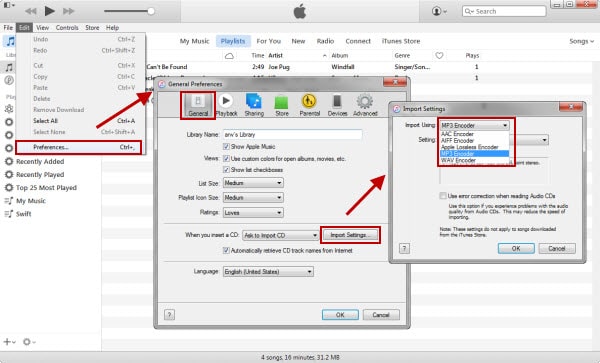
Step 4. To select 1 or multiple songs at a time, please select your songs by selecting the first song, holding Shift key and selecting the last song as more as possible in your library.
Step 5. Then click on "File" from the menu and choose "Convert" or "Create New Version".
Step 6. Lastly, click on "Create MP3 Version" in the drop-down list.
However, its demerit has to be mentioned. Firstly, converting songs can slightly reduce the song's sound quality because you compress the original audio into the .mp3 format. Second, due to DRM protection, the purchased songs cannot be converted.
Refuse the downside of this approach? Get a premium way to solve this issue.
This method aims to give you an accessible way to convert Apple music to MP3 alongside removing iTunes DRM protection. DRmare Apple Music Converter is a useful software that provides various functions such as adjusting the output format and audio quality.
Step 1. On Mac or PC, download the appropriate version of DRmare Audio Converter. Then, launch it on a computer and then find out its features.
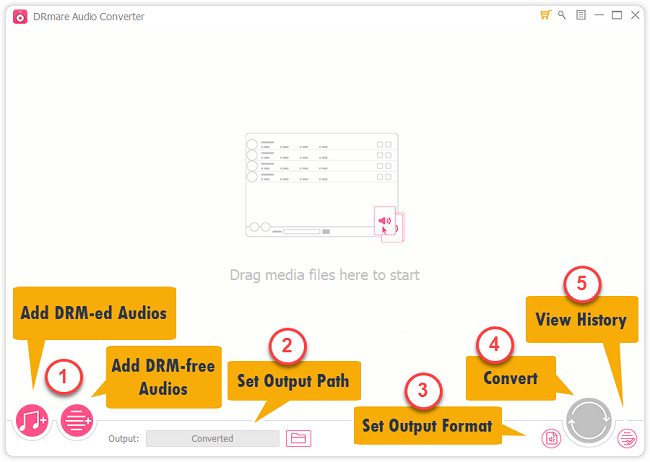
Step 2. Click Add Music in the left column to load the iTunes music and audiobooks or you can simply put the Apple audios to the converter by dragging it onto the interface.
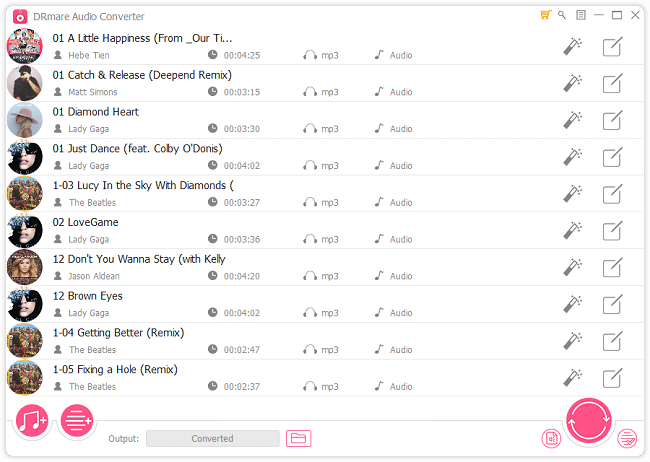
Step 3. Then, you are able to specify the MP3 as the output format. In addition, you have more formats as well as quality options.
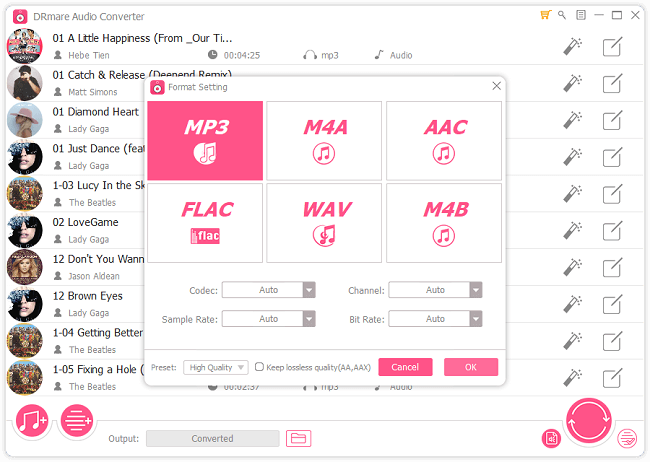
Step 4. Tap on the "Convert" button at the bottom of the window in order to convert Apple music to MP3.
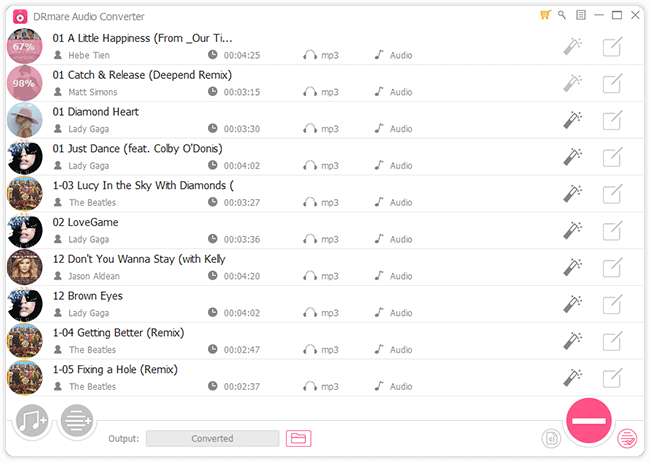
Step 5. If you are going to confirm the converted history, tap on the button and open the folder. Then, after converting M4P to MP3, you can get the music on the PC. Besides, you can transfer to other devices to playback.

The reason why people cannot play Apple music on other non-Apple devices or offline can be comprehended because it is attributed to the built-in DRM technology. Under the protection of such DRM protected technology, although you can access to Apple Music with the subscribing Apple Music at a certain amount ($9.99/month or $14.99/year), you still cannot take a full control Apple Music. Put it in another way, the audio only can be played on authorized devices such as iPhone, iPad, as well as Android phones.
Besides, you're not allowed to add Apple music to video as BGM. What's worse, you'll need to keep subscribing Apple music, otherwise, all will be gone from your iTunes library.
The song files purchased from Apple Music are in M4P format, which is a lossy compression is one of the audio file extensions. It represents protected MP4G 4 (files) and encodes with an advanced audio codec (AAC). And it's under the protection conducted by FairPlay DRM technology.
If you convert Apple music to MP3, it would be compatible with almost all devices.
In general, reading this article gives you a clear idea of how to use the appropriate method to convert Apple Music to MP3 and why you need to do it. Moreover, removing DRM is the only way to get rid of the restriction of iTunes audio.
In addition, if you have any suggestions or other superior methods, please let me know, I am very happy to hear your precious voice.