"How do I convert purchased iTunes movies to MP4 and remove DRM so that I can enjoy videos on a device offline?"
Have you been shackled in the cage of movies format in iTunes, or say DRM protection? The most direct way to break such shackles is to convert. But how? Here we will introduce several practical 4 ways to convert iTunes movies (M4V) to MP4.
Part 1. Why Do You need to Convert iTunes Movies (M4V)?
Part 2. Any Freeware Can Convert iTunes Movies to MP4?
#1 HandBrake
#2 VIC Media Player
Part 3. Pro Software to Convert iTunes M4V to MP4
#3 DRmare
#4 Leawo Prof. DRM
We will start with the brief introduction of iTunes M4V: why should we need to conduct conversion and what is its restriction.
First, M4V is one of the video formats, which is created by Apple with DRM (Digital Rights Management) protection, which is established for preventing the movies subscribed in iTunes from being played on other applications. You can regard it as Apple's FairPlay DRM copyright protection.
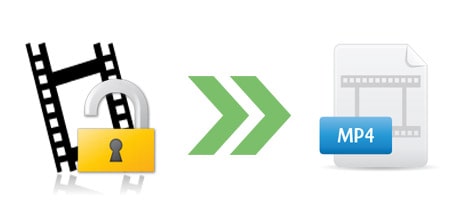
Therefore, if you do not convert M4V to other formats (e.g. Mp4) that are playable on other players, then you cannot enjoy your iTunes Movies elsewhere. So you need an iTunes movies converter.
To benefit all video lovers, we are going to tell you how to make a perfect and safe iTunes movie converter. Let's move on and have a look.
You can use it but only when the DRM protection has been removed HandBrake can be used as a reliable iTunes M4V converter. If you want to convert a video still with DRM protection, then you have to move on to the next tip.
Here are the steps to use HandBrake to convert DRM-free iTunes movies to MP4:
Step 1. Browse the official website and download HandBrake on your PC.
Step 2. Launch it and choose Source option at the top.
Step 3. Then select the M4V video you want to convert.
Step 4. Select one destination you want to save the converted video.
Step 5. Navigate to Output Settings, set the format as MP4 file.
Step 6. Now click on Start to convert iTunes M4V to MP4.
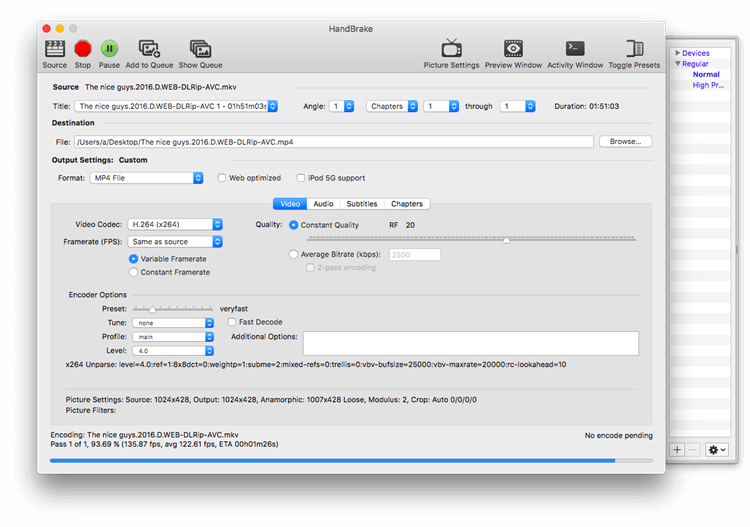
To remove DRM from M4V on Mac, VIC Media Player is a great choice. It is worth noting that VIC is totally free software that can ensure a quality-retained output from the conversion, so it deserves a try.
Learn how to convert iTunes movies to MP4 free
Step 1. Launch VIC Media Player on your Mac.
Step 2. Click Media menu option from the top bar.
Step 3. Choose Convert/Save, and then a prompt will pop up.
Step 4. From the Source item, choose the M4V video you want to convert.
Step 5. Then click Convert/Save button. After that, click Video–H.264+MP3 (MP4) as the target format.
Step 6. Click on Start to convert and you can navigate to the destination to check the converted MP4 video when the conversion finishes.
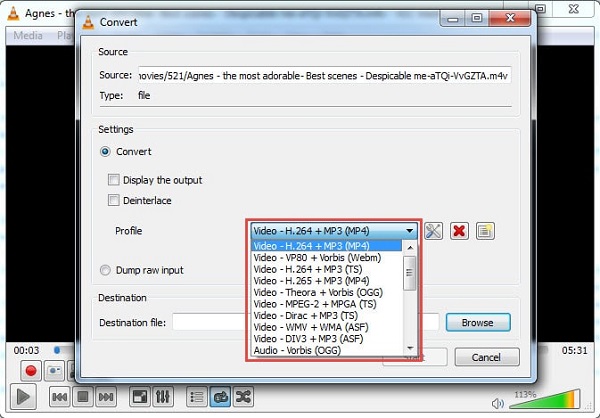
Tada! The above steps are a piece of cake! With this program, you can convert M4V to MP4 Mac easily.
If you are still worried about the restriction from DRM, then good luck to you! Here are 2 fairly effective M4V DRM remover assisting you to convert iTunes video to MP4.
DRmare M4V Converter is the one we want to introduce helping you to rip iTunes movies, TV shows, purchases, and rental, etc. It can remove DRM from iTunes Movies. And this tool is available for Windows and Mac OSX.
Check how to convert iTunes movie to MP4 with DRmare
Step 1. Install iTunes movie converter on computer
Download and install the proper version of DRmare M4V Converter on your PC or Mac.
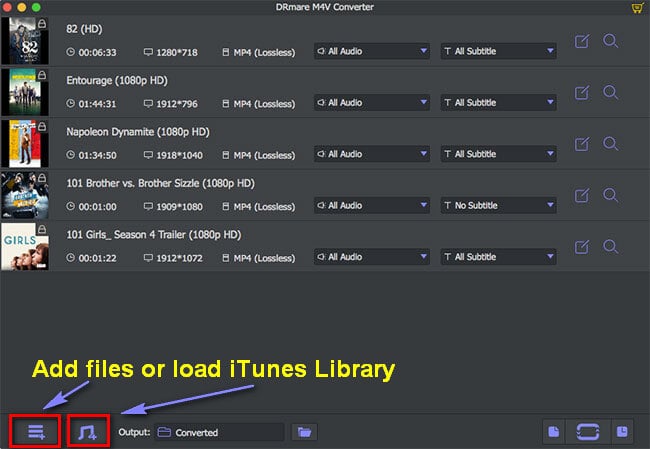
Step 2. Add files to the iTunes M4V convert
Click on "Add Files" button at the lower left corner or you can just drag the M4V videos you want to convert to the blank area to add them.
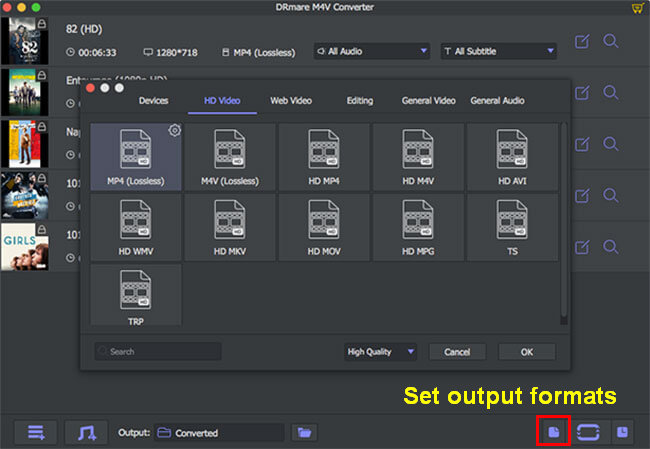
Step 3. Set MP4 as your output format
Then choose the MP4 (lossless) as the target format, which will remain the original quality of your iTunes movies.
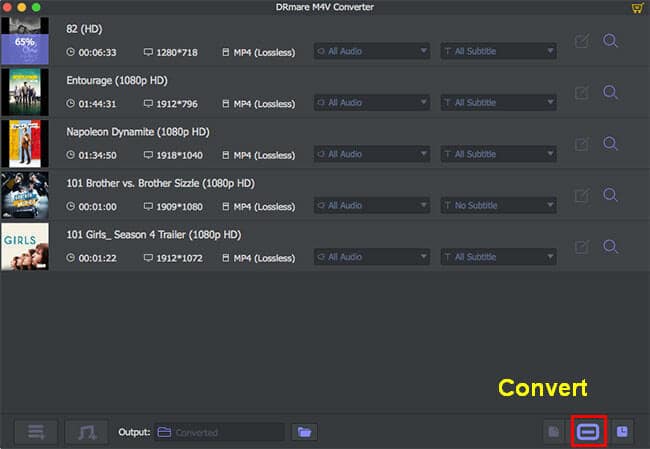
Step 4. Start to convert iTunes movie to MP4
Click on the Start button at the lower right corner to start the conversion.
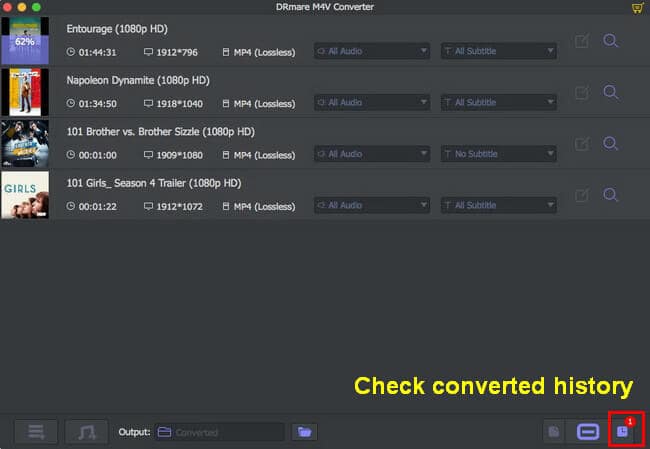
If you want a more comprehensive iTunes M4V DRM removal program to help, you can try Leawo Prof. DRM, which supports to remove DRM from files besides videos. And it also provides 50X faster removing DRM from M4V.
Note: the application of this tool is under the authorization from your Apple account, and iTunes is not allowed to run during the conversion.
Step 1. Install and launch Leawo Prof. DRM on your PC.
Step 2. Enter "Converted" section and click on "Add Files" to tick on the M4V videos you want to convert, and then click on "Add" button.
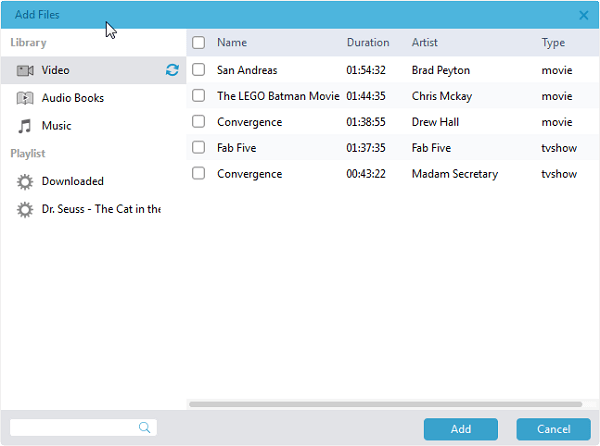
Step 3. There is an "Edit" and "Delete" button for each video file, where you can set the tracks and subtitles or delete the files.
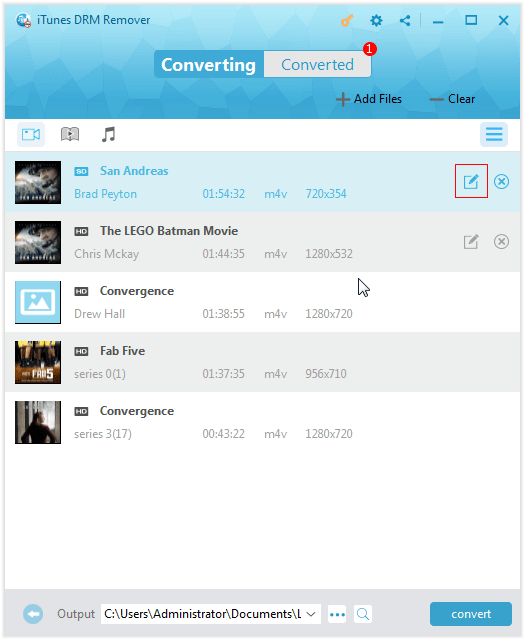
Step 4. Choose one destination to save your terminal MP4 files at "Output" item.
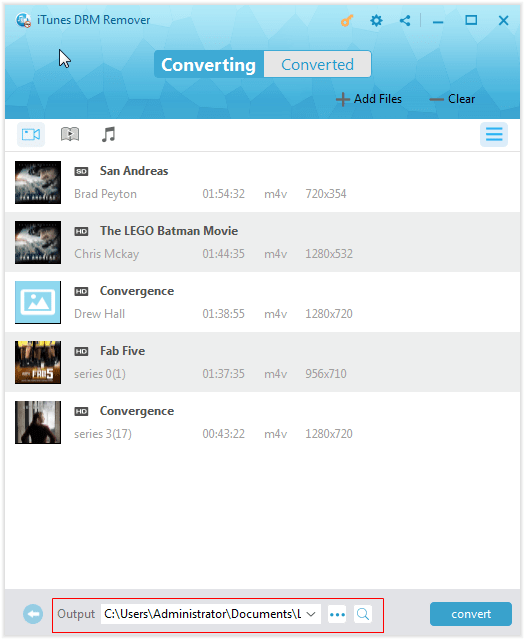
Step 5. Click on "Convert" button to start.
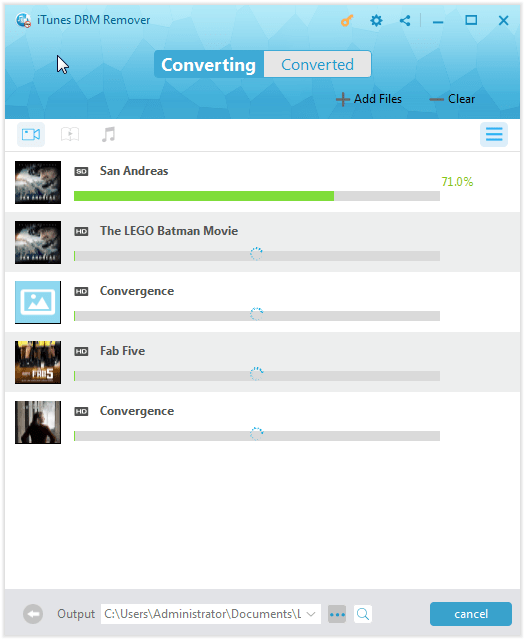
Step 6. If you do not authorize the software before, a prompt will pop up to ask for your authorization. Type in your ID and password or the conversion will not be processed.
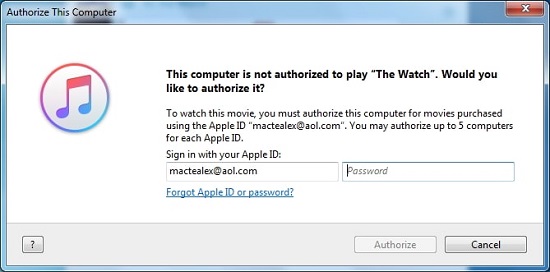
Step 7. Once the conversion finishes, you can browse the "Converted" section to preview the MP4 videos.
See? You can convert iTunes movies to MP4 with simple steps. DRM is not undefeated! No matter you just want to remove the DRM or want to totally convert iTunes media files for playing offline, the above decrypt iTunes movies tips has offered you something useful. So, don't be hesitating and have a try, so you can enjoy your loved movies or other episodes freely.
Your comments make us do better. Don't hesitate if you have got words to tell.