"How to make a collaborative playlist on Spotify? I'm playing a playlist on Spotify, and my friend wants me to share. I heard the collaborative playlist on Spotify can do it."
Today, about 5 million people use Spotify to listen to music and share it with friends. But how to convert playlists and make a playlist collaborative on Spotify? Have you ever thought about how to make it easier?
You can share and edit it with contacts on your PC, Android or iOS. After sharing Spotify collaborative playlists with others, you can add, delete, and arrange all the songs in your playlist. This tutorial is now starting.
Part 1. Make a Collaborative Playlist on Spotify for iPhone/iPad
Part 2. Make a Collaborative Playlist on Spotify for Android
Step 1. Turn on the Spotify. Its icon on your iPhone or iPad to make it look like a green circle with black sound waves.
Step 2. Select the "Your Library" in the lower right corner of the screen and tap it.
Step 3. You can find the Playlist option at the top of the menu on "Your Library" page. All your saved and watched playlists are in it.
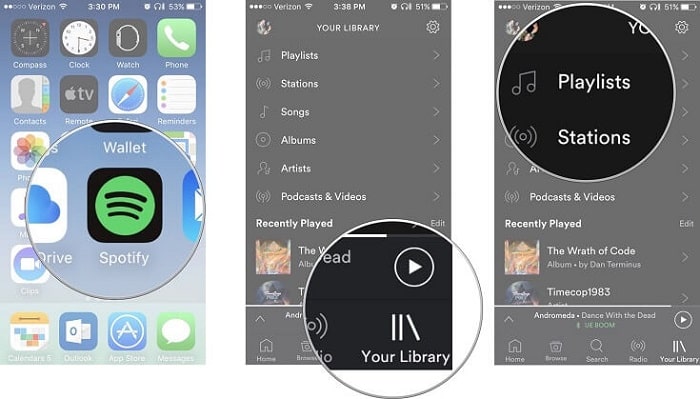
Step 4. Select a playlist you want to share and tap it. Scroll down to select the playlist you gonna convert to collaboration and tap on it.
(Or you can create a new empty playlist and edit it. If a playlist is made by someones, you just only saved on your playlist then you can't edit or collaborative it.)
Step 5. Tap on the ••• icon in the upper right corner.
Step 6. Scroll down and find Make collaboration on the menu then tap on it. That will make the selected playlist into a collaborative playlist.
When you create a collaborative playlist which is public, others can edit the playlist by adding, deleting, or shuffling songs.
Step 7. In the upper right corner, you would see the "•••" three points, and tap it. Then scroll down to find the Share and tap it to add someone to a collaborative playlist on Spotify.
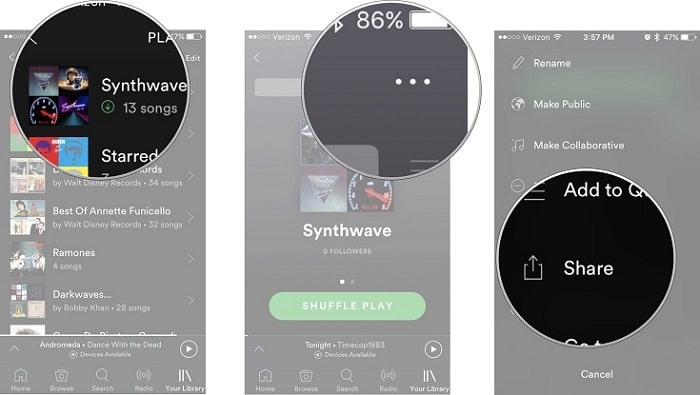
Step 8. Now you tap on Copy Link to copy the URL link of the playlist which you want to share to the clipboard. Or you can share the playlist by selecting another app through social media or text messages on the Share page.
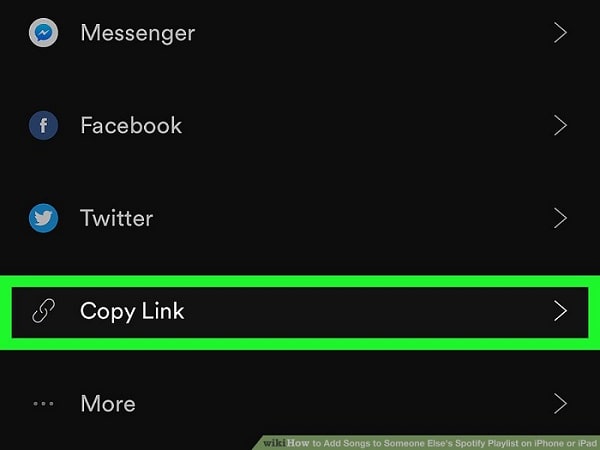
Step 9. Paste the playlist URL link into another app and share it with other people through email or messaging app and so on. Moreover, you can get Spotify Premium Free on iPhone.
Step 1. Launch and login Spotify on Android phone;
Step 2. Tap on "Your Playlists" and select the playlist for which you want to create a collaborative playlist.
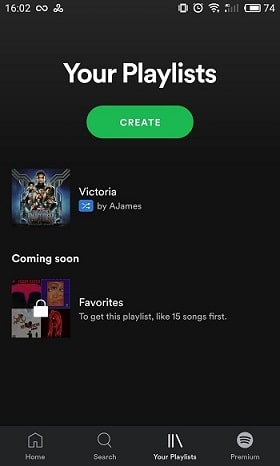
Step 3. Tap on "Three Dots" in the upper right corner and select "Make Collaborative".
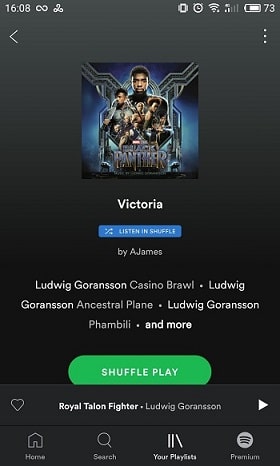
Step 4. Tap on the Three Points in the upper right corner and then tap "Sharing". Then choose one platform channel to share with your friends.
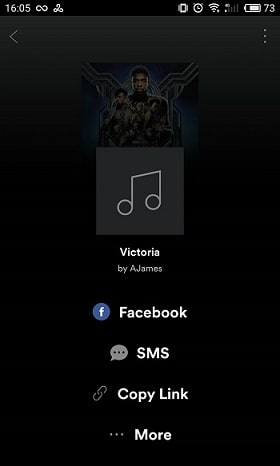
Step 1. Check the "New Playlist" option at the bottom left. Click the plus sign and you will see a pop-up window. Input a name for the playlist and click Create, if you want you can choose an image and type some descriptions though this is not required. Then the new playlist would be shown in the left menu below the playlist.
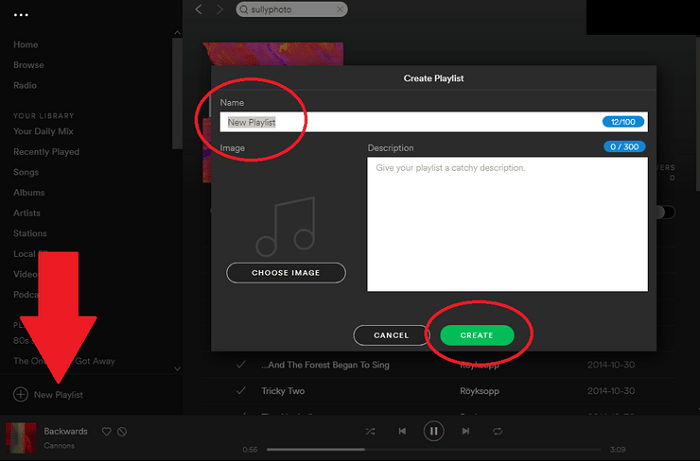
Step 2. See how to add songs to the new playlist, you can select a song you want to share from other playlists. Select a song then click the three dots(···) in the right of the selected song, then move the cursor to "Add to Playlist" and a list of Playlists will appear, and select the newly created playlist. The song would be added to this playlist.
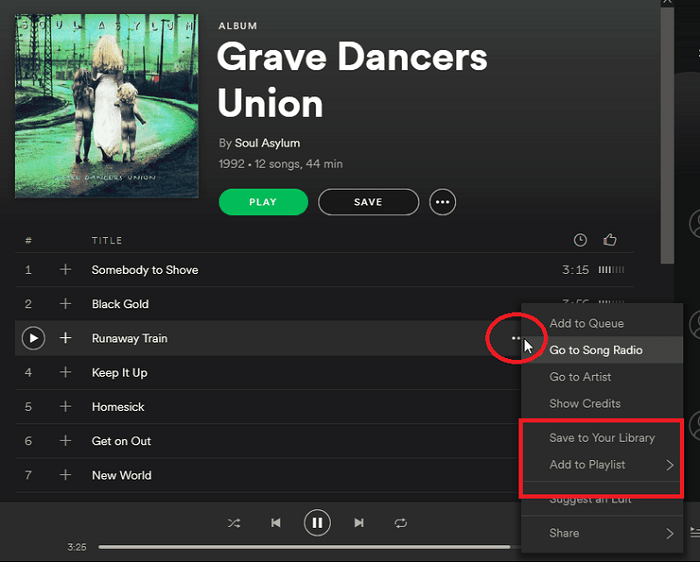
Step 3. When you add all the songs you want to share with your friends to the new playlist. You can collaborate to make your playlists interactive. It's like sharing your playlists, but don't choose to "Share", but click on "collaboration playlist". When you send it to your friends, they can edit the shared playlist like add, delete and record.
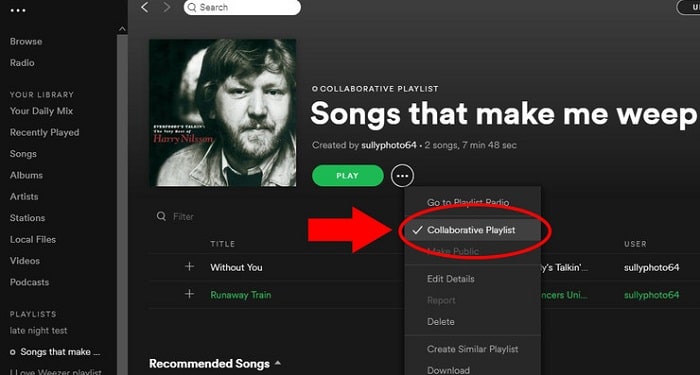
After that, you can download Spotify playlists to MP3 with simple steps.
If you want to convert Spotify songs to mp3 from your friends' shared collaborative playlists for offline playback and you are not a Spotify Premium user, you can choose DRmare Spotify Converter to download and then transfer to other playback devices (such as an iPod) for offline playback. Here is the detailed tutorial. (Besides, you also can choose to have these Spotify songs by recording)
Step 1. Install DRmare Spotify Converter via the official download link above and launch it. At the same time, Spotify will also start automatically.
Step 2. In this step, you will need to add music selected to the recorder for recording. Choose the method you add based on your habits. You can drag these music items directly onto the software.
Alternatively, you can choose to paste the link to copy music. Click on "+".
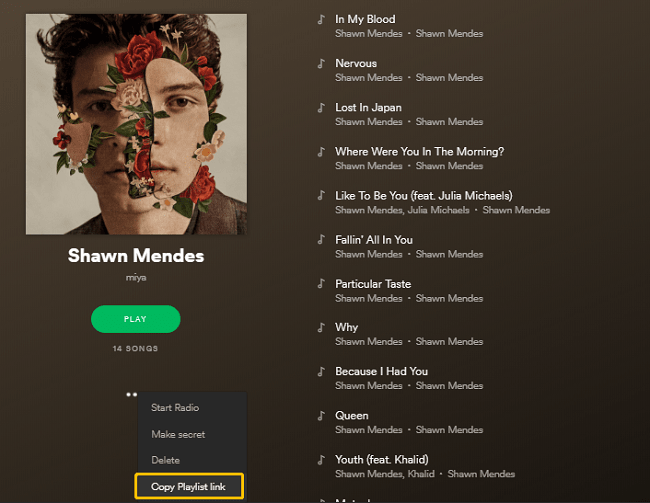
Now you must right click on the corresponding music on Spotify, then click on "Share" and select "Copy Playlist Link" in the list that appears. You then need to paste the link into the search box of the Converter and click the "+" button.
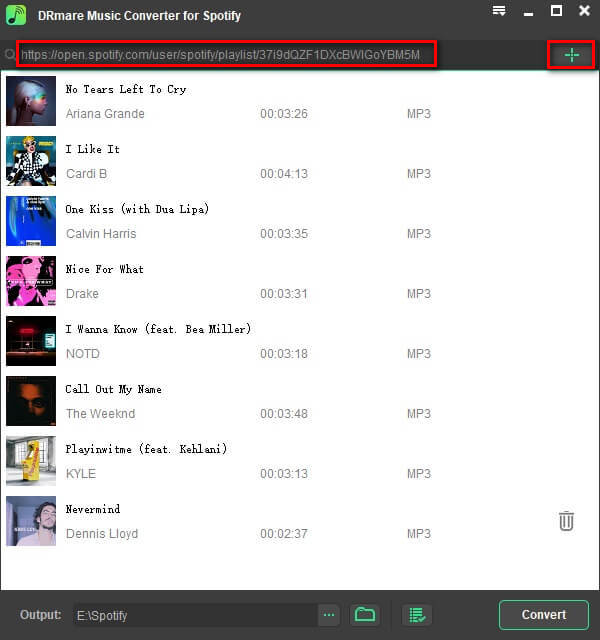
Step 4. Next, you can change the Format, Bit Rate etc. under the"General" interface to maintain high quality.
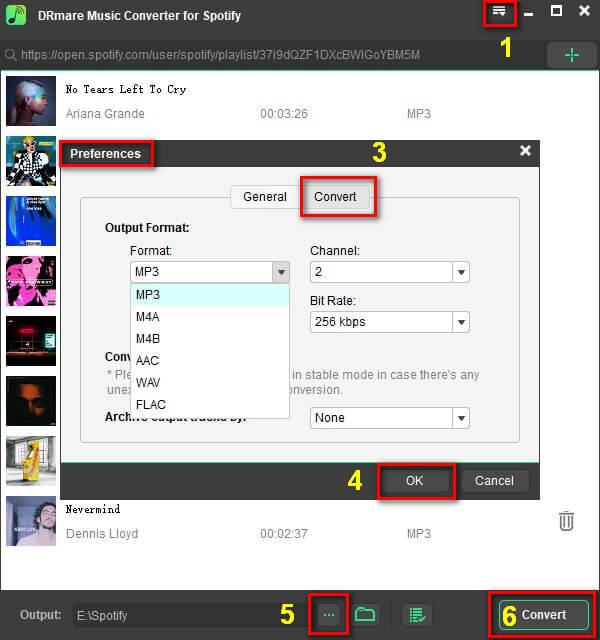
Step 5. Then you need to click on the "Convert". These specific music will be saved to the appropriate folder at the selected quality.
Once the download is complete, you can click on "History" to check the music entries. Here, it allows you to delete and convert. Click the "Output" button on the right to move to MP3.
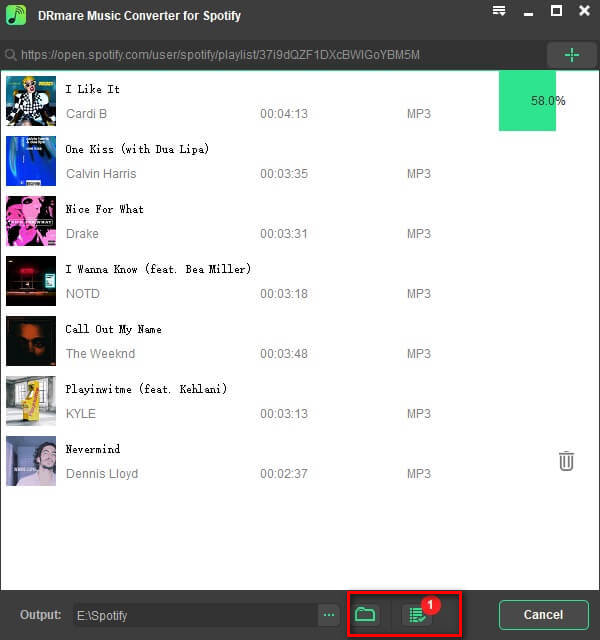
Apart from this tool, you can find more Spotify Playlists Downloaders.
After reading this paper, you would have known how to make a collaborative playlist on Spotify, whatever for the Desktop, Mobile, or Tablet, you could find the solution on a Spotify collaborative playlist to share with your friends.
If you have any question on how to make Spotify collaborative playlists, you are welcome to leave your message on the bellow, the suggestion also is welcome to be left on the comment area.