Sidify Spotify Music Converter is a great Spotify songs downloader and Converter. It can help you download Spotify music/playlist/podcast and convert it to MP3/AAC/FLAC/WAV format in 5X times the speed and retain ID3 tags after recording.
Sidify software allows you to enjoy Spotify music offline more effectively. Many Sidify users gave some great rating after they using Sidify Music Converter.
Today we will provide you with an in-depth Sidify review. In this review, fair reference is provided. You will learn more about Sidify.
Part 1. A Complete Sidify Review
#1 What is Sidify Spotify Music Converter
#2 Is Sidify Free
#3 Pros & Cons of Sidify
#4 Does Sidify Work?
Part 2. The Best Alternative of Sidify – DRmare
#1 How to Use Sidify Alternative - DRmare
#2 Pros & Cons of DRmare
Part 3. Another Alternative of Sidify – FoneCope iMusic
#1 How to Use Sidify Alternative - FoneCope iMusic
#2 Pros & Cons of iMusic
Sidify is a professional music converter designed for Spotify users. It works on both Mac and Windows platforms. It can convert the tracks in 5 times speed, to convert songs to regular MP3, FLAC, and other audio formats without losing quality and retaining original ID3 tags.
It is pity that Sidify Spotify Music Converter is not completely free software. Although it offers a free version, it only supports to run on Windows, you still have to pay if you want a better user experience.
I summarize the advantages and disadvantages of Sidify from feedback on Internet users and my personal experience. The details are as follows:
Pros:
1. Support Mac and Windows dual platform running
2. The conversion speed is up to 5 times, conversion efficiency is very high
3. After conversion, the audio quality is still 100% non-destructive and retains the original ID3 tag. Once converted, the ad will be deleted
4. The Windows version supports burning Spotify tracks to a CD or one click to share via email
5. No additional hardware or virtual drives are required
6. Supports conversion of multiple audio formats, such as MP3, FLAC, AAC, WAV, etc
7. $39.95 is quite cheaper than other Spotify converters
Cons:
1. Only support to convert music from Spotify
2. Virus Protection (AVAST) detects viruses in this software
3. The update speed of Sidify version can't keep up with Spotify's update speed.
Sidify Music Converter for Spotify is very easy to use and has no complicated operations. Now let's check is it really works to convert Spotify tracks to MP3 or not.
Step 1. First, we need to download and install the program, then run Sidify. I have to say that the Sidify interface is very simple and straightforward. I love this.
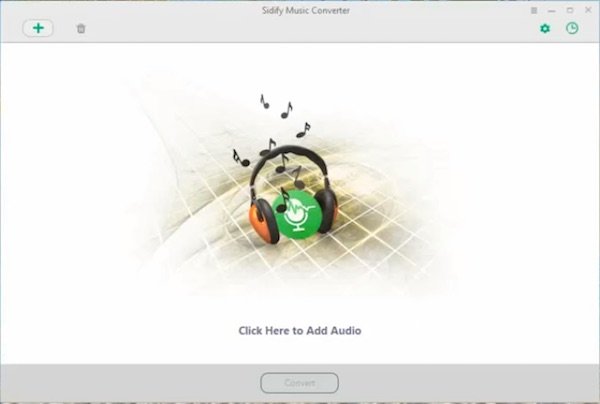
Step 2. It prompts us to click anywhere in the center of the interface to add audio. Or you can go to the next step by clicking the green "+" button in the upper left corner.
Step 3. If you don't have Spotify turned on, Sidify will automatically open it for you. First copy the single track or playlist URL of Spotify, then paste the link to Sidify and click the "OK" button.
Step 4. Sidify will start analyzing the files and downloading them. In addition, you can set the output format and conversion quality and other general settings by clicking the Settings icon in the upper right corner.
(It provides two conversion modes, Spotify and Youtube. It is said that the sound quality of Converting Spotify will be better, and the conversion speed of Youtube will sometimes be faster.)
Step 5. Then click on the Convent button at the bottom of the interface, Sidify Spotify Music Converter will start the conversion process, you can see its conversion progress from the interface directly. You can also check previously converted songs by clicking the clock icon in the top right corner.
Through this conversion, I successfully converted some songs I want to download, and the download speed is very fast, but I always think that the function of Sidify Music Converter for Spotify is too single, only one conversion function, fortunately, I found another better Spotify music converter.
DRmare is also a popular Spotify to mp3 converter on the market. Although it looks simple, it is an all-in-one Spotify music downloader with full software capabilities. A simple evaluation of the product will follow.
Step 1. Download and launch DRmare Spotify Music Converter, which will automatically open Spotify. Keep Spotify open.
Step 2. Here are two ways to add it:
First, drag them. Add songs, albums, or playlists directly from Spotify to the Spotify Music Converter.
Second, copy and paste the link. Copy songs, albums, or playlist links from Spotify to the text box in the Spotify Music Converter.
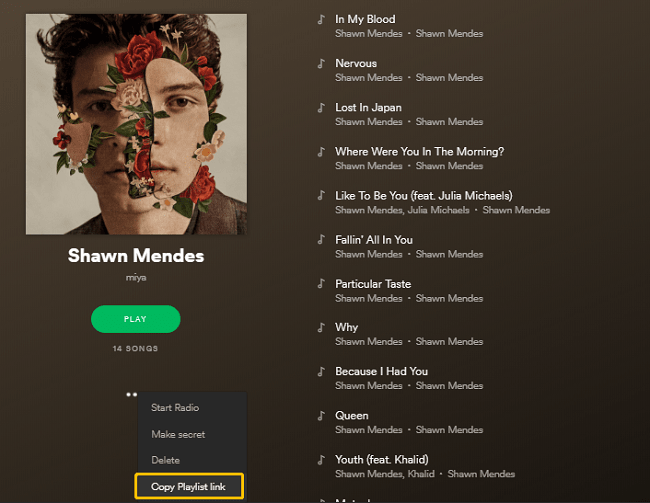
Add the Spotify songs, albums, and playlists you want to convert using the "Add Files" or "+" button.&
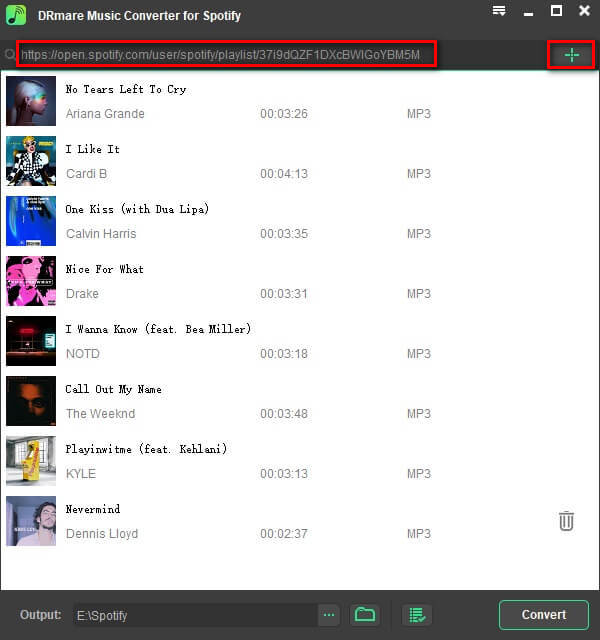
Step 3. Typically, Spotify Music Converter defaults to MP3 format for output mode. If you don't want the MP3 format, you can also export the music to M4A, WAV and FLAC formats.
Step 4. After setting the output format you want, click the Convert button to convert.
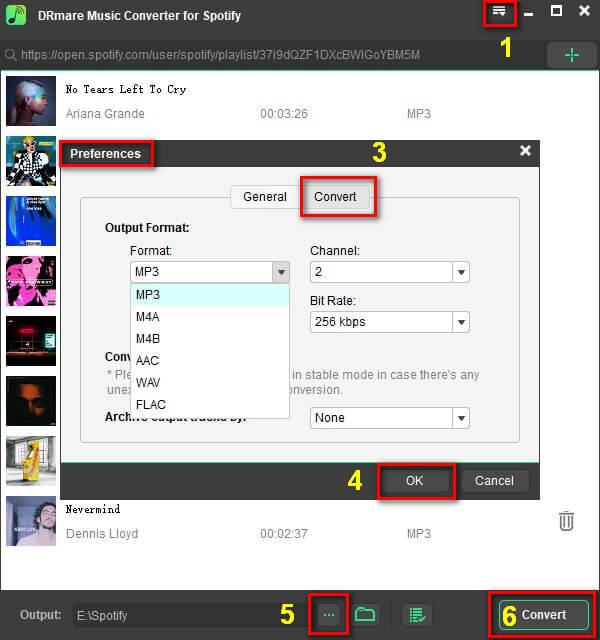
Click on the History button and you will find all the songs that will be converted successfully.
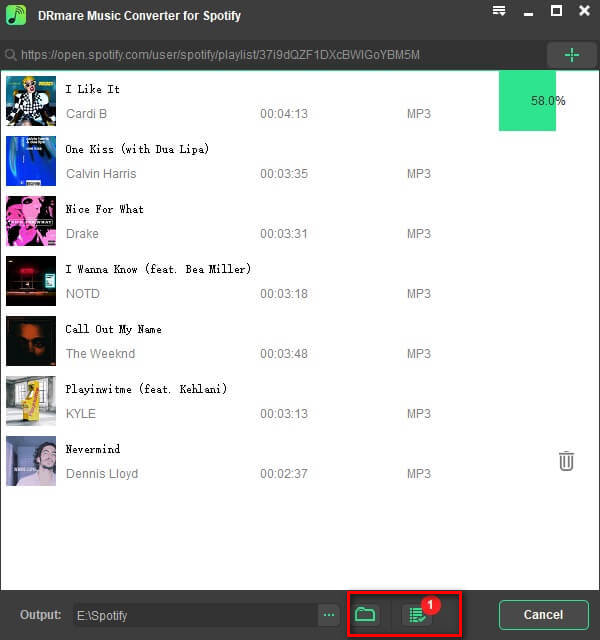
Pros:
1. Not only download playlist from Spotify, but also keep the ID3 details
2. Download without Spotify Premium
3. In addition to the default converted MP3 format, it also supports conversion to M4A, WAV, FLAC format.
Cons:
The downside about DRmare is that it can't record sound.
Why do I introduce a similar product after introducing the great TuneMobie? This is the answer: iMusic has access to more than 3,000 websites. What does this mean? You can get almost all the music in the world.
Step 1. Download and Launch iMusic Converter
We need to download and install iMusic, then launch it, and I love its green and black interface style. You can see 4 functions can select in the top of the interface. Select the GET MUSIC, and then click the DOWNLOAD button, a blank URL paste box will show you on the center of the interface.
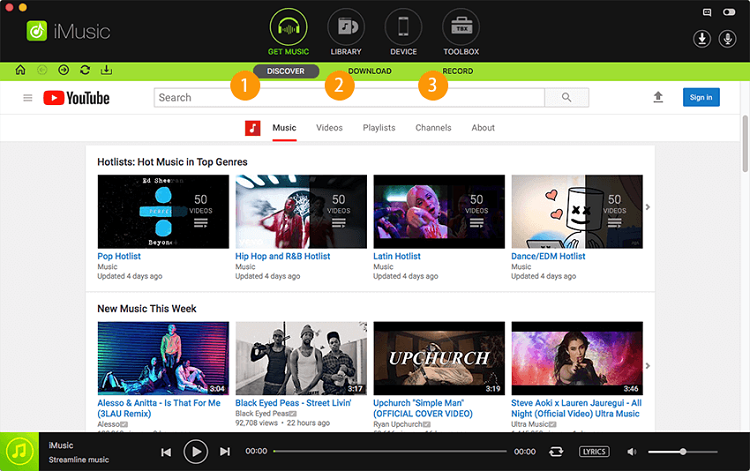
Step 2. Copy Music Track or Playlist URL to Paste Box
Go to any music streaming site such as Spotify or Youtube and so on, search for a track or playlist then copy the URL and paste it to the iMusic's blank URL box, confirm the download format, then click the “Download” button.
Step 3. Check the Downloaded Tracks
When the tracks are downloaded completed. iMusic would automatically add them to iTunes Library. You can click the LIBRARY function on the top of the interface. To check the songs by clicking the left download icon.
We can see that the music conversion steps of iMusic are also very simple, without too many complicated operations. The success rate is also high. After today's test, each song can be successfully downloaded and saved.
I have collected some iMusic user feedback from the Internet, as well as my user experience today, summarizing the following advantages and disadvantages:
Pros:
1. Download music from YouTube, Archive, Jamendo, 4Shared and over 3,000 websites. Audio quality up to 320kbps
2. Provide Spotify recording capabilities to prevent proper downloading of songs in certain situations
3. Transfer music between Android/iOS devices and iTunes, no compatibility issues
4. Back up and restore iTunes and fix the entire iTunes library
There is a powerful toolbox that can provide DRM removal, CD burning and more.
Cons:
1. DRM deletion only supports one format: m4p to mp3
2. $59.95 for a lifetime license, just a little expensive
Based on the Sidify Music Converter Review, this article outlines the pros and cons of the Sidify Music Converter. The actual use process and its replacement DRmare. The software can successfully convert Spotify tracks to other formats such as MP3, and is not limited to the Spotify platform. According to my tests, I can say that DRmare is a versatile music management tool that can be worth downloading.
Finally, if you have any questions or suggestions about the review process, please leave your feedback in the comments area below.