"How to clear Instagram cache on iPhone? It's so lagging! Hope it gets better if I free up some space."
Every time you use Instagram, it generates cache on your iPhone and iPad. That's why Instagram takes up so much storage even though the app size is small.
And the app caches can eat billions of bytes, which may lead to your device keeps lagging or freezing.
Hence, to fix it, you need to clean Instagram cache (document and data) on iPhone and release storage space. Now let's check how to easily do so.
Part 1. Clear Instagram Cache via Delete App
If you suspect that Instagram cache is taking up too much space on iPhone, follow the steps below to check the size and quickly clean Instagram cache on iPhone or iPad.
Note: this solution requires you to uninstall Instagram app and reinstall again.
1. On your iPhone/iPad, go to Settings, tap General, and then select iPhone Storage (or Usage).
2. Then it will show you the size of each app. Locate "Instagram" and check its size.
3. To clear Instagram app, you just need to select "Instagram" and tap "Delete App".
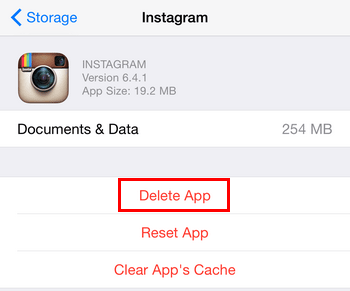
4. Open App Store and re-install Instagram on iPhone.
Voila! You did it! So easy to delete Instagram cache on your device and free up space, isn't it? Now, after reset, you can enter your Instagram account ID and password to log into it.
The only problem is, you probably will get annoyed if you need to do this like once a week. Any other easier ways? Sure!
FoneCope iPhone Data Eraser works perfectly for deleting app cache (including Instagram), junk files, and temporary files, etc. And its "1-Click Free Up Space" feature is for free. (Other features are not, though.)
Besides, it's super easy to use it to clear caches on Instagram iPhone.
Step 1. Download iPhone Data Eraser on your computer. After the installation, launch it and then plug your iPhone to a computer via a lightning USB cable.
Step 2. Once this program recognizes your device, select "1-Click Free Up Space" and click "Quick Scan".
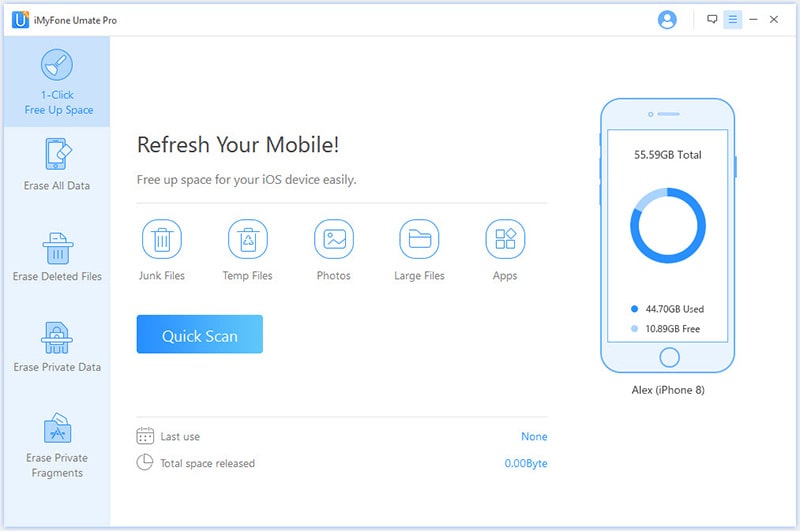
Step 3. When the scan completes, click the Clean button next to Junk Files and Temporary Files.
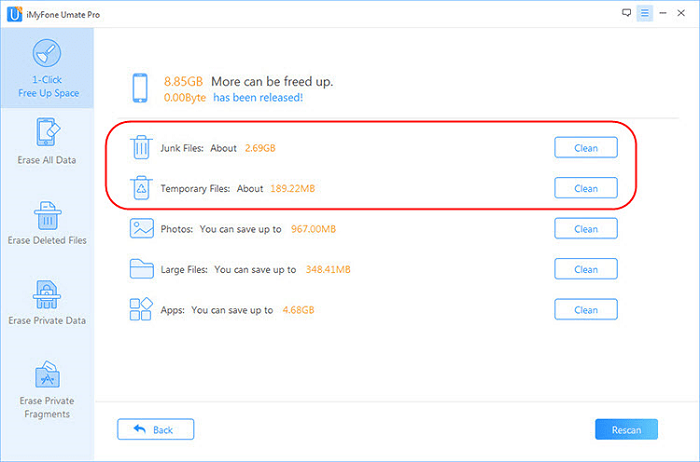
Tada! You just removed the cache of all apps from iPhone and refresh your device.
In addition to clearing Instagram cache (document and data), you can also use this software to permanently erase files on device to protect your privacy, such as clear history on iPhone, clean other on iPhone, and permanently delete pictures from iPhone, etc.
Do you want to keep the searched hashtags and other search histories to yourself? Clean them! And here are 2 options to do so.
Open Instagram on iPhone and tap the icon of the Profile, then tap the Settings icon. Next, scroll down and select "Clear Search History". When it prompts you, tap "Yes, I am sure" to confirm.
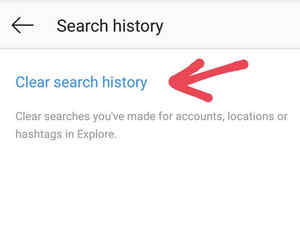
Launch Instagram and tap the Search icon, then tap the search bar. After the search history appears, tap the "Clear" button.
Congratulation! You have successfully deleted all Instagram search history on your iPhone.
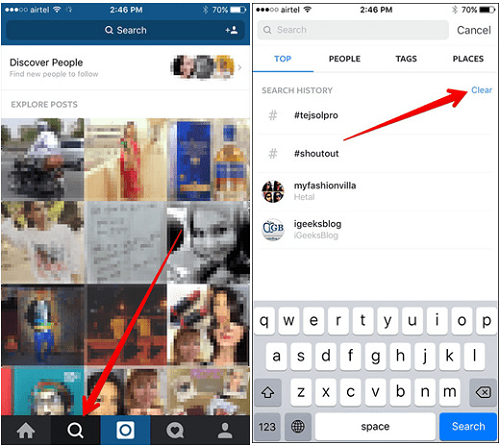
So much easier than you expected, right? I hope this post can help you easily clear Instagram cache on iPhone and iPad. By the way, the methods also free up and release available storage on your device. Very convenient!
If you like this article, share it on your FB or Twitter. Thank you very much!