"How do I delete iTunes backup? When I create a new iPhone backup on PC, it doesn't overwrite the old ones. Now I have a bunch of old iTunes backups that I don't need."
Delete iTunes backups can help you better manage your computer and alleviate system crashes and slowdowns caused by computer storage being occupied.
Here you'll find 4 easy methods to locate and delete backup from iTunes on PC/Mac.
Part 1. Why Need to Delete iTunes Backup?
Part 2. How to Delete iTunes Backup on Mac
As we all know, iTunes is a tool provided by Apple for downloading music, managing applications and synchronizing data. You enjoy the services and indulge in the convenience brought by iTunes.
Big data shows that regular backups are the most common feature. However, most people may overlook the importance of cleaning up useless/old backups. In order to improve the performance of iTunes and release its maximum utility, delete old iPhone backups on PC is a must.
There are 2 ways: iTunes itself deletion and backup folder deletion. Both methods make it easy to delete specific iPhone/iPad backup files.
Launch iTunes, then search for and select the "Preferences" option.
Multiple devices synchronized with iTunes are displayed on "Devices Preferences" interface. Please select the one you do not need.
Click "Delete Backup" or right click to select "Delete".
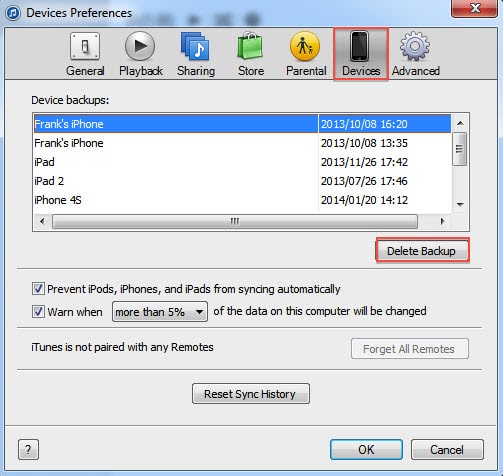
Open the iTunes backup folder according to the path: / Library / Application Support / MobileSync / Backup /.
Delete old iPhone backups based on date.
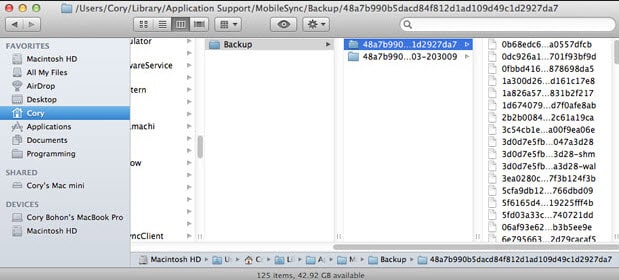
Tip: You might think that the names of these backup files are a bunch of messy letters and numbers, and there are no rules to follow.
In fact, it is named after the UDID + renamed date. UDID is the "serial number" automatically generated by iTunes, and the serial number of each device is unique. The latest iTunes backup file name contains only the serial number.
Compared with Mac, it is more difficult to delete iPhone backup on PC. However, there are still 2 similar ways to try.
Double-click the "iTunes" icon to run, select "Edit", and then click the "Preferences" tab.
Click "Devices" and select the backup file you want to delete.
Click "Delete Backup" to free up memory space.
iTunes backup locations vary by Windows system.
Find backup files according to the following path
Windows 7
C:/Users/AppData/Roaming/Apple Computer/MobileSync/Backup/
Windows 8/10
C:/Users/YOURUSERNAME/AppData/Roaming/Apple Computer/MobileSync/Backup/
Select backups based on the date you want to delete.
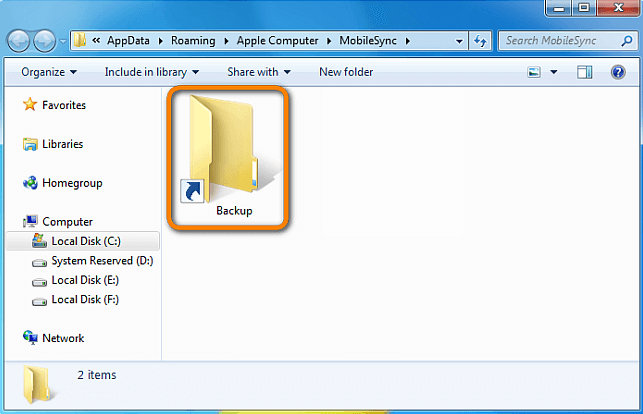
The above methods are to delete the entire old iTunes backup. Now I will introduce a tool for deleting different backup types of iTunes: FoneCope TunesFix.
Its "Quick Clean" mode allows you to selectively delete iTunes media files, iOS backups, software upgrade files, and other data. "Deep Clean" is available for third-party software removal.
1. Selectively delete iTunes Backup on PC from iTunes.
2. One-click to clear the iTunes backups to optimize iTunes.
3. Before deleting, you can preview the size and type of backup.
4. It not only allows to remove backup from iTunes, but also delete media files, upgrade files, and more.
5. Instant online services and perpetual licenses.
6. It also provides repair and uninstall iTunes features.
7. fix various issues like iTunes error 3600, iPhone won't sync with iTunes
Step 1. Download the TunesFix and install it to your computer Windows 10. The software will automatically detect if iTunes and its components and fix it after booting. Soon, it will enter the main interface.
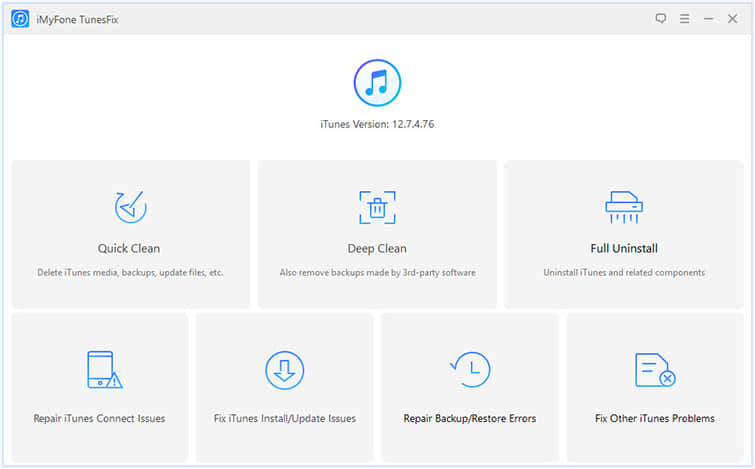
Step 2. Click on the first mode "Quick Clean" to delete app/iPhone backup files on iTunes. Then click "Scan".
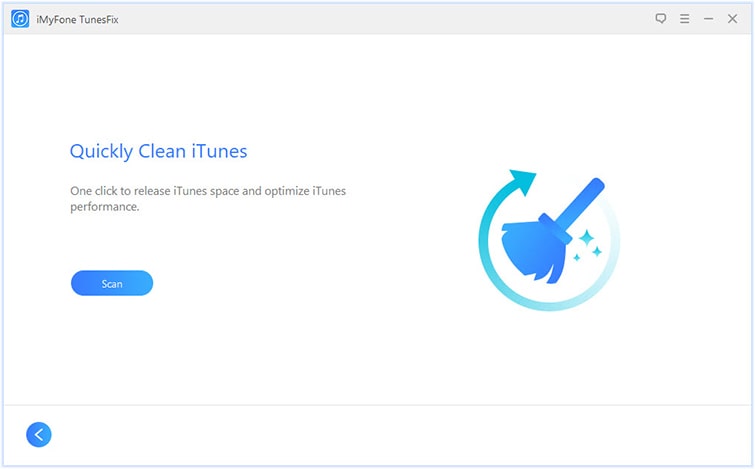
Step 3. All data on iTunes is displayed as a list. Simply select "iOS Backup" to select a specific backup type in the displayed list. Now click "Clean".
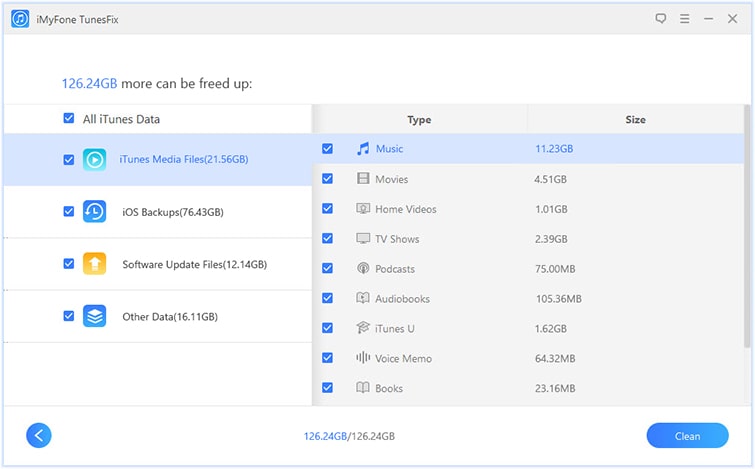
Each type of iTunes files shows the size of storage.
Tips: If iTunes cannot back up/restore to the iPhone for various reasons, the software's "Repair Backup/Restore Errors"help iTunes get back to normal.
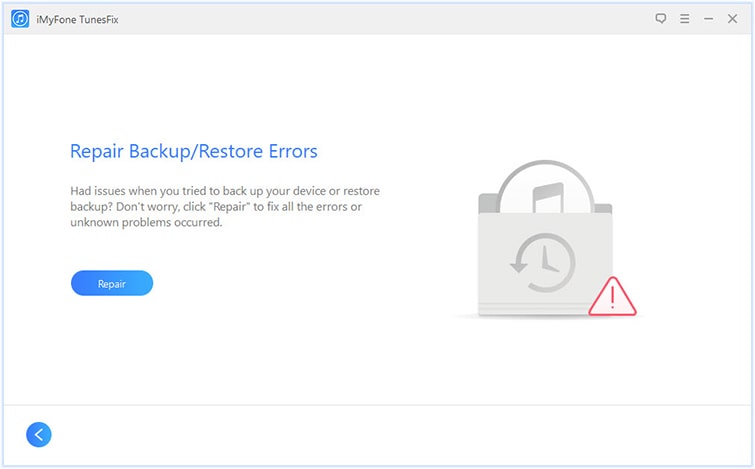
If you want to learn more about the iTunes repair tool, check out iMyFone TunesFix Review
This article first introduces how to delete iTunes backup on Mac/PC, and then recommend a reliable and excellent pro software - FoneCope TunesFix to delete iPhone/iPad backup. Consistent with its name, it fixes all iTunes issues, problem, errors, but its ability to clean iTunes has been widely recognized and praised.
After reading these methods, what are your gains? Or do you have a better way to share with us? Welcome to leave a message in the comment area!