"Hi, lately I upgraded my iPhone to iOS 11, everything has been working normally, but when I tempt to sync some videos to my iPhone, it didn't work. Why iPhone won't sync video on iOS 11? Any suggestion on how to fix this issue, please?"
After upgrading system to iOS 11, iTunes won't sync music or pictures to my iPhone 8, even if I downloaded and installed the newest version of iTunes on my computer and later upgraded to the iOS 11.2, but still not working."
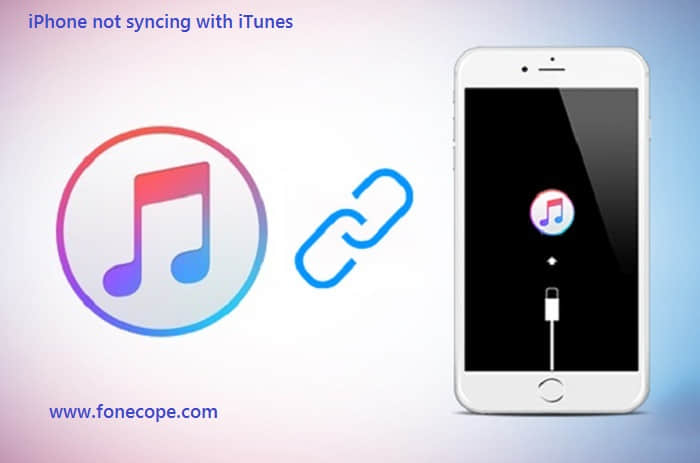
1. Data is already synced with iCloud
2. iTunes is not the newest version
3. USB cable is damaged
4. Network connection problem
5. Music sync settings on iTunes or iPhone is wrong
6. Settings or software issues on your computer
7. Firewall blocks iTunes from working normally
8. Lint, dust, and other gunk filled in your iPhone's lightning port
How to fix iPhone won't sync? Solutions are here:
Solution 1. Upgrade to the Newest iTunes and Change a Different USB cable
Solution 2. Reauthorize iTunes & the Computer
Solution 3. Reinstall and Repair iTunes to fix iPhone Won't Sync with iTunes (Recommend)
Solution 4. Reinstall the Drivers (Windows Computers Only)
Solution 5. Transfer iOS Device with FoneCope Phone Manager (iTunes Alternative)
Sometimes just upgrading to the latest version of iTunes is enough to deal with all syncing problems and iTunes could not connect to iPhone or iPhone Could not be restored issue, especially if the desktop software hasn't been upgraded for a long time. Generally, there will be an upgrade notification pop up when there is a new version available.
Sometimes USB ports may go wrong. Although it's pretty rare, it's very easy to ignore. All you have to do is switch the USB cable from one port to another to see if it works normally. Also, change another USB cable, whether it's a lightning cable or the old-fashioned 30-pin adapters. You may also need: iPhone wont update to latest iOS.
If iPhone won't sync with iTunes, the sync button is gray and not functioning anymore, or if you try to sync and nothing moves to the iPhone, iPod, or iPad, you may just need to reauthorize the computer with iTunes:
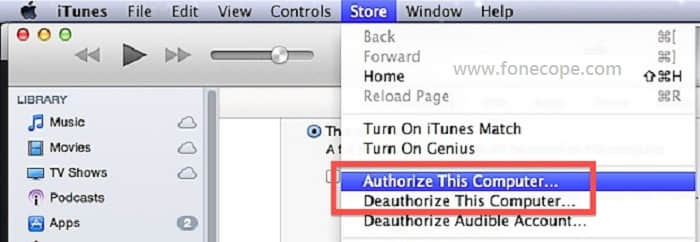
Open iTunes with the iOS device plugged into the computer through USB cable
Pull down the "Store" menu and select "Deauthorize This Computer"
Now go back to the store menu and select "Authorize This Computer"
Fill in the Apple ID and password information, then select "Authorize"
If this problem cannot be transmitted in iTunes, then this iTunes Repair Tool is a good solution. It can fix a variety of problems of iTunes. You know, iTunes goes wrong from time to time out of expectation.
Step 1. Choose the suitable repairing mode to fix iTunes
The top priority recommendation is that you try to completely uninstall iTunes and then reload the latest version of iTunes on the Apple official website. So, after installing this software, you can open the program and select "Full Uninstall".
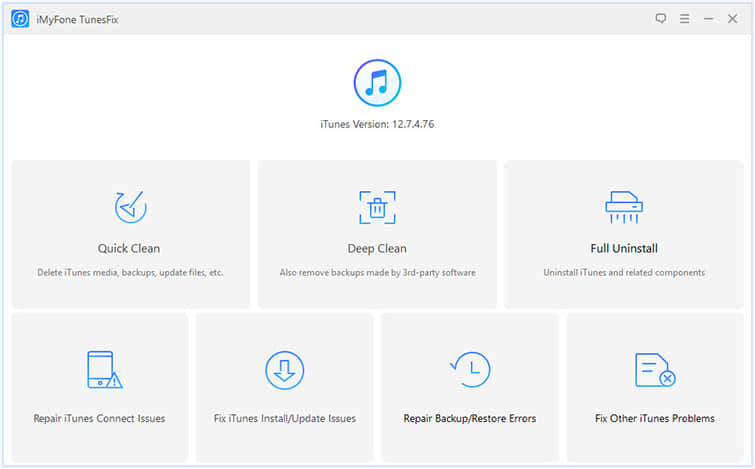
Step 2. Click Uninstall to completely remove iTunes and related components on this computer.
Please wait a few minutes until the uninstall is complete. And then you can go to the official website to download the latest version of iTunes.
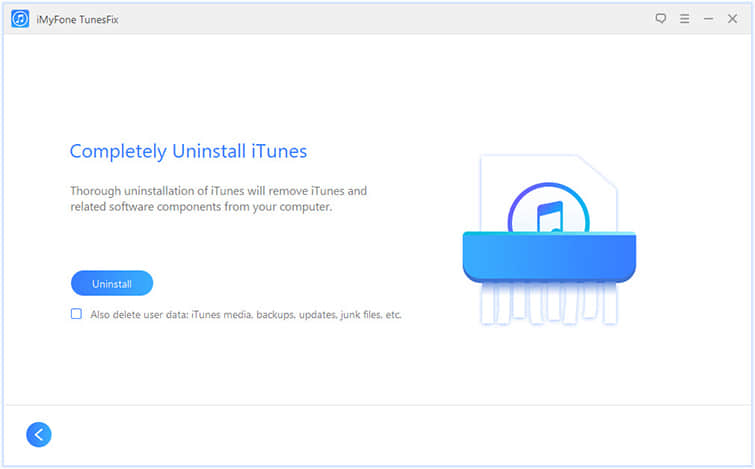
But if this doesn't solve your problem, try choosing another iTunes repair mode.
Step 3. Repair iPhone won't sync with iTunes errors
Return to the program's home page, select "Fix Other iTunes Problems" mode. If you don't know what's wrong with iTunes, you can click on this mode.
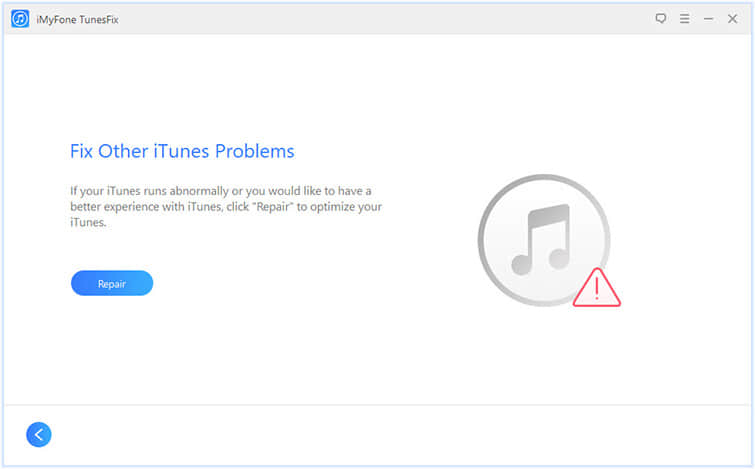
Step 4. The software will start installing repair driver and fixing this problem
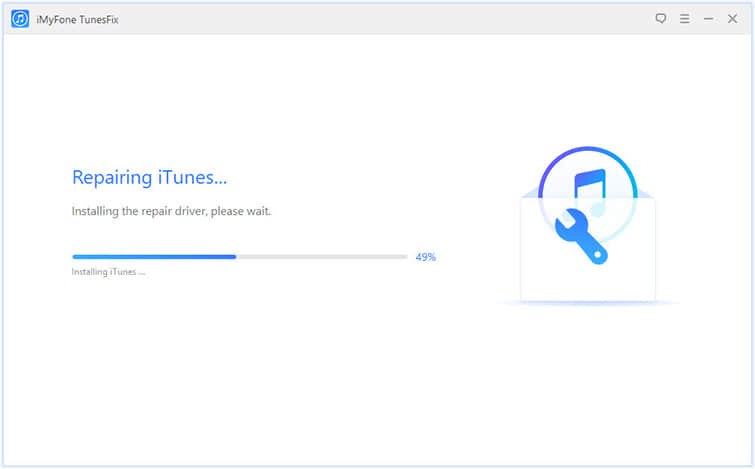
"Drivers" are needed so that iTunes can connect to your iPhone, but these can sometimes stop functioning. Follow these approaches to get them reinstalled.
1. Press the Windows key + R keys on your keyboard, which will open the "Run" box.
2. Type devmgmt.msc into the box, and select "OK".
3. If you get a "UAC" show up, select "Yes".
4. The "Device Manager" will open. When it opens, search for the "Portable Devices" section, and select the little arrow to open that section.
5. Right-click on "Apple iPhone", then select "Update Driver Software".
6. Click "Browse my computer" for driver software.
7. Click the Browse button, then go to "C:\Program Files\Common Files\Apple\Mobile Device Support". Click once on the folder called "Drivers", then select "OK".
This will reinstall the drivers for your iPhone. Once it does, try syncing it again.
Tired of using iTunes, which comes with multiple limitations and unknown bugs that can cause unwanted crashes? FoneCope Phone Manager can solve all the following problems. Far better than iTunes, FoneCope Phone Manager can transfer data and files between iOS, Android, iTunes Backup, Computer with easy steps.
Music and Videos
"Transfer Music, Videos, Playlist, iTunes, Podcasts, Audiobook, TV Shows, etc. with intellectual Transfer for both iOS and Android."
Photos
Easily manage and backup photos on iOS and Android devices without iTunes.
Contacts and Messages (Only Win)
A much easier way to manage and backup to mac & pc with contacts and iMessages/SMS from Android & iOS.
Toolbox
Rebuild/restore iTunes library: transfer Music, Movies, Podcasts, Playlist and more from iOS/Android devices to iTunes Library.
Steps to Fix iPhone Won't Sync to iTunes
Step 1: Run FoneCope Phone Manager and click on "Transfer iTunes Media to Devices".
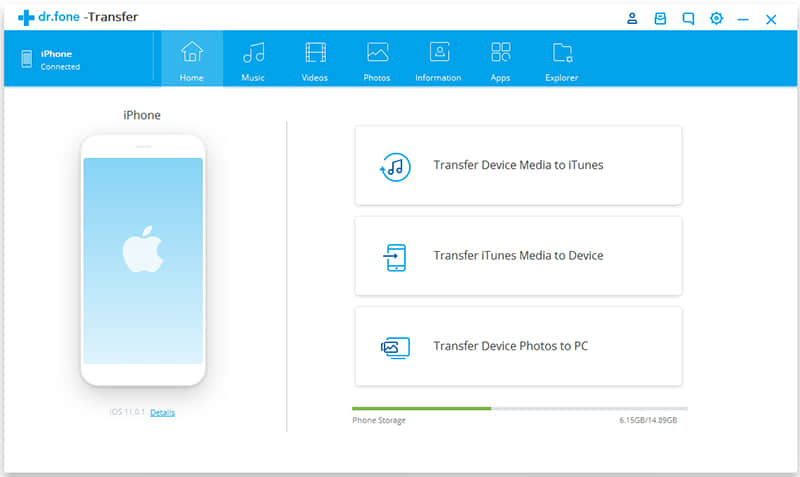
Step 2: The program will automatically scan your iTunes media data, then you can select the type of data you would like to transfer to your iPhone and click "Start". After that, you will see all the rebuild iTunes library which shows you all the detailed data scanned by your device.
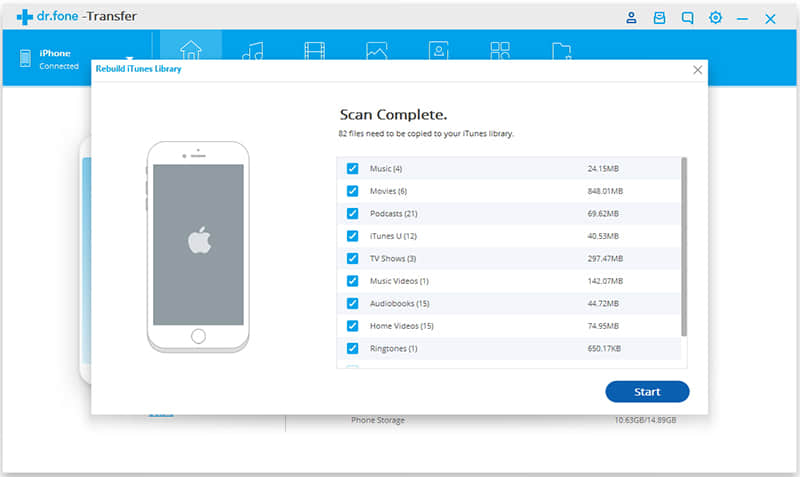
If your iPhone won't sync to iTunes and you've already tried everything else, it's time to think about getting it fixed. It's possible that the hardware on your iPhone is damaged and that's what's keeping iPhone not syncing with iTunes. The port might be damaged, too, or something may have shaken loose inside your iPhone that's keeping iPhone not syncing.
You have several choices for repair. You can visit an Apple store and spend some time with the genius technician, or you can go to a third-party repair store or use a mail-in service for repair.
After viewing these solutions above, I believe you have already had a better knowledge of fixing iPhone won't sync with iTunes issues. The best one is to use FoneCope iTunes Repair Tool, for it protects your data from missing. All in all, we hope this post can be helpful to you, and if you have other solutions, please share with us via email.