"How to delete WhatsApp data from iPhone completely? For some reason, I need to clear all WhatsApp chat history thoroughly for I am afraid of privacy leak. what should I do?"
WhatsApp, one of the best instant messaging, has been widely used by many people around the world. Users can use it to chat online, transfer files, etc. Meanwhile, this app will automatically save all your data such as chat log and documents.
Whether it is to protect privacy or free up space, you would like to clear WhatsApp and make it unable to restore. Let's see how to delete WhatsApp data on iPhone permanently.
Part 1. Best Way to Delete WhatsApp Data from iPhone Thoroughly
Part 2. Delete WhatsApp Chats on iPhone One by One
Part 3. Clear All WhatsApp Chatting Records from iPhone
If you insist to delete all WhatsApp messages, and never want to get them back, then FoneCope iPhone Data Eraser will be your best choice. It can help you to erase all WhatsApp data permanently.
iPhone Data Eraser has the following features:
1. Erase deleted data and ensure them 100% unrecoverable
2. Apart from WhatsApp, it is available to erase Snapchat, Instagram, FaceBook and more 3-party apps
3. Support to permanently delete photos on iPhone as well as other private files
Here I will show you how to delete WhatsApp data on iPhone permanently by using iPhone Data Eraser:
Step 1. Download FoneCope iPhone Data Eraser and install it, then launch the software
Step 2. Click the "Erase Private Data" option from the left sidebar to delete attachments and messages of WhatsApp
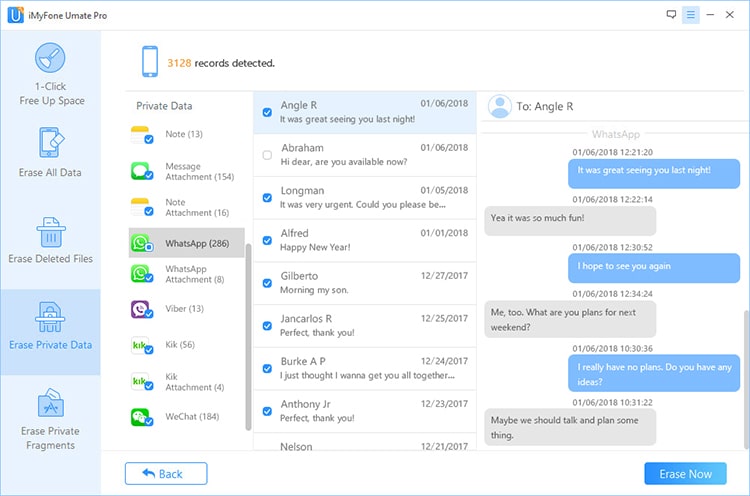
PS: (Click the "Erase Deleted Files "option for deleting deleted WhatsApp data; Click "Erase Private Fragments" for deleting WhatsApp fragments.)
Step 3. Click "Erase Now" to permanently erase WhatsApp data.
Now you have successfully erased WhatsApp data permanently, protecting your privacy and saving device space.
If you don't want to download any programs on PC but just want to delete chats from WhatsApp on iPhone, you can do it manually. But it is recoverable.
Step 1. Launch WhatsApp on iPhone, find and tap the "Chats" button
Step 2. Pop up Options on screen
# 1 Press and Hold
Launch WhatsApp on iPhone, find and tap the "Chats" button
Select the WhatsApp chat history you want to delete, press for seconds until Options appears
#2 Swipe from Right to Left
Find the conversation you want to delete, tap on it and swipe from right to left
the "Delete Chat" / "More" option will appear. Then tap "More" to enter the menu.
Step 3. Click "Delete Chat" to delete the entire personal conversation.
Step 4. Choose another conversation you want to delete and repeat the above steps to manually delete it on the iPhone
(Note: it only deletes the messages no delete other files that are stored on your iPhone).
After knowing how to individually delete WhatsApp message on iPhone, let's turn to how you can delete all archived chats on WhatsApp manually. But, also, it is recoverable.
Launch WhatsApp and tap "Settings"
Go "Chats" > "Clear All Chats" in proper order
Tap "clear all chats" again to Confirm
It will immediately clear all your chats on WhatsApp in 3 steps!
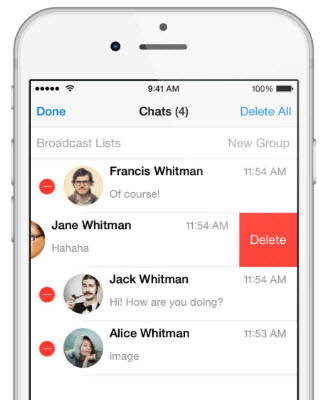
Remove your WhatsApp account maybe is a good way to delete all WhatsApp messages on iPhone.
Step 1. Go to WhatsApp on your iPhone.
Step 2. Locate "Settings" at the bottom
Step 3. Select the account you want to delete.
Step 4. Choose "Delete My Account" and type in your phone number
Step 5. Tap "Delete My Account" one more time
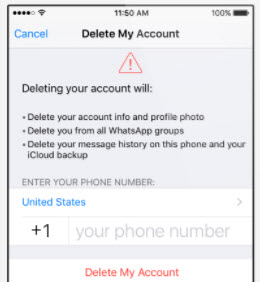
Though delete the WhatsApp account, some WhatsApp data still exist in your iPhone. It is not a thorough deletion.
Sometimes, people would back up personal data to Google Drive by connecting WhatsApp. Just in case, here also provide how to delete WhatsApp chats backup from Google Drive if you need.
Step 1. Sign in to your Google Drive Account on drive.google
Step 2. Click the "Settings" icon in the upper right corner and click "Settings".
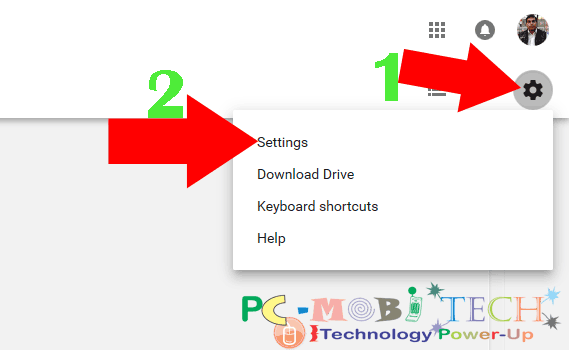
Step 3. Click "Manage Apps" on the left. All apps connected to Google Drive are listed. Locate and hit "OPTIONS" next to “WhatsApp messenger", and then click "Delete hidden app data" option.
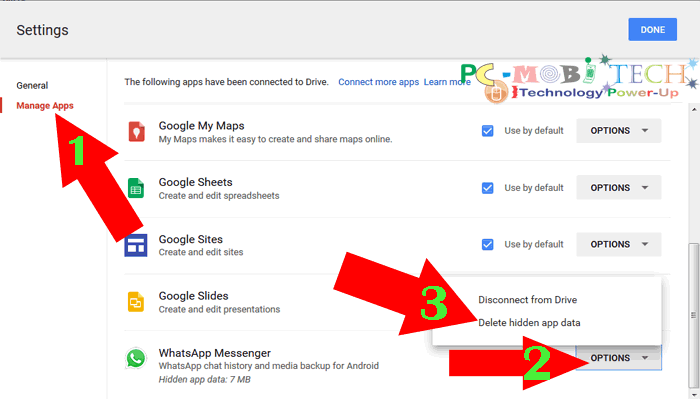
Step 4. Click "DELETE" in the pop-up window to confirm deleting all hidden data of WhatsApp chat records from Google Drive.
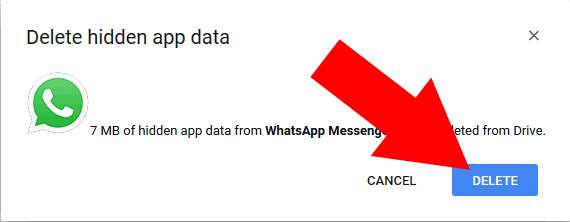
In addition to removing WhatsApp data backups from Google Drive, you can follow the same steps to remove other app hidden data from Google Drive.
It's easy to delete WhatsApp data on your iPhone, completely or manually. Whether you want to improve the speed of your iPhone or protect your personal information, this article shows you 5 ways, I hope you can get help from here.
Anyway, this is all about clearing WhatsApp chats from iPhone. If you like it, please give us a thumb. Any comments are very appreciated, thank you!