"Due to the invalid response from iPhone, My iTunes could not connect to the iPhone. I really want to know how to repair this issue? Is there any good ways I can follow?"
It is not strange that you can not sync with iTunes due to invalid response was received from the device. It is a common issue on iOS 12. But most of you don't know how to fix this problem.
Luckily, you are reading this post, and you will get fixed.
Part 1. First Choice to Fix Invalid Response from iPhone with TunesFix
Part 2. Solutions of Fixing Invalid Response Received from Device iPhone
#1. Change Other USB Cable/Port
#2. Restart iPhone and PC
#3. Reset Network Settings of iPhone
#4. Update iOS to the Latest
#5. Upgrade iTunes Version
#6. Deleted and Re-install iTunes
#7. Correct the Time/Date Settings
#8. Remove files in Lockdown Folder
The most direct and effective way to fix invalid response received from iPhone is using FoneCope TunesFix, which is specialized in fix iTunes issues.
If you give priority to the regular solutions, you can directly turn to Part 2 to have a look.
What you can get from TunesFix:
1. The one-click operation to fix an invalid response from the iPhone.
2. It is available for fixing various iTunes issue like iTunes apps not showing up, iTunes has an invalid signature and can't uninstall iTunes.
3. High safety, you won't lose any data from iTunes Library.
There are some easy steps for you to follow by FoneCope TunesFix :
Step 1: Download the software and then open it on the PC.
Step 2: This tool will start to detect iTunes and then restore some problems by click on the Repair. When finished, you will be shown to the home page of TunesFix.
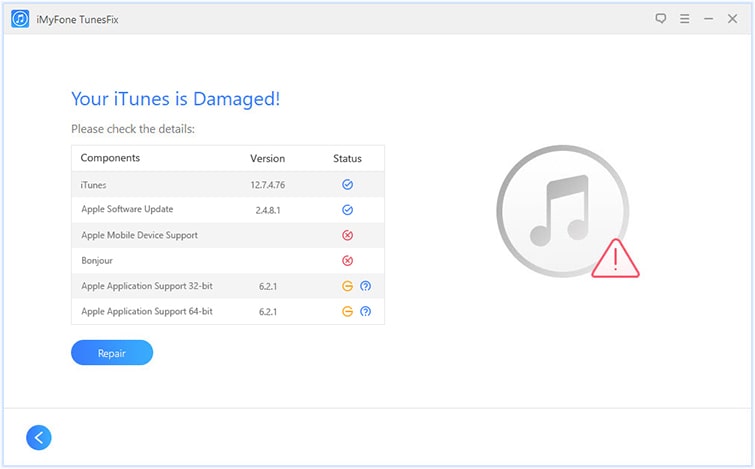
Step 3: On this screen, you will need to select the Repair iTunes Connect Issues mode.
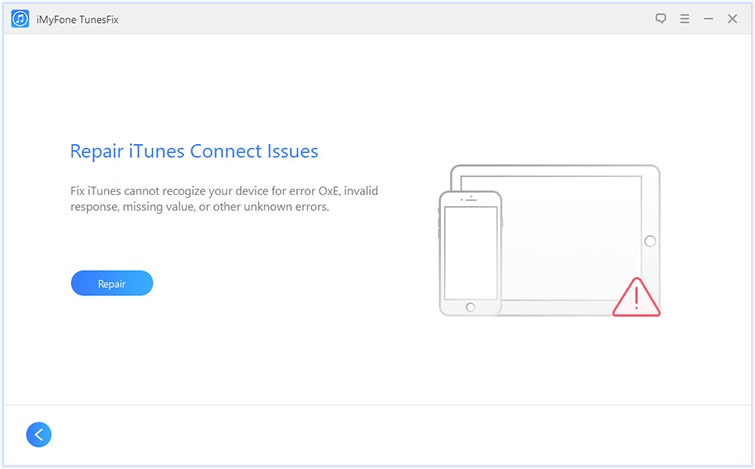
Step 4: Now, tap on the Repair option to proceed. In this step, your computer should always stay in the networking state because this tool will download and install the repair drive at the duration of fixing.
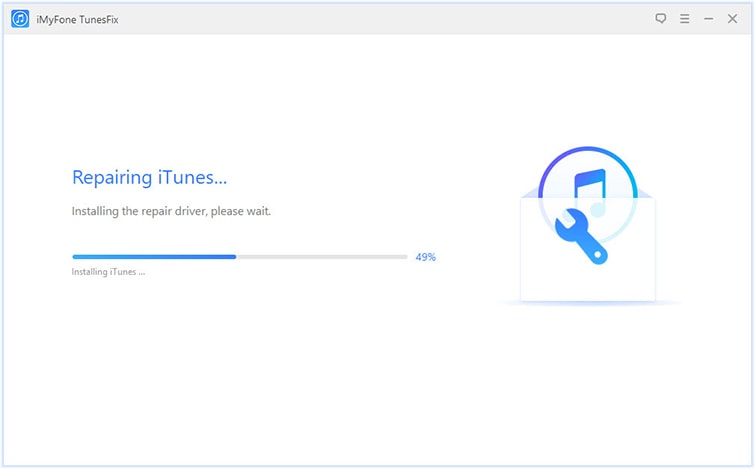
iTunes invalid response from the device may cause by damaged or inappropriate USB cable. Here recommend you to try another USB cable or port, the new original is better.
Rebooting might also be a good method to repair iTunes could not connect because of invalid response. You can try to restart your PC and iPhone. Then, you can re-connect your iPhone and PC.
iTunes could not connect to the iPhone because an invalid response was received from the device? Reset iPhone's network setting may fix it.
Settings > General > Reset > Reset Network Settings
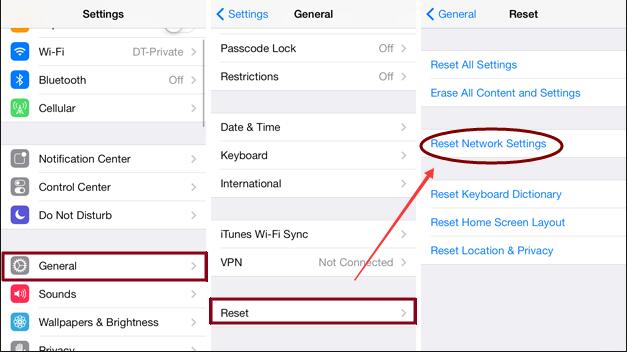
It is necessary for you to update iPhone when an invalid response was received from the device. Because the new version of the iPhone is able to match with the updated version of iTunes.
Steps of updating iPhone to the latest version:
Go to Settings > General > Software Update > Update Available > Download and Install > Enter password (If ask) > Agree
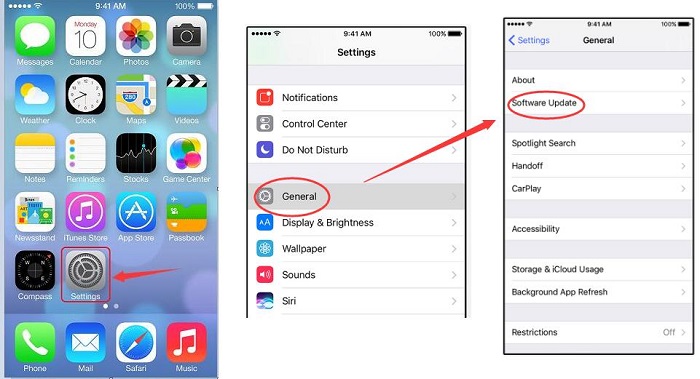
When update finished, reconnect your device and check it again.
Update iTunes may fix the previous bugs including the invalid response from iPhone, also provide some new feature. Let's have a try.
Step 1: Double-click on iTunes on the PC.
Step 2: Click on Help and then select Check for Updates.
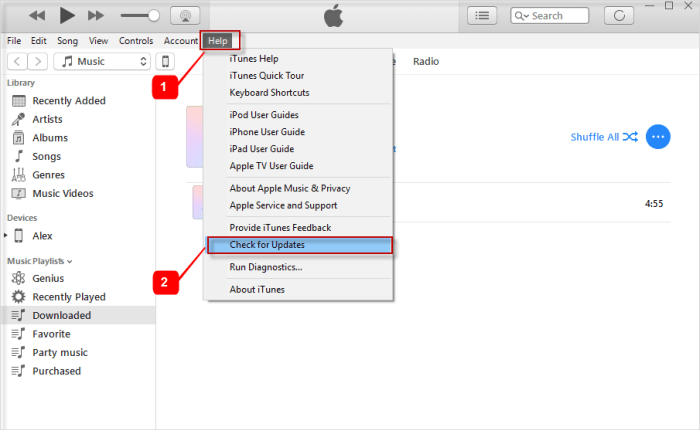
Step 3: After the check is over, you will need to follow the update if there is an update found.
Step 4: When updating completed, connect iPhone to PC, check whether to fix an invalid response from iPhone.
If updated iTunes didn't work to fix iPhone invalid response, you can try to reinstall iTunes.
For Windows users:
Press down the Windows key +R.
Enter appwiz.cpl and then hit the Enter option.
Open iTunes.
Hit the Uninstall button to continue the process.
For Mac users:
Go to Spotlight Search and enter Terminal.
Click on Terminal.
Enter in cd /Applications/ and then hit Enter.
Enter sudo rm -rf iTunes.app/ and then select Enter.
Type the admin passcode.
After you have done all the steps, you can start to reinstall iTunes. If you still can't solve this issue, please read on.
Details cannot be ignored. Time or date mistake will result in abnormal sync. When you find the device is not adjusted to the right time or date, you are allowed to alter it by this following ways:
iPhone or iPad: Navigate to Settings>General>Date & Time>Set Automatically.
Mac: Go to System Preferences >Time & Date
PC: Go to the taskbar and then find the date/time. Right-click it and tap on Settings to set up a right one.
The following ways show you the tips of removing the lockdown folder on your Apple device.
On Windows:
Step 1. Click Start and enter "%ProgramData%" and then hit the Enter key.
Step 2. Open the Apple folder.
Step 3. Remove the Lockdown folder, but you'll need to log in as admin in advance.
On Mac:
Step 1. Hit Go and then open the Folder in the Finder.
Step 2. Enter in /var/db/lockdown and hit the Enter key.
Step 3. Click on View as Icons and then you will see the files.
Step 4. Select the whole files to remove them. However, one thing you should remember is that you need to delete files in the lockdown folder instead of the folder itself. The lockdown folder is needed to be kept.
Thanking for you to read to the end. For repairing iTunes cannot connect to iPhone invalid response, this post has shown you 9 tips to fix it. Hope you can get useful help from here.
If you still have any problems or advice about fixing invalid response from iPhone on iTunes, you can leave your comments below, very thanks.