Before reading the Tuneskit review, how much do you know about Tuneskit? Which program of Tuneskit have you used before? Which one are you using now?
Today, I made a fair review of the popular TunesKit DRM Audio Converter, summing up the advantages and disadvantages of all aspects, so that you have a more intuitive experience of TunesKit.
Next is the paper, please be patient to read and hope that this article will help you choose the right Tuneskit.
Part 1. The Review of TunesKit DRM Audio Converter
#1 What is TunesKit?
#2 Is It Free to Use?
#3 Does It Work?
#4 Pros & Cons of TunesKit
Part 2. The Best Alternative to TunesKit - DRmare
#1 How Does DRmare Work?
#2 Pros & Cons of DRmare
Tips 3: Another Alternative to TunesKit - iMusic
#1 How Does iMusic Work?
#2 Pros & Cons of iMusic
Developed by the TunesKit team, the TunesKit DRM Audio Converter is designed to help iTunes users strip DRM locks from iTunes M4V movie purchases or rentals, TV episodes, music videos on Mac and Windows systems. Easily convert any DRM-edited audio and non-DRM universal audio files to MP3, AAC, WAV, FLAC and other content for playback on any device and player.
Unfortunately, TunesKit requires a fee. Although it offers a free trial version, it is actually not practical. If you want to unlock all the features, you will need to pay $39.95.
Now is the actual conversion effect of TunesKit. It is very easy to operate, and there are no complicated steps. Please continue to read the specific steps.
Step 1. First, we need to download and install TunesKit, then launch the software, you can see that its entire interface is black and looks good.
Step 2. The next step is to import Audios from Apple Music or other DRM editors into the audio converter. There are two "Add" buttons in the center of the top of the interface. If you want to remove DRM on iTunes files, just click on the first one. If you want to convert DRM-protected audio, such as iTunes songs, Apple Music and Audible audiobooks, click the second button to load the audio file.
Step 3. At the end of each column's track, you can see the Edit icon. Click on the icon and you will be prompted to select the output audio format, audio codec, channel, bit rate, etc. in the pop-up window.
Step 4. Once all the parameters have been set, click the Convert button to start converting the DRM edited tracks to regular MP3 or other formats. Once the conversion is complete, you can find them in the History folder and share them to any device or platform for playback.
After the use of TunesKit, I successfully converted 7 songs on my computer and they are able to be played. As for the sound quality, it is still good.
After this review, I summarize the following advantages and disadvantages of TunesKit.
Pros:
1. Easily convert DRM-locked/no DRM audio to any media format (MP3, AAC, WAV, M4A, M4B, and FLAC)
2. Support for custom audio conversion settings and split large audio into small segments
3. TunesKit claims 100% raw audio quality when copyrighted Audible audiobooks are converted to DRM-free format
4. Up to 30 times faster conversion speed and save ID tag information
5. No additional hardware or virtual CD drivers, free lifetime updates, and strong compatibility
Cons:
1. Burning to CD is not supported
2. Unstable conversion speed
3. Not supported to run on Mac OSX 10.14
TunesKit can be qualified as a daily audio converter I thought, but you'll find it only supports converting DRM-protected Apple Music, iTunes M4P and audio books, Audible AA, AAX, and non-DRM audio.
Is there a better alternative to TunesKit? Fortunately, I just found a very good choice.
DRmare Audio Converter for Apple Music/iTunes is a popular M4P to MP3 converter on the market. The interface is simple and fully functional. Next, we will briefly introduce how to use it. And its price is more affordable than Tuneskit.
Step 1: Download and install it on your PC. Launch it and follow its guide as the below pic.
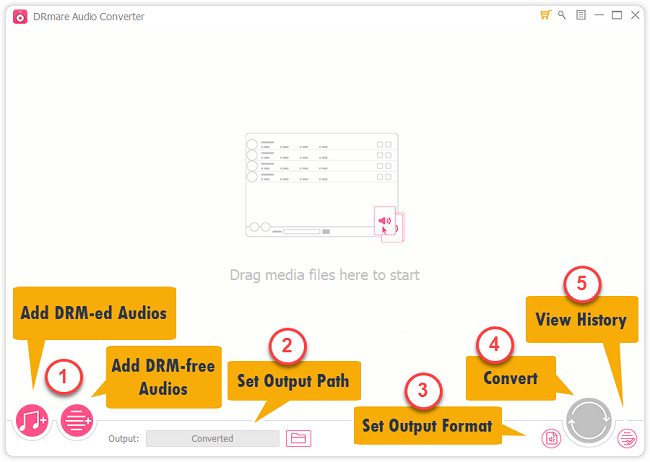
Step 2: You can add DRM-protected audio files from Apple Music/iTunes by clicking the first Add button in the lower left corner. If you want to add an audio file without DRM, you can click the second Add button.
PS: Make sure you have authorized to iTunes can play audio on the PC. If not, you should authorize that before converting.
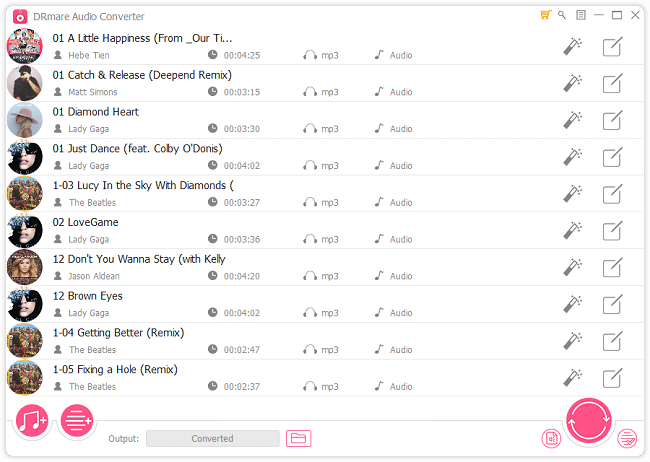
Step 3: Click the Format option, there is a pop-up for you to set the output format.
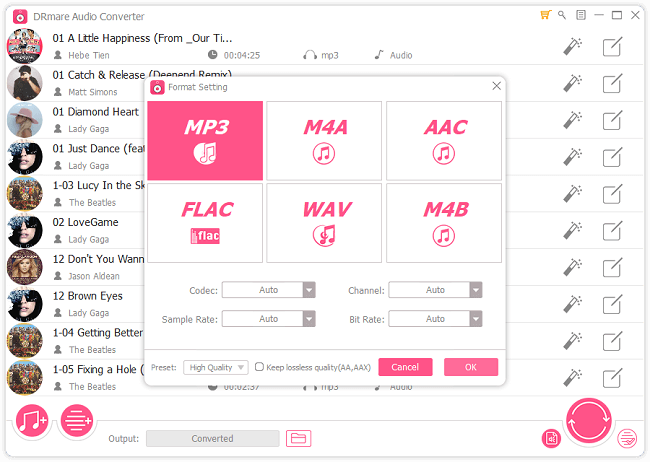
Step 4: After setting format, click the Convert button in the lower right corner of the main screen and DRmare will automatically start converting audio to MP3 with 30x speed.
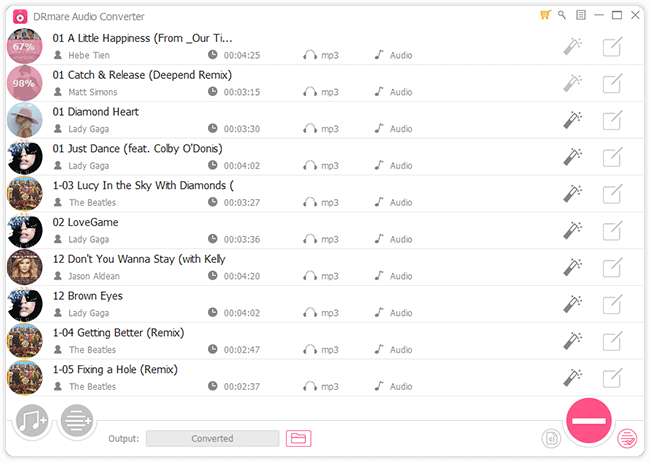
Step 5: When converting is done, you can view the History, and find the converted audio file from the destination folder.

Pros:
1. A high speed of converting, reach to 30x.
2. In addition to the MP3 format, it can also be converted to M4A, WAV, AIFF format.
Cons:
Only support to convert audio files from Apple Music/iTunes
Step 1: We also need to download and install iMusic and launch it to the main interface. There are four options at the top of the interface, namely GET MUSIC, LIBRARY, DEVICE, and TOOLBOX.
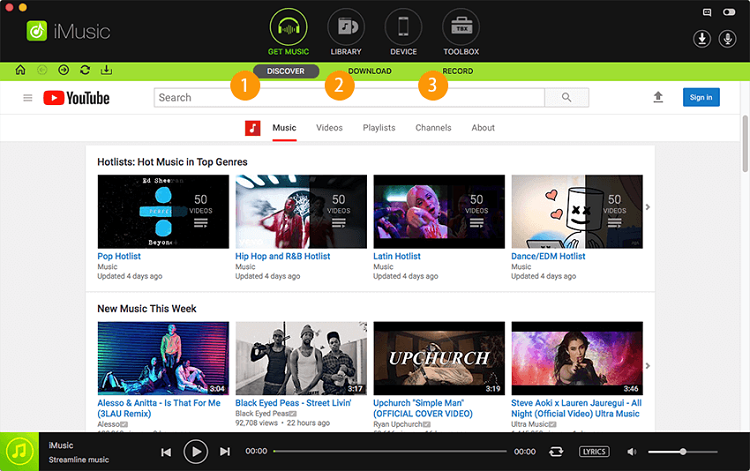
Step 2: It provides two ways to convert Apple Music, which is the first one. Click the GET MUSIC option and then click the Record button. We will enter the recording page with 8 points in the middle of the window.
Step 3: I played the Apple music I wanted to record, then clicked the Record icon and it immediately started recording. This is the easiest way to easily get your favorite Apple music, and it can also be applied to other music sites or music stations.
Once the recording is complete, we can find the saved Apple music in the music library by simply going to the LIBRARY tab at the top. We can also transfer downloaded songs to a mobile device or sync to the iTunes Library.
Optional: This is the second way to convert Apple Music. We can copy the URL of the track and paste the URL blank from GET MUSIC - DOWNLOAD. Songs can be downloaded to the library in seconds.
iMusic also has its own advantages and limitations. Here are some of the advantages and disadvantages that I have summarised.
Pros:
1. Support download music from such as Spotify, YouTube, Archive, Jamendo, 4Shared and so on, from over 3000 websites.
2. The downloaded/converted audio quality can up to 320kbps
3. Provide Spotify recording capabilities to record those tracks can't be downloaded properly
4. Support to transfer music between Android/iOS devices and iTunes without any compatibility issues
5. Back up and restore iTunes and fix the entire iTunes library
6. It provides DRM removal and burns to CD and more.
7. Only $39.95 you can own all feature of it
Cons:
1. Only supports m4p format to mp3 format in DRM deletion
Note:There is another alternative to TunesKit - Sidify Converter, you can read the review before downloading.
This article describes the advantages and disadvantages of TunesKit, the actual use process and its alternatives - DRmare. The software can successfully convert Apple Music / iTunes tracks to other formats, such as MP3. It also introduces another TunesKit-iMusic, which supports Spotify conversion and its features also are more complete than TunesKit. Based on the same price, I still prefer DRmare.
Finally, if you have any questions or suggestions about TunesKit's review process, please leave your feedback in the comments section below.