HEIC Converter is created to change the High-Efficiency Image File photos format to other common compatible types like JPG, PNG, and GIF. Which HEIC Converter should you choose? Generally, when you need iOS 11 pictures HEIC Converter, these are the most important questions that may affect which HEIC Converter you should choose.
1. Is it free? Or charge? Convert HEIC images fast?
2. Can I convert multiple HEIC files in a batch? Or need to do it one after one? How many photos can I convert each time?
3. Download software or convert HEIC online?
4. Should I adjust the converted output images? How?
5. Is it possible to use a HEIC Converter on PC or Mac? How about on mobile devices like iPad and iPhone? Must I transfer HEIC images to the computer first?
Keep reading and you’ll find all the answers in this best HEIC Converter review. In this post, 10 HEIC Converters are listed with their advantages and shortcomings. It will desperately help you in making a HEIC Converter decision.

Downloaded HEIC Converters can work faster than Online tools. Besides, they can constrain reserve EXIF information (like camera model, shutter speed, and iso). But this will take a little bit longer time than not preserving EXIF metadata. Not completely free.
And, commonly, they allow you to convert HEIC to JPG in batch and with output Quality adjustment. 100% quality is a huge size for a JPG format file. You’re recommended to set 92% (original high quality) or 85%(almost no loss). Most of them have 2 versions for Win and Mac individually. Last, it’s easy to manage photos before and after HEIC conversion. (You may also need to know how to deleted photos from iPhone but not iCloud.)
Online HEIC Converters are usually free and have photos conversion number limits like up to 50. Besides, these sites will need you upload your pictures to their cloud server and download the converted files a few minutes later. Therefore, your private photos are not definitely safe although the sites claim to delete the images hours later. A downloaded tool should be safer than an online HEIC converter.
If it is necessary to transfer HEIC photos from iOS device to computer? Well, it depends. Most paid HEIC Converter can convert HEIC files from iPhone only need to connect device to computer. But for online HEIC Converter, you’ll have to import your HEIC images to PC or Mac first.
1. FoneCope HEIC Files Converter Hot!!!
2. Imazing HEIC Converter Free
3. Apowersoft HEIC Photos Format Converter
4. iMyfone HEIC Converter to JPG
5. FonePaw iOS 11 HEIC Files Converter
6. HEICtoJPG Converter Online
7. Converter.Asimkt HEIC Converter
8. Aconvert HEIC Converter Online
9. FreeToolOnline HEIC to JPG Converter
10. CoolUtils HEIC to JPG Image Converter
FoneCope HEIC Converter makes it easy for you to transform iOS 11 HEIC files with several simple steps fast. It’s the best choice if you need to convert dozens of images on a PC or Mac computer. You’ll be required to download a software so that you don’t have to upload your images to any online cloud servers.
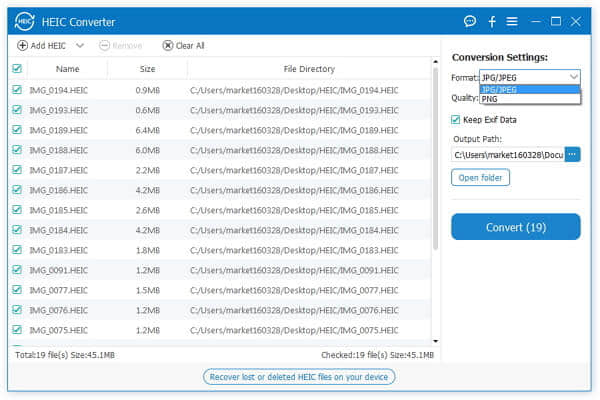
Pros:
Available to perform HEIC conversion piece by piece or in batch at fast speed.
Able to convert HEIC files that are saved on computer and on iPhone, iPad, iPod (no need to transfer HEIC to desktop device first).
Allow free trying to convert 10 HEIC photos for free (about 10 pieces).
Provide options for picture adjustment, conversion destination folder, output image file format, and maintain EXIF data.
Not uploading any photos or personal information to the internet.
Cons:
Only can convert to JPG, JPEG, and PNG format.
Not completely free (charge a probable fee)
Imazing HEIC Converter is a useful and free desktop app allows you to convert iOS 11 photos to the most compatible image format JPG or PNG. It has a simple interface that lets you drag and drop HEIC pictures to convert. It lets you convert HEIC photos that are stored in iPhone and computer.
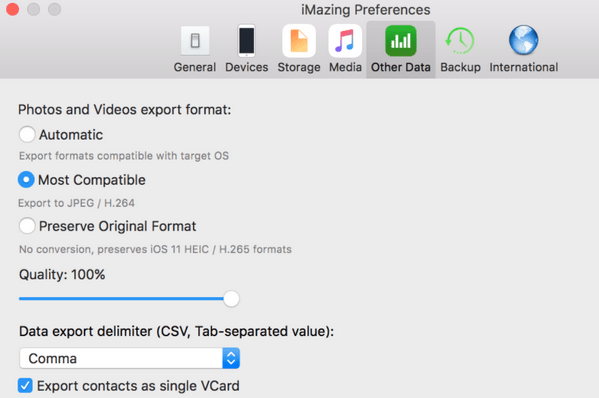
Pros:
Free completely.
Convert HEIC files in batch.
Quick download because of its small file size (Win version 26.6 MB, Mac version 10.7 MB)
Provide image quality adjustment setting.
Cons:
Fail to recognize HEIC file format or can’t complete conversion at times.
Not providing HEIC photos converted history or record list.
Inconvenient to manage (add more or delete) HEIC files in the middle step. Need to start over again.
Impossible to convert more than one HEIC image if directly from iPhone.
Apowersoft HEIC Converter can be used online or downloaded on Windows computer. But so far it does not develop a Mac version for HEIC file converter. Besides, it supports to convert HEIC files both singly and multiply once. But you’ll need to upload and download your pictures.
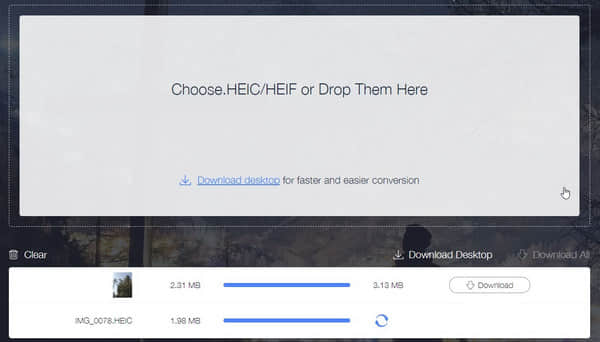
Pros:
Allow you to convert HEIC images for free.
Optional to download the software on PC or directly convert HEIC files online.
Possible to convert multiple HEIC photos at one time.
Cons:
Need to download HEIC converted photos from its cloud server.
Necessary to transfer and upload HEIC images to computer.
Not Compatible with Mac.
You can download and use iMyfone HEIC Converter on both Win and Mac computer. It’s possible to convert photos from computer or directly from a connected iPhone device. Apart from adding HEIC files by dragging and dropping, you also can select a file or a folder to the conversion queue.
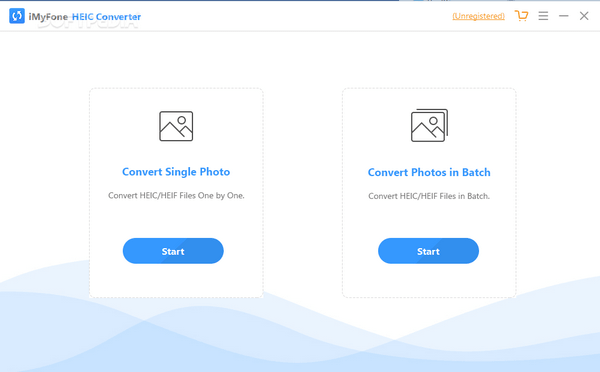
Pros:
Has easy-to-use product featured design.
Able to adjust the output pictures’ quality and a destination folder.
Cons:
It’s also a free license gift for buying TunesMate program. No need to double pay money if you’re planning to have iMyfone transfer software to manage HEIC photos.
It has a user-friendly designed interface that allows you to convert iOS 11 HEIC files with simple steps. It’s necessary to download and install FonePaw HEIC Convert on PC or Mac. It can effectively convert HEIC pictures with flawless quality if only you set the output image quality as 100%.
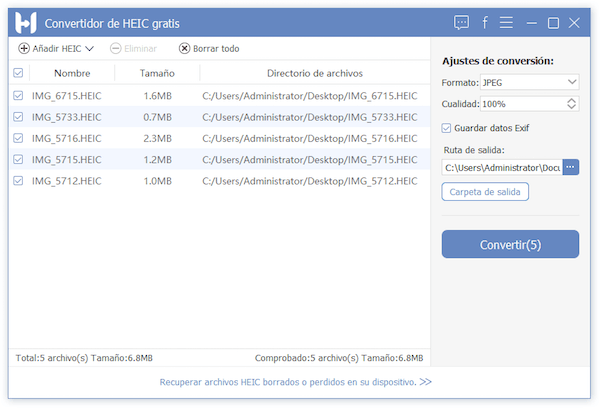
Pros:
Adjust the quality of output converted JPEG or PNG images.
Can reserve EXIF data.
Cons:
Only convert HEIC files to JPG and PNG.
Can’t recognize HEIC images from time to time.
It’s easy to infer from the name of this site that HEICtoJPG is a small online website aiming to convert HEIC files online. You can directly drag and drop the HEIC images to the middle of the interface, and then begin to change the pictures’ format.
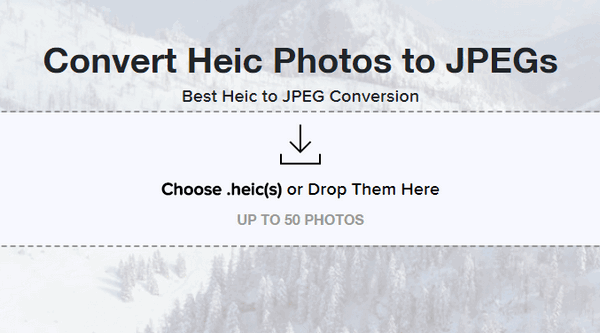
Pros:
No need to download tool or program to perform a HEIC conversion.
Cons:
One time only can process HEIC files up to 50.
Inconvenient because you need to transfer HEIC pictures to computer beforehand.
Impossible to adjust output image quality.
As an online HEIC Converter, it can be opened in any browser. You only need to click “Select a file” and click on the “CONVERT!” button.
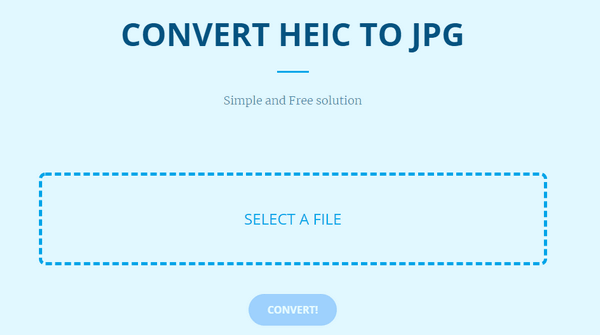
Cons:
This online tool does not allow you to drag and drop HEIC files.
Another shortcoming is that I cannot convert HEIC files because I receive a warning message: {"error":"Your daily limit of 25 conversion minutes exceeded. Your daily quota will be reset in 16 hours and 4 minutes.","code":402}
It doesn’t have a simple entrance like any other HEIC converter. It puts a few ads on the page. However, here is one feature that makes it differs from other HEIC conversion website. You can select a HEIC photo from a folder on computer or provide a URL from the internet. What’s more, you’re required to upload HEIC images to the cloud server and then download the converted photos back to computer afterward.
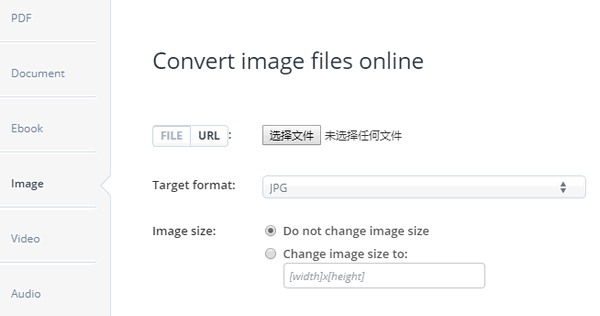
Pros:
Free and don’t need to pay.
Not only supports HEIC to JPG, but also other formats like TIFF, GIF, and BMP etc.
Cons:
Inconvenient to manually adjust image size and no option to set maintain the proportion.
Only convert one HEIC image each time.
Another online tool that allows you to convert 50 HEIC images to JPG file format. Like other online HEIC Convert tools, it also has a quite simple interface. However, it also offers information that other website does not provide, for example, the explanation of JPEG quality percentage.
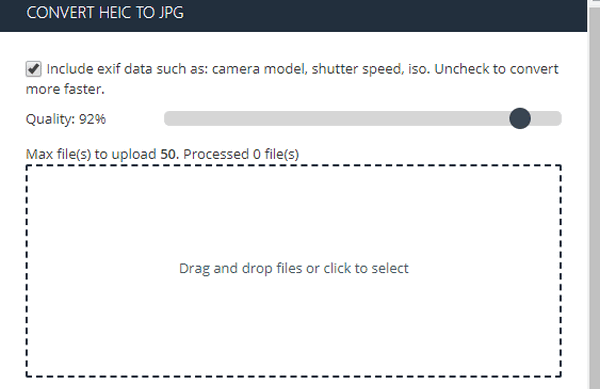
Pros:
Free and simple to use.
Cons:
Convert HEIC files number is up to 50.
Can’t transform HEIC file format offline.
There is a “START NOW” button for advertisement, which causes confusion.
CoolUtils a HEIC images conversion online tool that can change iOS 11 HEIC format to other photo formats, not just JPG and PNG but also other types. You can convert HEIC files with simple steps.
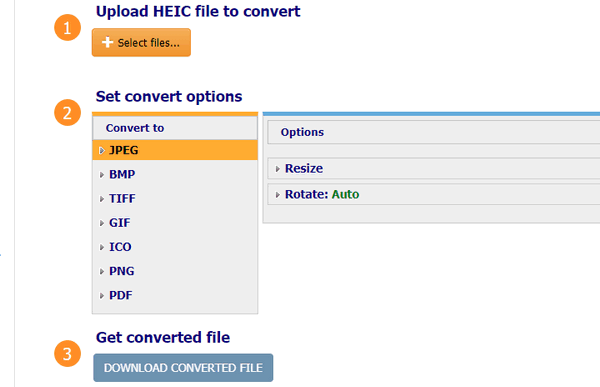
Pros:
Convert HEIC photos one by one for free.
Can resize output photos with constrain proportions option.
Able to Rotate photos.
Support output image format up to 7 types, like PNG, ICO, and PDF etc.
Cons:
Need to pay if want to convert HEIC images in batch.
Done! The top 10 HEIC Converters are listed on this page, and their conversion features are discussed in the very detail. Moreover, you’re suggested to pay attention to these content, such as price (is free or not), conversion forms (one by one or in batch), convert amount limits (or conversion time limits), Online/Offline, and support OS (on PC and Mac). They are the key information that we would like to deliver to you. Now you can select HEIC Converters among them and convert your iOS 11 photos to JPG or other image formats.