“Is there anyone just like me Samsung S7 won't turn on after updating the system? But I can see its information light still lighting and shining.”
There are many people complaint about their Galaxy S7 can't work, the screen won't turn on. It's annoyed the phone stuck like a dead wood whatever you try or how many times you turn it on.
Regarding the issue of the Galaxy s7 screen won't turn on, you can troubleshoot the phone based on hardware issues and firmware issues. This article will provide corresponding methods based on these two aspects to fix the problem of the Samsung s7 won't turn on.
Part 1. What Causes Samsung Galaxy S7 Screen Won't Turn On
Part 2. Five Regular Methods to Repair Galaxy S7 Not Turning On
Part 3. Best Way to Fix Galaxy S7 Won't Turn On with Fone Toolkit
What else Symptoms indicate the issue besides its screen turns dark and unresponsive? Please check the below:
1. The screen doesn't turn on even if there is a LED indicator flickering.
2. Press the Power button, neither screen nor LED indicator makes a response.
3. Your phone suddenly powers off itself and fails to turn on again.
4. A boot sound you can hear but the screen no responds.
But what makes the corruption on the device? We have sorted out the top 4 causes that will result in the error of "S7 won't turn on" as below:
1. There is a failure on your Power button after a serious clash of your device.
2. The battery of your device is completely out of charge.
3. The applications downloaded occur conflicts to corrupt the system.
4. The firmware of your device has been damaged by misconduct.
If you think download software is troublesome, it is okay. We also provide some regular methods for you, you can check the below and try one after one.
Although the possibility is very small on the Samsung battery issue, let's troubleshoot the battery problem first. Try to charge the Samsung S7 for a long time, and then try to see if it can start. It is recommended to use the original charging cable and charging plug.
If the battery is fully charged but still your Samsung Galaxy S7 will not turn on, then you can conduct a forced restart by:
Press and hold the Power button and Volume Down button for around 10 to 15 seconds.

Then just wait for the restart of your device.
Some apps are incompatible with Galaxy S7, we can use Safe Mode to check the S7 operating environment to inspect the incompatible apps, then uninstall them.
1. Press and hold the power button and release it until you see the Galaxy S7 logo shows up. Then press and hold the Volume Down button.
2. Still, press on the Volume Down button until the reboot of your device finishes.
3. Release the Volume Down button once you see notice of "Safe mode" at the lower left corner of the screen.
If the boot in safe mode doesn't work, then you can try the Recovery mode to wipe cache partition with the following steps:
1. Press and hold the Power button, Volume Up button as well as the Home button.
2. Release Power button when you see the Samsung Galaxy S7 logo arises.
3. Then release the other two buttons when you can see an Android logo on the screen.
4. Just wait for 30 to 60 seconds then you will have several options on the screen.
5. Press Volume Down button to select "wipe cache partition" button and press Power button to confirm.
6. Press the same buttons to choose "Reboot system now" to reboot your device.
The last method to fix S7 screen won't turn on error is factory reset. Make your phone back to the initial condition, but that will clear all your data on S7, make sure you have a whole backup.
1. Press and hold the Power button, Volume Up button as well as the Home button.
2. When Samsung Galaxy S7 logo appears, release Power button only.
3. Then you will enter Recovery mode.
4. Press the Volume Down button to select "Wipe data / Factory Reset" option.
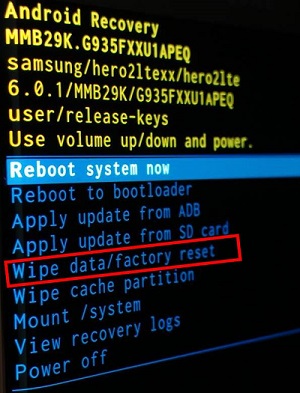
5. Then just wait for the factory reset progress finishes.
Now that you have known what reason make your Samsung Galaxy S7 screen wont turn on, next, I will show you an easier and effective way to fix it. Here recommend you the professional repair tool - Fone Toolkit.
Note: Before the start, remember to back up, accounting that such software will completely clean up your device and reinstall the firmware.
Now let's see how to fix Samsung Galaxy S7 won't turn on or charge:
Step 1. Download and install the matching version of Fone Toolkit on your PC.
Step 2. Launch it and choose Repair mode from the initial interface.
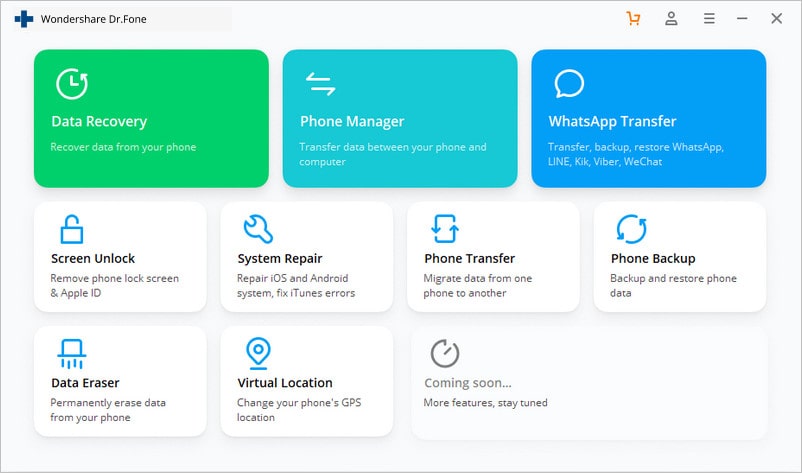
Step 3. Use a data cable to make a connection between your phone and PC. Then choose "Android Repair" from the left column.
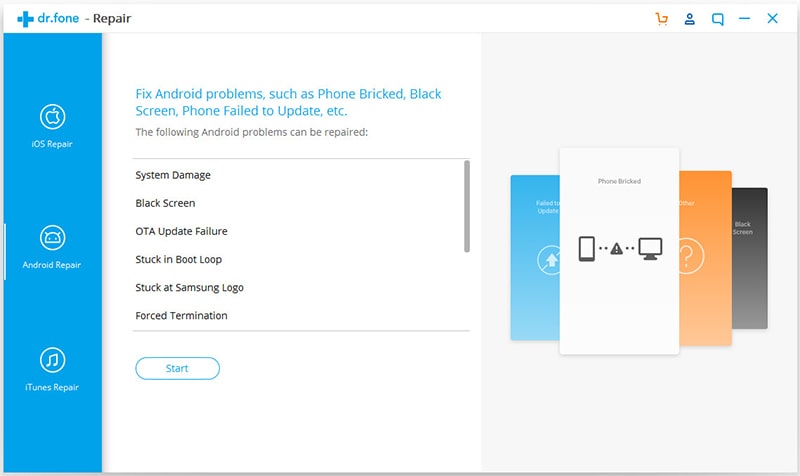
Step 4. The software will detect the details of your device. Correct and select the right options about your phone and type "000000" to confirm.
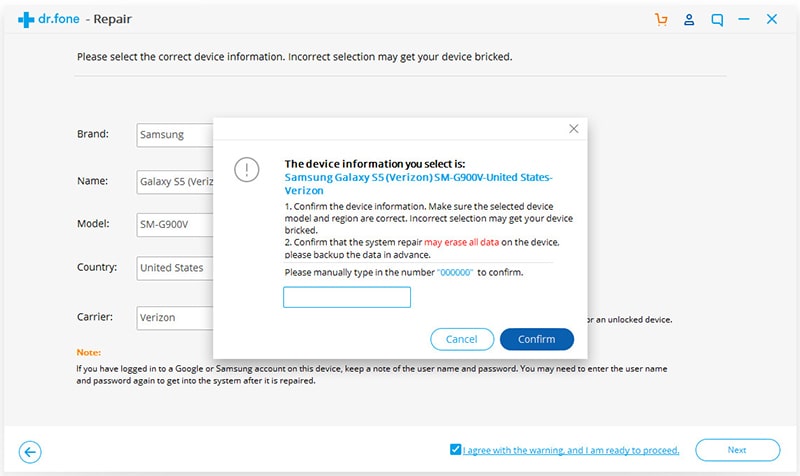
Step 5. You need to follow the instructions to enter Download mode. There are two tutorials for users with and without a Home button.
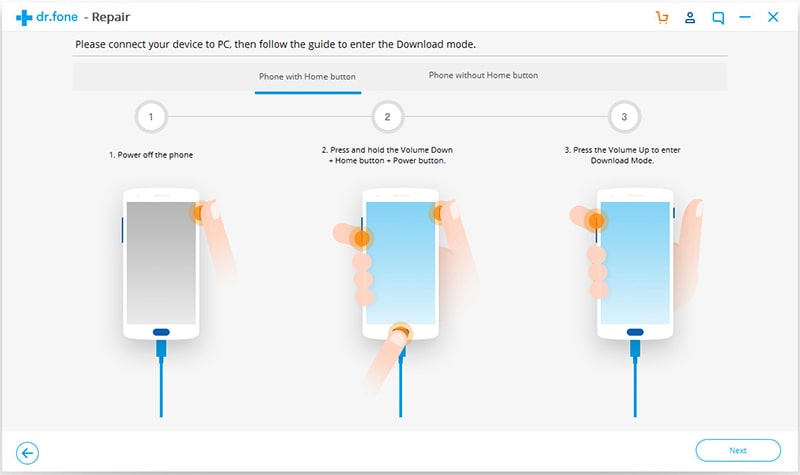
Step 6. After all preparations, the software will download the firmware suitable to your device and install in on your phone once the download finishes.
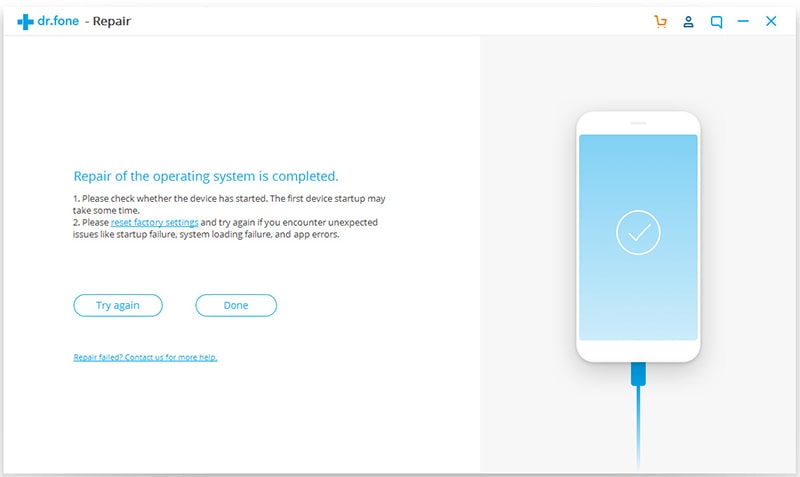
Step 7. As soon as the installation ends, you can try to turn on your Galaxy S7 device again!
PS: If your Samsung S6 won't turn on like S7, this program also can handle it. Besides, it able to fix there was a problem parsing the package Android error.
Note: When you successfully repair your Samsung s7 won't turn on, meanwhile, your phone data will be erased completely. If you have backup the data, you can restore it from the backup, or you can check this post to see how to recover Samsung phone data.
Samsung Galaxy S7 won't turn on is not an irreparable issue, you can try all the above methods one by one to fix it. If the issue still can't be fixed after trying these ways, then you can contact the store or your carrier and ask for a repairment or replacement.
Finally, if you have gotten fixing your S7 from this post, you can share this post with your friends who have encountered the same situation. Of course, it is better if you leave your words about suggestions or questions on this post, we will appreciate it.