Galaxy phone keeps restarting is one of the most troublesome issues that Samsung users may encounter.
So why does my Samsung galaxy keep restarting? What can I do to solve this problem and save my data?
If you are experiencing this issue now, this article will show you how to fix it.
Part 1. Why Does My Samsung (Android) Phone Keep Restarting?
Part 2: Fix Samsung Galaxy S8/7/6/5/4/Note Keeps Restarting Over and Over
Part 3. Recover Data from A Galaxy Phone That Keeps Restarting (Backup)
Galaxy (Android) keeps turning off usually or phone randomly restarts due to:
new but unsupported firmware update
running old version of OS
software glitch
hardware damage issue
App crashing or is not compatible
Internal memory has corrupted data or storage is almost full
Since the reason behind is clearly stated, the following part about how to fix if Samsung phone keeps restarting and backup data from the device.
In fact, most of the time, this problem can be solved by the following solutions. When you get the Samsung phone keeps rebooting problem, you can try to fix it yourself to save your money and time.
However, you may need to try several of these solutions before finding the right one.
Third-party applications incompatible with the newly updated system will cause Galaxy phone keeps shutting off and restarting. It is because corrupted data exist in the storage memory on device. If you lately updated Android OS and your device remains off in Safe Mode, it could be some apps are to blame.
To work around this Samsung/Android phone keeps restarting itself issue, you can force your device enter Safe mode. After that, you should remove or reinstall the incompatible apps, and exit Safe mode.
How to enter Safe Mode on Galaxy phone?
1. Turn off the device. And then, press and hold the Power button until Samsung Galaxy logo appears.
2. Release the Power button, but press and hold the volume down button until phone booted
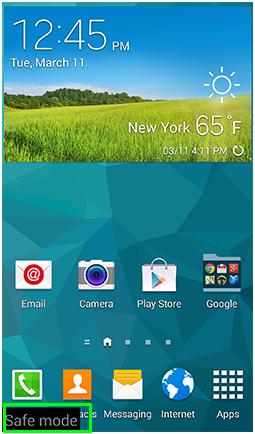
In general, the phone has successfully entered safe mode. You can see "Safe mode" in the bottom-left corner.
Which applications should you delete? The chief culprit is most likely to be the application that was launched when the OS update was installed.
How to Exit Safe Mode on Android Phone?
Please keep holding the power button to shut down and restart Samsung device.
If the problem persists, you need to erase the cache partition. Cached data will affect the operation of the operating system.
Invalid cache and system updates cause program files to be corrupted. When the new system attempts to access data in the application, Galaxy phone keeps constantly restarting again and again.
Here is how to clean up cached data:
1. Power off the phone, then press and hold the "Volume Up, Home and Power" buttons at the same time.
2. Once you feel the vibration, release the Power button, but keep holding the other two buttons until Android System Recovery screen appears.
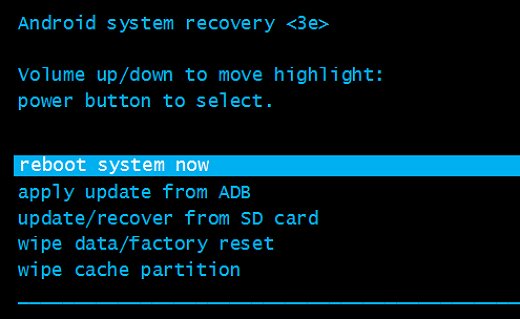
3. Use the Volume Down button to locate the "wipe cache partition" And use the Power button to confirm.
After that, your Samsung phone will restart automatically.
If an error occurs while installing the firmware and the update is incorrect or interrupted, this will also cause the Galaxy phone keeps rebooting over and over.
We recommend reinstalling the firmware. When performing a firmware update, It is important to note that you need to connect to a stable Wi-Fi network and leave enough space on the internal memory of the device.
Sometimes the phone restarts again and again because the power button is stuck.
We recommend that you press the power button multiple times, of course with different strengths. If the power button is stuck all the time, it is a better choice to ask the technician for help.
If still, your Samsung Galaxy phone keeps restarting over and over after trying the above methods, the problem may be caused by hardware component damage or incorrect placement.
To confirm it, restoring to factory settings is a simple and easy way.
Note: This will delete all personal settings, data, and passwords on your Android phone. If you need to back up your data before performing a factory reset, you can try the Fone Toolkit - Recover. It's made to save data from Samsung phone.
How to restore the factory settings in Samsung:
After turning off the device, press the Home, Power, and Volume Up buttons simultaneously.
If the phone vibrates, continue pressing the other two buttons and release the power button, only to see the Android screen.
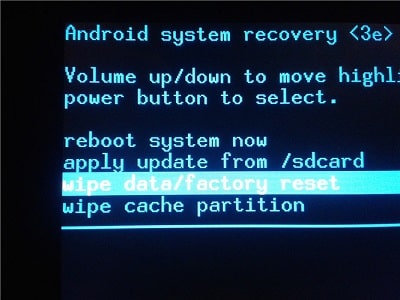
Use the volume down button to select "wipe data/factory reset" and press the power button to confirm.
Then select and confirm "delete all user data." Press the power button to immediately select to reboot the system.
If your Galaxy S8/S7/S6/S5/S4/Plus/Note5/Note4 keeps restarting after the factory settings, it is most likely there is hardware damage. Please go to the local store to check and repair the phone.
Fone Toolkit - Repair (Android) can solve various problems caused by Android system on Samsung galaxy devices, such as reboot loop, ODIN Mode, black screen, and application crashing etc. It's a pity that so far Repair (Android) can only be installed on Windows computer.
Check how to use it fix Samsung keeps restarting.
Step 1. Connect Your Galaxy Phone to PC
After running the program, find and click "Repair".

choose "Android Repair" on the left panel
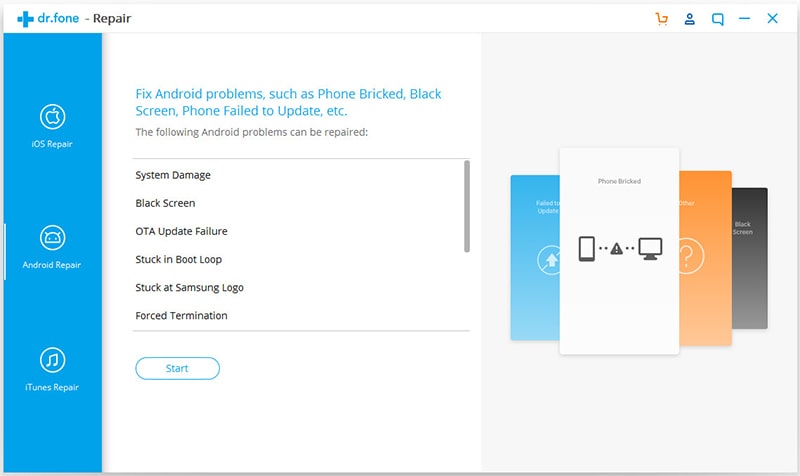
Step 2. Select the Correct Information of Your Samsung Phone
You need to choose brand, name, and model etc. for your device. After that, it would prompt that please enter "000000" to confirm that system repair may erase all data.
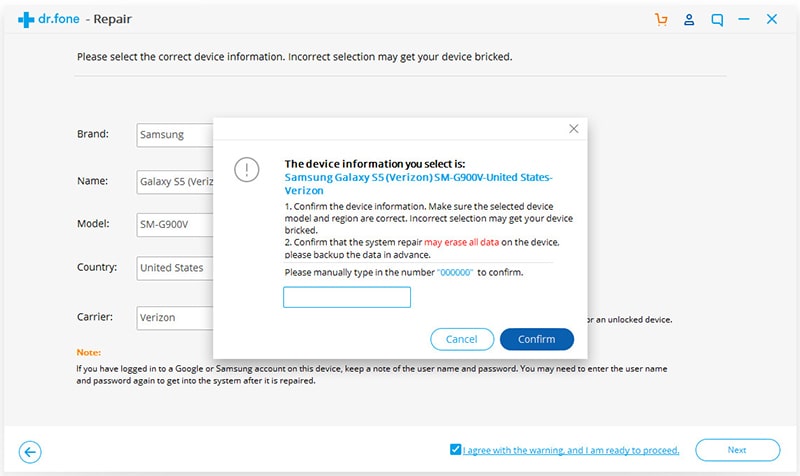
Step 3. Enter Download Mode on Samsung Phone/Tablet
Follow the instruction to boot device into download mode. Please check that the steps are slightly different between phone with and without Home button.
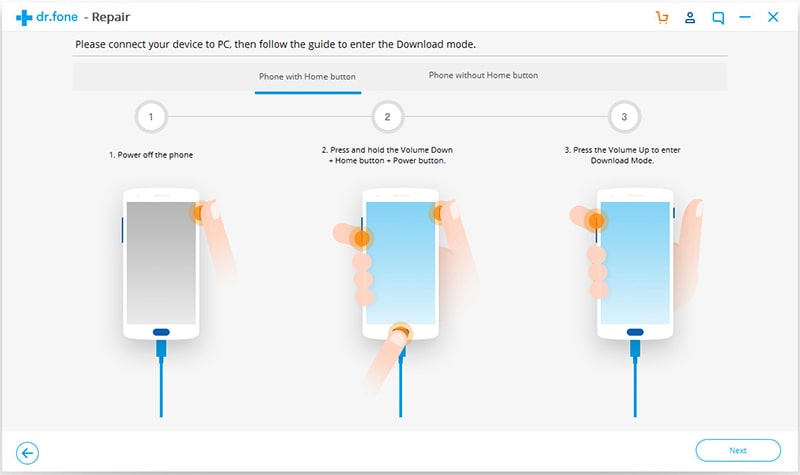
Click Next to continue.
Step 4. Download the Matching Firmware
It takes a few minutes to finish downloading. After verifying, this tool will begin repairing Samsung by itself.
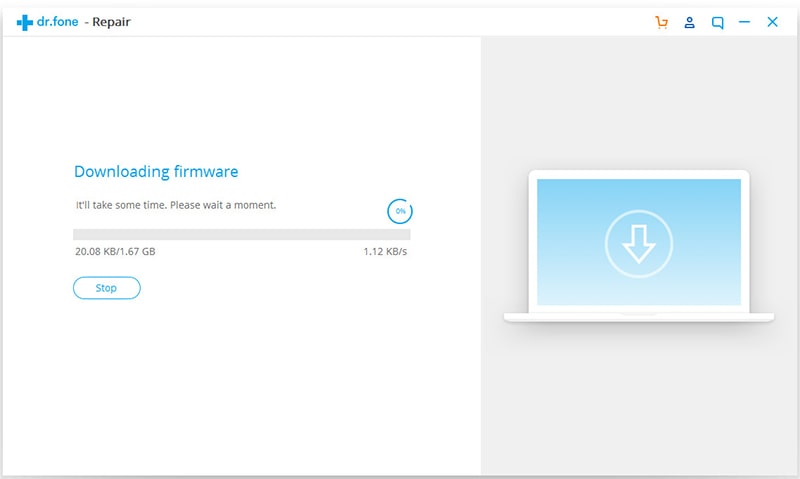
Step 5. Repair Samsung Rebooting Issue
Keep your phone connected during the repair process. Once it completes, click Done.
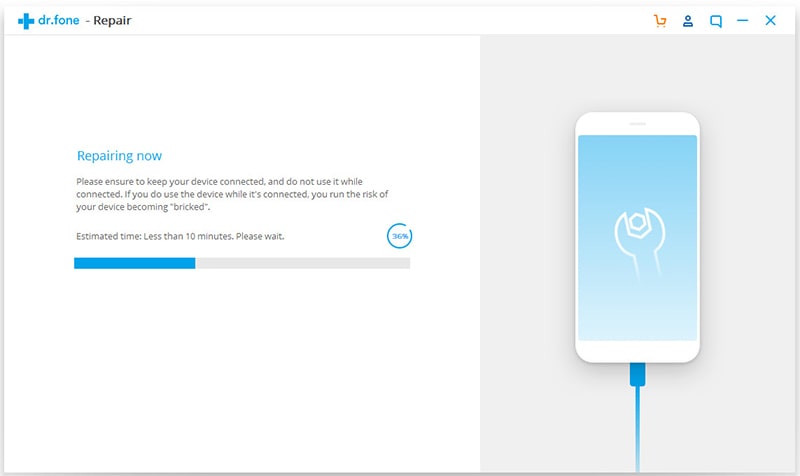
Besides, after repairing, with the toolkit Transfer feature, you can transfer media files from Samsung to Mac and PC.
Luckily, it is possible to back up and recover your data from Samsung, even if it won't stop restarting.
Get help with Fone Toolkit Recover (Android), which a powerful tool that allows you to extract photos, contacts, SMS, WhatsApp messages and more from your Android phone. Handling this is very easy and safe.
Step 1. After installing this tool to your computer. Launch it and select "Recover" in the interface.

Step 2. Next, connect your Samsung Galaxy phone to computer via USB and choose "Recover Android Data" in the main window.
Step 3. Click "Recover from broken phone" on the left, and then select the type of file you want to backup. Click "Start" to keep going.
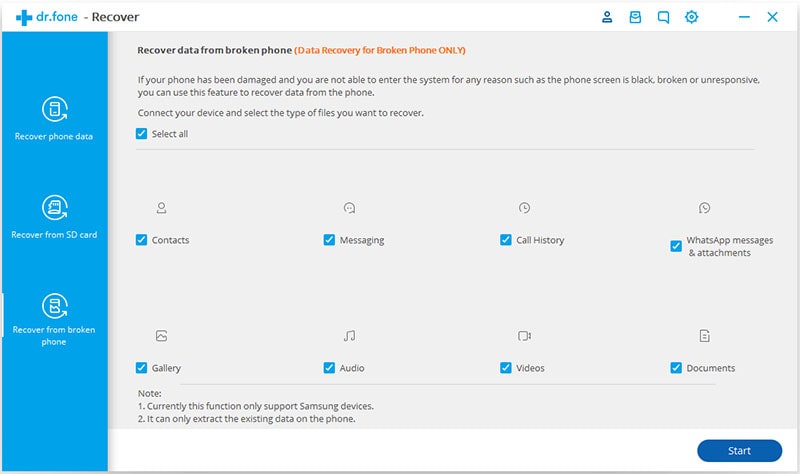
Step 4. Select "Touch doesn't work or cannot access the phone".
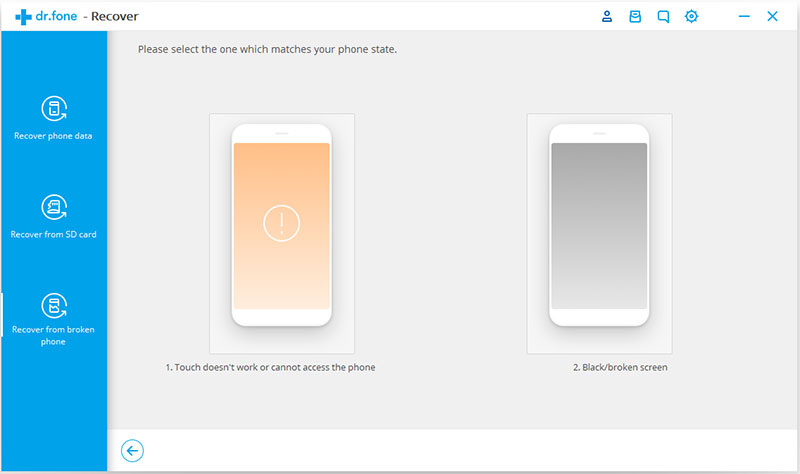
Step 5. Select and confirm Galaxy device's information
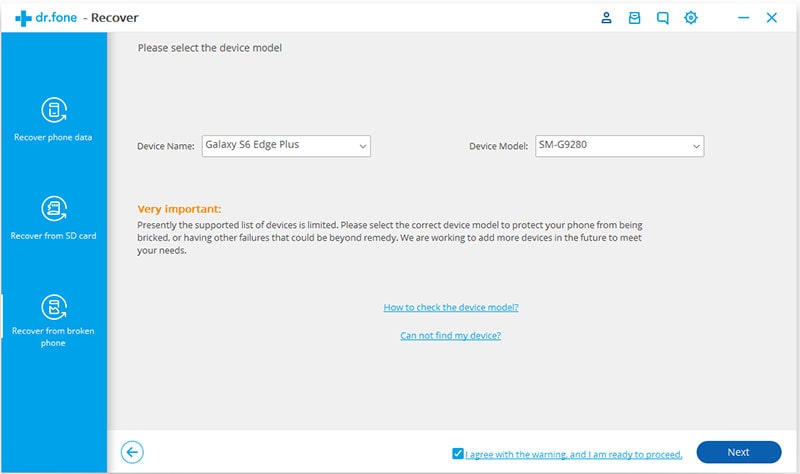
Step 6. Enter Download mode by following the guide
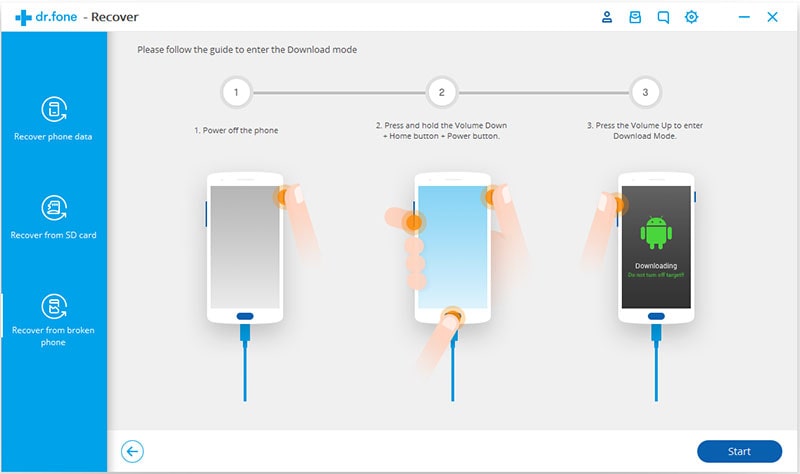
Step 7. The tool will scan and find the data on your phone automatically. After that, you can preview and select the ones you need, and click "Recover" to back up your Galaxy phone to the computer.
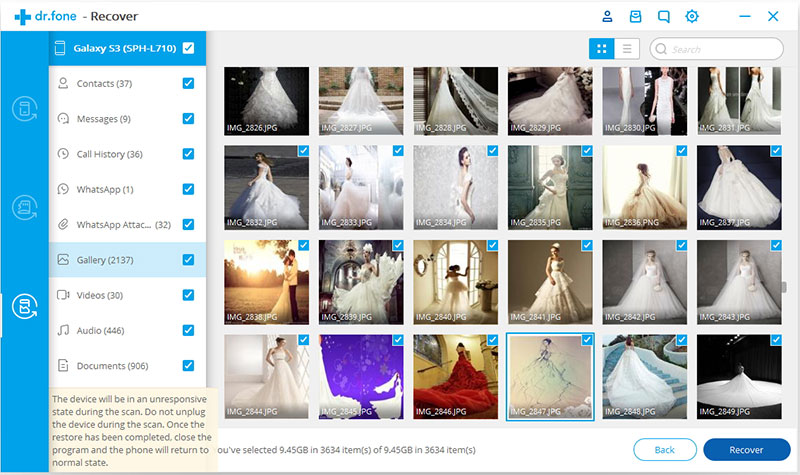
This article tells why Samsung Galaxy phones keep restarting constantly, how to fix it, and how to backup data. There are different solutions to problems caused by Android system errors and hardware damage. Please select the corresponding plan for your Android device.
For iOS users, please refer to solutions to iPad keeps restarting issue.
Thanks for reading. If you think this article is great, please give us a like and share it with Twitter. Moreover, you are welcome to leave a message below. We will reply as soon as possible.