In fact, your unintentional small movements can cause important data lost and all the files on the iPad disappeared. Your regrets and anxiety are unavoidable, but you need to be sober. Because, fortunately, you still have chances to recover lost data and photos from iPad.
First, you need to check if the lost data can be recovered from iPad. Because the deleted files will only remain for a while before they completely disappear. Everything is simple. First, you need to find out lost data that still exists on the iPad with the help of third-party software. Next, this post will introduce two reliable iPad data recovery software: Dr.fone for iOS and iMyfone D-back.
How to Choose an iPad Data Recovery Software in 2018?
iMyfone D-Back: iPad Data Recovery Features and How to Use
Important files stored on the iPad, such as photos in the life and work-related files, are easily disappeared or accidentally deleted due to various reasons such as screen damage, water damage, iOS upgrades, and factory resets.
You can achieve iPad data recovery through third-party software, but which one is more reliable in the various software on the market? Which is more cost effective? Please refer to the following scoring standards for this question. This is also the indicator I used when I chose the recommended software below.
Privacy protection: During the process, the iOS data recovery program scans and detects files on the iPad, including your personal information and private data. Therefore, privacy protection must be considered. The two recommended tools have official statements, absolutely comply with the law and value personal privacy protection.
Virus-Free: To download anything to your computer, you first need to worry about whether it is a virus, malware or spyware. iPad data recovery software must be 100% clean. The following 2 softwares have been reviewed and scanned by TOTAL AV, McAfee, Norton AntiVirus, and no malicious processes have been detected.
Recovery mode: "Recover from iOS device", "Recover from iCloud backup" and "Recover from iTunes backup" are the three most common options.
Compatibility: The programs should be compatible with all iPhone models (including iPhone X/XR/XS/8/7/6/Plus/S) and recent iOS versions (including the latest iOS 11 and iOS 12).
Easy to use: it should be designed for the average user. You can successfully complete iPad data recovery with simple instruction.
Tech Support: If you have any problems using the software, you can contact the software provider for assistance in time.
After reviewing and comparing the software on the market, the most reliable iPad Data Recovery tool are: iMyfone D-Back and dr.fone for iOS
iMyfone D-Back offers five types of recovery options: Smart Recovery, Recovery from iOS devices, Recovery from iTunes Backup, Recovery from iCloud Backup and Repair iOS. With these five methods, you can undelete lost iPad data and solve common iOS system problems. It offers a free trial version to check what files can be detected and retrieved.
In addition, iOS Data Recovery supports the recovery of multiple data types, up to 22+, including messages, iMessage, WhatsApp chat, attachments, contacts, photos, videos, voice memos, Kik messages, WhatsApp data, WeChat chats, call logs, Viber text, notes and more. More importantly, iMyfone is known for developing exquisite applications, so, you can fully trust the software they develop.
This software is the most comprehensive software I have ever seen. The "smart recovery" option it offers is very user-friendly. Even if you are using the software for the first time, you will not be confused about how to use it. You can choose directly about the data loss situation. The software will scan your iPad and then jump to the applicable recovery mode according to how the iPad data was lost.
1). From the SMart Recovery Mode, press the Start.
2). Select how your data lost from the five options.
3). Scan the lost files automatically, then, guide you with a suitable recovery mode.
4). Recover iPad data.
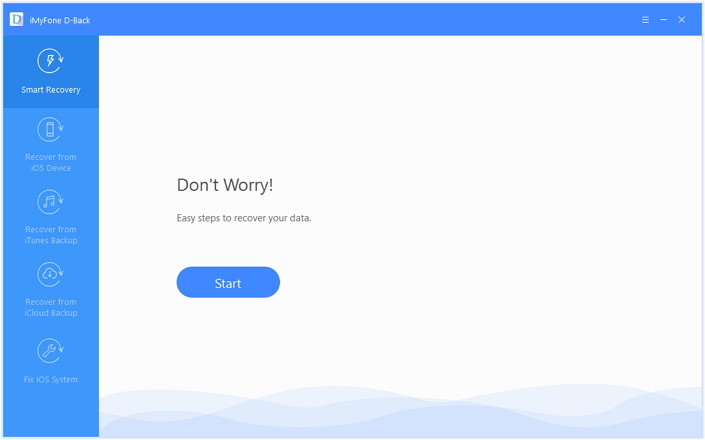
This mode applies to: You did not create backups on a regular basis. Because you can't restore data using iCloud/iTunes, you can only restore it directly on device without backup. Please note that iPad device needs to be connected to the Mac/PC during the recovery process
1) Click "Recover from iOS Device", click "Start" to scan deleted data.
2) Mark the desired file types, and hit on Scan button.
3) Preview all data, and choose what you need.
4) Click "Recover" and process.

This mode works for: The files you need stored in the old iTunes backup file. The advantage of this software is that it can help you selectively restore backups without affecting existing data on the iPad.
1). Click on "Recover from iTunes Backup" tab, hit the Start button.
2). Choose the types of files which contain the lost data.
3). Click Next and choose a backup depending on size, device, etc.
4). Select the files you need to retrieve from the next windows and hit Recover.
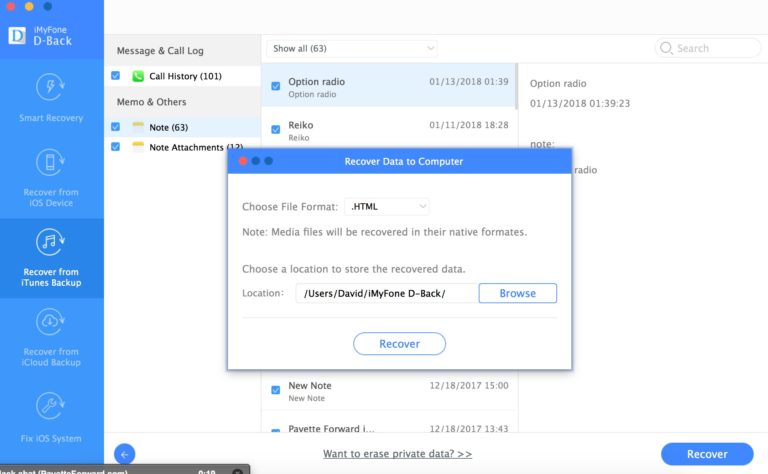
This mode applies: files lost by the iPad have been backed up to iCloud. You can connect to the device until you log in to iCloud and select the data you want to restore.
1). Choose "Recover from iCloud Backup" option, and hit Start.
2). Sign in iCloud account with your Apple ID and password.
3). Select files and hit the Next tap.
4). Tick the types of files, then click the Scan.
5). Check and mark your deleted data, click "Recover".
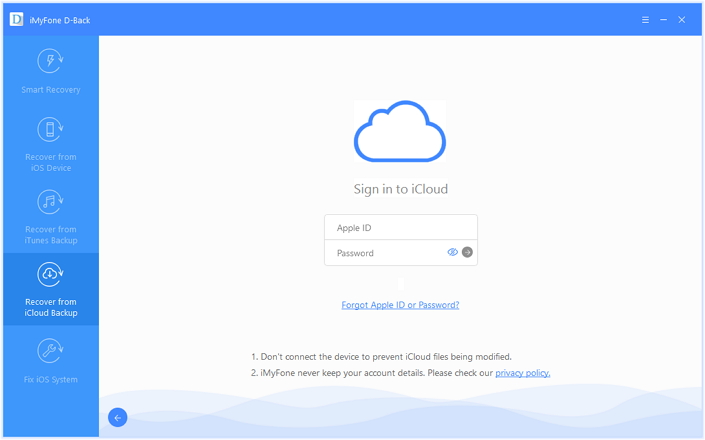
iMyfone D-Back iPad data recovery is more cost-effective than other software because it also can fix various small problems of the system, such as stuck in white screen/black screen mode, restart loop, brick iOS equipment and so on.
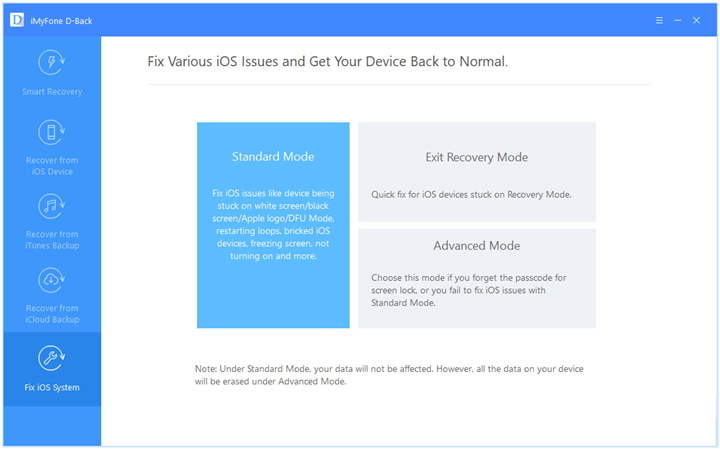
Fone Toolkit for iOS offers users three recovery options. The first "Recover from iOS" is the most common recovery method in the software market, which recovers lost files directly from iPad device. The other two are restored from iCloud and iTunes backup. Of course, the condition for performing a recovery backup is that the data you deleted exists in the backup.
So how do you know if you can retrieve the iPad lost data? You can try the trial version of Dr.fone first, it's completely free, you can preview your deleted files in advance.
The progress of the scan takes some time. Wait, this is the experience you have to go through.
1). Download and install the Dr.fone, then launch it on your Mac/PC and choose the Recover.
2). Click Recover From iOS Device pattern and start scanning.
3). Mark the categories and file types you want to recover.
4). Click the "Recover to Computer" button.
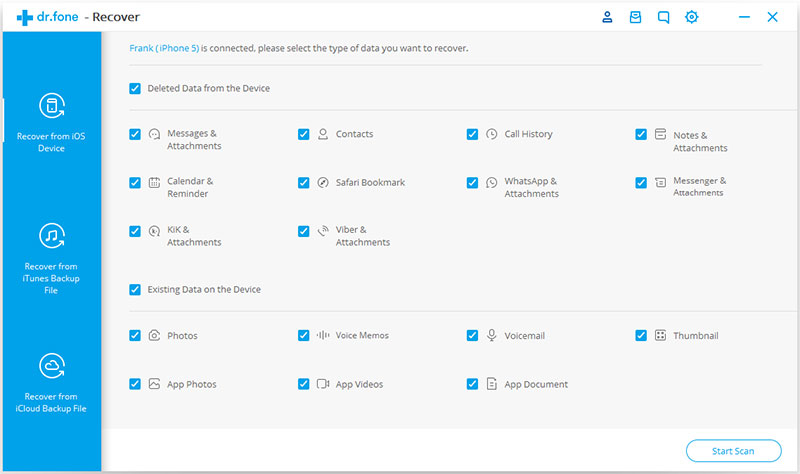
It can help restore only a portion of the backup data that you want to recover, instead of completely replacing the existing file with a backup file, which greatly reduces the burden of restoring data.
1). Select "Recover from iTunes Backup File" from three options.
2). Choose the backup files which may contain the deleted files, click Start Scan button.
3). Selectively mark and deleted files like pictures from iPad, and click Recover.
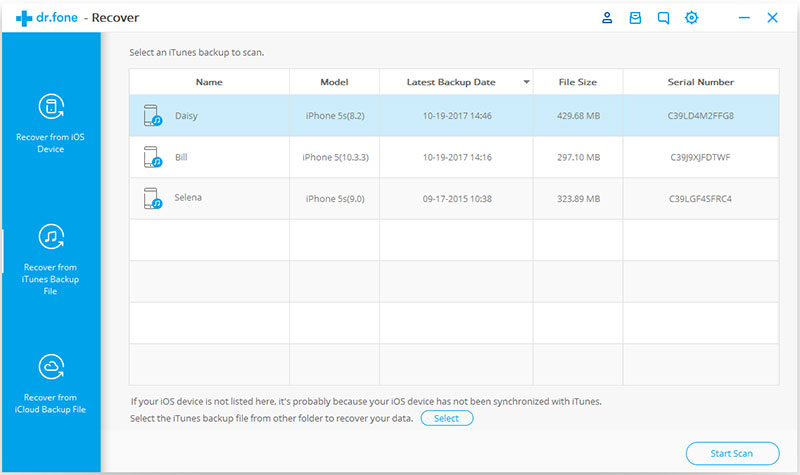
The process of restoring iPad data, using iCloud backup and using iTunes backup is similar. The biggest difference between them is that iCloud needs to enter an account id and password.
1). enter the "Recover from iCloud Backup Files" mode.
2). Type your account and password to log in.
3). choose one of the previous backup files, and click on the Download.
4). choose the type of files in the pop-up, then click on the "Next" button.
5). Click on the "Recover to Computer" or "Recover to your device" button to save them.
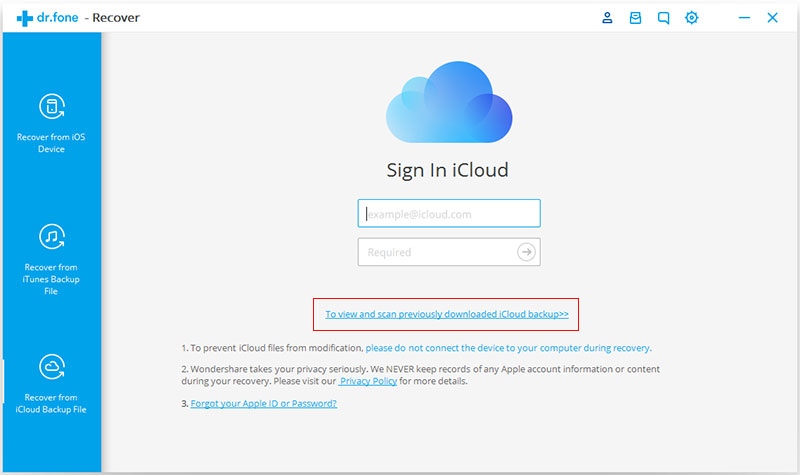
Dr.fone for iOS worth buying. First, it can get back lost iPad data. In addition, it provides 24/7 online services to answer questions about data recovery. Moreover, there are some tips in the guides and applications to avoid errors when using the software.
The two data recovery for iPad I recommend will be better than any other software on the market. Both have a high data recovery success rate. In addition to this, their respective advantages:
iMyfone D-Back can fix system problems and other software cannot be implemented. It offers intelligent recovery options that are great for first-time users.
Dr.fone for iOS allows you to download deleted files to your computer or device, and FoneCope can only be downloaded to your computer. Dr.fone is more concise and convenient.
Both of these softwares are excellent. And the price is the same. You can choose the right iPad data recovery tool to recover the data according to your actual needs.
This article evaluated two great iPad data recovery software: iMyfone D-Back and Dr.fone for iOS. The advantages and disadvantages of both are well listed above, hoping it will provide you with effective information in choosing iPad data recovery tool.
If you share it with your friends and leave a message in the comments section below, it will be very grateful.