iSumsoft iTunes Password Refixer is a professional tool that can quickly recover passwords for you to unlock your iTunes encrypted backup files.
But is it the ultimate way to restore your iTunes password when you receive an errored message telling you that the password is incorrect?
Now check out the iSumsoft iTunes Password Refixer review to get to know it and its best alternative.
Part 1. What Is iTunes Password Refixer?
1. Password Refixer Review: Pros & Cons
2. Is iSumsoft iTunes Password Refixer Free and Safe?
3. Does iTunes Password Refixer Work?
Part 2. iSumsoft iTunes Password Refixer Review: Personal Test
Part 3. Best Alternative to iTunes Password Refixer - FoneCope
iSumsoft iTunes Password Refixer is a professional software designed to unlock and recover iTunes backup passwords.
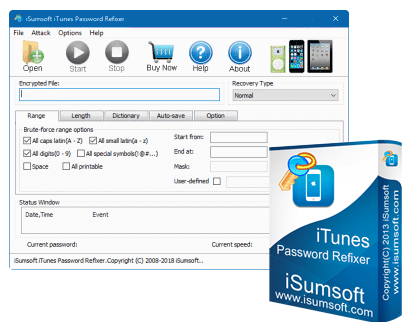
In the process of iSumsoft reviews, I learned more about the software and summarized some advantages and disadvantages for reference:
Pros:
3 recovery methods to quickly retrieve iTunes backup password
Does not affect data on iTunes, iOS devices and computers
Free retrieval of passwords within 3 characters
Compatible with most iOS devices and Windows systems
Cons:
Software update is not timely
Its recovery modes may not meet the needs of users
You can free download iSumsoft iTunes Password Refixer. However, only iSumsoft Pro can enjoy all the features without restrictions.
The free version allows you to recover iTunes backup passwords of up to 3 characters. For the password made up with more than 4 characters, you need to purchase the Pro (iTunes Password Refixer registration code) to log in to the professional version to retrieve your iTunes backup password.
You may be concerned about viruses, adware and third-party software that may affect your computer's normal operation. But I find that antivirus software checks and regards it as clean software. And many recovery success stories also tell you that it can be trusted.
I used this software to recover the 6 passwords (including numbers and letters) of iTunes running on Window. The process went well. No longer need to be anxious if forgot iPhone backup password.
Finding and restoring iTunes backup passwords is an instinct for the iTunes Password Refixer, and it takes 4 steps:
Step 1. First, get iSumsoft Password Refixer download and install to PC, run it. Select "Open" and click "OK".
Step 2. Choose one from 4 recovery modes: Normal, Mask, Dictionary and Smart.
Step 3. Click on the "Start" icon to get the password of iTunes backup.
Step 4. After that, go to iTunes and enter password to unlock your iPhone backup.
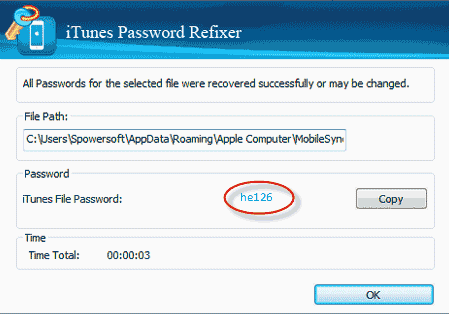
The recovery process goes smoothly, and I successfully retrieved the lost password. But considering that it was not updated in time, I was worried that note all the password could be retrieved.
Therefore, I tested another professional recovery software - iTunes password genius, similar in function, but more stable and more reputable than it.
Later I tested the iTunes Password Genius since it's a reliable and approbate iTunes backup password recovery software. It has a similar UI design and function with iSumsoft. However, it runs more stable and updates in time. And that's the main reason I choose this FoneCope iTunes Password Recovery.
What are highlights of iTunes Password Genius?
Short or complicated passwords can be overcome
Password recovery can be done in a few minutes
Risk-free recovery method with a high recovery rate and high security
Its free version can also recover up to 3 characters
Simple interface and recovery steps that beginners can adapt
It is the latest and is compatible with iPhone XR / XR Max and iOS 12
Step 1. Download, install and launch iTunes Password Genius on PC. Click the "Open" to search and load backup files of iTunes. Select the backup file that requires the password and click "OK".
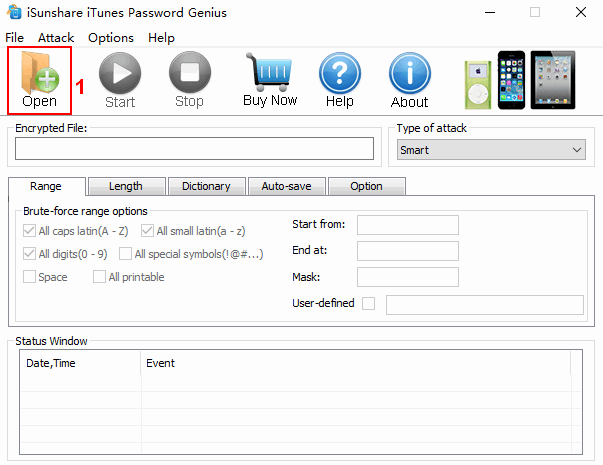
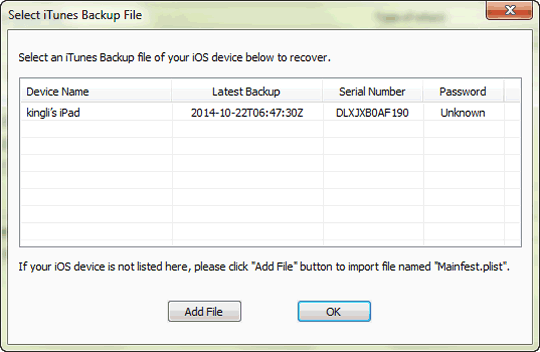
Step 2. Select the attack type and set the recovery options. It has 4 modes to choose from.
Brutre-force: Automatically this attack type is selected, and it looks up the password based on the Length and Range you choose.
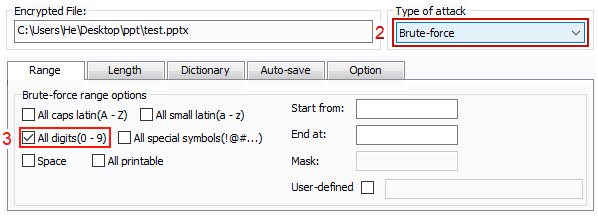
Mask: After selecting "Mask" attack, you need to type the known characters, replace the remaining characters with "?", and then set the Range and Length.
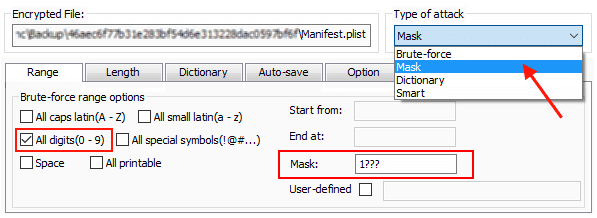
Dictionary: After determining the attack type and option for the "Dictionary", click "Select Dictionary" to add a pre-written dictionary (that is, the possibility to list all passwords) to find the correct password.
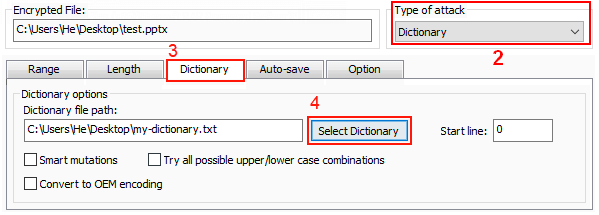
Smart: In this mode, you need to find and restore iTunes backup passwords by default. Don't stop looking for passwords until you have successfully found it. It takes a longer time than other modes.
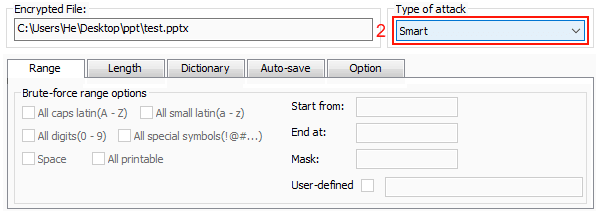
Step 3. Click on the "Start" tab above to start the process of unlocking iTunes backup passwords.
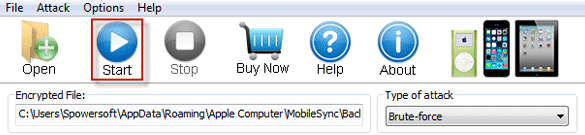
Step 4. Now the password is displayed on the desktop.
If you would like more details about this software, check the iTunes Password Genius Review.
This review describes the iSumsoft iTunes Password Refixer and its alternative - iTunes Password Genius. The power of their features makes us forget the difficulty of restoring iTunes backup passwords without any impression. But I prefer the latter one as it is more suitable for us to unlock and restore the password of the iTunes backup file.
If you want to know more, you can contact us in the comments section. The professional technical team is on call to provide you with wisdom.