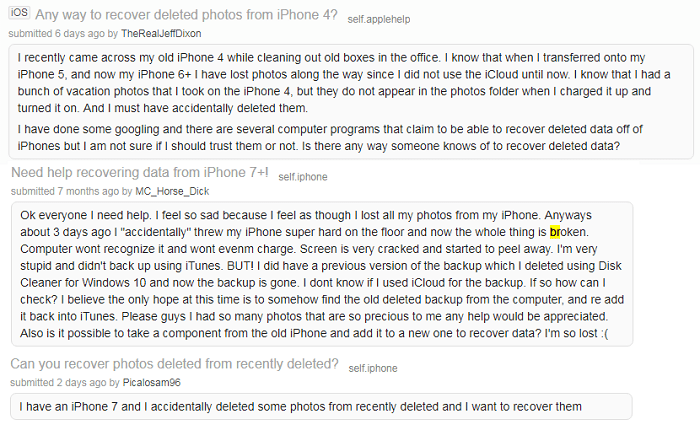
Many people complain that they often lost their photos accidentally as the above user mentioned. Some of them were lost their photos by mistakenly deleting when transfer from old iPhone but didn’t back up with iCloud. And the others were lost the photos because theirs’ iPhone has some accident like broken, water-damaged or lost.
General speaking, photo loss can be divided into two types. One is avoidable and the other is unpredictable. We often delete some photos because of erroneous operation or consciously clear, this is an artificial factor. But sometimes we may lose some or even all of your photos in situations you can’t predict. For example, the device is stolen without a backup, the device is water damaged/cracked, or lost the photo after your device is updated or jailbroken.
In this case, we can no longer use the conventional method to retrieve the deleted photos. So how should we recover these accidentally deleted or lost photos? I believe that many Apple users have been plagued by this problem, so next, please follow us to discuss and solve this problem!
Remind: (In view of the conventional mistakenly deleted)
If you accidentally deleted important photos on your iPhone, you need to remember to open Airplane mode firstly and don’t use your iPhone to maximize the protection of data environment. And if you can, it is best to do a full backup of iTunes.
To recover deleted photos from iPhone, the best choice is to use the professional data recovery software. It can help you recover deleted photos on iPhone whatever you have a backup or not. Besides, it also can help users to extract the files from your broken/water-damaged/cracked devices. For different levels of loss, Fonecope can easily let you recover photos with/without backup. Now just keep reading to learn more about how to recover deleted photos from iPhone with iPhone Data Recovery. And we also list another 2 ways (Recover photos from iPhone for free/recover photos without the computer) for your reference.

Part 1. How to Recover Deleted Photos from iPhone with iPhone Data Recovery (The Perfect Way)
Mode 1. Recover photos from iPhone without backup
Mode 2. Recover your pictures from iTunes backup
Mode 3. Retrieve your photos from iCloud backup
Part 2. How to Recover Deleted Photos from iPhone without Computer (The Risky Way)
Part 3. How to Recover Deleted iPhone Photos for Free (The Ordinary Way)
The principle of Fonecope iPhone Data Recovery
Some data that has been accidentally deleted too long or has been frequently written to disk or memory, that is difficult to recover because the data block may have been overwritten by the system.
According to the storage principle of the iOS database, we did not implement a real deletion after deleting some data on the phone. It’s just that the database has executed the "delete" command, and the data is transferred to the database and hidden, so we can’t see it in the directory. And this iPhone photo recovery software can rescan it from your iPhone, and help you retrieve back the photos from camera roll and photo stream.
Fonecope can do:
Recover Photos from iPhone without Erasing Data
Recover Photos from iPhone without Backup
Recover Photos from iPhone without iTunes
Recover Photos from Water-damage iPhone
Recover iPhone Photos with Broken Screen
Recover photos from iPhone with Cracked Screen
Recover iPhone Photos after Software Update
Recover iPhone Photos after Jailbreak
…
Data available to recover
Text content: Contacts, Messages, iMessage , Call history, Calendar, Notes, Reminder, WhatsApp Messages, Kik Messages , Safari bookmark, App Documents
Media content: Camera Roll, Photo Library, Photo Stream, Voice memos, Message attachments, WhatsApp Attachments, Voicemail, App Photos, App Videos
Fonecope - Recover (iOS) provides you with three ways to recover deleted photos on iPhone:
Mode 1. Recover photos from iPhone without backup
Mode 2. Recover your pictures from iTunes backup
Mode 3. Retrieve your photos from iCloud backup
Step 1. Connect your iPhone to the computer and run the program, and you need to choose "Recover from iOS Device" mode, then click "Start" to continue.
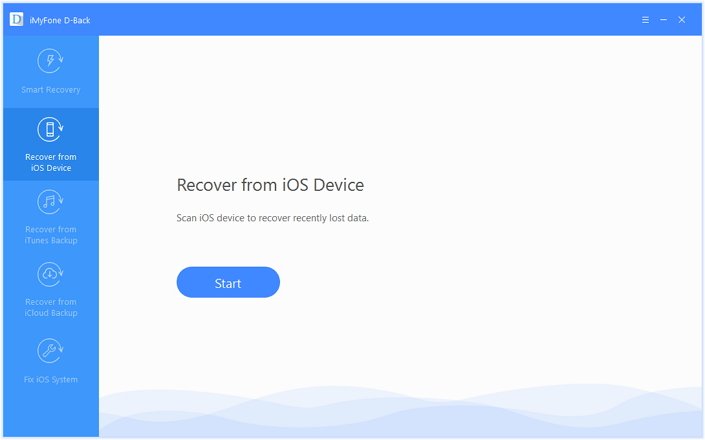
Step 2. Select the file type "Photo" and click "Next" to continue.
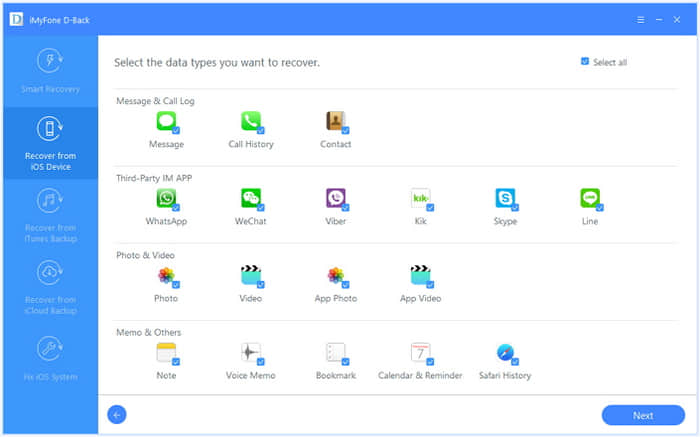
Step 3. Click "Scan" to let the program scan your iPhone data.
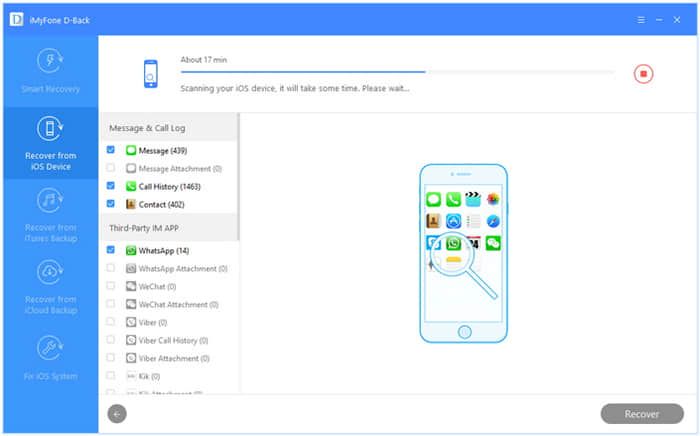
Step 4. After scanning, you need to enable the button “Only Show the Deleted” (or you can select show all the items) to preview the pictures and select the ones you need. Then click “Recover”.
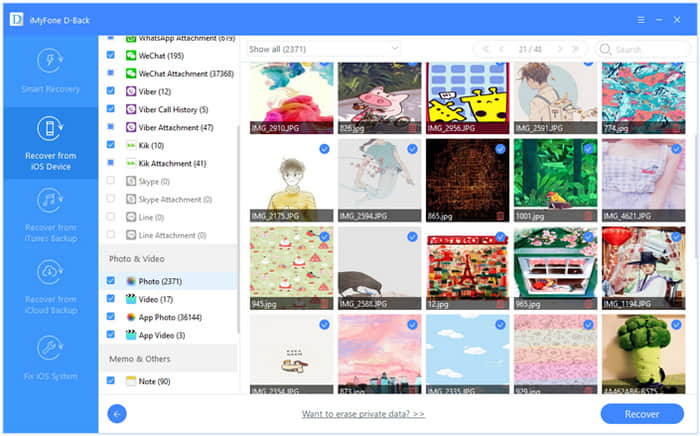
Step 1. Choose “Recover from iTunes Backup” and click “Start” to continue.
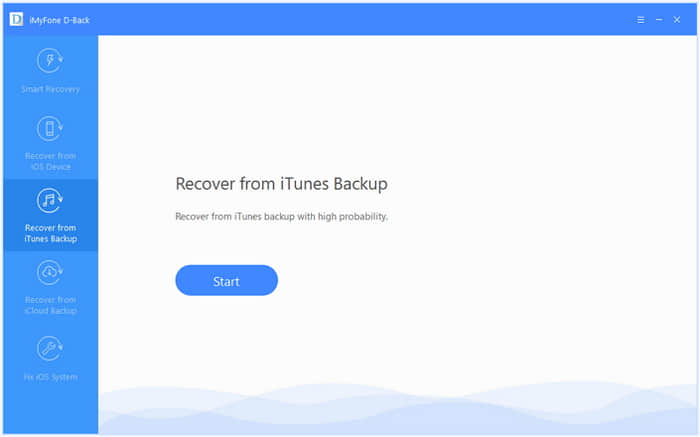
Step 2. Select “Photo” and click "Next" to continue.
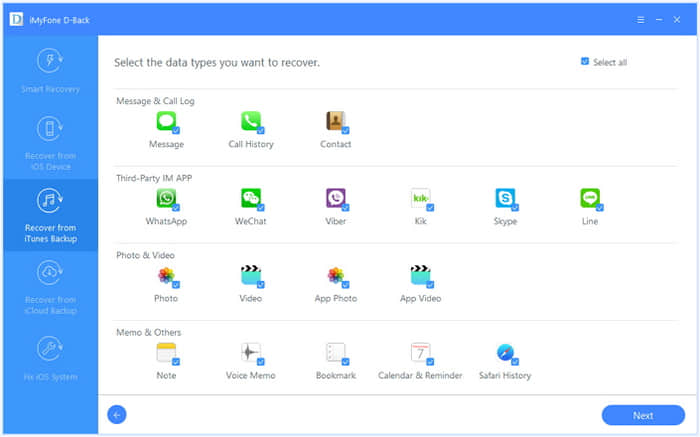
Step 3. The program will detect all the iTunes backup files available on that computer, then you need to choose one which contains the missing photos and click “Scan”.
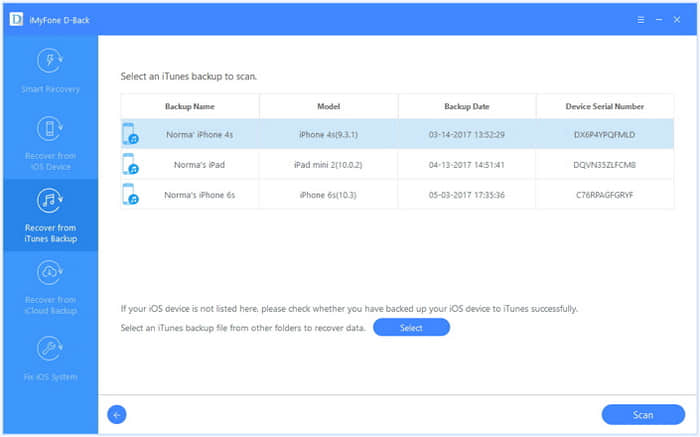
Step 4. After scanning, you can preview the pictures and choose the items you want to recover and click “Recover”.
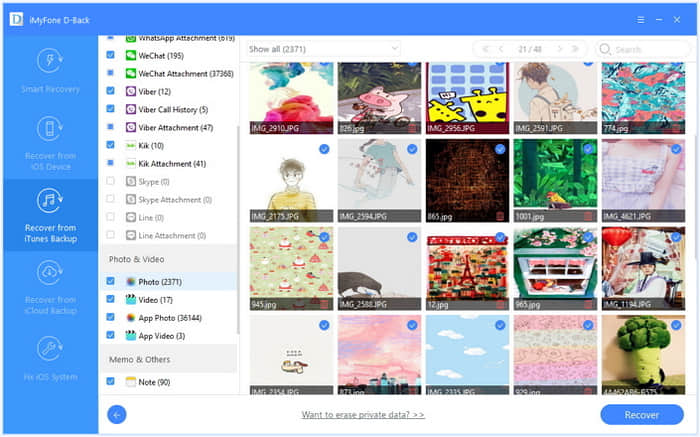
Step 1. Choose "Recover from iCloud Backup" mode and click "Start".
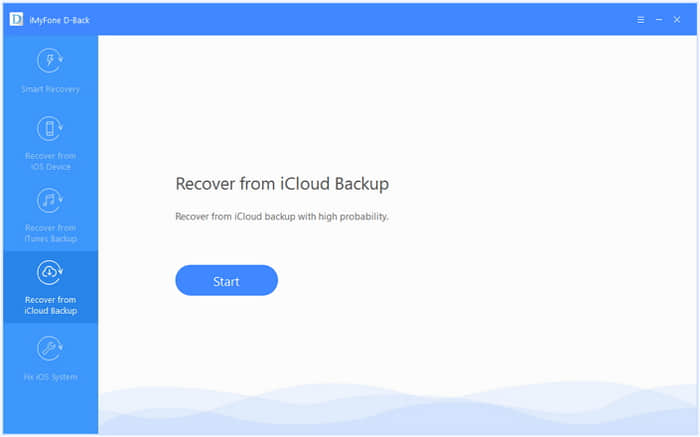
Step 2. Select the “Photo” option.
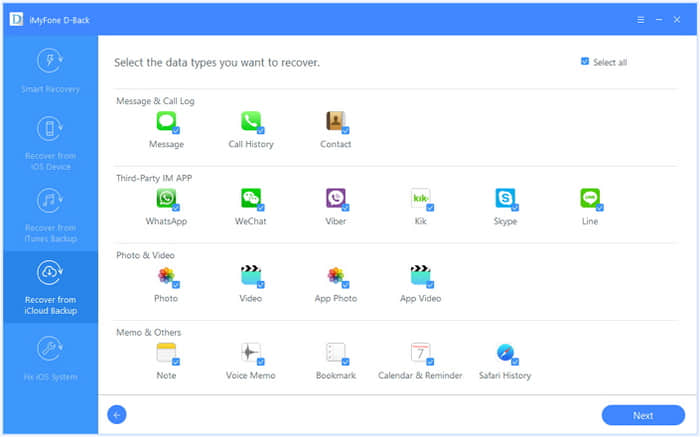
Step 3. Now sign into your iCloud account (Apple ID and Password) to access your iCloud backup files.
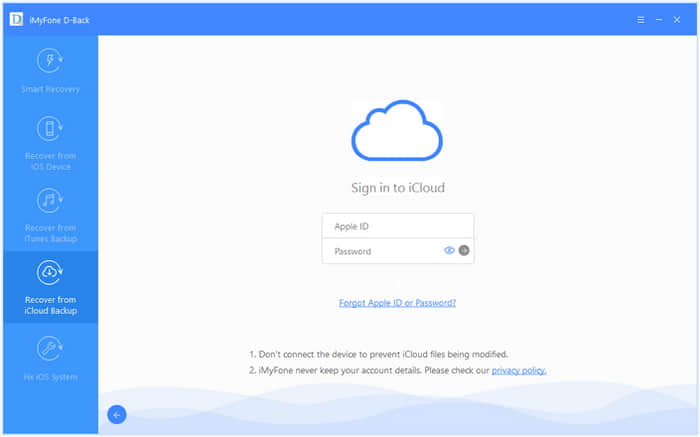
Step 4. The program will detect all of your iCloud backup files and you need to choose one which contains the deleted/lost photos, then click “Next”.
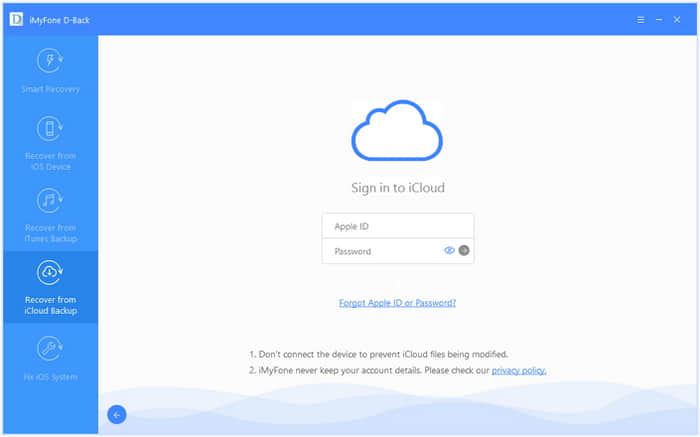
Step 5. After scanning, you can preview the photos and choose the items you need to recover and click “Recover”.
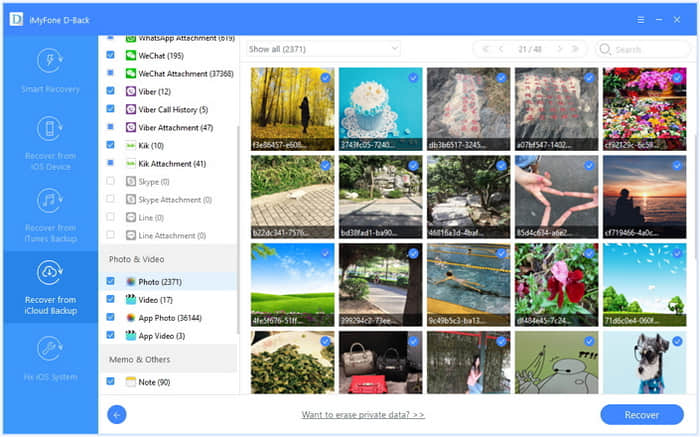
That’s all! With Fonecope iOS Data Recovery, you can easily recover your deleted/lost photos from iPhone without erasing anything. Just free download the trial version to try it:
For your reference, here are another two methods for you which also can help you recover your deleted pictures but may have some shortcomings.
With this method, you can recover deleted photos from iPhone no need a computer, but your data and setting will be erased.
Step 1. Go to Setting and tap General > Reset > Erase All Content and Settings, then enter the passcode to erase your iPhone.
Step 2. Set up your iPhone and choose Restore from the iCloud Backup option.
Step 3. Enter your Apple ID and Password.
Step 4. Choose the backup files which contain your deleted/lost photos and click Restore.
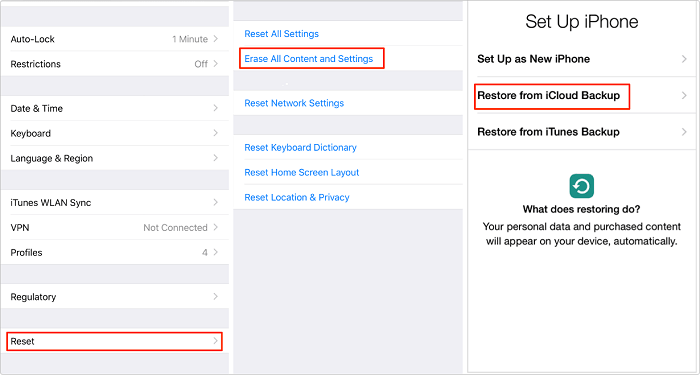
For the ordinary recovery, you can directly retrieve the photos from “Recently Deleted” album which you have deleted in your photo album. So, if you just make a simple delete for your photos, then you can check the “Recently Deleted” to confirm whether the deleted items are there or not. If yes, you can go to Photos > Recently Deleted, choose the picture you need (one or more items), then click "Recover" button to get it back to the previous album.
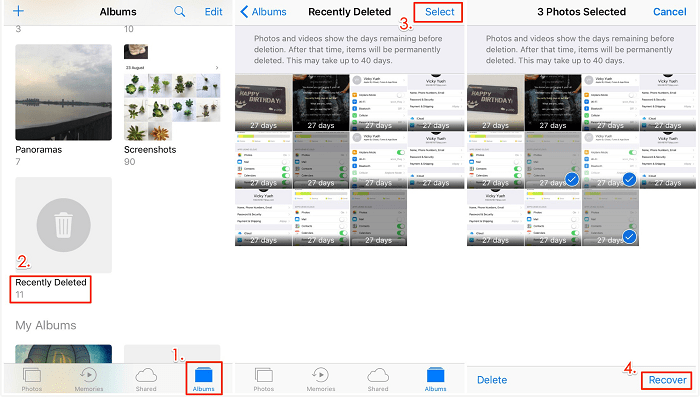
This method is suitable for some iPhone users who don’t like to clean the “Recently Deleted” album at regular intervals. However, in addition to this method, there is another free way to recover deleted photos from iPhone - iTunes. To do this, you need to make sure you have a backup with iTunes before you lost the photos.
(Part 2 related) iTunes can also do but this method will restore the iPhone to the state of the backup. In other words, the data generated after the backup will be erased. So, if you don’t want to lose anything, I will suggest you use the first method (Part 1) to recover deleted iPhone photos.
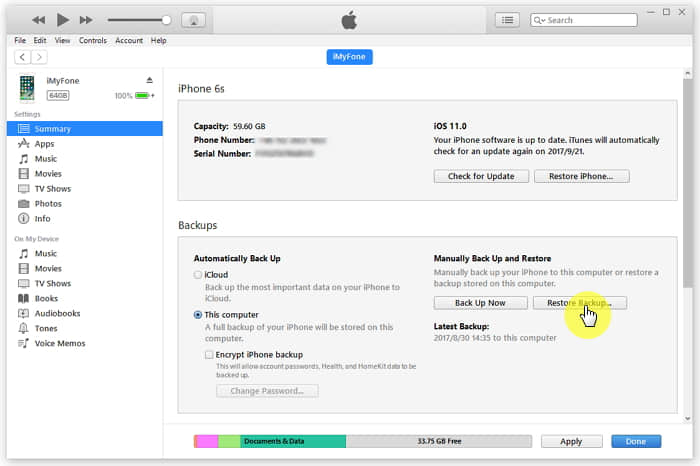
About how to recover deleted photos from iPhone, now you may have the full solutions. But there is another important thing is that you need to have a good habit back up your iPhone photos regularly to avoid such problems. And if you lost these photos due to some unforeseen accidents, Fonecope iPhone Data Recovery will be your best choice for you to get your lost pictures or other 19+ data types like messages, contacts, WhatsApp etc. back. So, quickly go ahead if you indeed.