“How can I recover deleted iPhone voice memos that aren’t attached to iCloud? Anyone? If anyone knows of a solution, could you please help me~”
“Have lost important voice memos on my iPhone after iOS 11 update. If anyone knows how to recover them?”
“I'm trying to recover an accidentally deleted voice memo from my iPhone - is there a way to do it?”
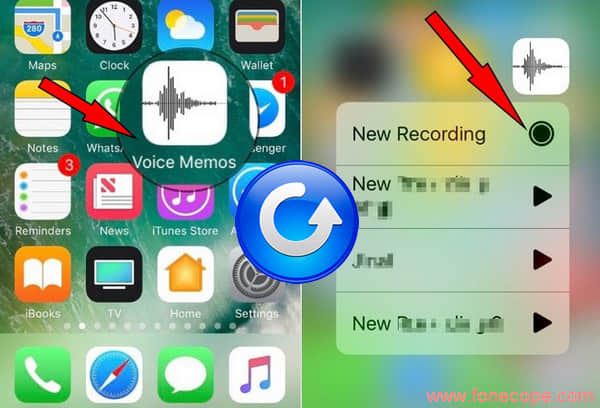
Looking for ways to recover deleted voice memos from iPhone? You can use recovery tools to effectively recover iPhone voice memos from your device, from iTunes, and from iCloud backup.
Part 1. How Can I Recover Deleted Voice Memos on My iPhone?
Part 2. Recover Deleted Voice Memos on iPhone without Backup
“Can I retrieve my deleted voice memos? Why?” - When the voice memo was deleted on iPhone, it was only visually removed, but still existed thanks to the SQLite system. In general, deleting the file on the iPhone will mark this portion of the storage as being available for storing new data. Before these spatial locations are occupied by new files, the deleted voice memos can still be retrieved by using iPhone data recovery tools.
(However, there are two situations that cannot be solved even with the use of the following tool. One is that the iPhone deleted voice memos have been overwritten, another is that you did not press “done” while recording.)
FoneCope iPhone Data Recovery can recover various kinds of data that have been accidentally deleted, including voice memos, lost notes, media, and contacts etc. You can download iPhone Voice Memos Recovery software and retrieve them from iPhone, iTunes, and iCloud.
If you haven't backed up your lost voice memos, or you have already deleted the iPhone backup copy, this method is a necessary option. When you accidentally delete an important voice memo, the sooner you perform data recovery, the more likely you are to successfully retrieve your files.
Note: please reduce the use of mobile phones, especially download videos or large sizes apps.
Step 1. Connect iPhone to Computer with a USB
After running this software on a PC or Mac, you need to use a USB cable to plug your iPhone into the computer so that the mobile device can be recognized by FoneCope. After successfully connected, click "Start" and select the "Recover from iOS Device" feature. And then you will see a list showing the types of files that can be retrieved. Noe please find and select "Voice Memo" and click on the "Next" button.
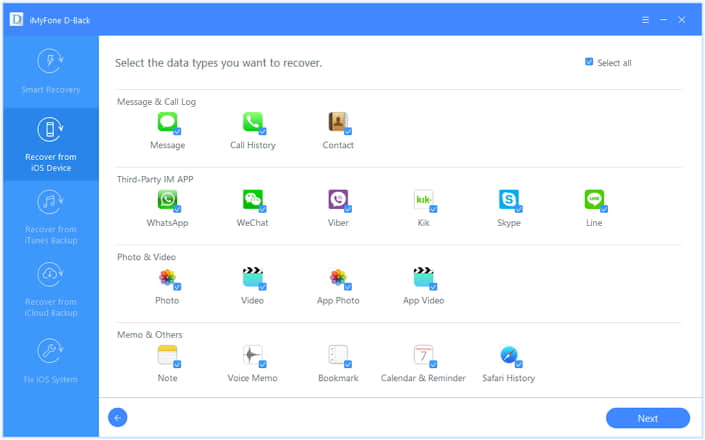
Step 2. Scan deleted voice memos from iPhone
When you see the following scene, it means that your iOS device has been successfully identified. You just need to click on "Scan" and wait for 3 minutes, because scanning only Voice Memos is a very quick task. But if you also scan other file types, it may take more time, about 10-15 minutes.
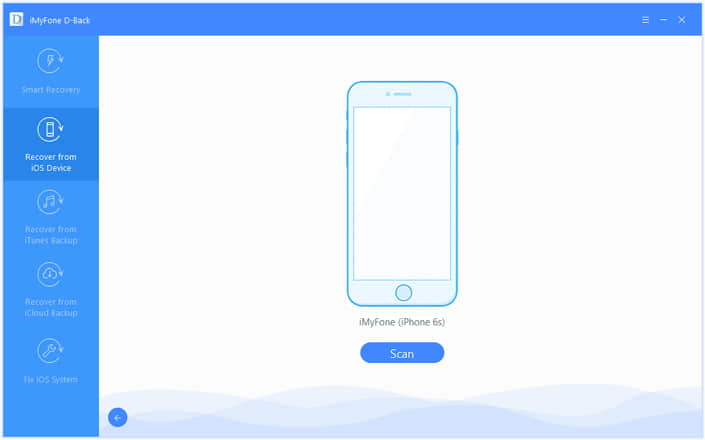
Step 3. Preview and recover lost iPhone voice memos
After the scan is complete, you can find Voice Memo under Memo & Others. With a quick click on it, on the right side you can see both existing and deleted iPhone Voice Memos. Because it shows the name of the file, you can easily find the voice memos that you want to recover. Select them and click the "Recover" button in the lower right corner.
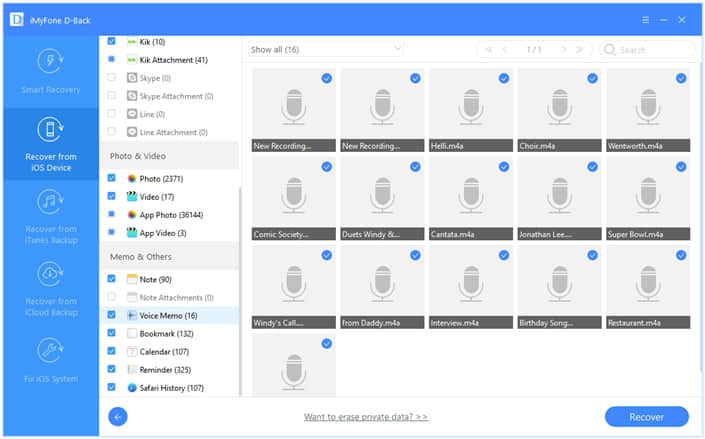
If you have your lost voice memo stored in the iTunes package, this method can help you easily retrieve the specific voice memos from iTunes without restoring the whole backup file to iPhone.
Step 1. Select recover lost voice memo data from iTunes mode
On the left, click "Recover from iTunes Backup" mode and click the "Start" button in the center of the page.
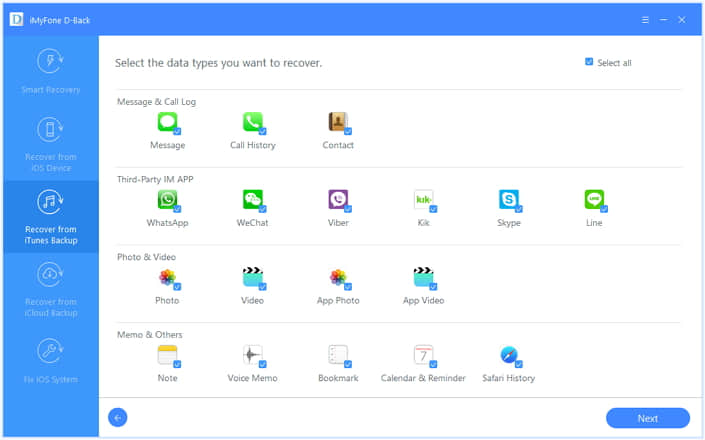
You can find "Voice Memo" in this list of recoverable data types and click Next to proceed to the next step.
Step 2. Select the relevant iTunes backup package file
To make it easier for you to infer which iTunes backup contains the deleted voice memo, this software will list your iTunes backup information for your convenience, including device’s name, device name, iOS version, backup date, and device serial number.
Select the right iTunes backup file and click the Scan button.
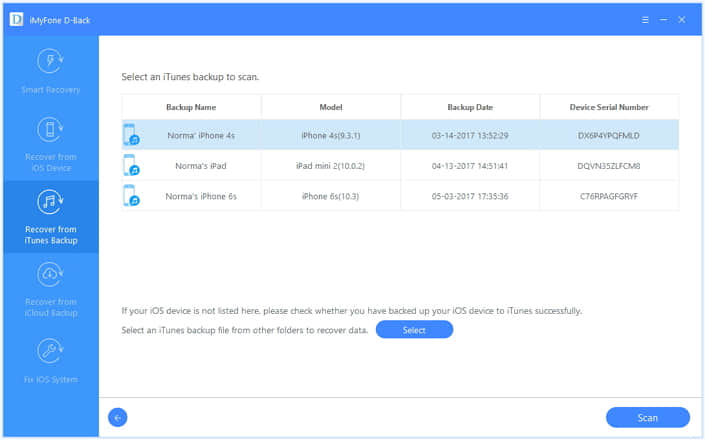
Step 3. Browse iTunes content and save iPhone voice memos to computer
Find the Voice Memo in the category section and click on it so that you can preview your data on the main page on the right. What if it lists lots of files? If you remember the name of the lost voice memo, use the Search box in the upper right corner to quickly find your target.
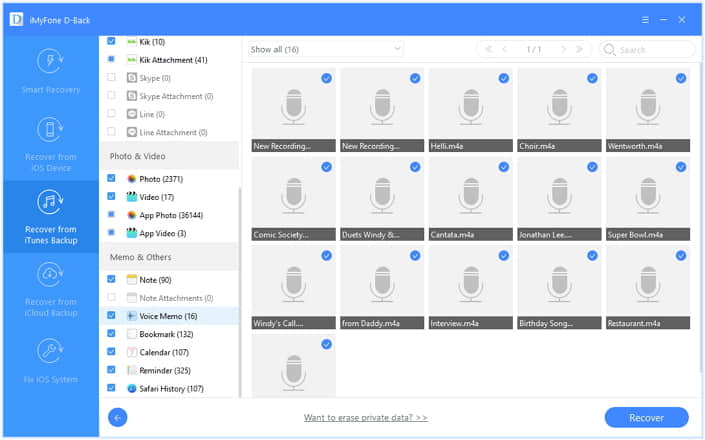
Then, select multiple items and click Recover.
If your voice memos are synchronized to iCloud, you can extract them from the backup package.
Step 1. Select to recover data from iCloud backup
Select "Recover from iCloud Backup" on the left and click on the blue "Start" button. The table lists up to 18 data types. Ensure that "Voice memo" is selected, and click "Next".
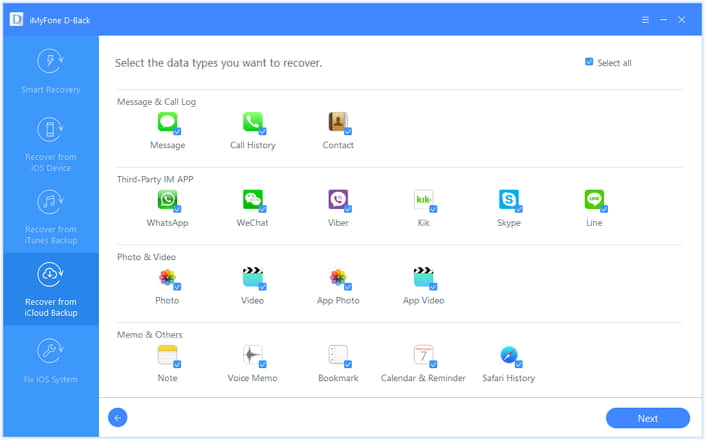
Step 2. Log in to iCloud and download the backup package to your computer
You will be required to enter the Apple ID and password to log in to iCloud.
Then, the software will show you the iCloud backup package in the account and its related information. Select the backup package that contains the deleted voice memos, and then click Next to start scanning and reading content.
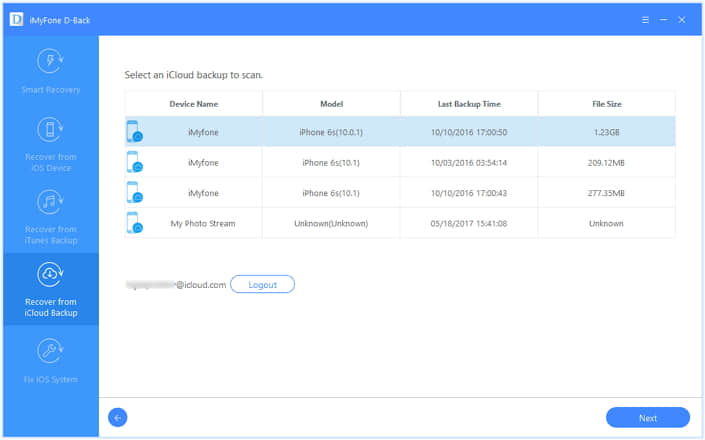
Step 3. Extract iPhone voice memos from iCloud backup file
After browsing and viewing the deleted voice memos, select the items you need and click Recover.
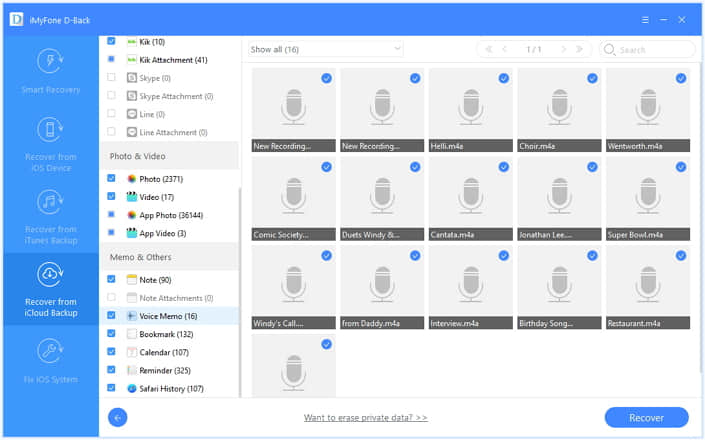
A window will pop up asking on computer which folder you want to save the retrieved voice memos.
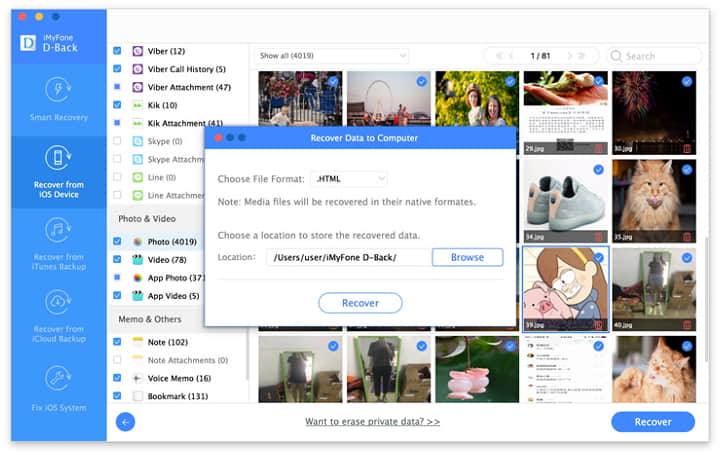
Well, you should already understand why and how to recover accidentally deleted voice memos from iPhone after reading the full text. Using this FoneCope tool can be very simple to help you solve the problem. Download it now, and give it a try.