iSeePassword iTunes Password Recovery provides a quick and easy way to crack and recover forgotten passwords. But is this software really effective? Can it successfully decrypt your iTunes backup password?
This iSeePassword iTunes password recovery review will answer your questions above. And in case you want to get to know more options, here we also provide you with another iTunes password recovery tool as an alternative.
What Is iSeePassword iTunes Password Recovery?
#1. Pros and Cons of iSeePassword iTunes Review
#2. Does iSeePassword Work
#3. How to Use the iTunes Backup Password Recovery Feature
#4. Is iSeePassword Safe? Is iSeePassword Legit?
#5. Summary
iSeePassword iTunes Password Recovery Alternative: FoneCope
#1. iTunes password Genius Highlights
#2. How to Find & Recover Password with FoneCope
iSeePassword iTunes Password Recovery is a professional iTunes backup password cracking program with an 86% recovery rate. The unique advanced decryption algorithm and NVIDIA-GPU algorithm make it one of the best in the password recovery industry.
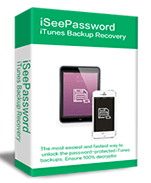
Pros:
Multi-core CPU and NVIDIA-GPU make the recovery process more flexible and fast.
The official said that no data will be lost during recovery.
Even if the recovery process stops midway, it can be saved.
Combine automatic detection with manual addition to get iTunes backup files.
It provides a "Copy" button that simplifies the process of iTunes backup password recovery.
Cons:
2 recovery attack options are available.
Its price is $39.95
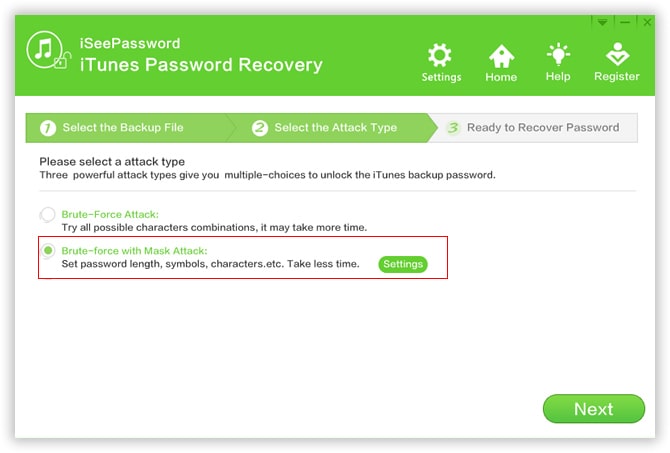
I tested the iPhone 7's 3 characters and 6 characters (including numbers and letters) iTunes backup password with the free and advanced version. It is very easy to save iTunes password with this excellent tool.
Step 1. Download and install it on your computer, then launch it. Select the "Open" button to detect the backup file.
Step 2. There are two options for attack types: "Brute-force Attack" and "Brute-force Attack with Mask".
Brute-force Attack: This mode is the default mode for finding and restoring iTunes backup passwords.
Brute-force Attack with Mask: In the case of some impression of the password, set the range, length to speed up recovery.
Step 3. After clicking the "Start" button, you can wait for the iTunes backup password to be automatically cracked. Then, the recovery result is displayed on the interface. Click Copy and you will be able to copy the password to the password box.
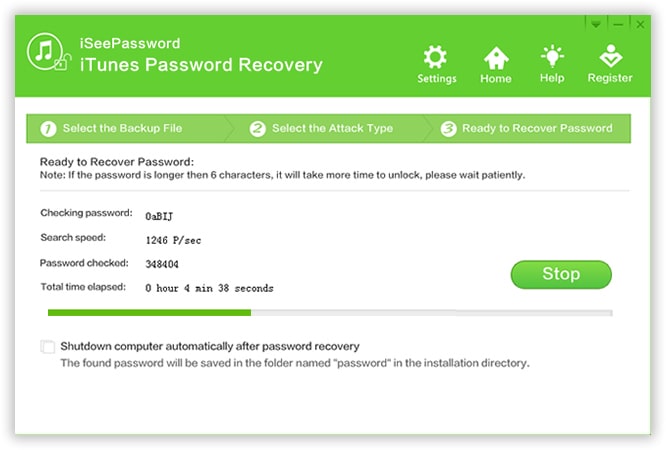
The site of iSeePassword iTunes Password Recovery was rated "clean site", so the software is undoubtedly safe. In its review, no other viruses or adds affect the password recovery process.
The software is a tool made with complex algorithms. It does not infringe the rights of any person or institution. Of course, this is legal.
Although it is suitable for iTunes backup unlocking, it only has 2 attack types and requires $39.95.
So, I found the iTunes password recovery tool -- iTunes Password Genius. It has 4 types of attacks, which suit password recovery in different situations and cost less.
As the best alternative to iSeePassword iTunes Password Recovery, FoneCope iTunes Password Recovery is suitable for cracking iTunes backup passwords for different iOS devices and iTunes versions.
It not only has the advantages of iSeePassword, but also provides a more affordable price.
1. It provides 4 attack modes: "Brute-force", "Mask", "Dictionary" and "Smart".
2. Even if iTunes backup password is complicated and long, it can be decrypted.
3. It can also retrieve passwords of up to 3 characters for free.
4. Quickly restore iTunes backup password to unlock iTunes backup
5. The price of $29.95 is more reasonable and more favorable.
6. It has a simple UI and intimate guidance.
7. Compatible with iPhone X/XR/XR Max and iOS 11/12.
7. Obtain its registration code by email immediately after purchase.
8. Guarantee a 30-day free refund.
We found out so many merits of iTunes password Genius, and it is imperative to learn its steps.
Step 1. Click the link above to download and install iTunes Password Genius to PC/Mac for free.
Step 2. Double-click the iTunes Password Genius icon on the desktop to run, then click the "Open" button in the top left corner.
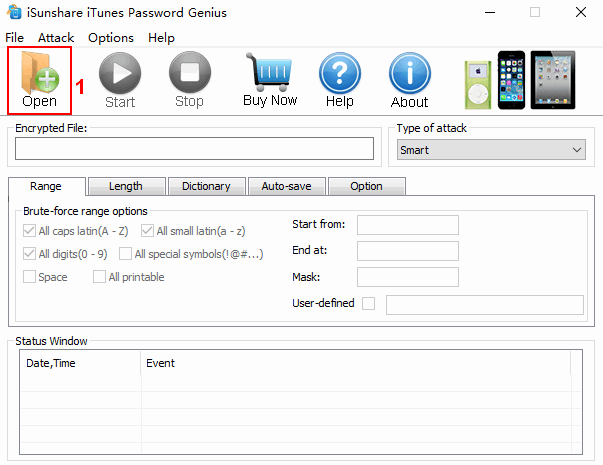
It automatically detects all iTunes backups for iPhone/iPad/iPod. You can select backup to recover the forgotten iPhone backup password based on device name, time and serial number, and then click "OK".
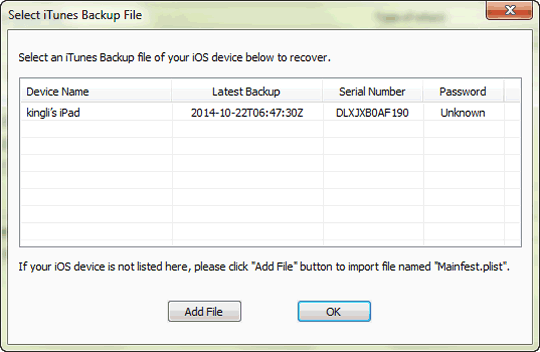
But if your backup file is not successfully detected, click the "Add File" button to manually add the file named "Mainfest.plist".
Step 3. Next, you need to select the type of attack from Brute-force, Mask Attack, Dictionary Attack, and Smart Attack.
#1. Brute-force: If you remember the length and range of your backup password, you can choose this attack mode. After selecting the "Brute-force" type, setting the Range and Length can greatly speed up the password recovery.
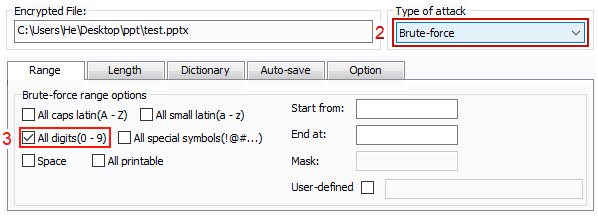
#2. Mask Attack: Choosing the "Mask" type means that you still remember a portion of the characters in the password. The figure below is a 4-character password starting with "1". Type the known character "1" and replace the rest with "?".
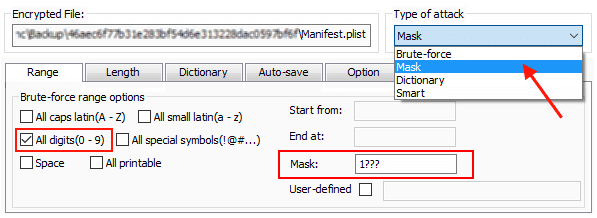
#3. Dictionary Attack: You have some common password combinations, but you are not sure which one is the correct iTunes backup file password. In this case, you can select "Dictionary" type, then click "Dictionary" under "Encrypted File" and click "Select Dictionary" to add a pre-created dictionary TXT file.
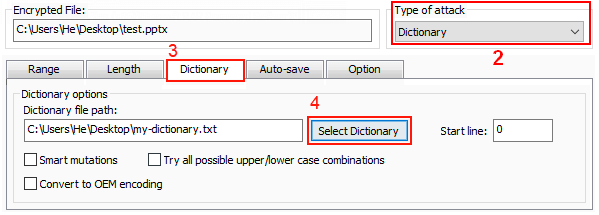
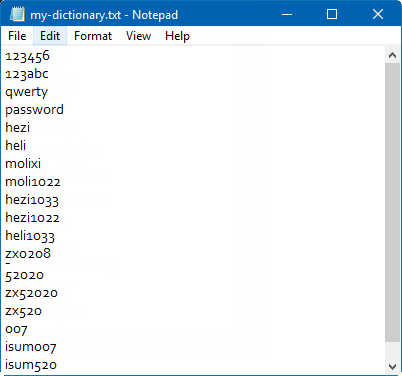
#4. Smart Attack: The so-called Smart Attack is to automatically crack the iTunes backup password after you select the "Smart" type. No more setup required, but it takes time.
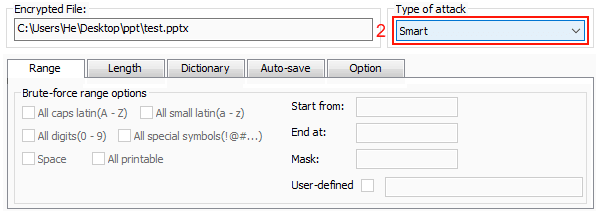
Step 4. After setting the attack type, click the "Start" button in the menu bar and wait for a while, your password will be displayed on the interface. Now enter your password and unlock your iPhone backup.
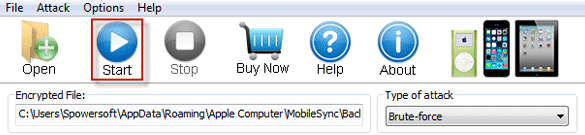
Compared to iSeePassword iTunes Password Recovery, this iTunes Password Genius is a more valuable iPhone backup unlocker. Its four attack types and iTunes backup password recovery speed are much better than iSeePassword.
This article describes the iSeePassword iTunes Password Recovery review and its excellent alternative - iTunes Password Genius review. In contrast, the features and stability of the iTunes Password Genius make me prefer it. It has different modes to speed up the recovery of iTunes passwords in different situations. I believe that you will like it as much as I do.
Well, if you have any ideas or would like more info about these 2 software, please leave a comment below.