“I'm going insane! Can I transfer old photos and videos from iCloud to my new Android phone without having iOS device in hand? My iPhone was stolen. Fortunately, I previously have synced my family photos and videos to iCloud for backup. But the problem is that I bought a new Samsung Galaxy phone. So, is there any way to recover photos and video from iCloud to Android?”
Would you like trying a new Android phone? After all, Android phones also have lots of excellent and tempting models. But you may have a concern about how to save and export iOS data such as pictures and videos. If you often use iCloud to back up your iPhone data, this article will provide you with a practical way to recover photos/videos from iCloud and transfer them to Android.
Part 1. One-Click to Bulk Transfer Photos and Videos from iCloud to Android
Part 2. Access Pictures & Videos on iCloud and Restore Them to Android
This way allows you to view, recover and bulk transfer photos and videos from iCloud to Android at once. This makes it possible to access, process and transfer the iCloud photos and videos to your Android phone without complicated manual operations. Your time and effort can be saved.
The secret is a dr.fone Backup & Restore (Android) software, which allows you to transfer photos and videos from your iCloud backup to Android phone in one program without affecting existing Android data and settings.
It Supports phone and tablets: Samsung, iPhone, HTC, LG, Nokia, Motorola, Sony, Google, HUAWEI, and ZTE etc.
Follow the steps below to preview and restore iCloud backups to Android devices.
Step 1. Start the program and device to connect to the computer
Download, install and launch FoneCope Software on your computer. Select the "Backup & Restore" button in the window that appears after startup.
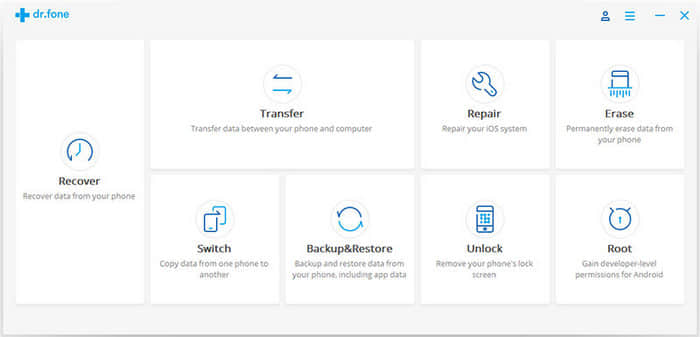
Note:
Firstly, in addition to photos and videos, you can also view and download iCloud Text Messages to your PC/Mac.
Secondly, Android devices do not support data types such as voice memos, Notes, bookmarks and Safari history. You can't restore them from iCloud to Android. You can use FoneCope iPhone Data Recovery to extract and save them on a computer.
Connect your Android device to your PC with a USB cable. Then select the "Restore" button in the middle of the screen.
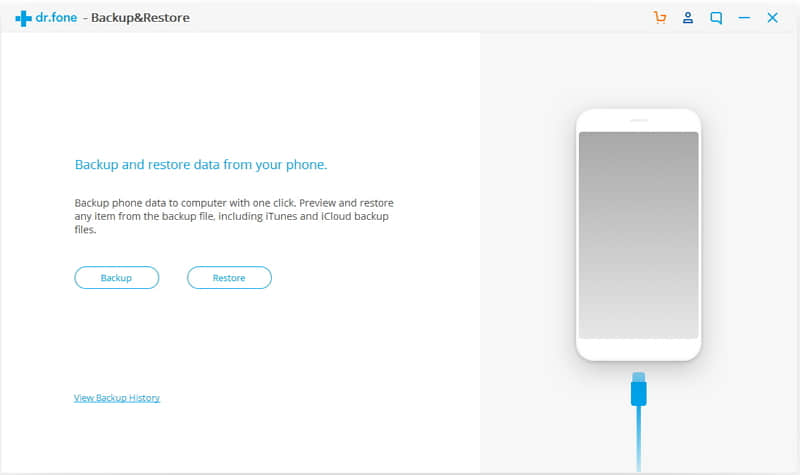
Step 2. Select backup featured mode and log in to your iCloud account
In the next screen that appears, there are three modes in the left panel, hit “Device Data Backup & Restore” and then select "Restore from iCloud backup". Log in to your iCloud account on the right panel with your Apple ID and password. What if you forget iCloud passport, you could change it.
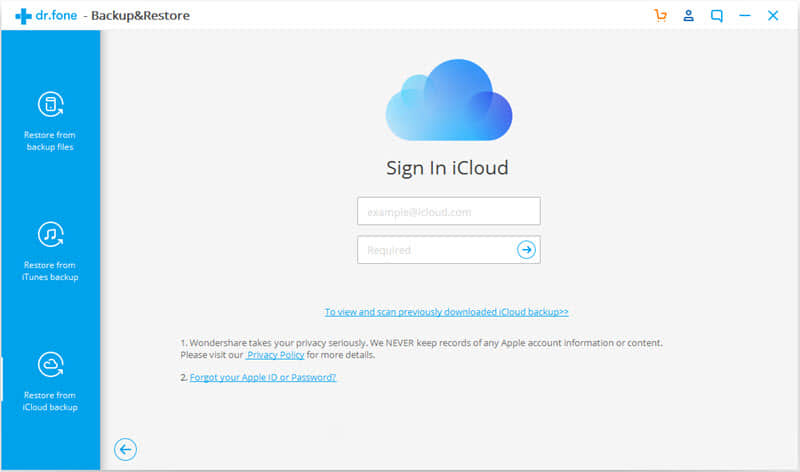
Step 3. Transfer the iCloud backup data to the Android device.
You are now logged in to iCloud. All backup files in this iCloud account will be displayed in the middle of the main screen. Select one of the most relevant backup packages for the iPhone you want to restore based on the size and date of the iCloud backup package, then click "Download" to save the file to a local folder on your PC/Mac.
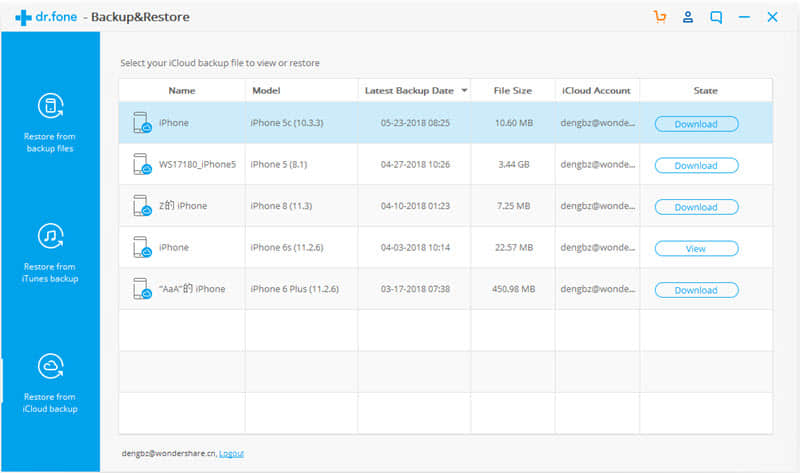
FoneCope Software will then read and display all the data in the downloaded iCloud backup file. Click on the data type and preview the information stored in the right interface. You can then select "Photo" or other items you want and then click "Restore to Device."
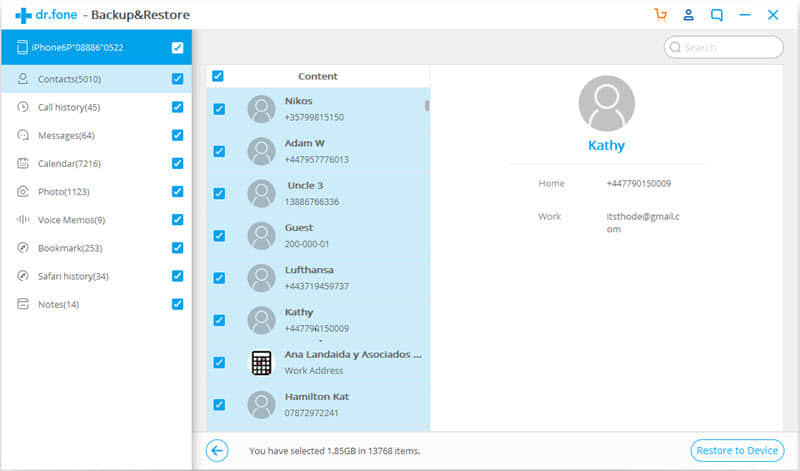
In the dialog box that pops up, select an Android device from the drop-down list and click “Continue”.
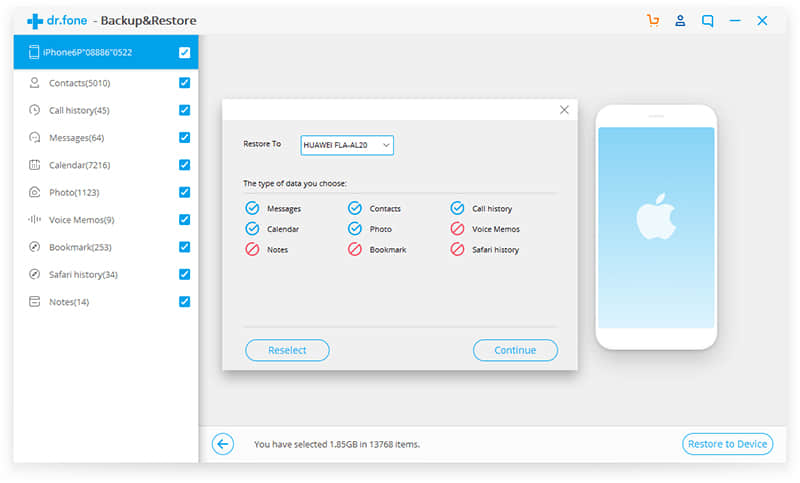
When the transferring process is done, photos and videos you want will be recovered to your Android phone.
Use iCloud official website to preview and download the photos and videos you need, and then connect your Android phone to your computer to transfer photos and videos to your Android phone. The detailed steps are as follows:
Step 1. Access www.iCloud.com on the browser page and log in to your iCloud account with username and passport. And then you will see the contacts, iCloud Drive, Notes, Pages, Numbers, Keynote, Settings and more. And then click on the "Photos" icon.
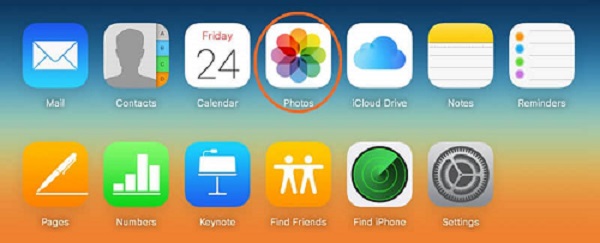
Step 2. Select the photos and videos to be downloaded in this interface, then click the download icon in the upper right corner to confirm. You can save photos and videos from iCloud to your computer.
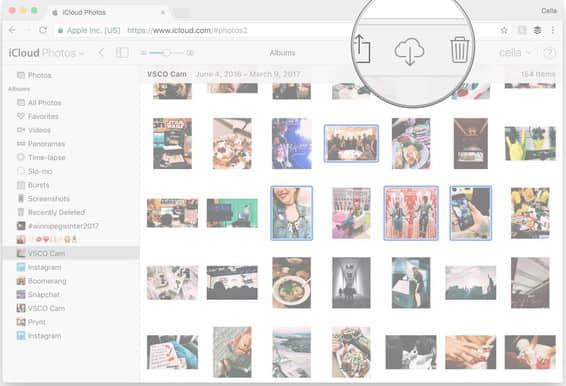
Tips: You need to notice that there is no "Select All" button or "Download All" button in the iCloud photo. If you need to select multiple photos or multiple videos, you need to hold down the "Ctrl" button to select one by one.
And after that, now you can transfer photos and videos from computer to your Android phone via FoneCope Phone Manager.
In brief, this article provides two effective file transfer methods that can solve the problem of restoring photos and videos from iCloud to Android phone. You can choose the one that suits you based on your needs.
Finally, leave your comment if you find other better methods. All your comment is appreciated.