Recently, we received many users complained about error code 505, "Unknown error code during application install: -505." Do you feel familiar with this sentence? Don't worry, it is not a big deal.
The common reasons to cause Google Play Store error 505 commonly is due to:
- the incompatible nature between Android OS version and apps;
- duplicate permissions in two or more apps;
- overmuch caches/data of Google Play Store and Service;
- the syncing problem between Google account and Android device.
Now, what I am going to do is to show the solutions for you to fix the error - 505 on your device.
Solution 1. Enable Download Manager to Install App
Solution 2. Clearing the Cache and Data of Google Play Store
Solution 3. Rectify Android Settings to Fix Error 505
Solution 4. Uninstall and Update Google Play
Solution 5. Delete and Reinstall the Problematic Apps
Solution 6. Erase All Content from Android Phone
Solution 7. Best Way to Repair the Error Code 505 with Fone Toolkit
Google Play Store can't install an app (error code 505)? Do you enable the Download Manager to download and install the app? Based on this situation, it is suggested that you should check whether the download manager is on or not.
Step 1. Go to Settings and choose the Application Manager or Apps. (Option choosing is up to your device model)
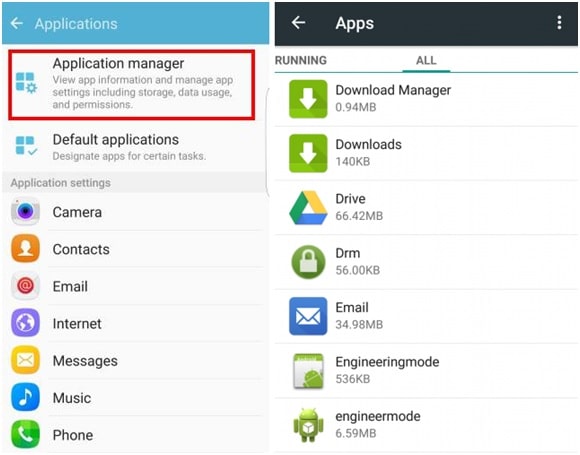
Step 2. At the top of the screen, you will Application Manager or Apps. Then, what you need to do is to swipe right and wait for your device to locate Download manager at the top. Finally, enable it.
With the use of Google Services Framework and Google Play store, they will generate many caches and data, In the following simple steps, clearing the cache and data from Google Services Framework and Google play store to fix Android error code 505.
Step 1. Launch Setting and navigate to Application. Then, find out and tap on Manage Applications
Step 2. When you enter the Manager Applications, select "ALL" and click on the Google services framework/Google play store.
Step 3. Here are numerous options for you to select such as Force stop, Disable, Clear data, and Clear cache. You just need to tap on two options—clear data and clear cache—for removing the cache memory of your Google services framework and Google Play store.
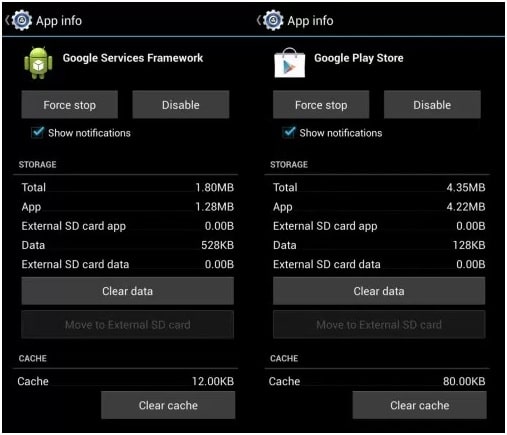
Sometimes, error code 505 can be fixed by adjusting Android settings.
Go to Settings and choose Date and Time. When you choose Date and Time, you can see the option "Automatic date & time" and click on the button at the right of this option. Then, go back to the home screen and the time manually set the correct date and time.
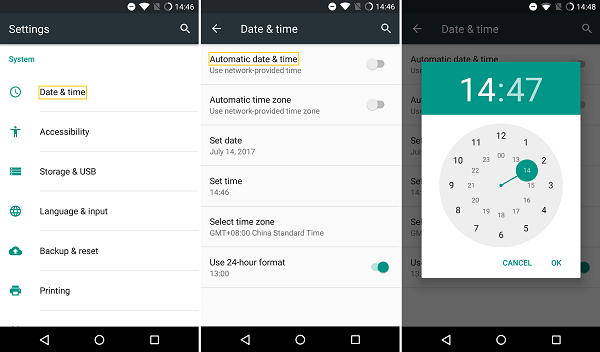
It is the simplest method in this solution because all you need to do is to remove the SD card from your phone and then re-insert the SD card.
If Google Play store stopped working with error 505, try to reinstall and update it.
Step 1. Go to Settings and tap Apps or Application Manager.
Step 2. Tap on Google Play Store and you will see "Uninstall updates" at the right top of the screen. Click it and choose OK to confirm.
Step 3. Go back to Home screen and wait for the update when you return Google Play Store.
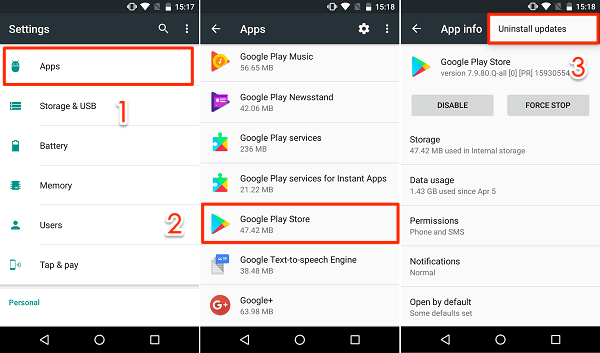
If you are updating some specify apps, the Google Play pop-up Google Play Store error 505, try to uninstall the apps and re-install them again.
Step 1. Turn to Settings and navigate to the Applications Manager or Apps.
Step 2. Select the app can't update on Google Play Store, clear its cache and data, then uninstall it.
Step 3. Turn off your phone for a while, then turn on it, re-download the app from Play Store.
Try to erase your all data to make your phone back to the factory settings, that is a quite easy but effective way to fix error 505 in Google Play.
Step 1. Make sure your back up about the data on your device on Google Drive or other cloud storage.
Step 2. Go to Settings and choose Backup & Reset. Then, you will see the Factory data reset and click it.
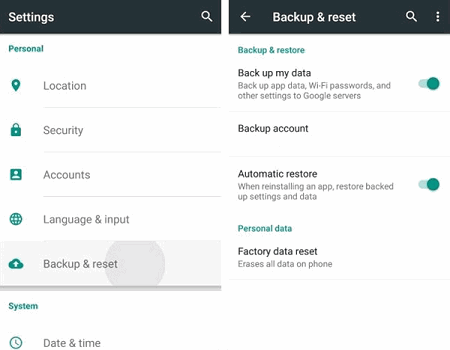
The last way to fix Google Play error code 505 also is what I want to recommend, that's a powerful third-party software - Fone Toolkit (Android Repair). One stop service to help you fix the Android error 505 to save your time.
It also is able to fix error code 963, error code 920 and so on, you can get more done to fix. Besides, it is available to repair Android phone boot loop issue and fix there was a problem parsing the package.
Before starting it, remember do a backup of your device in case data loss:
Step 1. First, download and install the program and open it. Click to the Repair option.

Step 2. Choose the "Android Repair" and connect your Android to PC. Then, tap on "Start".
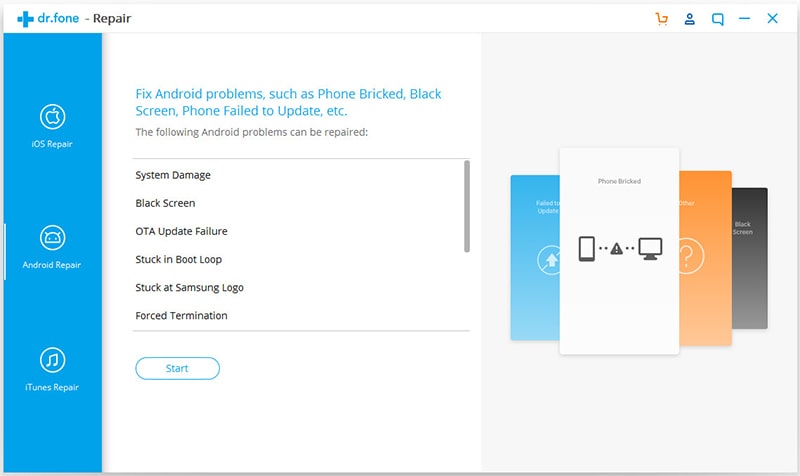
Step 3. Make sure your device information is correct in each selection and click "Confirm".
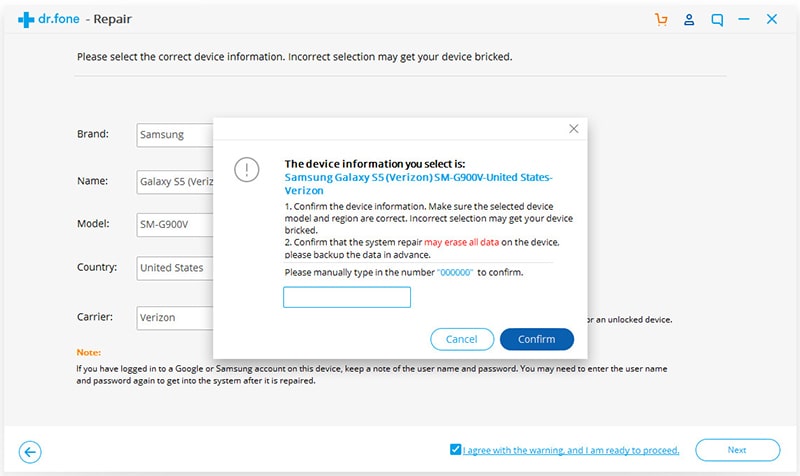
Step 4. Follow the guide to enter download mode and start to download the device firmware.
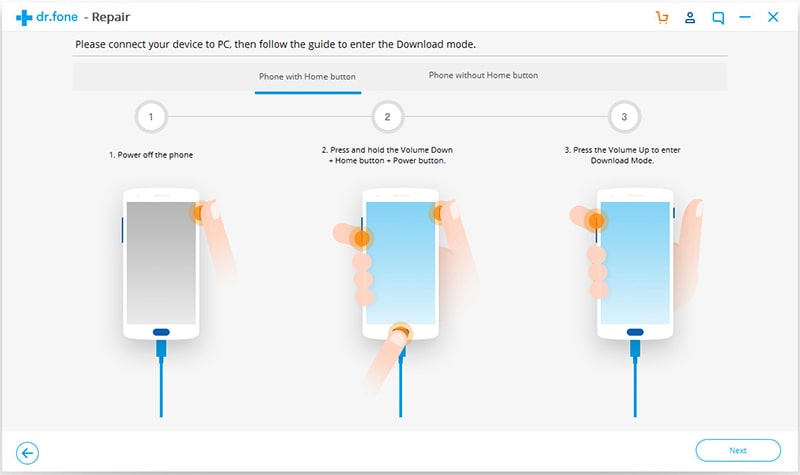
Step 5. When the download is completed, the tool will automatically start to repair your Android. Wait for a few minutes, if the screen shows that the repair is completed, the error code 505 will be fixed.
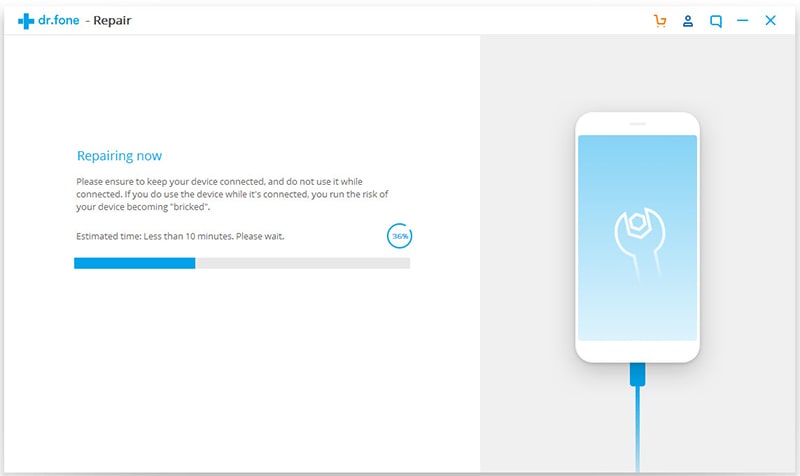
Through this article, I believe that error code 505 will be a piece of cake for you when you encounter the same error next time. You can use one of the above methods easily to fix it.
Finally, if you have other ways which we have not mentioned in this post to fix Play store error 505, you can write your idea on the below, we will reply to you as soon as possible, very thanks.