"Anyway to reset iPad without Apple ID? I attempted to reset an iPad to factory settings but it keeps asking me the previous owner's Apple ID password. It's second-handed."
Need an Apple ID when erasing iPad data to factory reset? Got an old iPad without knowing the Apple ID? Without Apple ID (iCloud password), you can't log in iCloud or Apple store, not to mention to use the provided features. In the meantime, there's no way to sign in the same account on any other iDevices, either.
To fix it, you need to perform a factory reset on an iPad without Apple ID. Hence, this informative article lists 3 choices for you to reset the iPad without Apple ID password.
Moreover, I also added additional tips about how to recover iPad data from backups after factory reset.
Part 1. Do you know about the Apple ID?
Part 2. Reset iPad without Apple ID with iTunes
Part 3. Use Official Method Resetting Apple ID & Useful Tips
Part 4. How to Reset an iPad without Apple ID Password
Part 5. Retrieve iPad Data after Factory Reset via 3rd-Party Tool
Apple ID is based on the user's email address. As an all-in-one ID, it can be used to sign in all the different Apple platforms. For example, the Apple store, iTunes, iCloud and so on. At the same time, Apple ID can be used on all Apple devices, such as Mac, iPhone, iPad, and iPod, etc.
Have you previously synced your iPad data to iTunes? If No, the only way is to bypass Apple ID via recovery mode. But, in the end, you will lose all data and settings on your iPad. Hence, it is very important to back up your data to iTunes or iCloud regularly. (Check here if you need to reset iPad without iTunes.)
Step 1. First, on your PC or Mac, update iTunes to the latest version. (Don't plug your iPad to computer at this step.)
Step 2. Set your iPad into recovery mode.
Device with Home Button: keep pressing & holding the Top button to show the power off slider > turn off your iPad > use Apple lightning cable to connect iPad to computer at the same time holding the Home button > keep holding until you see the "connect to iTunes" logo
Device with Face ID: keep holding 1 of the Volume button and the Top button to show the power off slider > connect your iPad to PC but simultaneously keep pressing the Top button > keep pressing until you see the "connect to iTunes" logo
Step 3. Please wait for a while, in iTunes, you will receive a pop-up asking Restore or Update. Please choose to Restore.
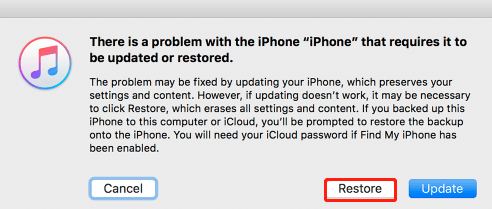
As long as you create the Apple ID, you can reset iPad without Apple ID password by the relevant information about you. Next, I will describe an official method in detail. Also, you can use this method to restore iPhone without Apple ID.
Step 1. Browse the Apple ID website. At the login interface, there is a "Forgot Apple ID or password?" option. Click on it.
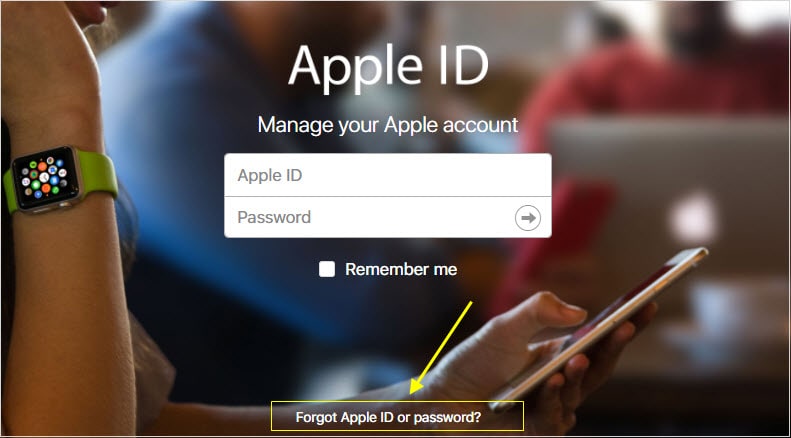
Step 2. Enter your Apple ID. If you forgot it, you can find it in your iPad Settings, iCloud, App Store or iTunes and so on.
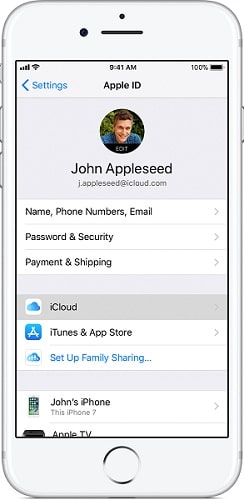
Step 3. You can select and use one of the features to reset your Apple ID: Get an email or Answer security questions.
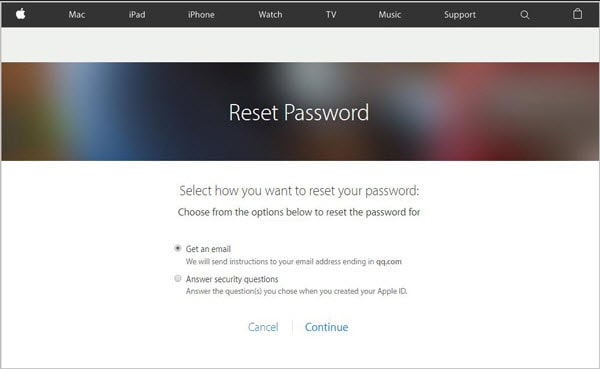
After passing validation, you can wipe iPad without Apple ID. Then, sign in your iPad by the new passcode.
#1 Before resetting your Apple ID, back up for your crucial data. During the factory reset, your data and settings on iPad will be erased completely. Hence, backup and sync data to iTunes or iCloud regularly is a good habit.
#2 Update iTunes to the latest version on your computer or Mac beforehand as you need to use it to factory reset your iPad.
#3 If about to hand over your iPad to another new user, to protect your privacy, you must erase all your data.
If you can't reset the Apple ID on iPad without password after using iTunes and the official method, this method is the ultimate solution. FoneCope iOS Unlock is a professional unlocking software that makes it easy to unlock the iPad, iPhone, and iPod.
Most importantly, it provides an unlocking Apple ID mode. This will unlock and erase iPad without an Apple ID. In addition, this tool also can reset locked iPad without password.
Step 1. Download FoneCope iOS Unlock and install it on your PC. Then, launch it and select the "Unlock Apple ID" mode.
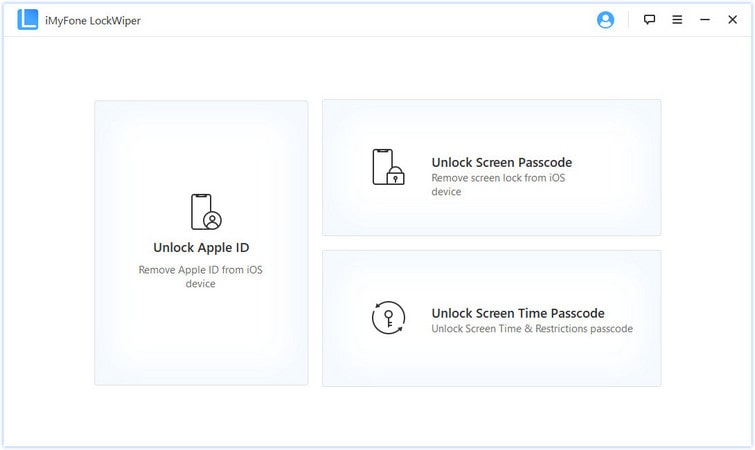
Step 2. If you have not trusted this computer before, you will need to confirm trust on the iPad screen.
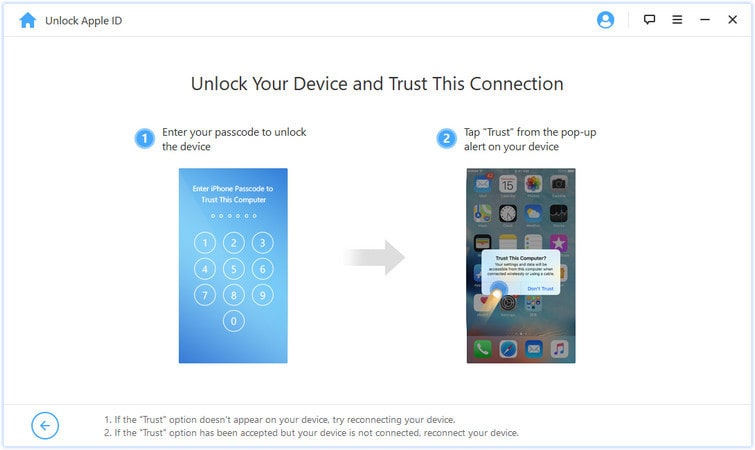
Step 3. Plug iPad into your PC using the Apple USB cable. Click "Start to Unlock" and it will begin to delete the Apple ID and iCloud account from your iPad.
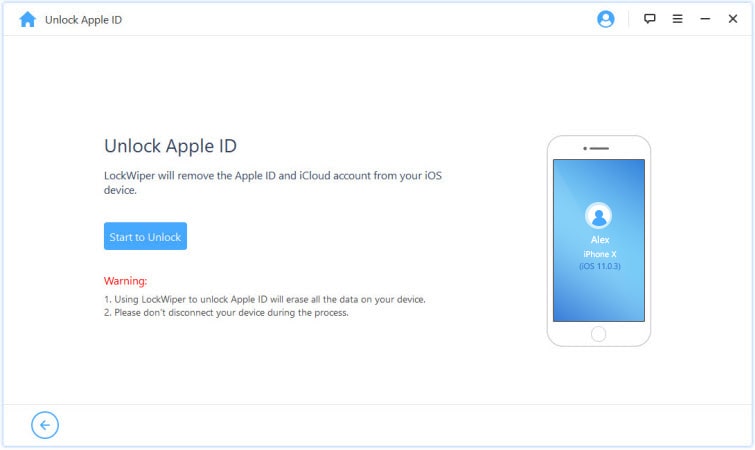
Step 3. Regarding whether the "Find My iPhone" feature is enabled, you may encounter the following two situations:
Case 1: If the "Find My iPhone" feature is disabled, iOS Unlock will immediately start unlocking your iPad.
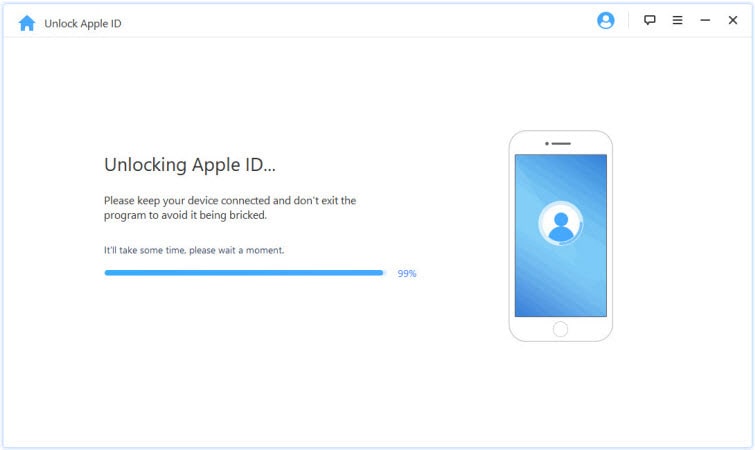
It doesn't take long for your iPad to be unlocked.
Case 2: When the "Find My iPhone" feature is on, you will need to reset all settings on the iPad first. Please follow the instructions on the interface. Find the General option in Settings and choose Reset all settings.
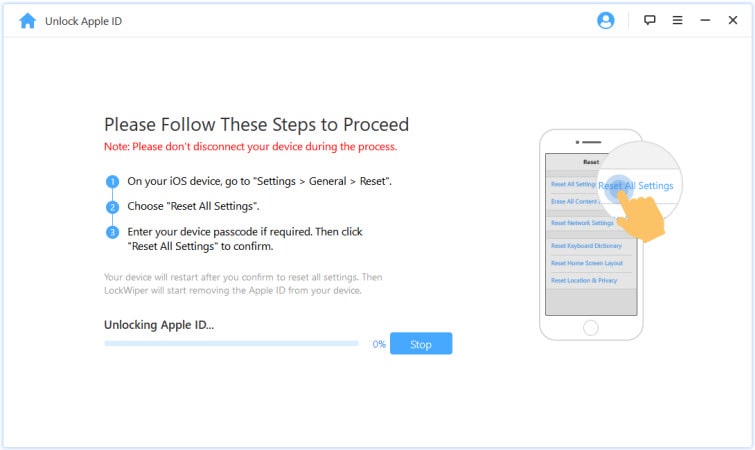
After the reset, iPad will restart, and iOS Unlock will begin unlocking the Apple ID and iCloud account.
Step 4. After successfully resetting iPad without Apple ID, you can use another Apple ID or create a new account to log in.
If you want to restore iPad data after a factory reset, you can use FoneCope iPhone Data Recovery to selectively recover data instead of iTunes or iCloud.
Given that PC has been synced your iPad data before, then you can find the iTunes backup in this program.
Step 1. Install the program onto your PC and launch it, choose "Recover from iTunes Backup" in the main window. Select "start".
Step 2. pitch on the data type that you would like to restore. Choose "next".
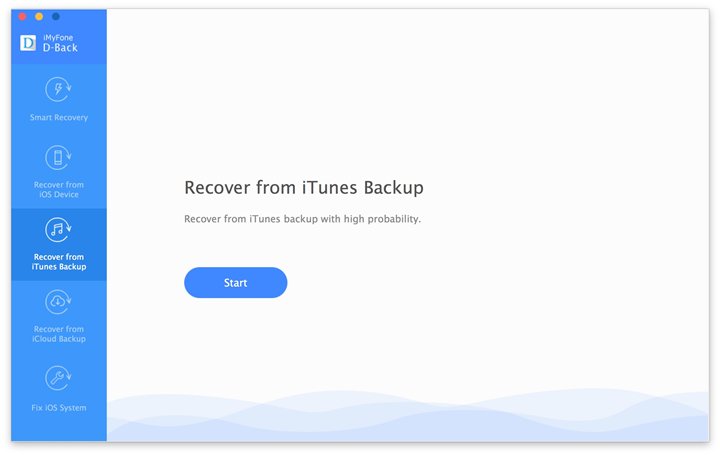
Step 3. You can notice that all the iTunes backup file on your PC has been detected and listed one by one in the window. Based on the backup file details, please select the most relevant one and start the scan.
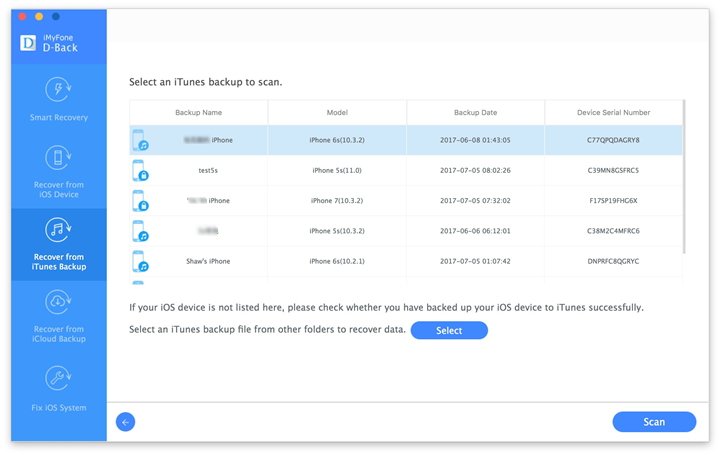
Step 4. Within minutes, the scan process should be over. Choose a file type and browse the detail at the right. Mark your lost data, and click "Recover" to restore those data to your iPad.
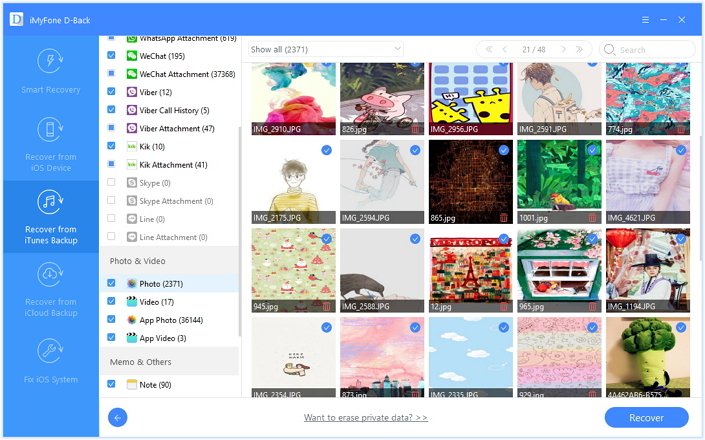
It's fine as long as you've turned on "sync to iCloud".
Step 1. Install the program onto your PC and launch it, choose "Recover from iCloud Backup" in the main window. Select "start".
Step 2. The interface changes. Now pitch on the items that you would like to recover. Choose "next".
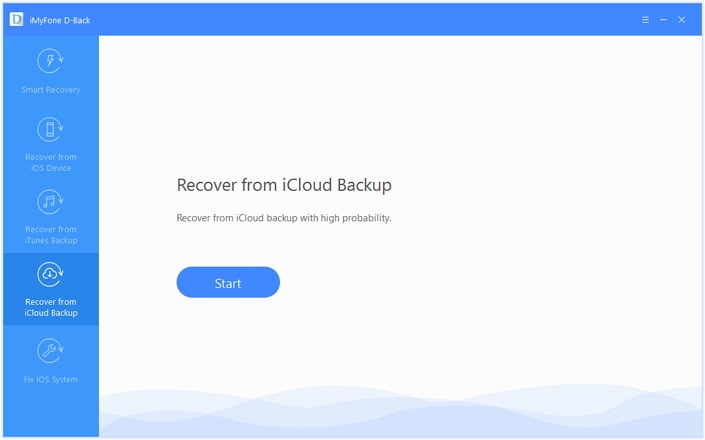
Step 3. Then, enter your Apple account to log in the iCloud account. In the results screen, the software will display all available iCloud backup files. Now, browse all backup files, select the most relevant one, click "next" to allow the software to start the scan.
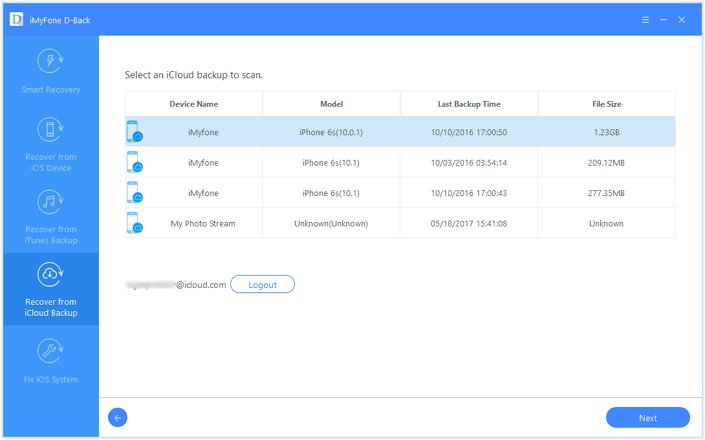
Step 4. When the scanning is finished, check the files in the interface. Select "Recover" to retrieve them to your iPad.
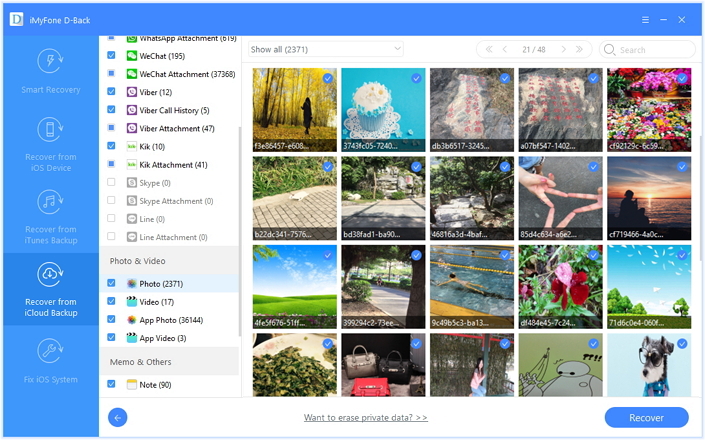
After following the detail steps in those methods, I believe that reset iPad without the original Apple ID has been work out perfectly. In this post, I demonstrate 3 ways to factory reset the iPad without Apple ID. Moreover, professional software is also mentioned to retrieve data after resetting your iPad.
From the bottom of my heart, I recommend the factory reset and recovery software to you. They are so powerful and easy to use. Try these effective tools, and they will save you time and energy. They will not let you down.
We would thank you for making suggestions or ideas in the following sections. Thanks for reading.