If the second-hand iPhone you purchased has "Find My iPhone" enabled and you can't contact the previous owner, you need to bypass iCloud activation so that you can use the device normally.
Today, I'll introduce 2 methods to unlock iPhone/iPad with or without iCloud DNS bypass.
Part 1. How to Unlock with iCloud DNS Bypass?
Part 2. Bypass DNS iCloud Activation Online
On iOS 11 and iOS 12, Apple uses the iCloud activation lock on Phone/iPad/iPod to ensure device security. When the "Find My iPhone" feature is enabled, you can lock its location and set it to drop mode if the device is dropped or stolen. Your phone will not be available, like the "bricks" in the hands of others.
Here I'll show you how to use iCloud DNS Bypass easily.
Note: Need to put a SIM card in a tray on device firstly
Step 1. On the device's screen, select country and language.
Step 2. Select Wi-Fi Settings and ensure it is not connected to the network. If connected, please select the 'i' button and tap on "Forget this Network" to disconnect.
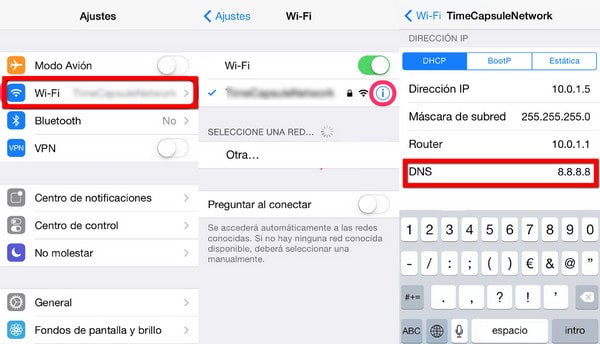
Tip: If there is no 'i' letter near the Wi-Fi network, press down the Home button and tap 'More Wi-Fi Settings'
Step 3. Tap on the 'i' button and enter a custom iCloud DNS bypass code according to the region:
USA: 104.154.51.7
Europe: 104.155.28.90
Asia: 104.155.220.58
Rest of the world: 78.100.17.60
Step 4. Hit "Back" and reconnect your iPhone/iPad to WiFi. And you'll see the iCloud bypass screen.
Step 5. Slightly scroll down to select Menu (Applications, camera, music, videos and more)
You can use DNS iCloud to bypass iCloud Activation lock, but you are not able to use the device without restrictions. Because the DNS method has many limitations, there are not many features that can be used.
What if iCloud Bypass DNS is not working?
Except for the methods we mentioned above, here is another way to unlock iCloud without an iCloud Bypass DNS server.
Here are the steps to use Official iPhoneUnlock
1. Go to the Official iPhoneUnlock site, and then click on "iCloud Unlock" service
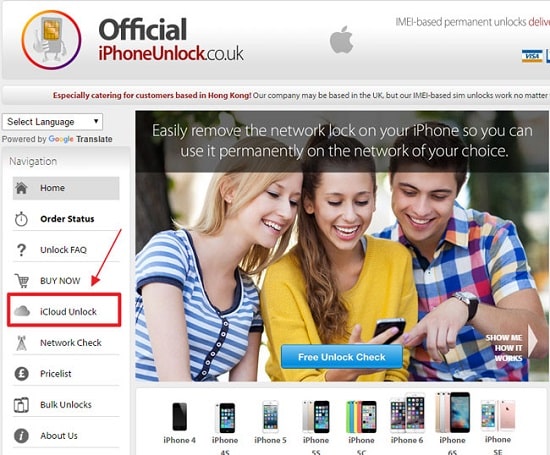
2. Select your iOS device model and provide the IMEI code.
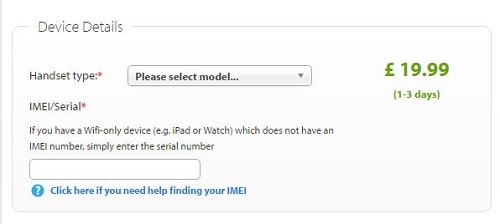
(Note that this service is not free. You need to make a payment. Before you buy, you must check the introduction and information on the website.)
Did the above methods not solve the problem? It doesn't matter, we found two efficient tools. Don't worry, we provide detailed steps. Let's take a look!
Without DNS Bypass iCloud activation, this section will show you how to use the 'iCloud Activation Bypass Tool version 1.4'.
1. You need to download and launch the program on your PC, and then connect your iPhone or iPad to your computer via a USB cable.
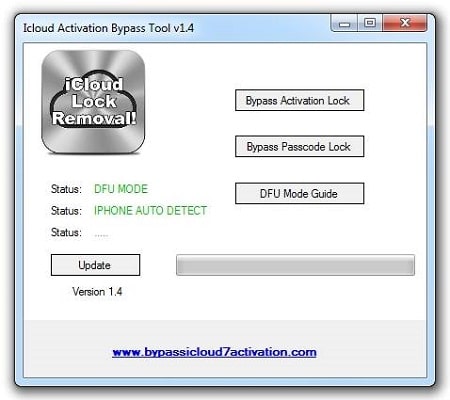
2. Once the tool recognizes your device, it will automatically scan your device and read the IMEI number.
3. Click the Bypass Activation Lock button.
4. When finished, disconnect the phone and reboot the device.
Now you can access the iPhone and iPad without having to activate it on the screen.
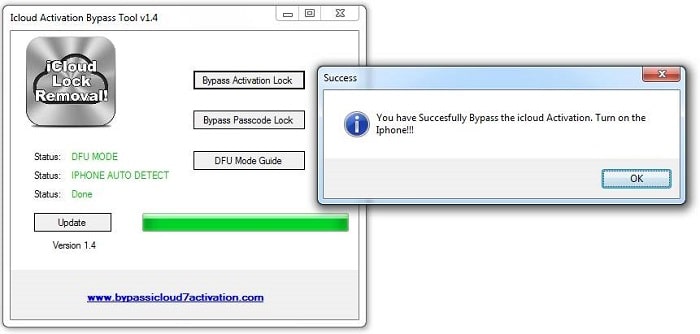
Apart from using DNS to bypass iCloud, is there a correct and legal way to bypass iCloud activation lock? Of course, FoneCope iBypasser is one of the proper and legal activation lock removal software. After successfully removing the lock, you can log in to the device with your new Apple ID.
Note: There is no data in the activation lock device.
Step 1. Click the start button on the screen and read the warning carefully.
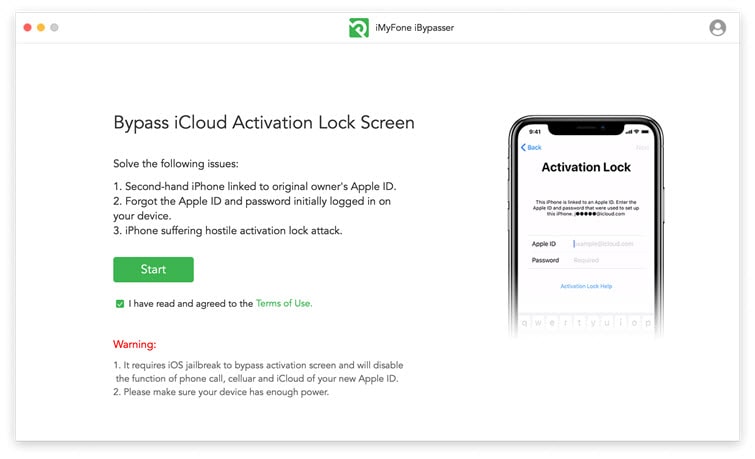
Step 2. Connect your iPhone to the computer and trust the computer.
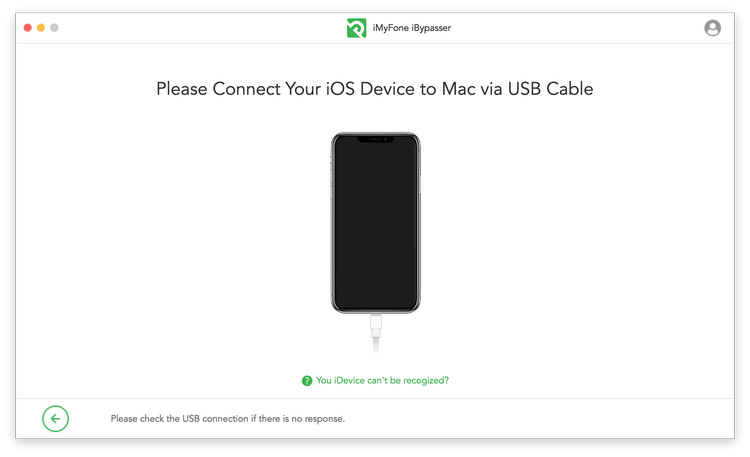
Step 3. For devices that are not jailbroken, please refer to this step to jailbreak.
Mac: The tool will download the jailbroken package for the device.
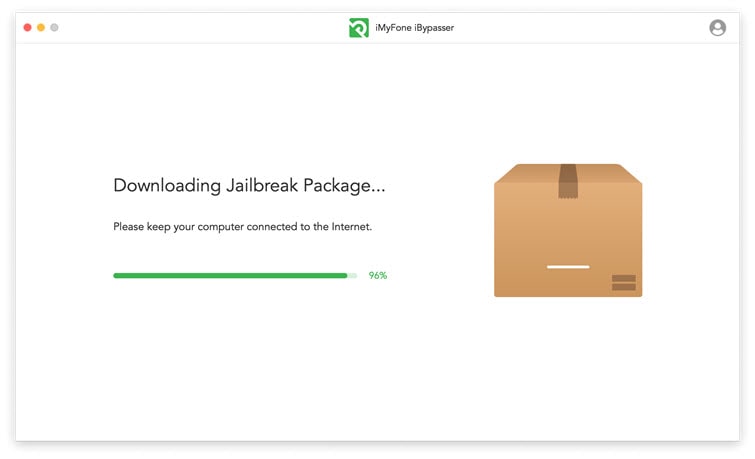
After the download is complete, click "Start Jailbreak", follow the instructions on the screen to put your iPhone in DFU mode, and then continue to the next step.
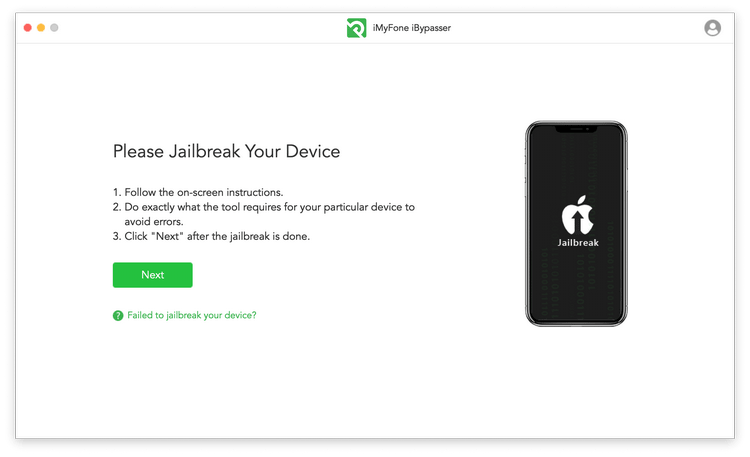
Windows: There is no jailbreak package in this software, you can jailbreak the device yourself, or follow our guide to jailbreak the device.
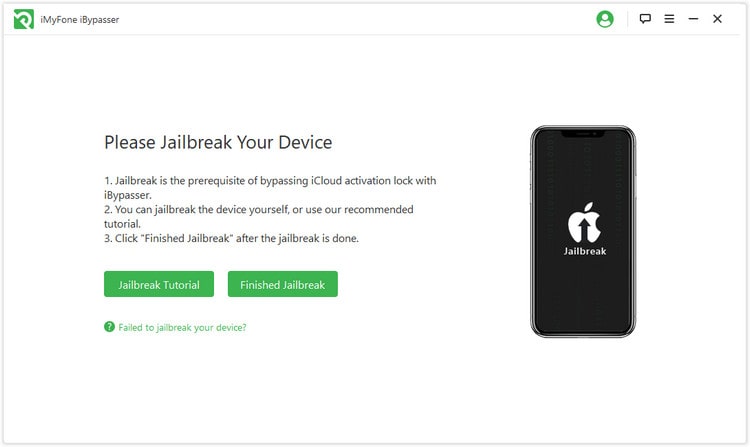
Step 4. Confirm the displayed device information, and then start the bypass lock process.

Wait a few seconds and the procedure will be completed soon.
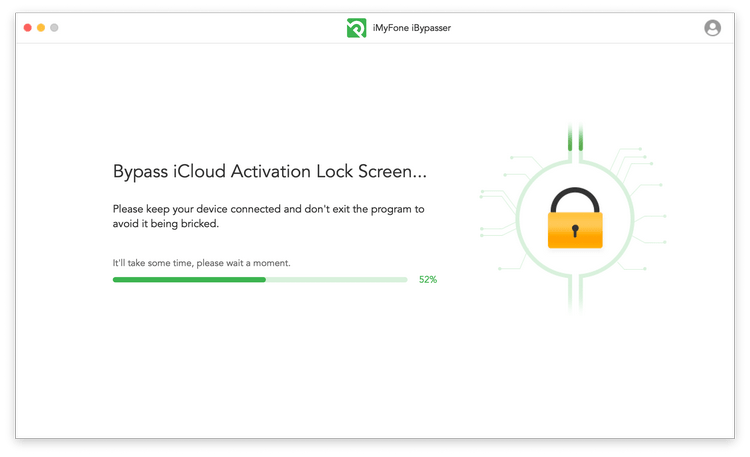
After that, you can log in to your iPhone with your new Apple ID.
When iCloud Bypass DNS is not working, how do you unlock Apple ID or remove the iCloud account? Here are 2 ways for you to do so.
FoneCope iOS Unlock is a professional Apple ID removal software. You can use it to solve various problems related to Apple ID and iCloud account, including reset iPad without Apple ID, remove iCloud account from iPhone/iPad, and more.
In addition, you can also unlock the screen through it without a password.
Next, see how to use it to quickly bypass iCloud without DNS.
Step 1. Download and launch FoneCope iOS Unlock on your computer.
Step 2. Use a USB cable to plug your iPhone or iPad into PC.
Step 3. Hit Unlock Apple ID mode on the main interface.
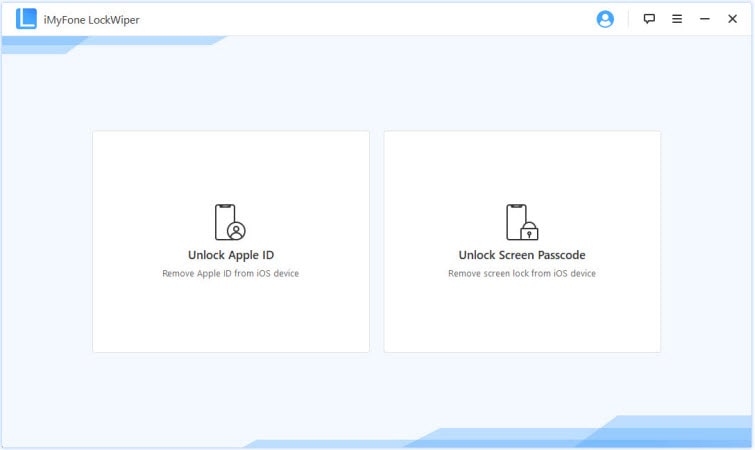
Step 4. Please click on the "Start to Unlock button" to start bypassing iCloud.
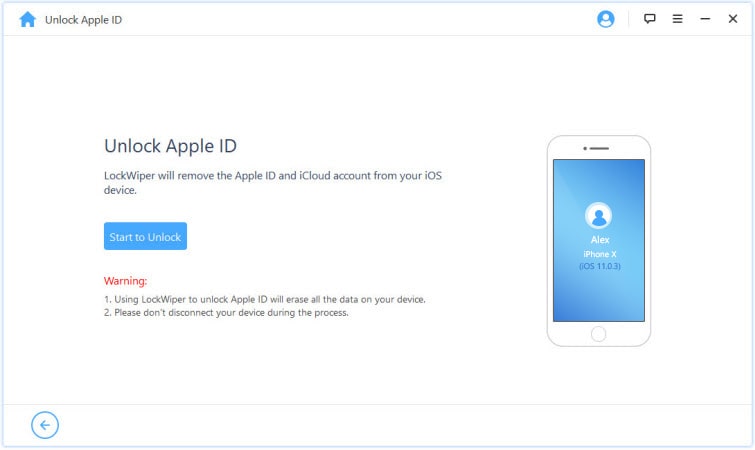
Step 5. Once finished, your iOS device should bypass iCloud successfully.
Apart from Apple ID, you can also use it to remove screen lock, e.g. unlock iPad passcode without iTunes.
Using iPhone DNS Bypass to unlock only works temporarily. Here is another way to bypass iCloud permanently.
Step 1. On-screen tap Menu.
Step 2. Go to Application > Crash. After that, your device will reboot
Step 3. Then, on the device's screen, the activation lock appears again. Select Language and Country
Step 4. Press Home and choose "More Wi-Fi Settings"
Step 5. Tap on the 'i' icon beside the Wi-Fi network, find and tap "Menu"
Step 6. Empty the address bar, select Globe, enter 15-30 characters in the Port zone, tap Back, and hit Next to continue.
Step 7. When you see the Languages page again, please keep sliding to Unlock and choosing the languages until you see the home screen.
After reading this article, did you find it very easy to use iCloud DNS Bypass? Also, there are other ways to bypass iCloud and unlock iPhone without iCloud DNS Bypass when you forgot iCloud password.
If you like it, please share it with others who need it. If you have any words you want to say, please leave a comment in the area below.