"How to remove iCloud account from iPhone? Find My iPhone is enabled."
Apple's service has become ubiquitous whether Macs or iOS devices, which means that you use all of its services. And the iCloud account is an essential part of it. Hence, if you forgot iCloud password, it would bring a lot of troubles. Additionally, in case you get a second-hand device, you'd better log out the old account. Otherwise, your private data could be tracked by the owner of the iCould account.
Tada! You've come to the right place if you want to remove iCloud account from iPhone, or iPad. Let's check!
Part 1. Reasons That You Want to Remove iCloud Account
Part 2. Delete iCloud Account on iPhone/iPad with Settings
Part 3. Erase iCloud Account from iPhone/iPad for A While
Part 4. Link to Another iCloud Account on iOS Device
Part 5. Remove iCloud Account from iPhone and iPad without Password
Tips: Remove iCloud Activation Lock Screen via FoneCope iBypasser
Supposing you have encountered the following issues, you'll need to delete iCloud from iPhone and iPad.
You want to use personal account instead of the business one.
You no longer want to share the same iCloud account with others.
You need to create another brand new iCloud account.
You are going to sell your iPhone.
You forgot iCloud account password and can't log in.
A secondhanded iPhone with previous owner's iCloud account
Even if you forget your Apple ID, you can still get rid of iCloud by going to Settings.
1. Unlock iOS device and open Settings, locate and tap "iCloud"
2. Type any numbers when it asks for a password
3. Tap on "Done" button
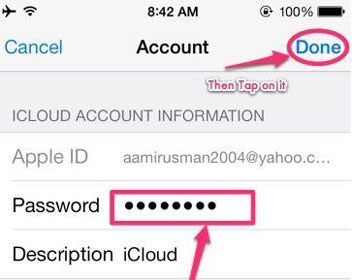
4. iCloud would warn you that it is not correct. Please tap "OK"
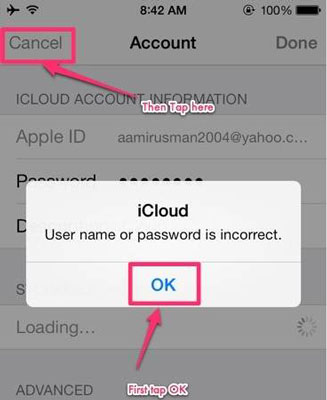
5. Tap "Cancel" > return to iCloud page > and tap "Account"
6. Delete the description and choose "Done"
(Now, you can try and return to the main iCloud page without entering a password. And the "Find My Phone" has been disabled automatically.)
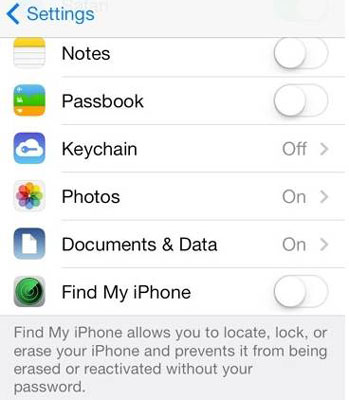
7. Find and tap Delete. Tap "Delete" again to confirm.
In addition, you also can erase iCloud in a temporary but convenient way, though this is only a temporary method. And it requires you to log in with your Apple ID password. Here are some simple steps of removing iCloud from iPhone:
1. Tap the Settings menu on your iPhone.
2. Tap on "iCloud".
3. Scroll down to find "Delete Account" or "Sign Out", and then tap it.
4. At last, tap on "Delete" or "Sign out" to ensure the deletion of the iCloud account.
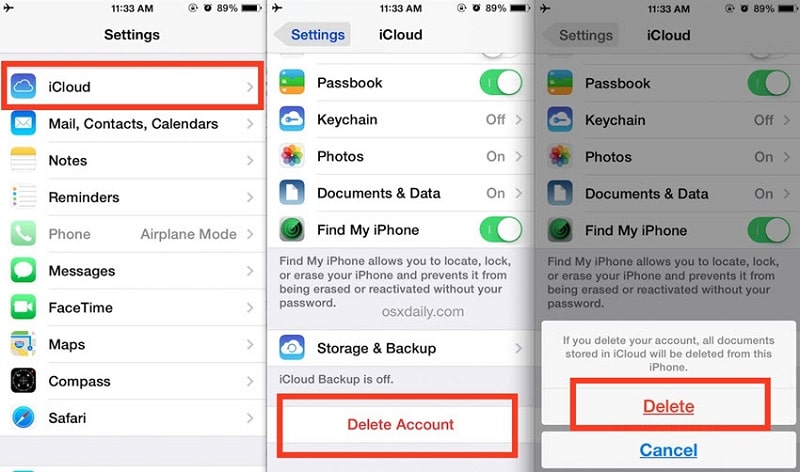
1. Tap on "Settings" and then hit "iCloud".
2. Go down to tap "Sign Out". After that, enter in your Apple ID password, then tap "Turn Off".
3. Tap "Sign Out" twice.
1. Tap the Settings button and then tap "iCloud".
2. Go down to tap "Sign Out" twice.
3. Tap "Delete from my iPhone".
4. When you see "Keep" or "Delete", tap on Delete. And then enter your Apple ID password.
5. Tap "Turn Off".
Note: Before using this method, you must back up your iPhone to iTunes, preventing losing important data. Otherwise, you will be frustrated when your iPhone is emptied.
If you don't mind start up again with a new iCloud account and get your iPhone wiped, you can just create a new account. Because iOS allows you easily switch and link to a different iCloud ID/account.
Here is how to change iCloud account on iPhone/iPad:
Step 1. Remove the current iCloud account from the iOS device.
Step 2. Register the new iCloud Account and tap "Sign In".
Step 3. Use the new account ID to set up the iCloud.
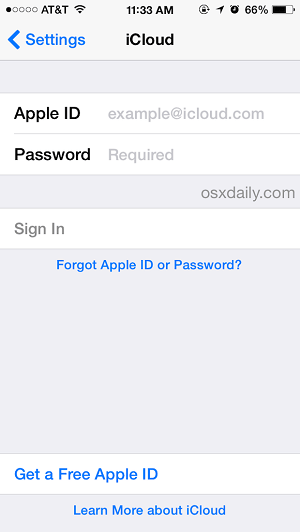
There is no doubt that FoneCope iOS Unlock can help you permanently delete iCloud account and reset iPhone without iCloud password. This will erase your personal data and protect your data from being copied by others. Besides, it can remove Apple ID from iPhone without password. What's more, you can do it on iPad, too.
Here is a guide for you to use FoneCope to remove iCloud from iPhone and iPad without Apple ID password:
Step 1. Install FoneCope iOS Unlock and launch it on your PC. Now you'll need to click on the "Unlock apple ID" mode.
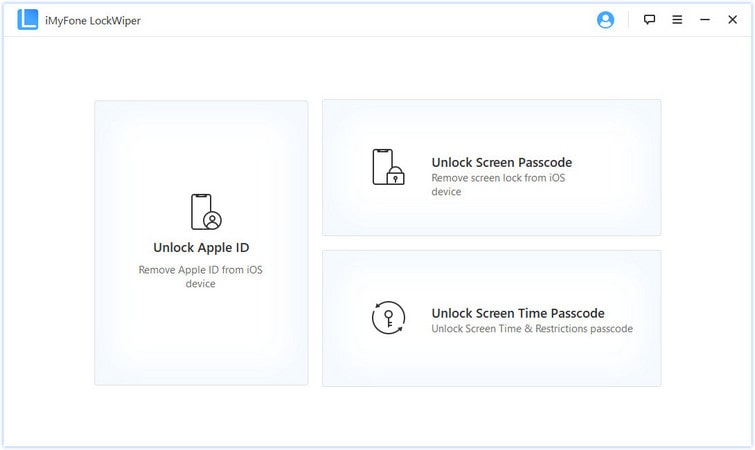
Step 2. Connect your device to the computer with a USB. On screen, tap to trust this computer.
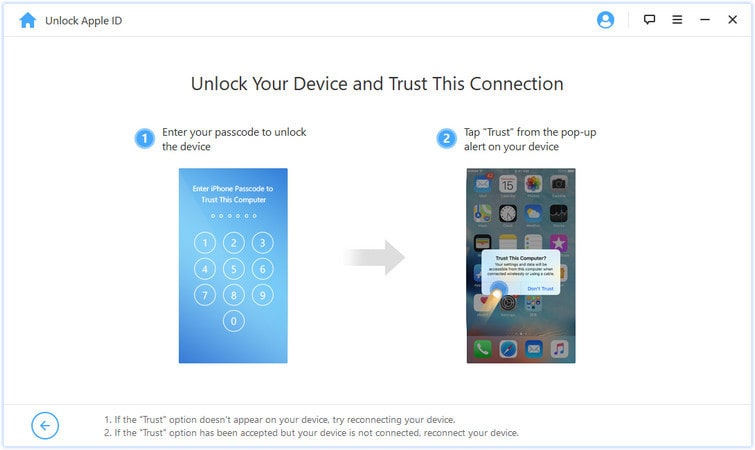
Step 3. Click the "Start to unlock".
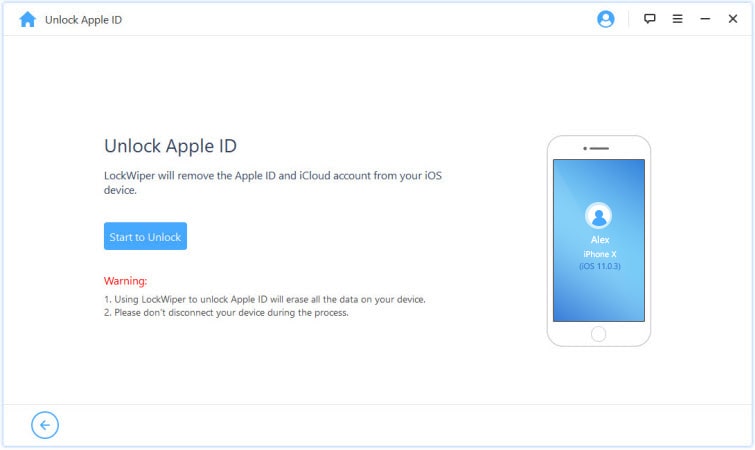
Step 4. Removing iCloud Account from iPhone and iPad
It will start unlocking by itself if iCloud's Find My iPhone is disabled.
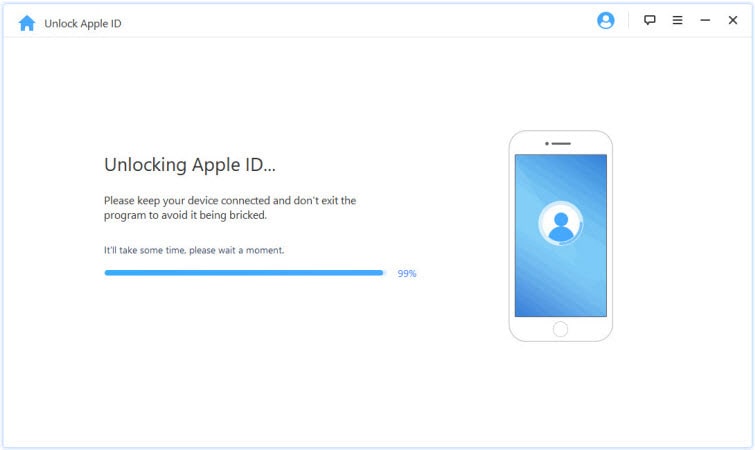
With the "Find My iPhone" turned on, you'll need to reach Settings > General > Reset All Settings on your iPhone.
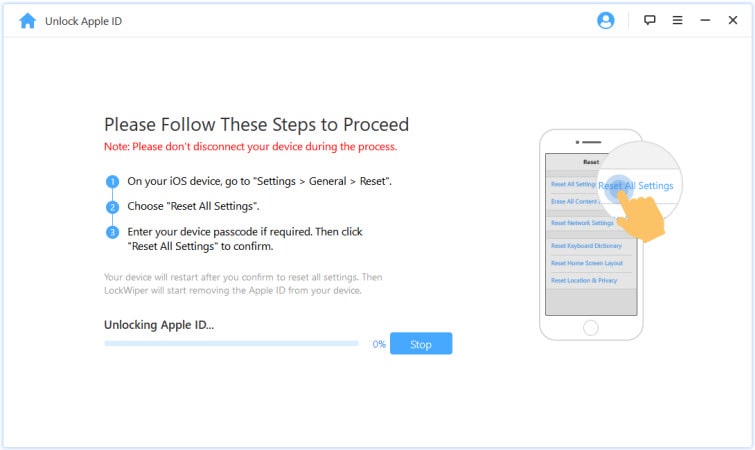
Step 5. Just wait for a minute, and your Apple ID and iCloud account will be removed.
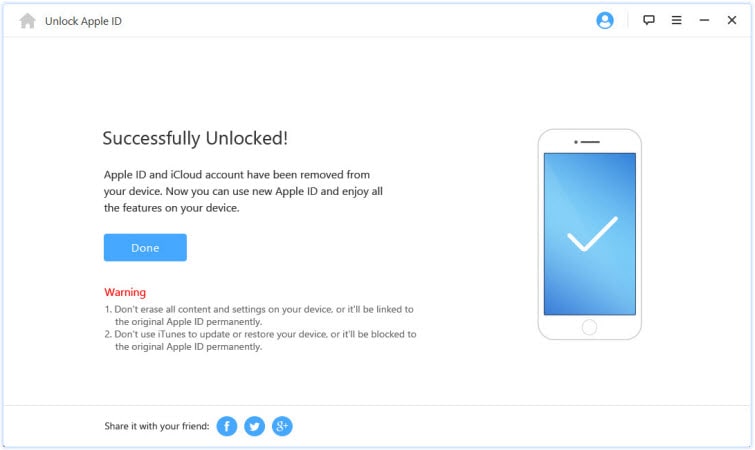
In addition, there is a temporary way - iCloud DNS bypass - for you to have a try.
This is a very difficult problem when you are blocked from the activation lock. Few tools are able to perform bypass procedures correctly and legally. Fortunately, FoneCope iBypasser (bypass activation lock) is one of the tools, and it is simple and easy to use.
Note: Once the device is in the active lock state, there is no data in the device.
Step 1. Download the tool from the official link and start running.
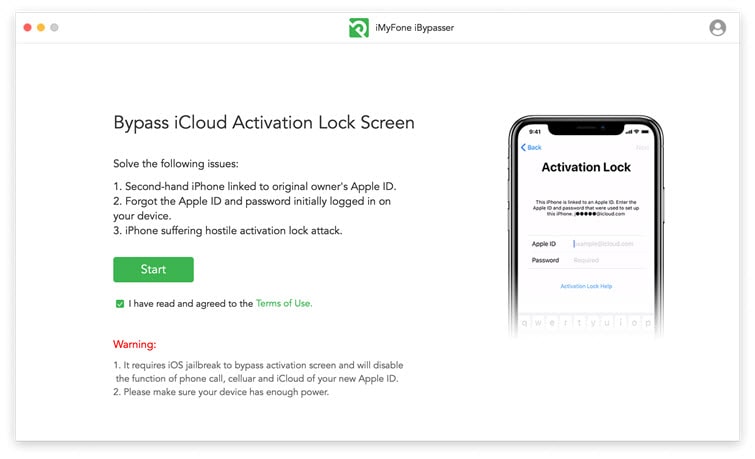
Step 2. Connect the iPhone/iPad to the computer using the original cable.
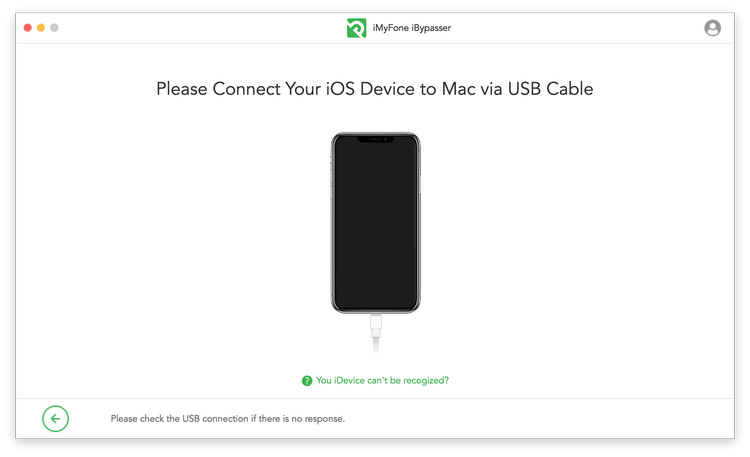
Step 3. Prepare to jailbreak your device, if you have not jailbroken it yet. The following are operating instructions for two computer versions:
Mac version: The tool will download the jailbreak package for your device.
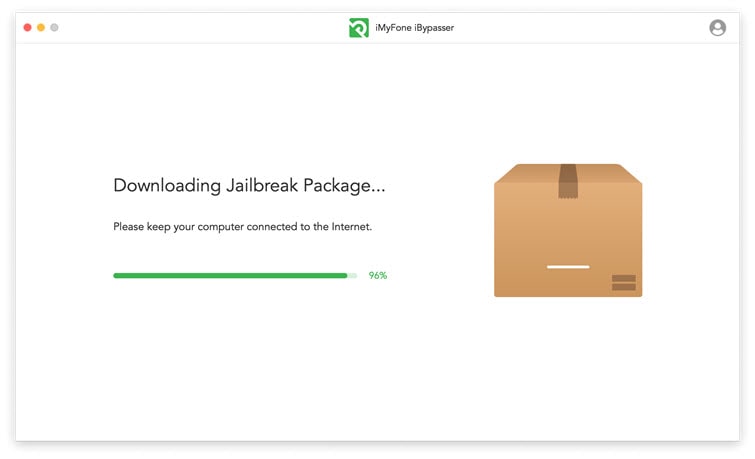
Please follow the on-screen instructions and put your iPhone/iPad into DFU mode to continue to the next step.
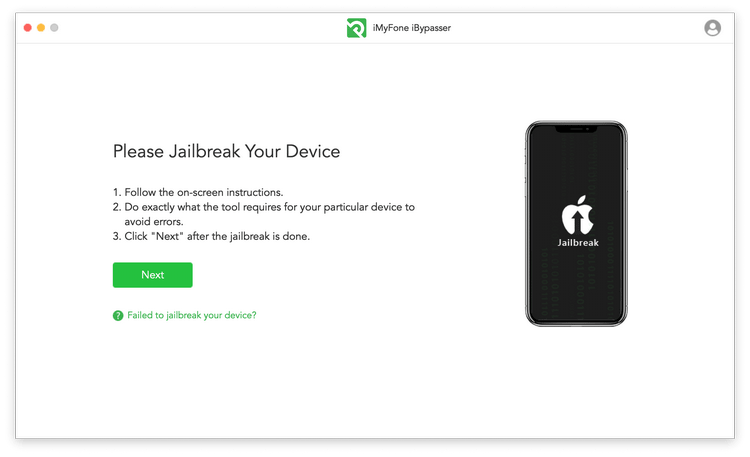
Windows version: Please follow our guide to jailbreak or use other methods to jailbreak. After finishing, you need to click "Finished Jailbreak".
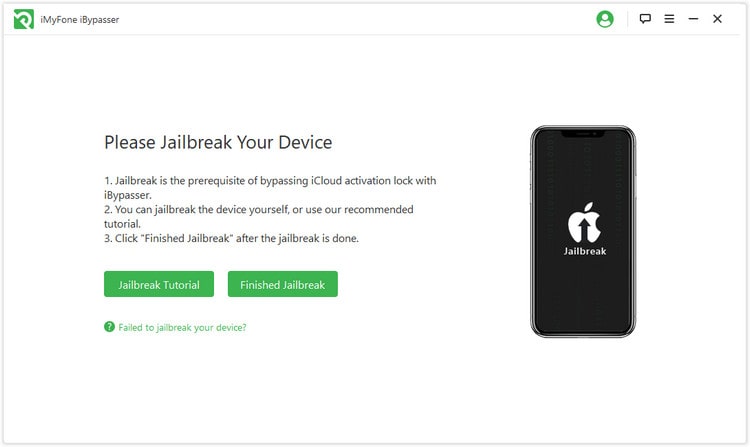
Step 4. Confirm that the device information displayed on the screen is correct, and then start the activation lock bypass procedure.

The bypass procedure will be completed within a few seconds, and do not interrupt the process during this time.
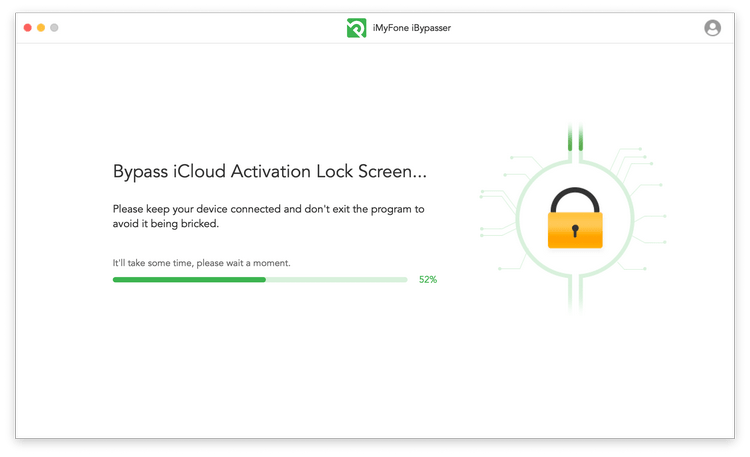
Finally, you will receive a finished prompt.
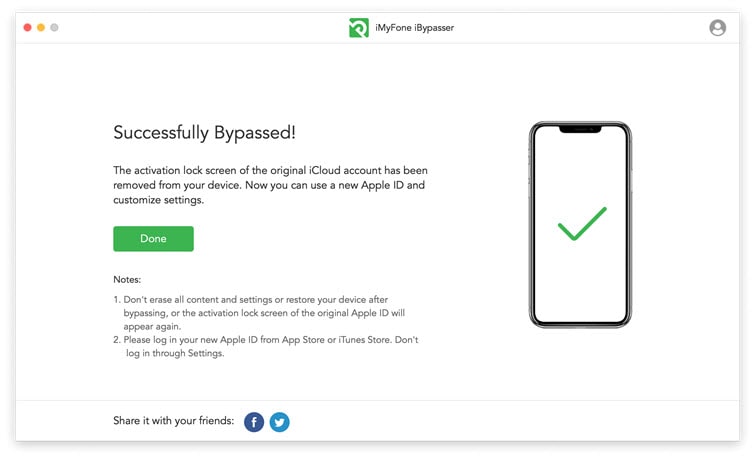
This article gives you some reliable ways to use it to remove iCloud account from your iPhone and iPad. In addition, these techniques help in different situations, so you can choose any method based on your need.
Anyway, if you have any suggestions and ideas, please leave your comment in the comment section. Any reset iCloud on iPhone questions and advice will be welcomed. We also will give you a reply as soon as possible.