Is there any way to reset iPhone without iCloud password? Of course! Apart from iCloud, for sure, there are other methods of resetting to choose. For example, iTunes, Find My iPhone, and the third-party tool are undoubtedly fair good choices.
Are you ready? Follow this article to help yourself reset your iPhone without iCloud password.
Part 1. Reset iCloud (Apple ID) Password Officially
Part 2. Reset Your iCloud Account Password Online
Part 3. Easily Restore iPhone to Factory Settings without iCloud
Part 4. Resort to Previous Owner to Reset iPhone (Remotely)
Part 5. Straightly Reset iPhone without iCloud Password (iOS 7)
If you forgot Apple ID (iCloud Password) but on the device you've logged into the account, it's best to reset passcode by official channels, like Two-factor authentication, Email, and Two-step verification.
And you can find the steps in Support Apple about what to do if you forgot your Apple ID.
In case you can't log in iCloud account on iPhone, here is the right method for you to retrieve the forgotten the password.
1. Visit the icloud official site and click on Forgot Apple ID or password
2. Input Apple ID account and click on "Continue".
3. Confirm your phone number (the one linked with your Apple ID) and click "Continue".
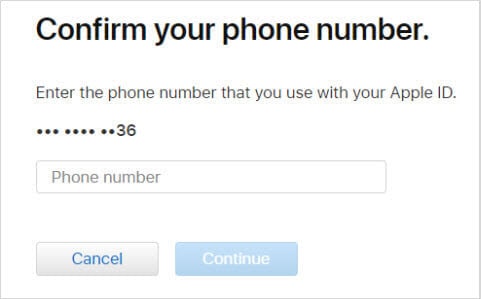
4. On iPhone, you'll receive a message telling how to reset your password easily and safely. Just follow it.
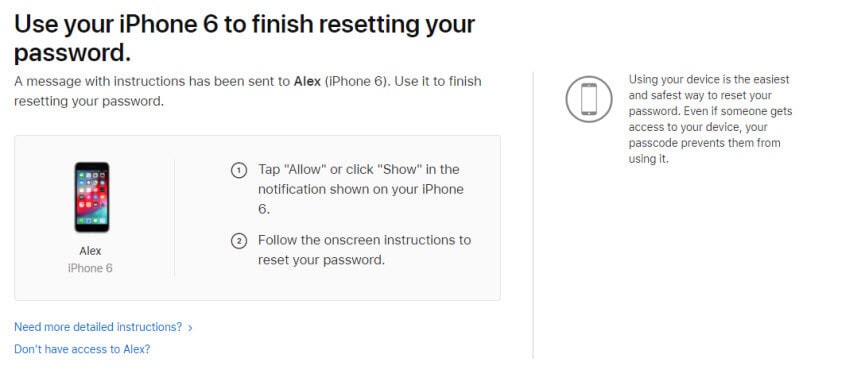
What to do in the cases that yourself or the seller forgot the iCloud passcode? Without iCloud password, the ultimate way for resetting iPhone is here. Use a reliable reset tool - FoneCope iOS Unlock to remove your iCloud account/Apple ID and all data/files on your device.
1. It resets the iPhone to its original settings, removing iCloud account and Apple ID.
2. It can easily change the iCloud account to the fresh one and remove Apple ID from iPhone without password.
3. After deleting the iCloud account, the iPhone's former users cannot remotely track/delete/block your device.
4. iOS Unlock provides different solutions for disabled or enabled "Find My iPhone".
5. Also, it can factory reset iPhone without lock password
It has unique advantages in resetting and unlocking. Let's take a look at its features and usage!
Step 1. Install and run FoneCope iOS Unlock on PC first, click "Unlock Apple ID".
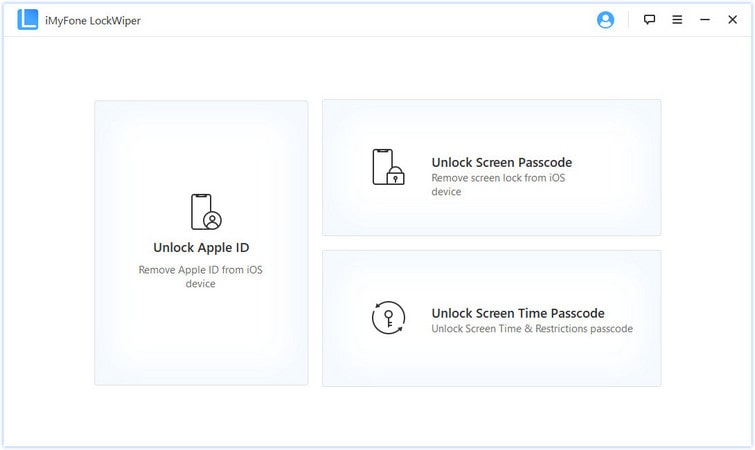
Step 2. Connect iPad to computer via USB cable. Then click "Trust" to trust your computer.
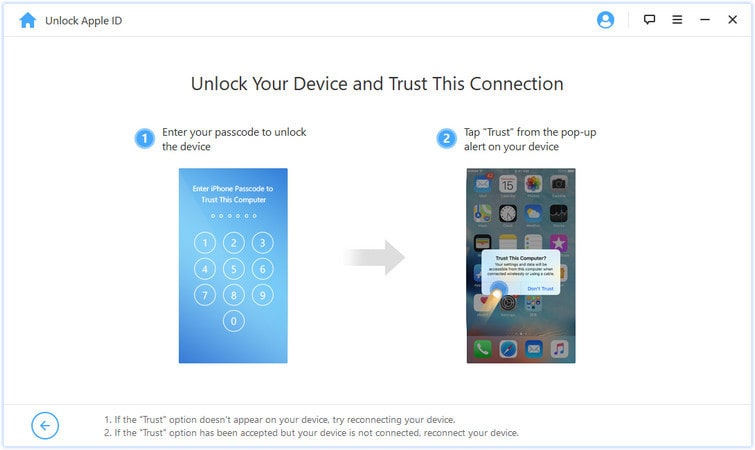
Step 3. Then click "Start Unlock" to reset the iPhone to its original settings.
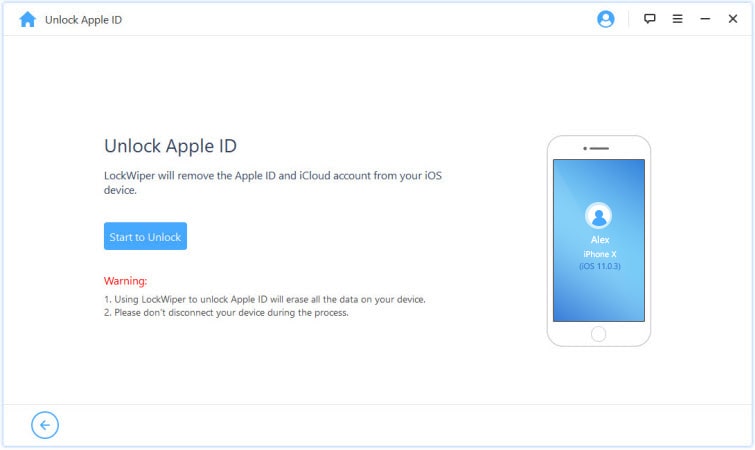
Step 4. There are two cases for this step.
Unlock and reset will be done automatically if your "Find My iPhone" is disabled.
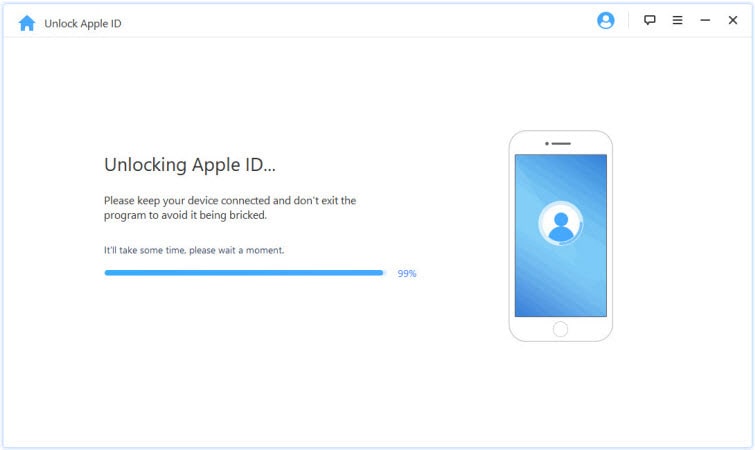
But if you enabled "Find My iPhone", you need to follow the instructions to do the following on your iPhone.
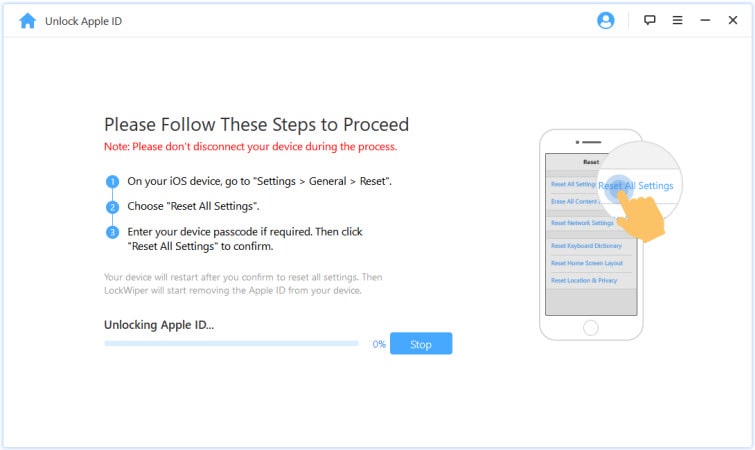
Step 5. Then it will reset your iPhone. Of course, it takes a while, wait patiently, and you will successfully reset the iPhone without iCloud password.
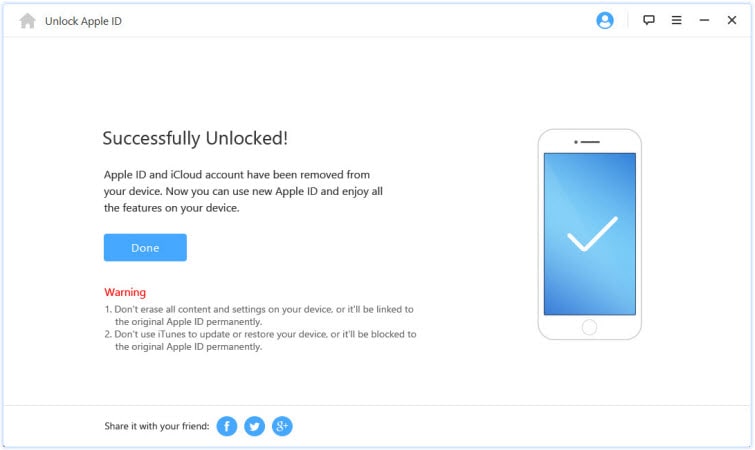
Supposing you bought a second-handed iPhone but the previous owner didn't reset iPhone before selling (not sign out the Apple ID or iCloud account), you would have trouble in resetting the iPhone. In this case, the first thing you should do is to resort to the previous owner to reset the iPhone to the factory setting without iCloud password.
Step 1. Ask the previous user to open a browser, enter and go to iCloud.com.
Step 2. Log in to iCloud by using the same Apple ID and password as the device.
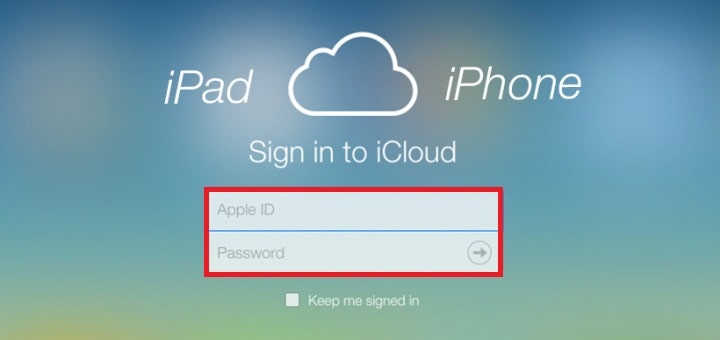
Step 3. After then download and launch "Find My iPhone", click "All Devices" on the map interface.
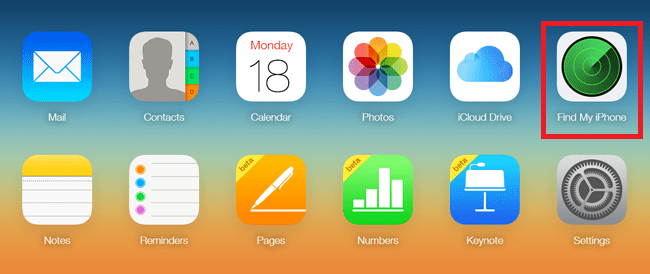
Step 4. From the drop-down list, find the one you want to reset among multiple associated devices.
Step 5. The most critical step, click "Erase iPhone" and all data will be removed.
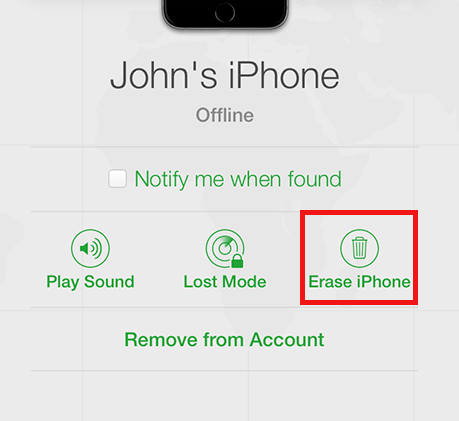
If what you want to erase is an iPad, please refer to how to reset iPad without iCloud password.
If your iPhone is still staying on old iOS versions, you can unlock directly on iPhone without any iCloud passoword, and then you can use iCloud to reset your device.
Step 1. Firstly, go to Settings, click iCloud.
Step 2. In this step, you are asked to fill in the password. Just enter several random numbers and click "Done".
Step 3. It will prompt that your account or password is not correct. Hit "OK", then tap "Cancel", return to the main iCloud interface.
Step 4. Click the "Account" the second time to delete the description and hit "Done".
Step 5. After then you can enter the main iCloud page without a password. When you are able to access the previous owner's iCloud data, delete them. As long as the deleting is done, you can build your own iCloud account.
Step 6. Finally, use the new iCloud account to reset your iPhone.
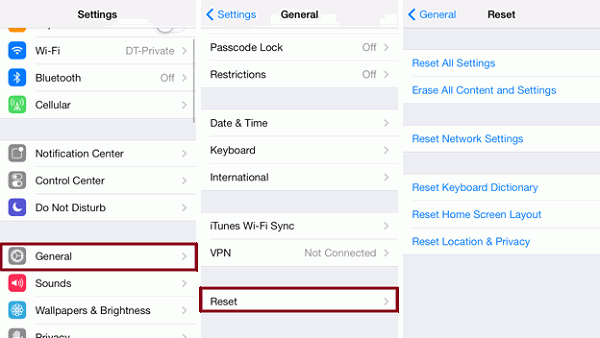
If you get a second-hand iPhone, and restore this device without logging out the currently used Apple ID. You will most likely receive an iCloud activation lock prompt. For most unlocking tools, this problem cannot be solved. Only a few tools can legally bypass it, FoneCope iBypasser (bypass activation lock) is one of them. Let's take a look at how it is used.
Step 1. Download and start this program, carefully read the warning in the interface.
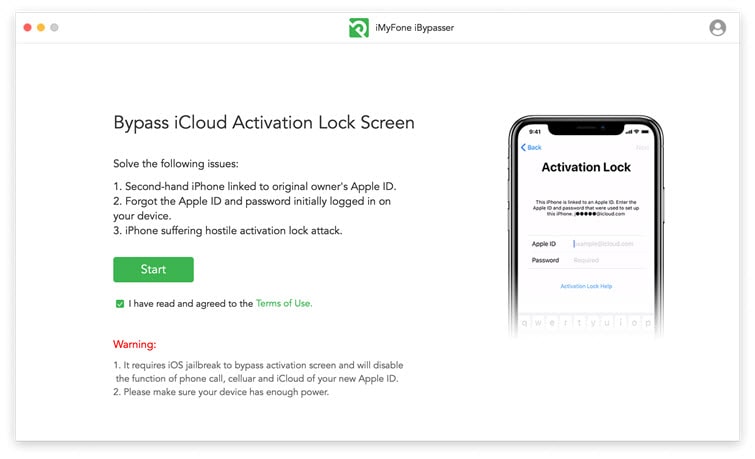
Step 2. Use a USB cable to connect iPhone to the computer.
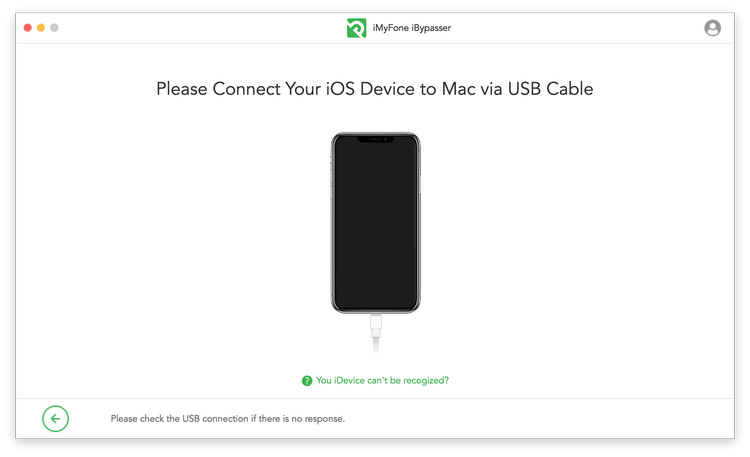
Step 3. Start jailbreaking your iPhone. We provide operating instructions for Mac and Windows versions.
Mac version: This tool will download the appropriate jailbreak package for your iPhone.
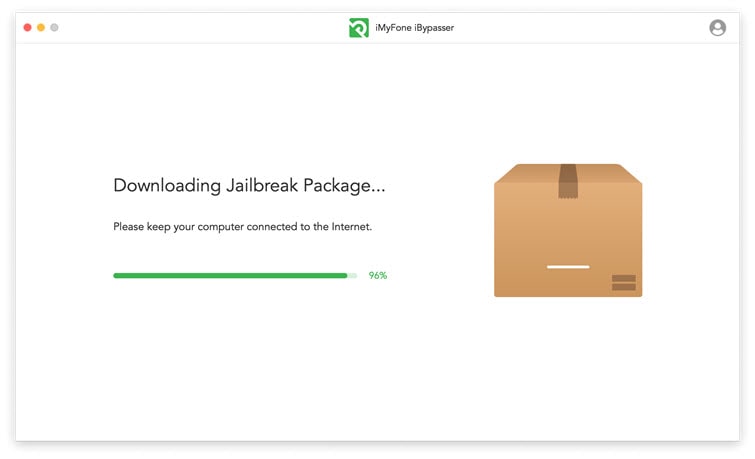
Follow the prompts on the interface until the jailbreak is complete.
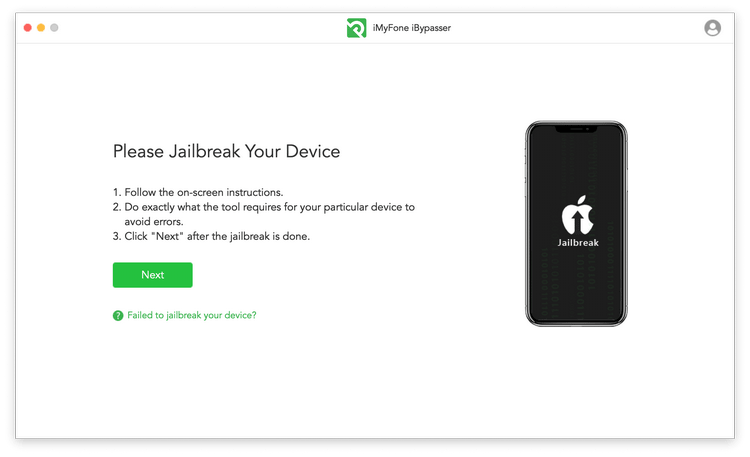
Windows version: There is no jailbreak package in the tool, we provide a jailbreak guide. If you don’t know how to jailbreak, please follow this guide. Finally, you need to click "Finished Jailbreak".
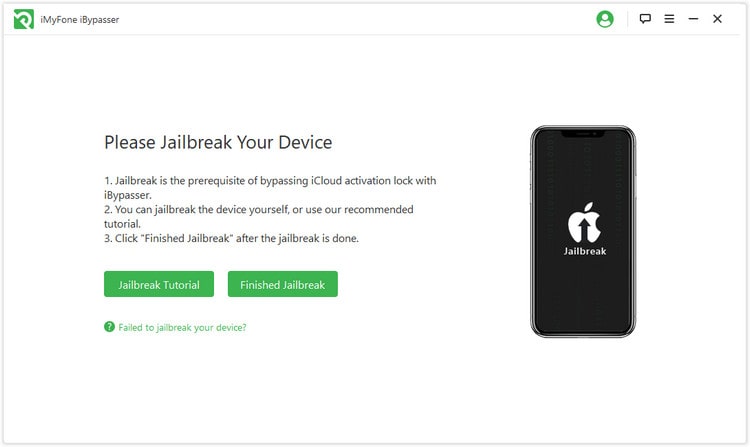
Step 4. The tool will automatically detect your device, you need to confirm your iPhone device information. Now, let's start bypassing the activation lock.

This process will last for a few seconds. After that, you can reuse your iPhone.
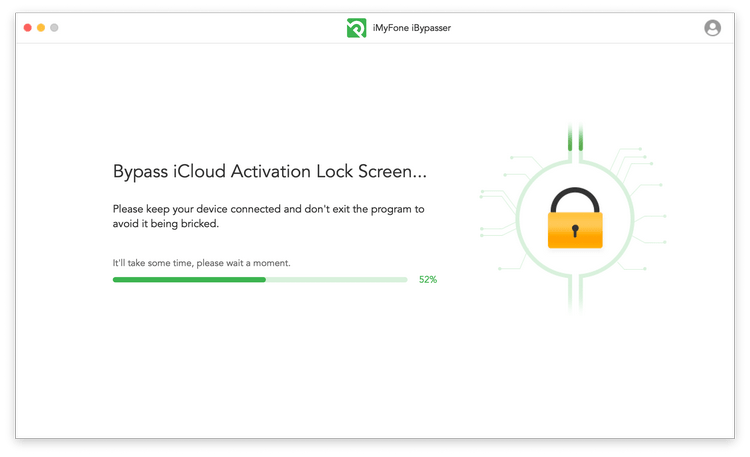
iTunes can give you a favored hand. But, please notice that it requires Apple ID to activate iPhone after restore although this solution allows you to reset iPhone without iCloud password. It's best not to apply this method.
Step 1. Launch iTunes on your PC/Mac. Keep connecting your iPhone to your PC/Mac with the original USB cable until the removing progress finished.
Step 2. Hit the Summary tab in the left list and select the option of Restore iPhone.
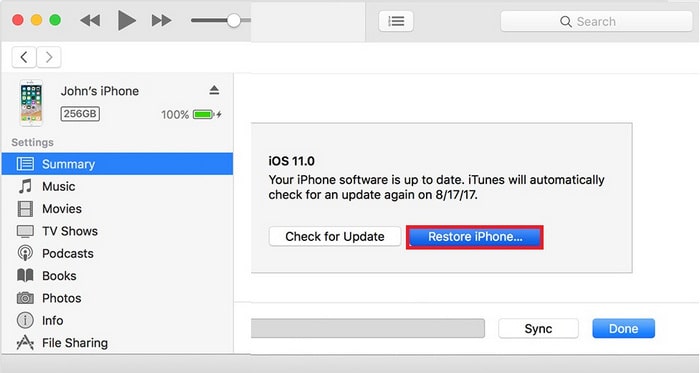
Step 3. Select the "Restore" option in the pop-up prompt window.
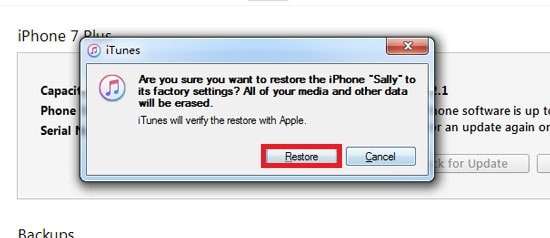
Step 4. You must ensure that you have the latest version of iTunes on your computer, otherwise, this step will occur. iTunes is reviewed and judged to need to be updated to the latest version, just click "Restore and Update".
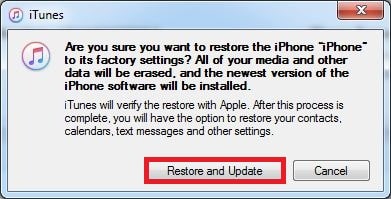
Step 5. Wait for a while to complete the process. The iPhone will restart, and your iTunes will be upgraded to the latest version after rebooting.
Finally, I will introduce you with another fairly useful erase method. Although the above methods introduced can help you reset the device. But no matter how you delete such as manually delete or factory reset, some data are still on the phone invisibly. If you plan to send or sell a used iPhone, it is recommended to adopt this method, removing the risk of the private info leaking.
Let's take a look at the reliable software: FoneCope iPhone Data Eraser.
Step 1. First of all, you should make sure you have the software on your PC/Mac. And connect your iPhone to the computer with a USB cable.
Step 2. You can launch the program as long as you finish installing.
Step 3. On the left side of the interface, you can see four erase options and select Erase All Data from it. On the interface, you can clearly see the data storage space and the space that can be removed. If you are sure you want to reset the device, click "Erase".
Step 4. Confirm your operation to enter in "delete", then click the "Erase Now" button. Your device will be cleared out after a while.
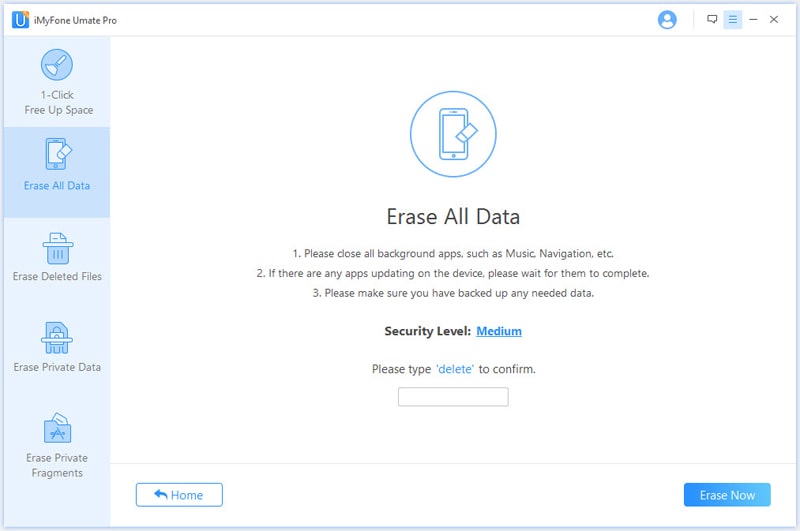
P.S. You can unplug the data cable until the deletion process is over.
The article introduces 5 ways about how to completely wipe an iPhone without iCloud password. Each method has its advantages. I'll be great if you are able to choose the proper and right approach with the help of this article.
If you have better suggestions about the method in this article, or if you have better ways, please leave a message in the comments, and it would be grateful.