"How to factory reset iPad without iCloud password? I tried but it asked me for a password."
Perhaps you want to completely erase iPad without iCloud password, however, you don't know how. Luckily, this problem can be solved. By reading this article, you can find methods that can help you.
Now, take a look at the solutions for how to factory reset iPad mini/air/pro/2 without iCloud password.
Part 1. Restore iPad without iCloud Password (If It Synced with iTunes)
Part 2. Wipe iPad without iCloud Password (via Recovery Mode)
Part 3. Factory Reset iPad without iCloud Password (If Locked)
Part 4. Erase iPad without iCloud Password via Settings
Part 5. Contact the Previous Owner to Reset iPad Remotely with iCloud
Tip 1. Bypass iCloud Activation Lock without Password
Tip 2. Make a Backup before Factory Resetting iPad without iCloud
The key to this step is that your iPad is synced with iTunes. This is a crucial prerequisite. If it does, you can try to use iTunes to reset iPad to factory without iCloud password. But the current data on iPad will be erased, instead, you'll able to get the previous backed up files from iTunes backup.
Step 1. Launch iTunes on your Win or Mac.
Step 2. Plug your iPad into the computer that you've synced your iPad before.
Step 3. On iTunes, go to the upper left corner and click on the iPad icon.
Step 4. Locate to Summary and just hit Restore iPad...
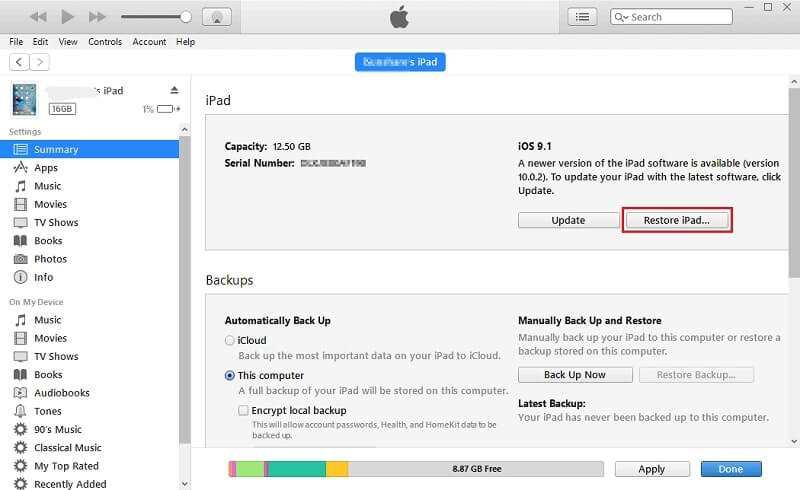
If iTunes cannot detect or recognize your iPad, boot iPad into Recovery mode and try to reset iPad without Apple ID again.
Additionally, here is a strong way - put device into Recovery Mode and then reset iPad to factory settings without iCloud password. Although the success rate will be much higher, you will wipe your device, completely. Since you've already known what will happen, now follow this method to erase iPad without iCloud password.
Note: make sure Find My iPhone/iPad is disabled! Or else your device will stuck with the iCloud activation lock after restore. Skip this method and check the next solution.
Step 1. Launch iTunes on PC. If you don't have one, download and install it.
Step 2. Make sure that your iPad is unplugged from computer.
Step 3. Turn off iPad Mini/Pro/Air/2/3/4 and boot into Recovery mode.
If with Face ID: hold down the Top button and Volume Up button at the same time for seconds to power off your iPad. Then, use a USB cable to connect iPad to PC/Mac while pressing the Top button and you should keep holding the Tip button until the Recovery mode screen comes up.
If with Home button: hold down the Top button for seconds to power off your iPad. Then, use USB to connect iPad to computer while pressing the Home button and you should keep holding the Home button until the Recovery mode screen shows up.
Step 4. Next, iTunes should prompt you with a window Restore or Update. Click on Restore.
After that, iTunes would begin to download software and wipe an iPad without iCloud password. Please know that the whole process won't take longer than 15 minutes, or else, your iPad would automatically exit recovery mode. In this case, repeat steps 2-4 again.
If you feel challenging for your to factory reset an iPad without knowing the iCloud password, perhaps you can refer to FoneCope iOS Unlock. The easiest and fastest way. All settings and content on the iPad can be erased with just a few clicks.
1. Able to factory reset iPad no matter "Find My iPhone" is enabled or not.
2. No need password to remove iCloud account from iPad
3. After deletion, the previous owner of the iPad cannot track/block the iPad
4. Able to reset iPhone without iCloud password
Now let's learn the steps to factory reset locked iPad without iCloud Password.
Step 1. After downloading and installing FoneCope iOS Unlock on computer, select "Unlock Apple ID" on the screen.
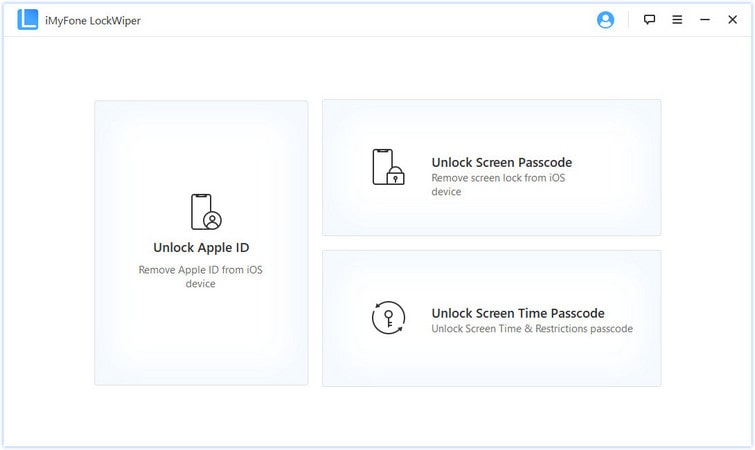
Step 2. Connect your iPad to computer via USB cable and tap to Trust This Connection.
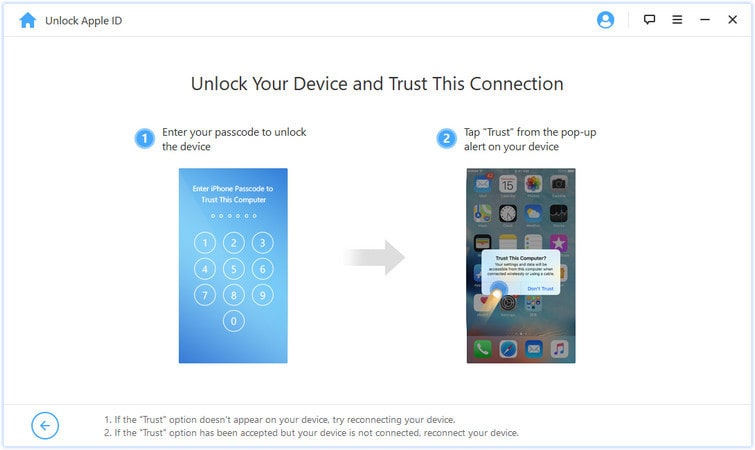
Step 3. Then click "Start to Unlock" to continue.
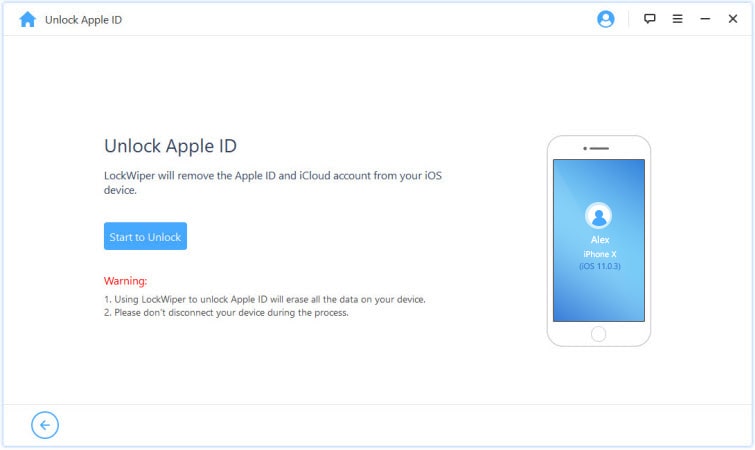
Step 4. In case that "Find My iPad" is disabled from the iCloud account, data on the device will be erased and iPad will be restored to the factory settings.
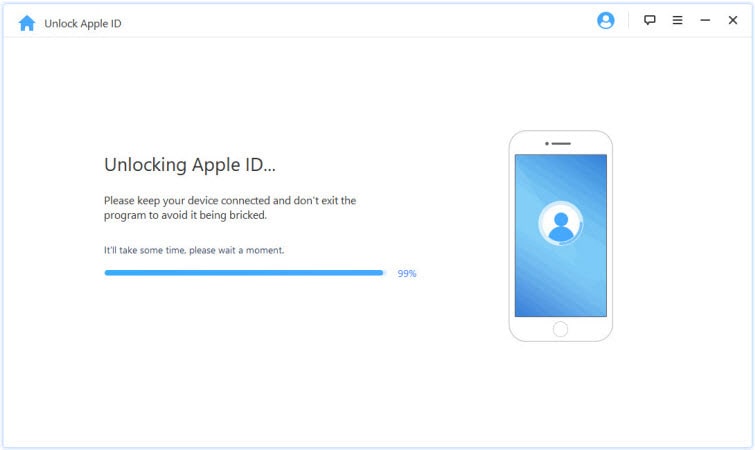
Step 5. If the "Find My iPhone" is turned on, you will need to follow the prompts to conduct the steps.
Step 6. After waiting for a while, you should successfully reset your iPad without iCloud password.
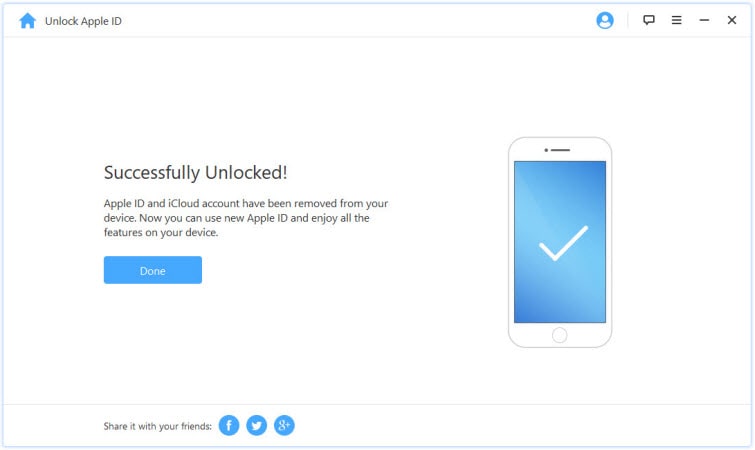
With this feature, you are supposed to remove Apple ID from iPad without password with simple steps.
Resetting is a built-in option that you can choose to directly factory restore iPad without iCloud. If you forgot iCloud password on iPad, it's very simple to handle. But it only works in one case: Find My iPhone/iPad is disabled.
Step 1. On your iPad, unlock it and go to Settings.
Step 2. Tap General, then Scroll to the bottom and tap on Reset.
Step 3. Select "Erase All Content and Settings". And then tap on "Backup Then Erase" or "Erase Now". Next, please tap on "Erase [Device]" > "Erase" to confirm.
Step 4. The reset begins. When your iPad is restored to the factory settings, it will reboot by itself.
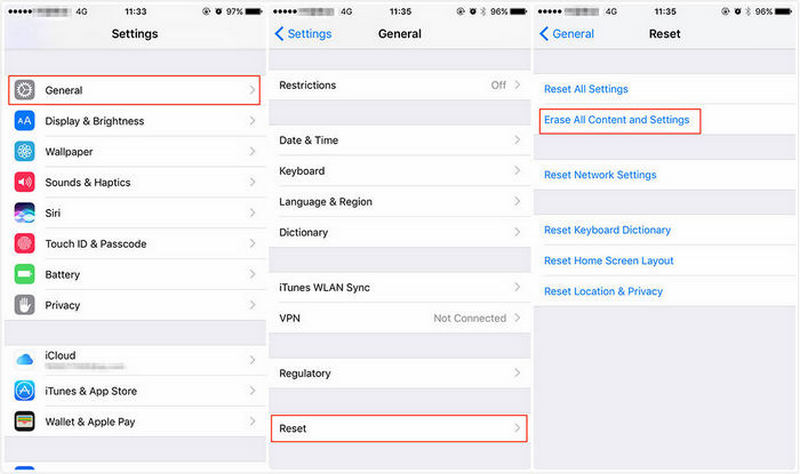
Minutes later, you can follow the instruction on the screen to set up your iPad fresh new.
If you buy a second-hand iPad, but the previous owner didn't log out the iCloud account, and you wanna do iPad factory reset without iCloud password, just ask the previous iPad owner to do the following steps.
I will introduce the steps in this section and what you need to do is pass the steps to the seller.
Step 1. Go to iCloud.com and login account with user name and password.
Step 2. Hit "Find My iPhone".
Step 3. Click "All Devices" and then select the iPad.
Step 4. Click on the "Erase iPad" button. Click "Erase" to confirm finally.
If the previous iPad owner still remembers the password, you are so fortunate enough to factory reset iPad without iTunes remotely by the seller.
I got an iCloud activation lock prompt when you restored the iPad, but what if you don’t know the password? If you are the first owner of the iPad, this problem can be easily solved. But if you are the second owner of this iPad, that is, you are using a second-hand iPad, things will become complicated. Therefore, you need to use some other methods to bypass the activation lock. What I recommend here is FoneCope iBypasser (bypass activation lock).
Note:
1. The new Apple ID can use most iOS functions, but except for phone call, celluar and iCloud.
2. The device needs to be jailbroken. If you don’t know how to do it, it doesn’t matter, we provide a complete jailbreak guide.
Step 1. First, you need to download the official version, successfully install and run it.
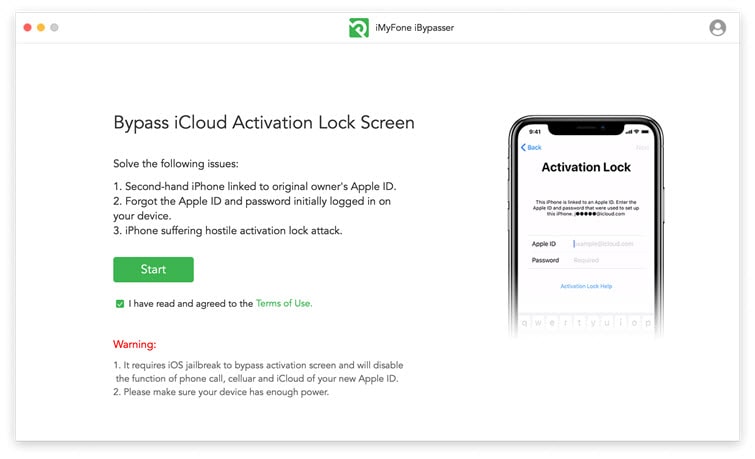
Step 2. Connect the locked second-hand iPad to the computer and prepare for the next step.
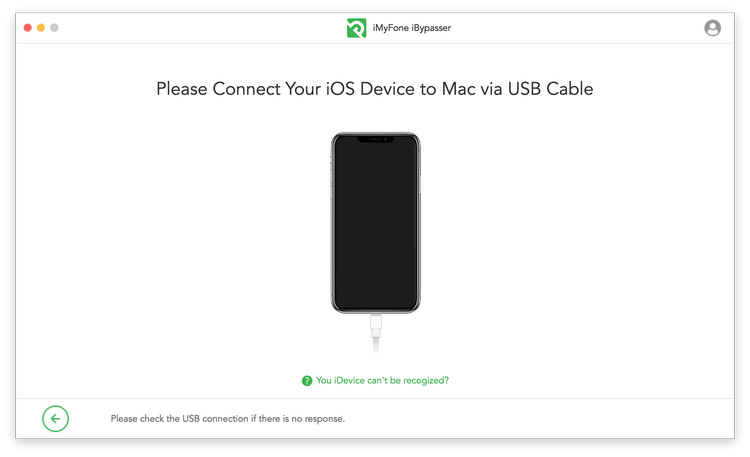
Step 3. According to your computer version, start the iPad jailbreak process.
Mac: This tool will prepare the iPad jailbreak package for you. Please follow the interface prompts until the entire iPad jailbreak process is completed.
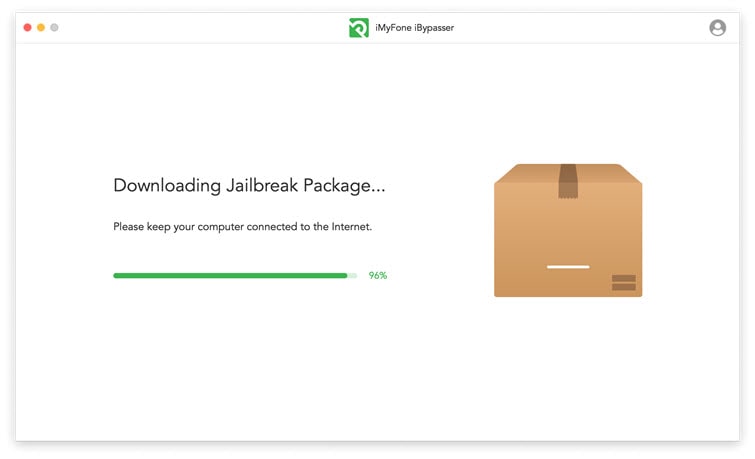
Windows: You can follow the jailbreak guide in the interface, or you can find other jailbreak methods you like.
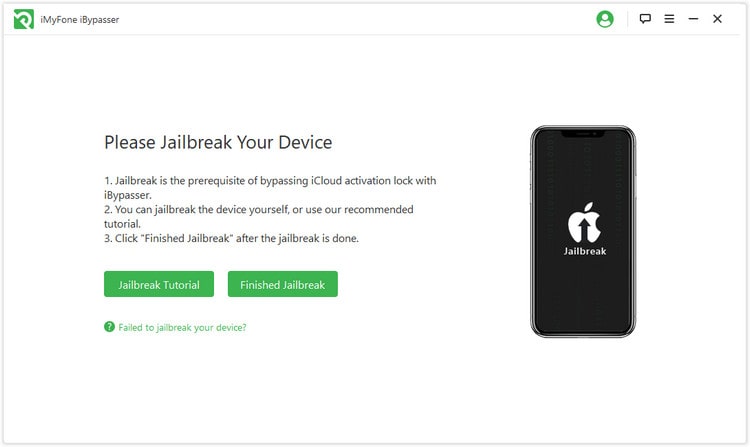
Step 4. After completing the jailbreak, this tool will automatically check the device information of the iPad and display it in the interface. You need to confirm this information, and then start the procedure.

Wait a few seconds and the entire procedure will be completed soon.
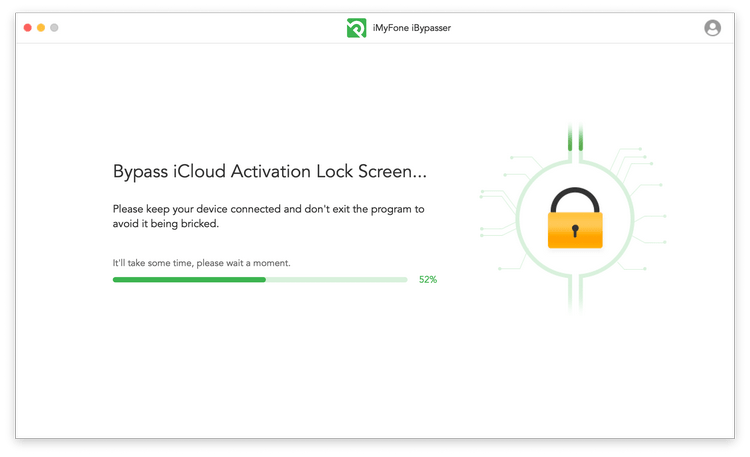
After completion, you can use the new Apple ID to log in to the iPad.
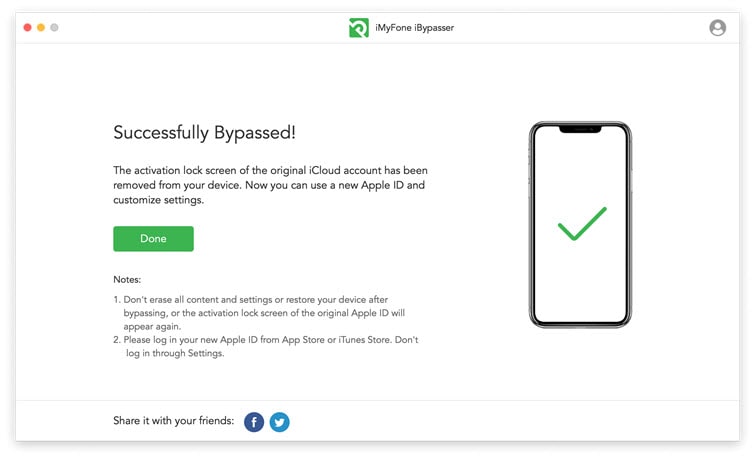
No matter what reason you want to restore iPad without iCloud password, it is recommended that you back up your iPad data before the factory reset. Now, since you can't back up with iCloud, you can choose to use iTunes to back up device.
Step 1. Make sure you have the latest version of iTunes on PC. If not, download or update it.
Step 2. Connect iPad to computer with a lightning cable.
Step 3. Next, from "Device", right-click your iPad in iTunes and choose "Back Up". (Or you can go to Summary and click on "Back Up Now")
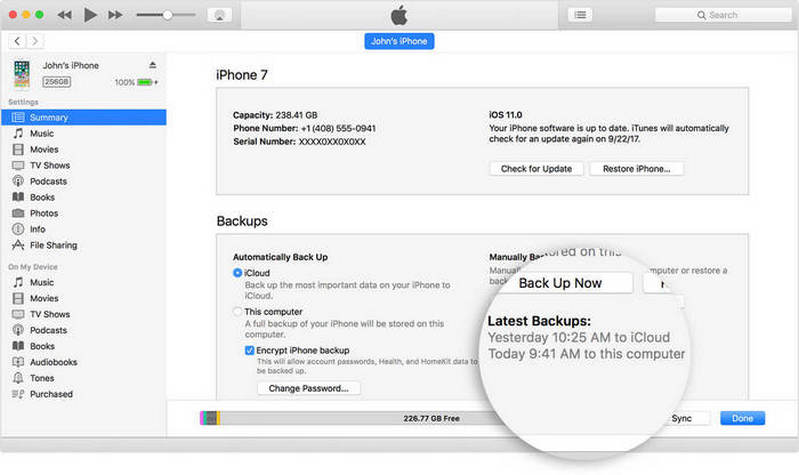
I have introduced effective ways to help you factory reset iPad without iCloud password. You must have any gains after going through all of them. There have solutions for different situations, you need to choose the best method accordingly.
By the Way, during the reading process, do you have any questions or suggestion on how to wipe iPad without iCloud password? If you do, please leave a message in the comment zone. We have a dedicated tech team to solve the problem for you.