Have you ever come across Error 492? Frankly, it is a rare error that occurs when using the Google Play Store. Although it does not arise as commonly as other issues, this error is also related to something goes wrong with your device system.
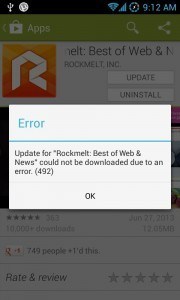
Cache, Apps bugs, crush on SD card or error of your Google Play account can bring about such an error. Now, to fix error 492, please read the following tips and guides.
Errors, frequently, have something to deal with internal system chaos and error 492 is not an exception. No matter what does error 492 means, you can find the real fix. Thus, the following tips are listed to help.
As too much cache may get your device stuck and cause some systematic error like Google Play Error 492, clear redundant cache and useless data regularly can maintain a good performance of your device.
Step 1. Go Settings of your device.
Step 2. Navigate to Apps manage and tap All.
Step 3. Tap on Google Play Store.
Step 4. Tap on Clear Data and Clear Cache buttons.

Or if the above tip cannot remove cache in a thoroughgoing way, this tip can help you try harder. To do this, you need to try to uninstall and reinstall Google App to fix play store error 492.
Step 1. Similarly, firstly go Settings > Apps Manager > Google App Store > Clear Data and Cache
Step 2. Go back to App Manager and choose Google Service Framework this time.
Step 3. Likewise, choose Clear Cache and Data options.
Step 4. Now run the Google Play app and find the link to install or update the app.
Note: if the nothing helps from the steps, you must boot your device into Recovery Mode to Wipe Dalvik cache.
Because of the incompatibility of the latest version of Google Play Store App, it would be better to degrade your current version and re-sign in your account to check whether Error 492 Android has been addressed.
Note: For this method, there are two phases, one is to uninstall the updates and the other is to remove your Google Account. Let's try one by one.
Step 1. Navigate to Settings of your device and choose the App manager.
Step 2. Tap on Google Play Store.
Step 3. Choose "Uninstall Updates" button.
Step 4. Go back to App manager again.
Step 5. Choose Google Service Framework this time.
Step 6. Tap on "Uninstall Updates" for Google Service Framework.
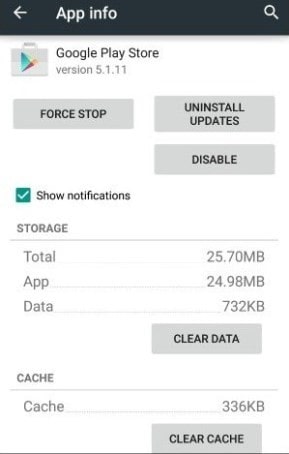
Step 1. Return to the Settings section and choose Accounts option.
Step 2. Find Google Account and tap on it.
Step 3. Select the Remove Account button and choose it again at the prompt to confirm.
Step 4. Log in your Google Account again to check whether the performance is normal.
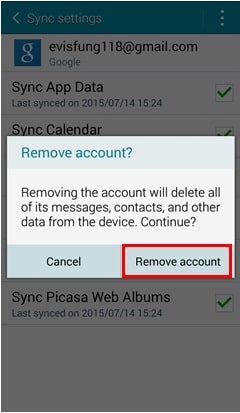
An SD card error may be another factor that causes error code 492, you need to check it, as invisible damage will cause the SD card to crash.
Unfortunately, formatting your SD card is not a perfect solution and this will erase all files and data on the SD card. Hence, don't forget to back up your files if you have important data on it.
Step 1. Navigate to Settings of your device.
Step 2. Tap on Storage.
Step 3. Get Erase SD Card or Format SD Card.
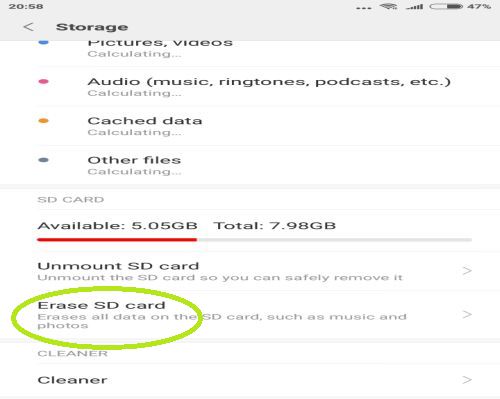
Step 4. Then tap on Erase and Format.
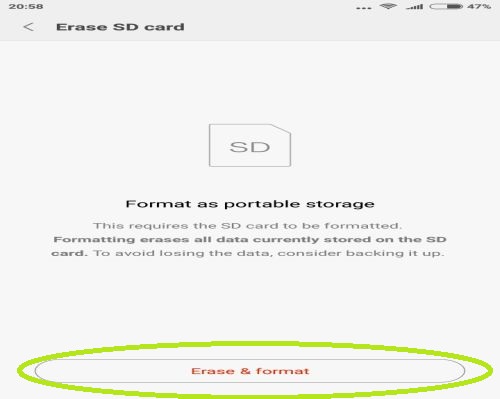
Step 5. Reinstall Google App Store again and try to run the App.
Step 6. If Error 492 prompt does not pop up, you have successfully done.
None of the above tips work for you? Here comes the ultimate solution – Fone Toolkit Repair (Android), which is designed to fix various system errors like Error 963, Android boot loop, and there was a problem parsing the package, etc.
There is nothing you need to worry about. With this excellent tool, it'd be such an easy task to fix Error 492 Google Play! You just need to follow the instructions to fix it in a quick and efficient way!
Before applying the software, remember to back up your files because data stored in your device may be cleared during the repair.
Step 1. Primarily, download and launch Fone Toolkit - Repair (Android) on your computer.
Step 2. Launch the software and choose Repair mode first.

Step 3. Connect your device to your PC and choose Android Repair.
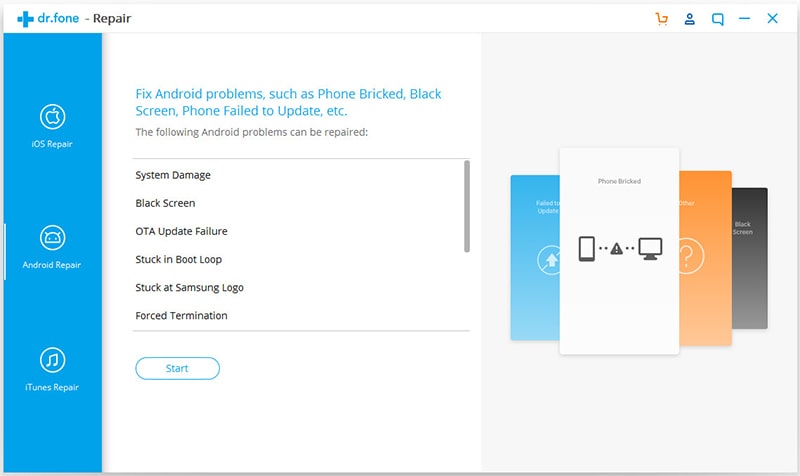
Step 4. The software will detect the information of Android your device. Check and correct them if some of them are wrong.
Step 5. Enter "000000" to confirm your repair operation.
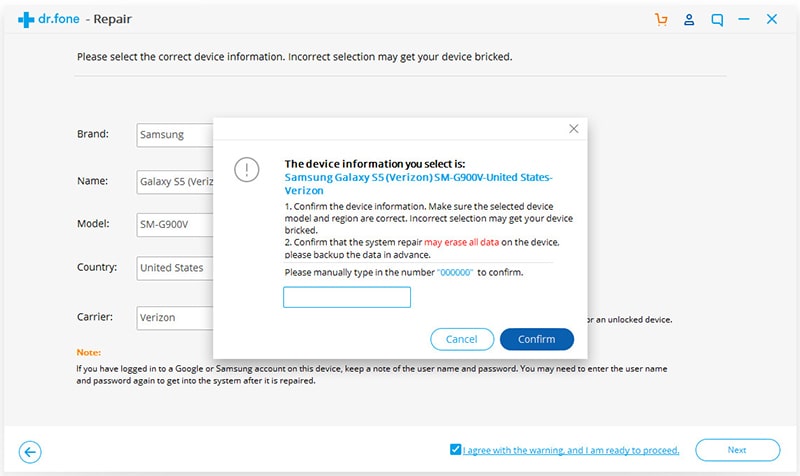
Step 6. Then follow the instructions to enter Download mode.
(There are two modes for devices with and without a Home button, choose the appropriate one on your case.)
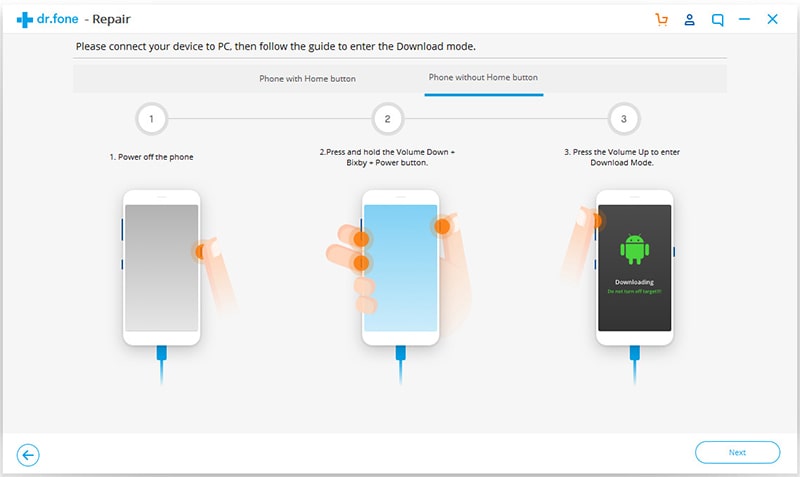
Step 7. When the download is done, the firmware will be installed subsequently.
Step 8. Then your device will enter the final repair progress.
Step 9. Try to restart your device after the repair is finished.
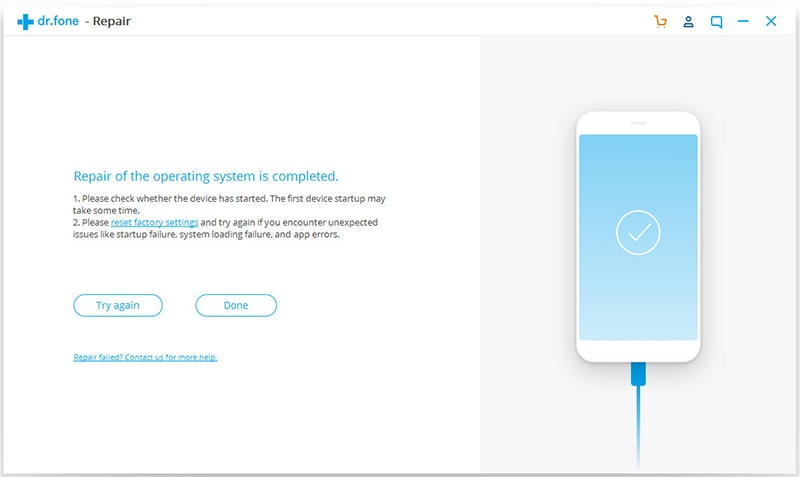
It's quite a fortune to fix Google Play Store Error 492. Even if the chance of encountering error 492 is small, we should pay attention to each operation because they are not as insignificant as you might think. Last but not least, make sure you get the app from a known and reliable resource. And remember to clear the cache partition regularly as this is very important.
If there is any feedback or suggestion that you want to tell us, please drop a comment below. And we'll reply within days.