“How can I do to fix iCloud backup not working? I have updated my iPhone X to the iOS 11.4, but recently, I received a message that said it hadn’t backed up over the last two weeks. Is it a bug of iOS 11.4? How can I do to fix iCloud backup not working?”
As we all know, iCloud backup is a convenient backup service offered by Apple company, as long as your iPhone connects to Wi-Fi, it would automatically back up for you anywhere and anytime. So once your iCloud backup not working, it really is an annoying thing. And I guess the reason why you come to here is to know how to fix iCloud backup failed.
Usually, iCloud backup not working probably is caused by not enough iCloud storage, unstable internet connection, the low iOS system, or hardware issue. Next, this article will show you how to fix it.
(Note: If you are stuck and don't know how long does it take to backup iPhone to iCloud, this post may help you.)
Part 1. Common Methods to Fix iCloud Backup not Working
1. Check whether iCloud Space is Enough
2. Your iPhone Have a Stable Connection to Wi-Fi
3. Go to Apple Official Website to Check the iCloud System Status
4.Sign Out the iCloud Account and then Sign in
5. Try to Reset All iPhone Settings
6. Make Sure Your iPhone Update to the Newest iOS 12
Part 2. How to Back up iPhone/iPad/iPod Data Bypass iCloud/iTunes
In view of there are many reasons to cause iCloud backup not working, so today we list some useful methods to help you fix iCloud backup failed on the below.
First, you should know Apple company only offers 5GB free iCloud storage. If you got a pop-up that said iPhone backup failed, it is possible the iCloud storage space is not enough. You can go to settings, then tap on the name with a portrait picture on the top, and select the iCloud, now you can see how much available storage space you have.
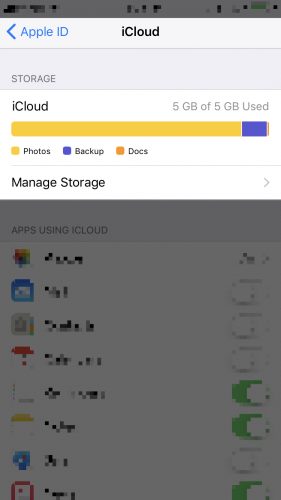
If you found you don’t have enough space, you can buy more iCloud storage. Tap on the manage storage, then you can select “buy more storage” or “change storage plan”. Selecting a plan and then just follow its step. Or you can delete the old backup or unnecessary backup to release more space to back up new data.
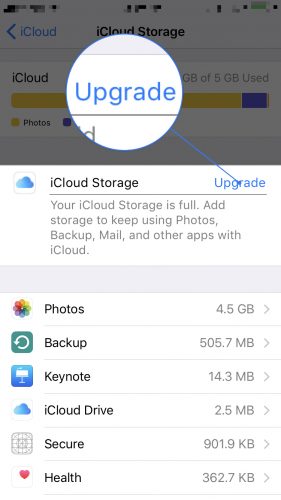
iCloud would only automatically back up under connecting Wi-Fi, if the iCloud backup couldn’t work normally, then you can check the Wi-Fi router if you have known it isn’t caused by lacking iCloud space.
Reset the Wi-Fi router, then go to the iPhone settings and manually connect to Wi-Fi.
“Settings ➡ Wi-Fi ➡ input password ➡ Join”
Once your iPhone connects to internet successfully, try to back up your new data.
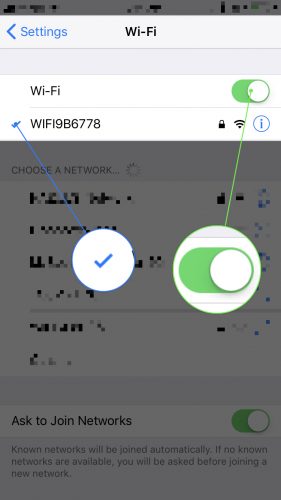
Don’t forget iCloud server need to be maintained sometimes, so go to the Apple Official website to check its status. If the iCloud server is under maintenance, you don’t have access to use iCloud back up service. Try it again when the maintenance is finished.
Sometimes, iCloud backup not working may be caused by ID verification, you can sign out of your iCloud account and then sign in the iCloud account again, that can solve the verification issue.
Go to Settings, slide down and tap on Account and Password, then slide down to the bottom and select the Sign Out. Ascertain that you are willing to erase all previous settings and you will be lead to the iCloud sign-in page. Just input your username and password and continue to follow the subsequent process.
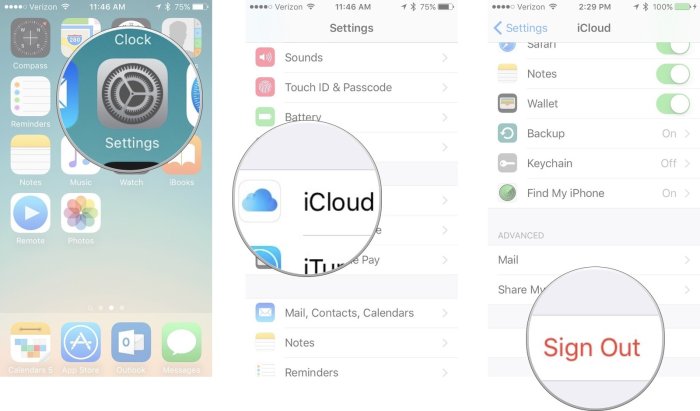
There is another way to fix iCloud backup not working is reset all your iPhone settings if you have tried all the above methods and didn’t work.
Go to Settings and click the General, tap on Reset, then select Reset All Settings. Confirm by entering your password, next, your iPhone will start to reset all settings and restart.
When the reboot is complete, go to check whether your iCloud can back up normally.
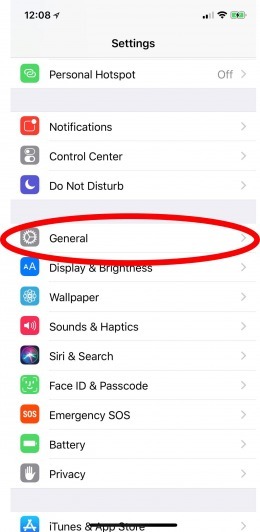
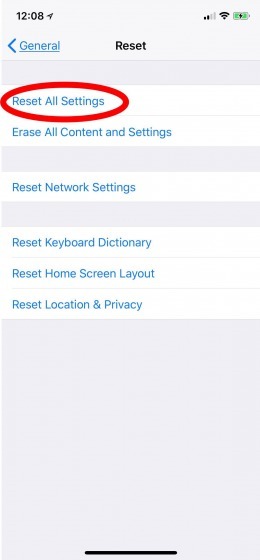
The last reason of your iCloud backup failed is you may still using the old iOS system, so you just need to update to the latest iOS system may fix this issue. If you already are the latest iOS system, you can skip that.
Before updating, you had better back up your iPhone on PC/Mac. Go to “Settings” > “General” > “Software Update ”, here it would show you available update version, tap install (input your password to confirm if asked). Just be patient to wait for the update process complete.
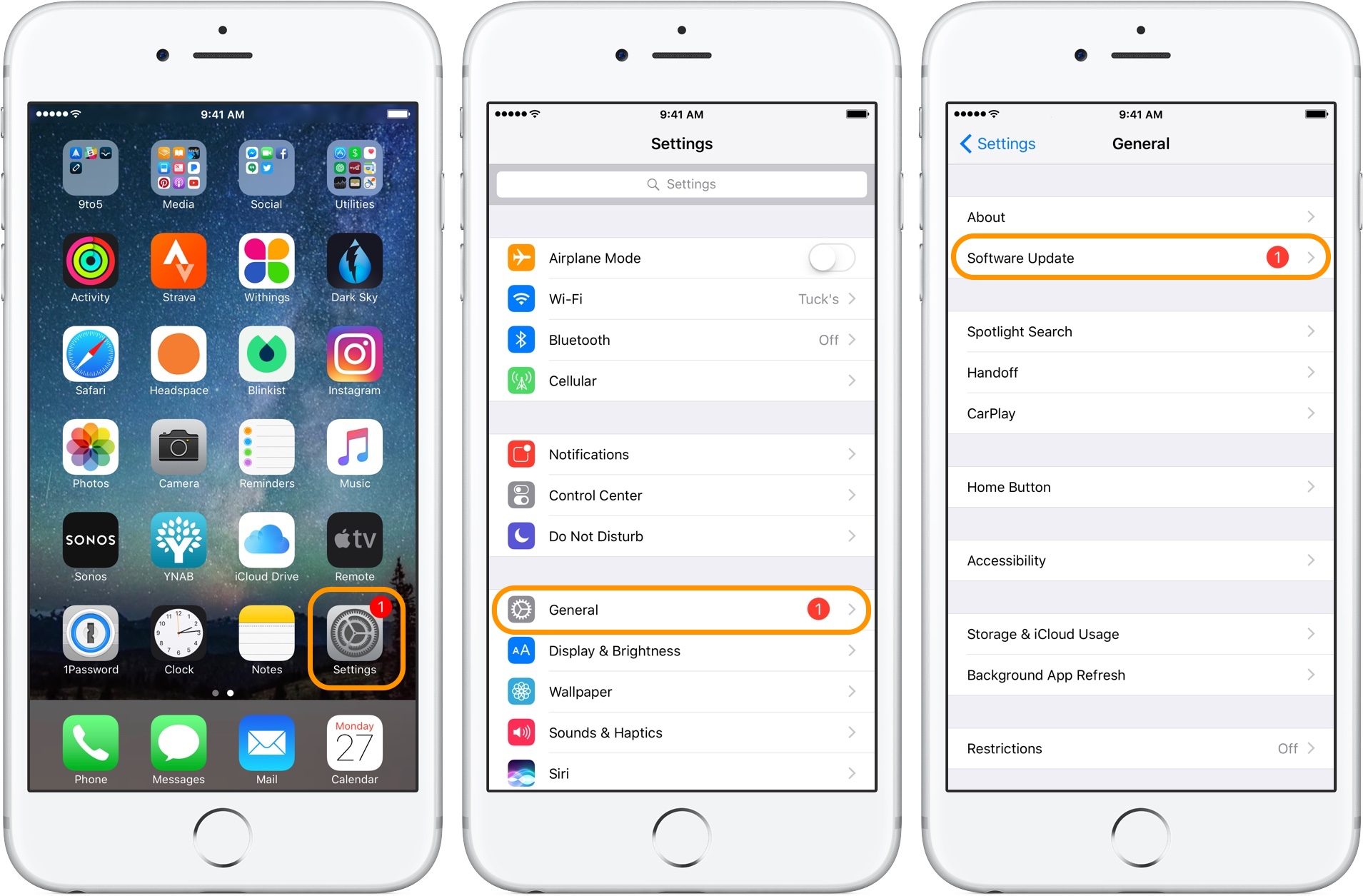
If you are hurry to back up your iPhone/iPad/iPod data and don't want to use iTunes, there is a powerful third party tool called Fone Toolkit iOS Backup & Restore. Its backup speed is faster than iTunes. Now you can backup iPhone without iTunes. It not only supports backup and export iOS device data to PC/Mac directly but also can selectively back up and restore iOS device data.
This program almost supports back up all data types like privacy data, media data(photos/ music/videos/audios), call log, messages, social applications data and so on. Let’s see how to use iOS Backup & Restore to back up data.
Step 1. Download and install iOS Backup & Restore on PC/Mac, then plug your iPhone in the computer with a lightning cable. Open this program, select the Backup&Restore from the main interface.
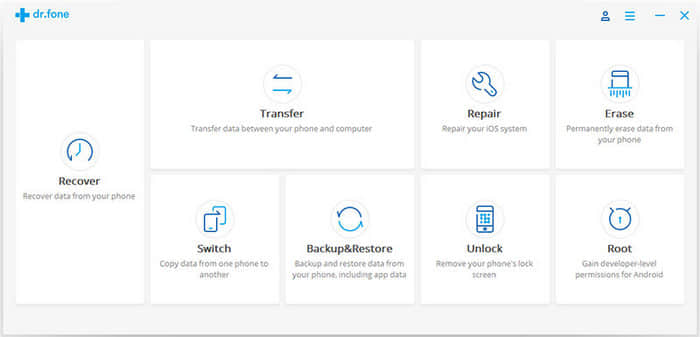
Step 2. Here will offer two options to you, click the Backup to into the next step.
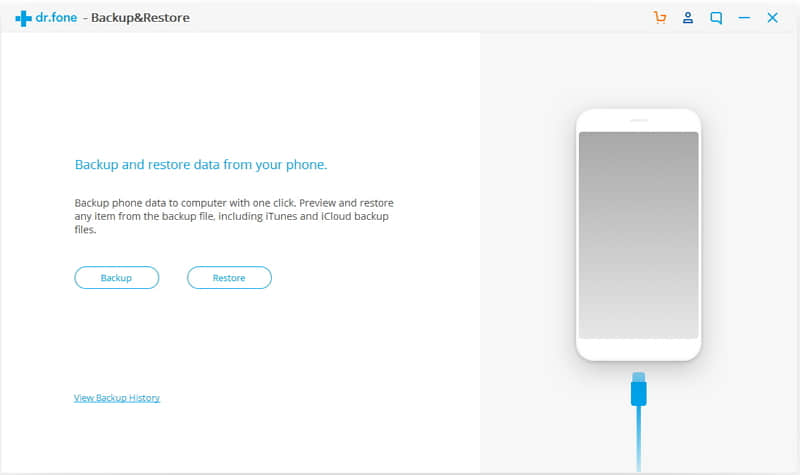
Step 3. The program will automatically detect the data types on your iOS devices, here you can selectively data types to back up. Click the Backup to continue.
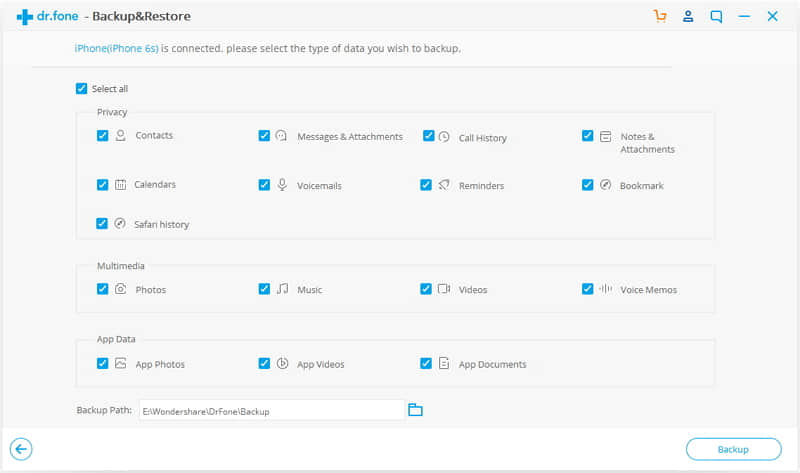
Step 4. This program will take a few minutes to back up. When this process is finished, you can click View Backup History to check all record of backup history ever before. Click the View on the right side which is near to backup’s serial number to check the contents of backup. Then you can selectively data to export them to your computer.
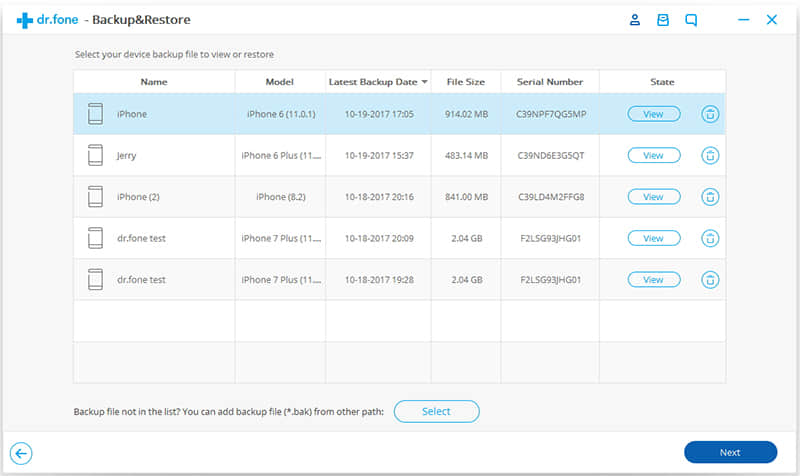
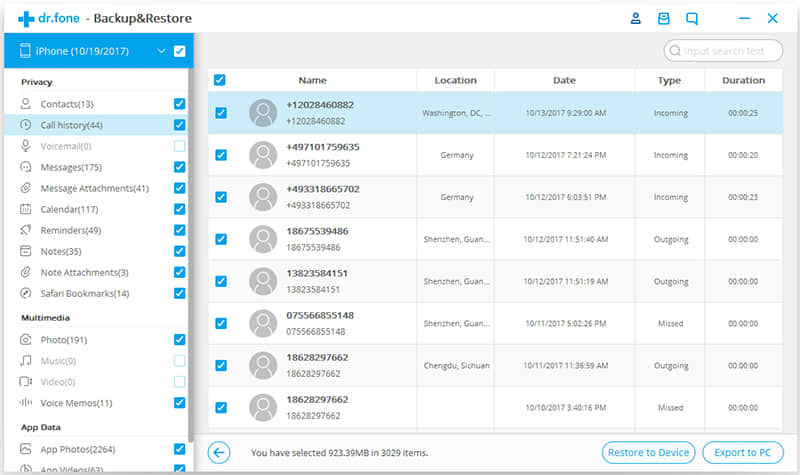
Tip: How to restore iCloud backup to iOS via iOS Backup&Restore
Now that we have backed up iOS device data, how to restore it? Launch iOS Backup&Restore and connect your device to the computer, select the Backup&Restore and then select the Restore this time from the two options.
Next, you would be asked to sign in iCloud on this program, and then you may be asked to enter two-factor authentication if you had set that.
Then you can see a list of backup files, select the one you want to download and click download. After download, this program will show you different data types. You can preview them and select the data files you want to restore, then click to Restore to Device.
When your iCloud backup could not working, and you are hurry to back up your iPhone/iPad/iPod Touch data, then iTunes would be another available option to you.
First, make sure you have the latest iTunes on your computer. Launch it.
Second, connect your iOS device to the computer via USB cable, iTunes will automatically detect your iOS device, input password on the device if asked.
Third, look for the icon of your iOS device, it would be on the top sidebar of iTunes, click it.
Fourth, click the Summary on the left sidebar, then click Back Up Now below the Manually Back Up and Restore on the right window.
Fifth, wait for the backup process complete and click Done.
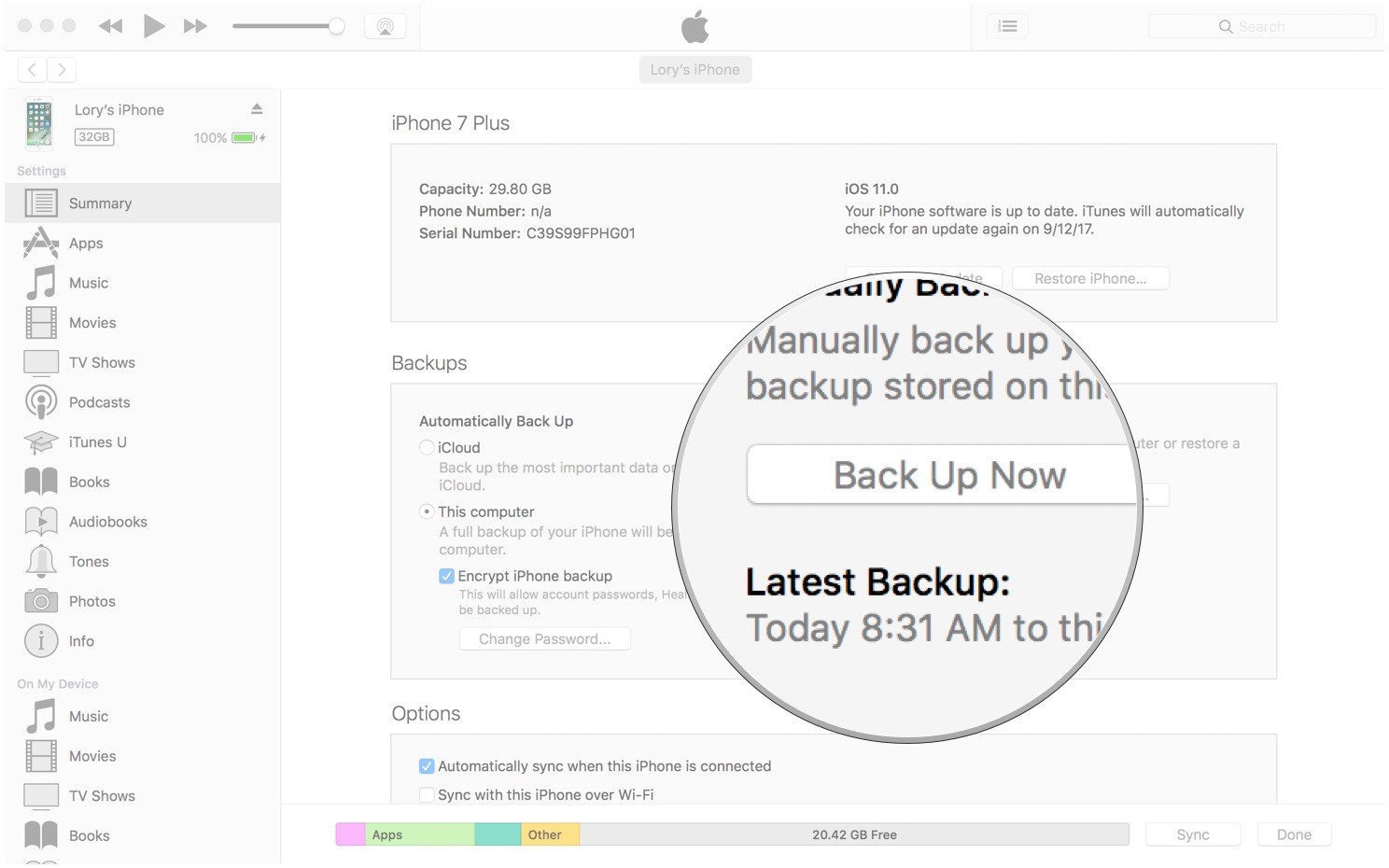
After reading this post, I guess you probably know how to fix iCloud backup not working. This article shows you some common useful methods to fix this issue, and also recommend a powerful iOS Backup&Restore to you. I hope this article can solve your problem.
Of course, if you have any better suggestion or other question, very welcome to leave your message on the below, we’ll reply to you as soon as possible and try our best to help you.