"How long does iCloud backup take? I left my iPhone 7 (128 GB) backing overnight and there are still 6 hours left. Is it stuck? Usually, how long does or should it take to backup iPhone to iCloud?"
It seems that time stop running when using iCloud to back up data for the iOS device.
Sometimes, the whole process takes so long. The endless time almost drives us crazy while this problem is so common.
But don't worry, on this page, you can find the answers and truth for your confusions that how long does iCloud backup take and why is it taking so long.
Part 1. How Long Should It Take to Backup iPhone to iCloud?
Part 2. Why Does iCloud Backup Take So Long/Slow?
Part 3. What Data iCloud Will or Won't Back Up?
Part 4. Best Alternative to iCloud: Backup and Restore iPhone/iPad Data
Actually, it's very hard to figure out an accurate how long does it take to backup iPhone to iCloud because the backgrounds and conditions vary from every user, but here we provide three major factors influencing how long does an iCloud backup take:
1. The amount of data that you need to back up on your iPhone/iPad
2. The speed of your Wi-Fi
3. Device conditions
According to the three factors above, it's apparent to back up a word file for a shorter time than backing up a video file. So, if you ask how long does it take to upload photos and videos to iCloud, it could be so long.
Also, if you are doing a backup work in a poor Wi-Fi internet condition, you will obviously get an endless wait. Of course, a well-conditioned device can improve the efficiency of the backup work.
(These factors also affect how long does it take for an iPhone to restore. You can find tips to speed up when the iCloud backup is taking forever)
Based on the three reasons that we talked about above for how long does it take to backup to iCloud, we can identify that if we have a fairy well iPhone device under a high-speed WIFI condition to back up a small size data, the iCloud backup procedure will be accomplished in a high-efficient way, while obviously vice versa.
It only contains the files and settings stored on your iPhone, iPad, and iPod device. You should know that the data that have been uploaded to iCloud Drive will not be included in this iCloud backup process. (Tips to fix iCloud backup is not working)
Music, Movies, Books (purchased through iTunes only)
Photos, Videos (stored in Camera Roll or Saved Photos only)
Mail, Voice Memos, Notes (in default Notes app)
Settings (Contacts, Calendars, Wallpaper, HomeKit etc.)
Messages (Text messages, iMessages, MMS)
Apps and App data; Ringtones
And you can download the iCloud backup to PC and extract it later.
Other media files imported from PC or Mac. But you can back up and restore these data by using iTunes
The files that have been removed from the iTunes Store, iBookstore, and App Store, such as Music, iBooks, Apps.
Getting tired of iCloud because it takes so long for backing up? Of cause, by USB cable and iTunes, you can reduce the time it takes to backup iPhone to Computer. But there is a better option.
Now, you have Fone Toolkit iOS Backup & Restore, a new way to support you to back up and derive data directly to the computer. Meanwhile, you also can choose to selective restore the backup data to the iPhone, iPad devices.
Alternative to iCloud: Back Up iOS data
Step 1. Choose Tool and Connect iOS Device to The computer via USB
First, download this program on your computer, and then click the Backup & Restore option on the toolkit. Second, use your lightning cable to connect your iPhone or iPad to the computer and it will automatically detect your device and data.
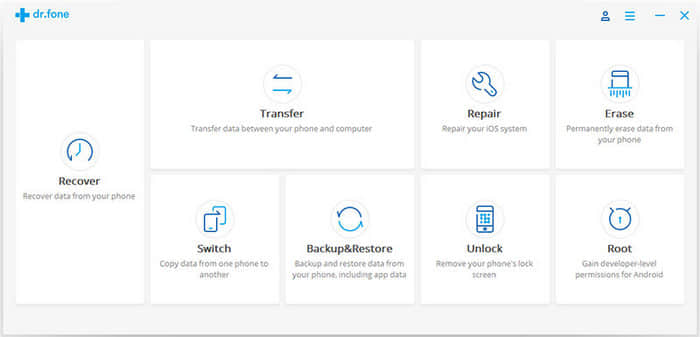
If you're using this tool for the first time, please click the Backup button.
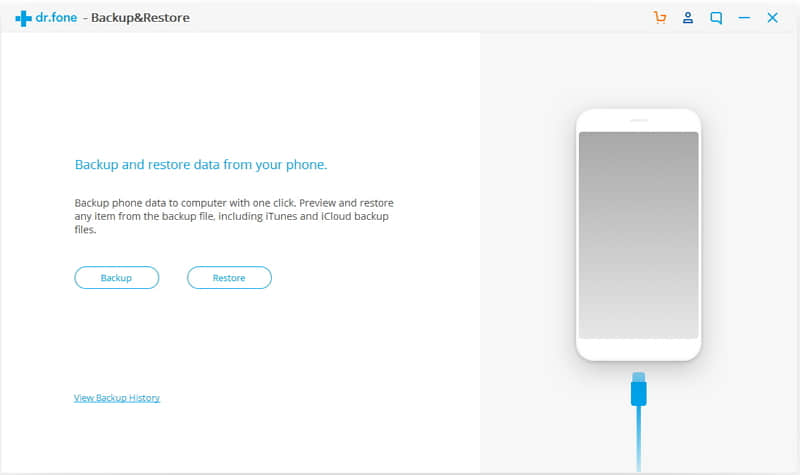
Step 2. Mark the Files Types that You Need to Backup
Choose the files that you need to back up and mark (√) before the types, then click the "Backup" button. And from the window, you can see that this software supports media files (photos, audios, videos etc.), device settings (contacts, messages, calendars, voicemails etc.), as well as App data (App photos & Videos).
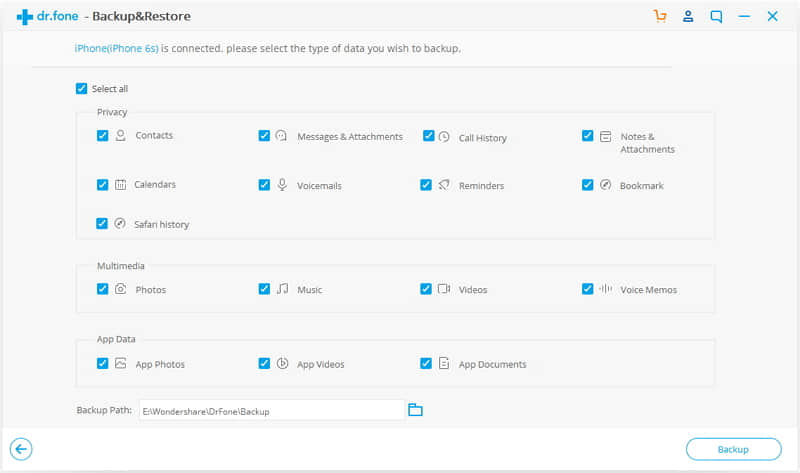
When backing up the data, this program will show you the process of backup.
Step 3. View the Files that You Have Backed Up
After the completion of backup, you can view the backup history according to the instruction. Click the folders you can check the contents and files on the computer. Furthermore, you can print the data or store them on PC/Mac.
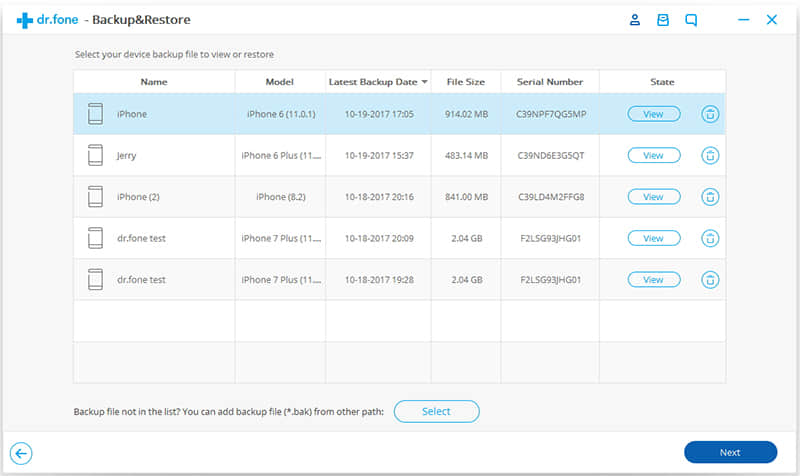
Alternative to iCloud: Restore iOS data
Step 1. Connect Your iPhone to the Computer
Connect your iPhone to the computer and run this FoneCope toolkit. Then click on the Restore button.
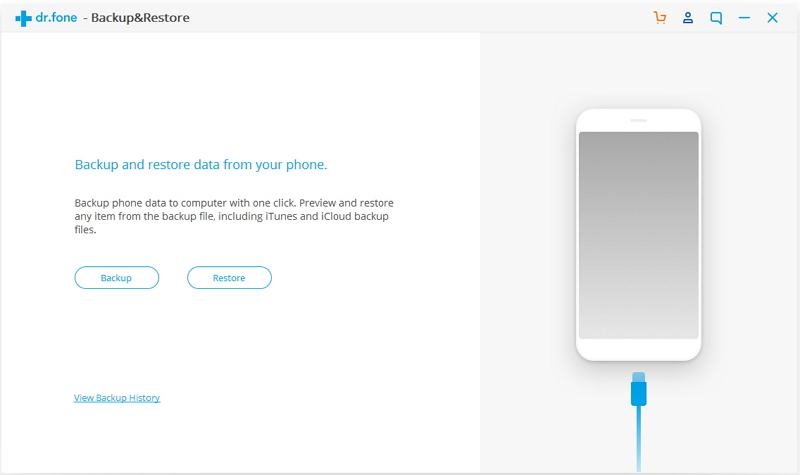
Then you will find a list recording your backup history. Choose the files and click on View and Next button respectively.
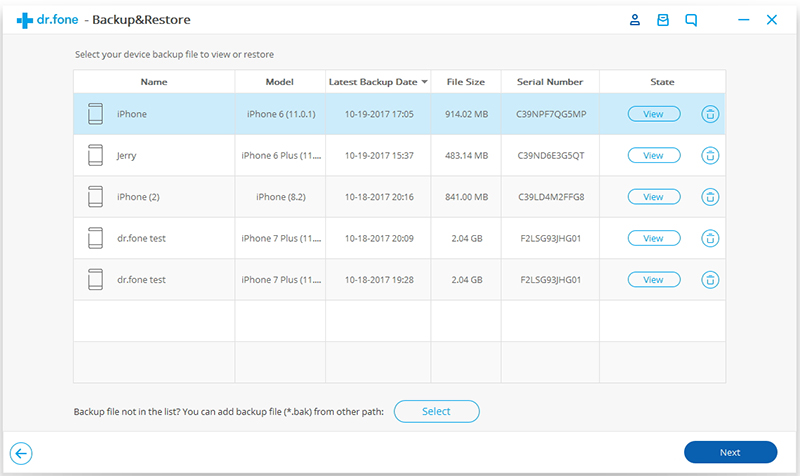
Step 2. View and Choose the Files that You Want to Restore
In this step, you can find the backup history and details of categories. Select the files you need and choose to click on Restore to Device or Export to PC button as you want.
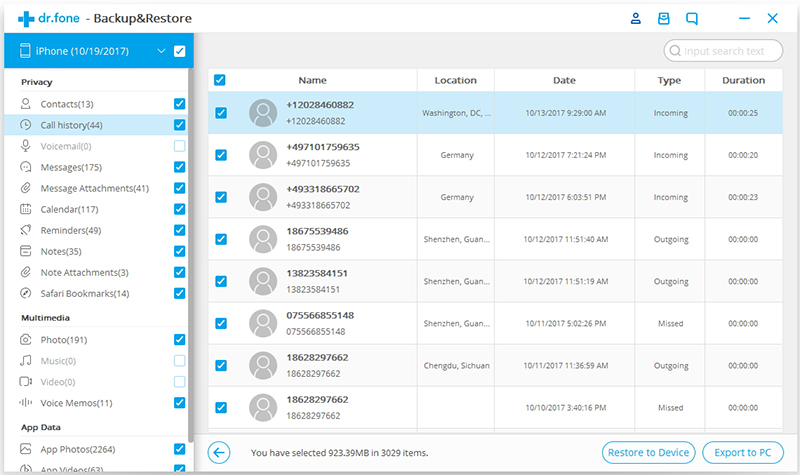
If you want to restore the data to your mobile devices, click on the left Restore to Device button, then the files will be moved to your iOS devices.
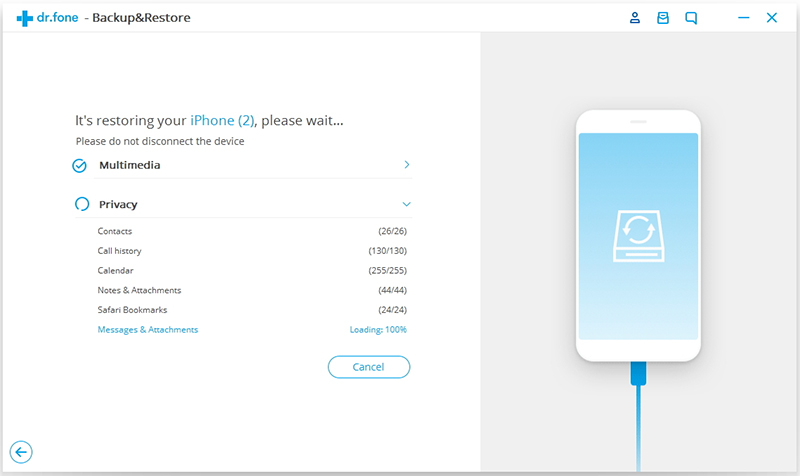
If you want to restore to your PC, click on the right Export to PC button.
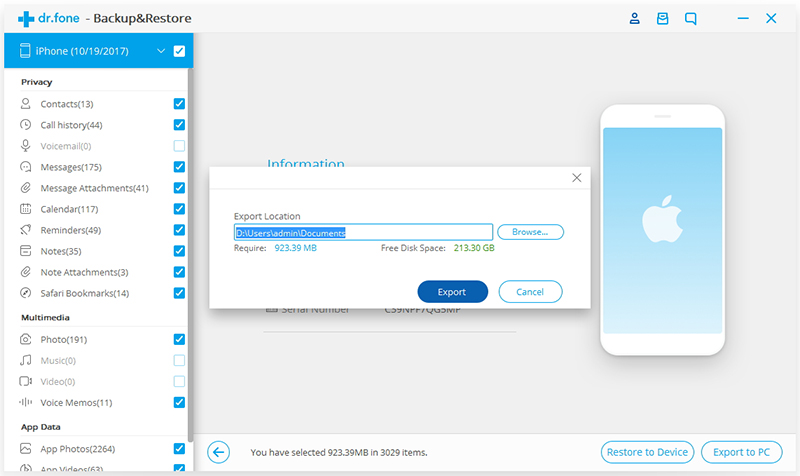
It'll be great if this post does any help to the question "how long does iCloud backup take". Every data transfer takes time and what we can do just to consider the conditions we are in to decide the amount of iCloud backup, including Wi-Fi internet network as well as iPhone age & statues. Besides, we have also introduced a new backup application FoneCope iOS Backup &Restore for you to improve your backup efficiency.
If you have any problem or suggestion for this post, please leave a comment.