"My iPhone won't backup to iTunes on computer! Why can't I? How to fix?"
Using iTunes to backup iOS device data should be very easy! There could be something wrong with your devices.
Here are 10 effective solutions to fix iPhone won't back up to iTunes on computer in this post. And you just need to check it one by one.
You can't backup iPhone to iTunes if your device is not successfully connected to your computer. So, make sure you are not using a faulty USB cable or damaged USB port.

To test it, you can try to use another USB cable and plug into a different USB port. Then see if iPhone is still not backing up to iTunes. (Tip: It's best to use an officially certified Apple USB cable.)
In case your USB cable and port are absolutely working fine, next you need to install the latest iTunes version to deal with "iTunes cannot backup iPhone".
When you connect your device to computer, iTunes would automatically launch by itself. (Sometimes you need to double-click to open it.) And you can see the iPhone icon appear in iTunes or Finder.
Next, go Help > Check for Updates. If you see any available updates, download the latest iTunes version.
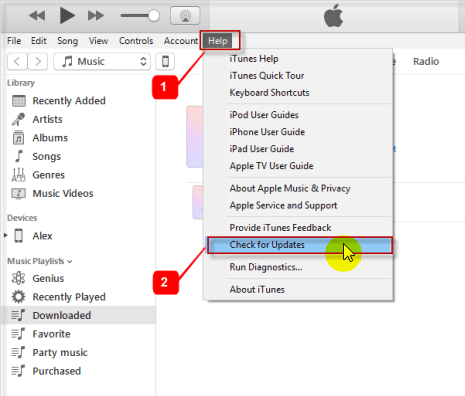
Reboot all your devices! This should quit the background running programs and fix some minor bugs, both on computer and iPhone.
You may need to unlock iPhone and tap Trust so that iTunes can recognize your device. Once connected, you're recommended to upgrade your iPhone's iOS Software and Apps. Here's how you can do it:
Update iPhone with iTunes: Go to Summary > Check for Update. (Or you can update iPhone without iTunes: unlock device screen and go to "Settings > General > Software Update".)
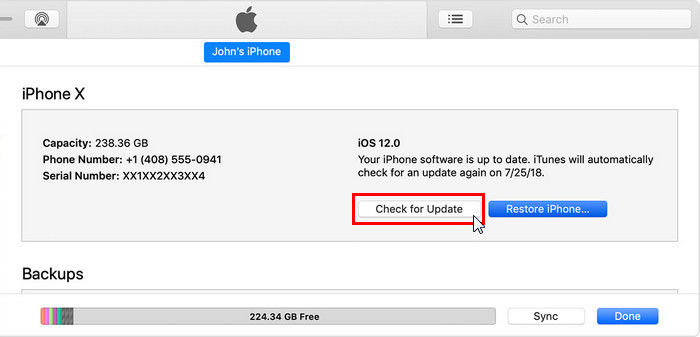
Update all apps on iPhone: Go to Updates > App Store > Update All
An outdated iPhone wont back up to computer. Hence, updating your device may help.
After the above steps, generally, everything is ready! Now you can try to create a new iPhone backup with iTunes again.
Just navigate to the Backups tablet and click "Back Up Now".
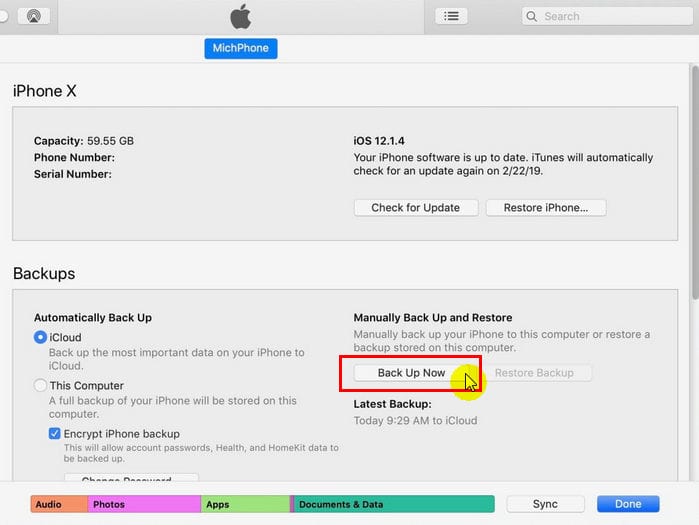
Then iTunes will prompt you asking if you'd like to encrypt your iPhone backup. Just follow the on-screen instructions to continue. (Tip: if encrypted, you'll need to enter the password to unlock your backup when restoring it from iTunes).
It will start backing up your data and please wait patiently. How long does it take to backup iPhone to iTunes or Computer? It depends. It's mostly up to the size of your iPhone backup.
What if it's not working and you still can't backup iPhone on iTunes? It's necessary to check thoroughly. Keep reading for additional fixes.
If you have so much data to back up from iPhone to computer with iTunes, you may see a pop up saying, "there's not enough disk space". That's because there's not enough room on your computer to store the huge size iPhone backup.
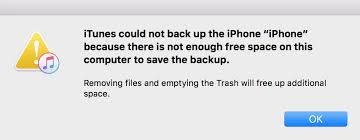
To handle this unable/can't backup iPhone to computer issue, here are 2 ways for you: delete files on computer or erase unnecessary data on iPhone.
It's a super helpful way to free up space on computer – delete old iTunes backup files that are no longer in need. Get the steps now!
Launch iTunes > go to Edit menu > select Preferences > when a window shows up, click Devices > select an old backup > click Delete Backup
So much easier than you expected, isn't it?
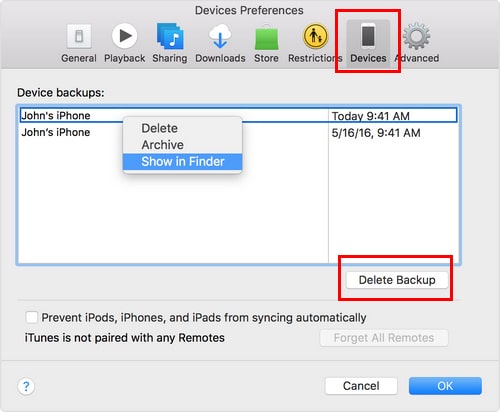
In addition, you may need other methods if you see other warnings, such as iTunes error 9, iPhone backup corrupt or not compatible, and iTunes error 9006, etc.
Interference from security software on your PC may cause iPhone not backing up to computer. Therefore, you should check if the security software is blocking your iPhone or iTunes.
In this case, you had better learn how to authorize your device or software on PC. Or you can temporarily disable the security software while syncing iPhone to iTunes.
Note: if you're using a Mac, just skip this solution.
Your computer OS hasn't been updated for months? Even years? iTunes won't backup iPhone 6/7/Plus/8/X/XS/XR/11 unless you upgrade it. Let's check the steps.
Windows: Go to Start menu > Settings > Update & Security > Check for Updates
Mac OS: Go to Apple menu > System Preferences > Software Update > Update Now
Forget about why won't iTunes let you backup iPhone. Try to use other ways to save your data. Of course, you can backup data to iCloud via Wi-Fi. (And here are tips to fix iPhone won't back up to iCloud.)
Besides, you may use an assistant software - Fone Toolkit (iOS Backup & Restore). It lets you easily backup/restore iPhone data to/from your computer. The specific steps are as follows.
Step 1. On computer, download and launch this software, then select Backup & Restore. Next, use a USB cable to connect iPhone to computer.
Step 2. Select file types and click "backup". Then it will fast transfer your data to a computer folder.
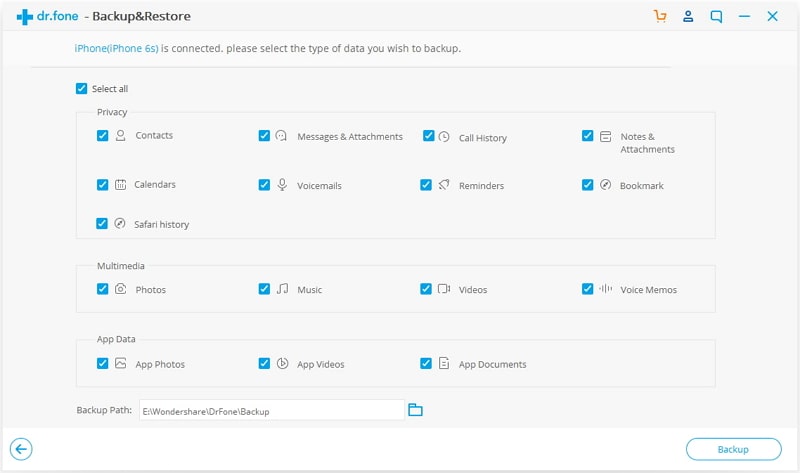
Step 3. Once the backup process is complete, you can select View Backup History to see what has been backed up.
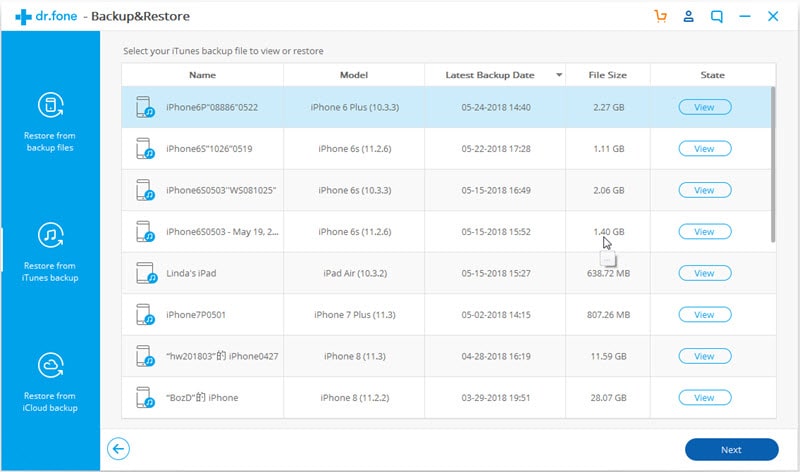
Voila! iOS backup & restore is so much convenient. It can help you avoid many of the problems caused by iTunes or iCloud. In addition, you can selectively back up data from iPhone, iPad, and iPod Touch.
What I like most is, this tool also can selectively extract data from old iTunes and iCloud backup file. Both restoring to device or exporting to computer are super flexible.
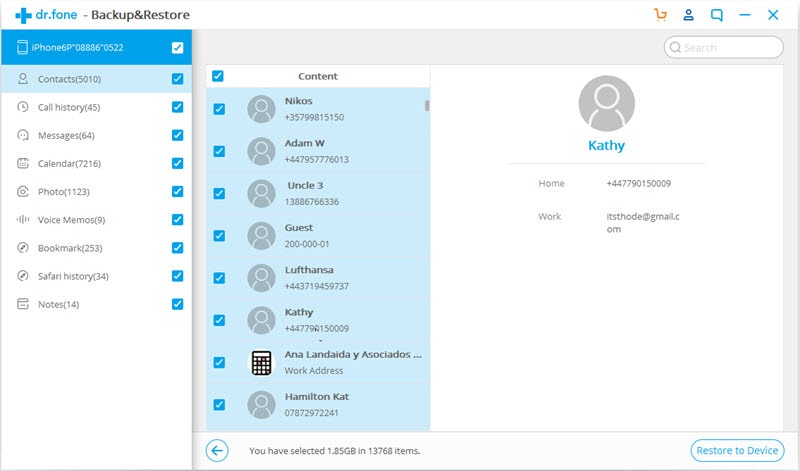
It's the last straw if none of these solutions can help you fix iTunes not letting you backup iPhone issue. Just contact Apple support team online or go to a local store.
I hope you enjoy this article and fix iPhone won't backup to computer or iTunes with the listed solutions and iTunes alternative.
Your feedback and suggestions can drive us producing better content. So leave a comment below and let us know. Thanks very much!