“I got a new iPhone 7 last night. when I log in iCloud I found the latest backup is not showing up. I am sure I backed up to the iCloud before trading in my previous phone. I don't know why thing goes that, is there any way to find my disappear backup on new phone? very appreciate it if you tell me methods."
When you try to restore some data from iCloud, sometimes you would find not all iCloud backup showing up there. In particular, the missing iPhone backup is the one you need to recover. What should you do in this most recent iPhone backup not showing up situation? No worry, this article is here to tell you the reasons and the solutions.
Part 1. Why is iCloud Backup Not Showing Up All in Restore List?
Part 2. [Solution Collection] How to Fix iCloud Backup Not Showing up
Part 3. [The Best] Selectively Extract Files from iCloud Backup
First of all, you should know the reason why iCloud backup is not showing up so that you can prevent the iCloud backup from missing or not showing up later. Following I collected some reasons for iCloud backup does not show up in restore list.
1. Network congestion: As we all know, iCloud only severs under good internet connection. In order to your iCloud could backup smoothly, please make sure you are in a good and stable internet environment. You can try to reset the router and the network settings on your iPhone.
2. Apple server status: Sometimes iCloud backup not showing up is caused by the Apple server problem. When the server is being maintained you can't connect to it, thus unable to view the backup files. It's recommended to go to check Apple System Status when this situation happens and confirm if there is any server issue.
3. Failed backup: Apple only providing a free 5GB room of iCloud to backup at the very start. if you didn't pay for more iCloud storage room, it is very limited, so the unsuccessful backup would be caused by less storage room. Besides, some other unknown errors with the internet will also make this problem happens.
4. Damage or incompatible iCloud backup: The last one, corrupt or incompatible iCloud backup also can cause iCloud backup not showing up.
If you have a certain degree of cognition about why iCloud backup option is not showing up. Here are some common reasons for the problems, please suit the remedy to the case.
1. Reset iOS device to fix iCloud backup not showing up
The most direct method is to press the "Home" button and "Power" together lasting 5 seconds until the Apple icon appears on the screen again.
Log out the current account, then log in iCloud account again to check whether is the account's problem. (If you forget the iCloud password, this article may help you.)
2. Exit the initial account then sign in a new account.
Log in the new account to check if it effects.
3. Reset the network settings if iCloud backup not showing up
Tap on Settings on the home page → Press the General → Tap on Reset on the menu → Find Reset Network Settings and tap on it → Input passcode and confirm.
4. Delete unnecessary iCloud backup to repair iCloud backup not showing up
iCloud backup would not show up caused by lacking space. So you can clean some unnecessary data.
Please do it as the below steps:
Step 1. Tap on Settings → choose the iCloud.
Step 2. Enter Storage → tap on Message Storage.
Step 3. Choose files that you don't need from the list of backup. Click Delete Backup.
5. Upgrade iOS system to fix iCloud backup not showing up
Step 1. Tap on Setting → choose General and enter the page.
Step 2. Find Software Update → install the latest version.
6. Factory reset (iPhone/iPad/iPod) to solve iCloud backup not showing up
Had better backup your iPhone data to the iTunes before resetting, then follow the below steps.
Step 1. Tap on Setting → chooses General.
Step 2. Tap on Reset → Find Erase All Content and Settings and tap it.
Step 3. Enter the passcode and confirm.
guys, if the methods of part 2 still can't solve your problem of iCloud backup not showing up, then I strongly recommend you to use third party tool -- Fone Toolkit Backup & Restore (iOS). It not only can solve the iCloud backup not showing up entirely but also can restore all kinds of data types like contacts, messages, music, video, call log and so on. But now let us focus on how to fix iCloud backup not showing up.
Step 1. Connect iOS Device (iPhone/iPad/iPod) to PC/Mac with a Lightning Cable
Download and install the software on your computer. Launch and select “Backup & Restore” from the main windows.
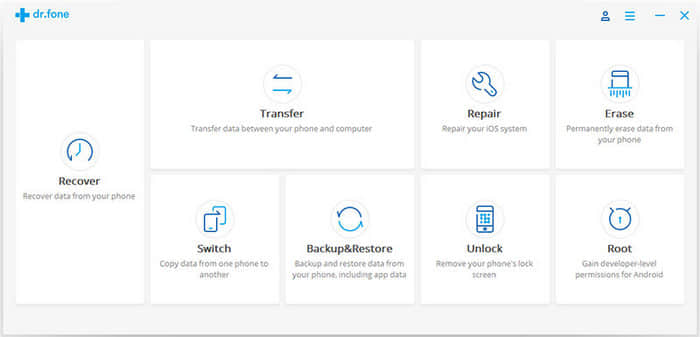
Then connect your iOS device to computer by using a lightning cable. When it is connected successfully, select “Restore”.
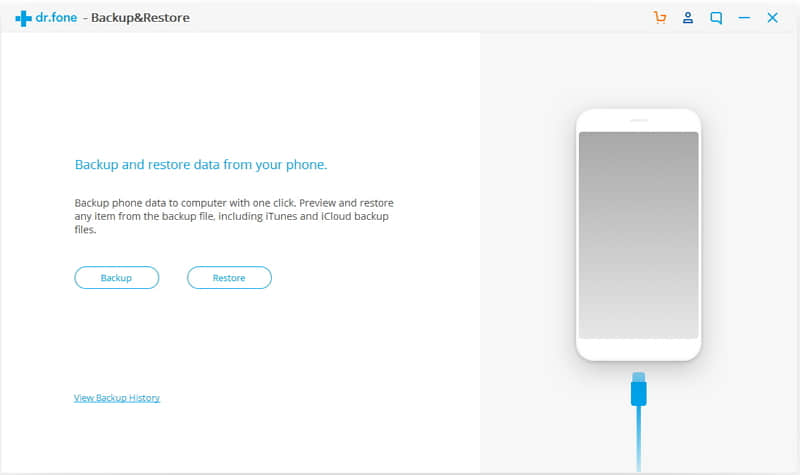
Step 2. Log in iCloud Credentials
Select “Restore from iCloud Backup” on the left sidebar, then log in iCloud account.
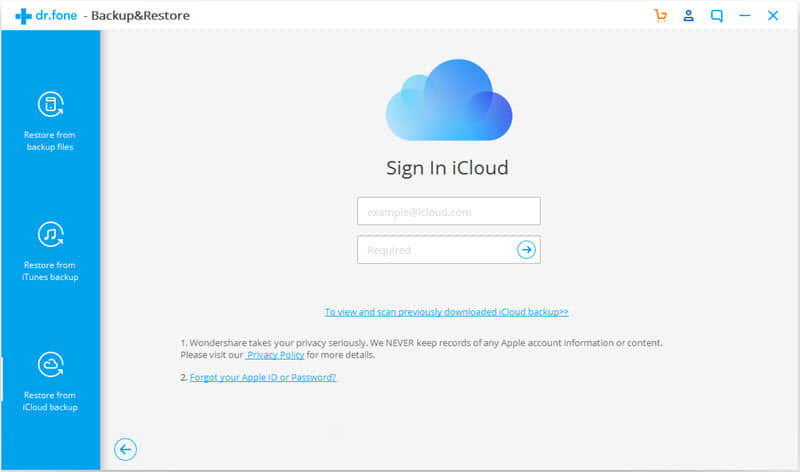
If you have set two-factor authentication for iCloud account, you will receive a verification code. Enter the verification code on this program and click Verify.
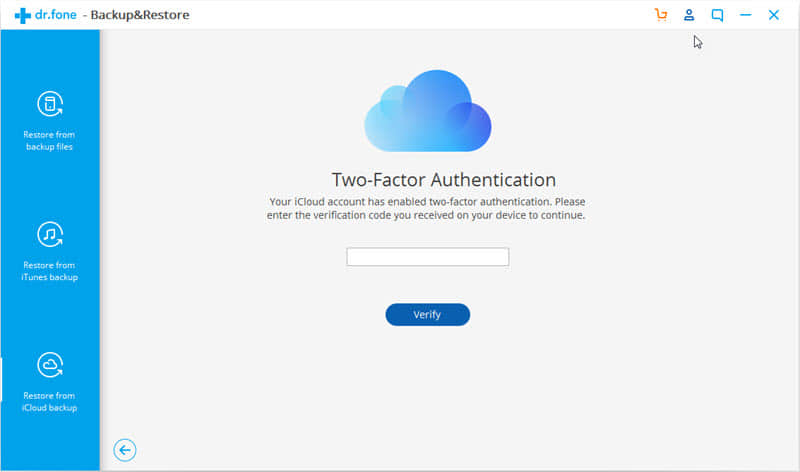
Step 3. Download Your iCloud Backup Data
When you log in your iCloud account successfully, the software will display all the backup files on your iCloud account. Choose one and click the "Download" to download the backup file.
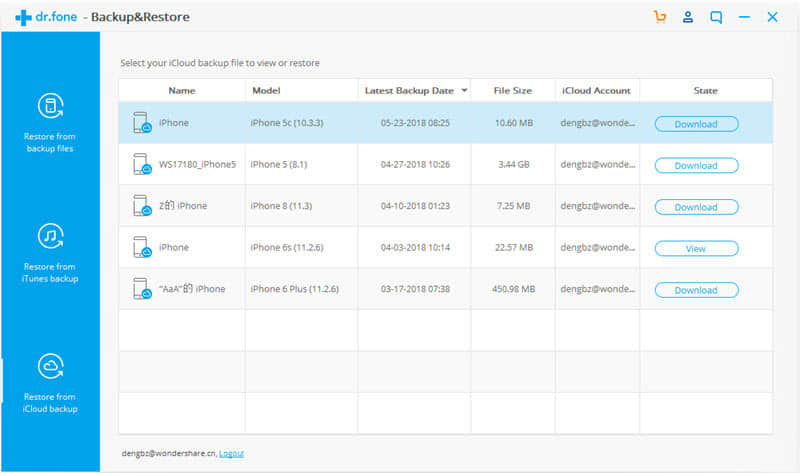
Step 4. Preview the iCloud Backup File
When the download is done, the software will show all iCloud backup data in different categories. here you can preview each iCloud backup data and selective to recover them if you want.
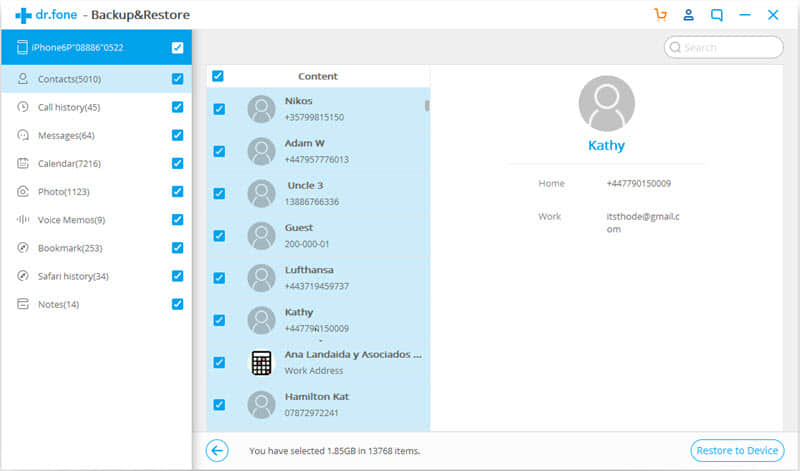
PS. If you want to restore your iCloud backup store, click on ”Restore to Device”, then choose the data types you want to recover.
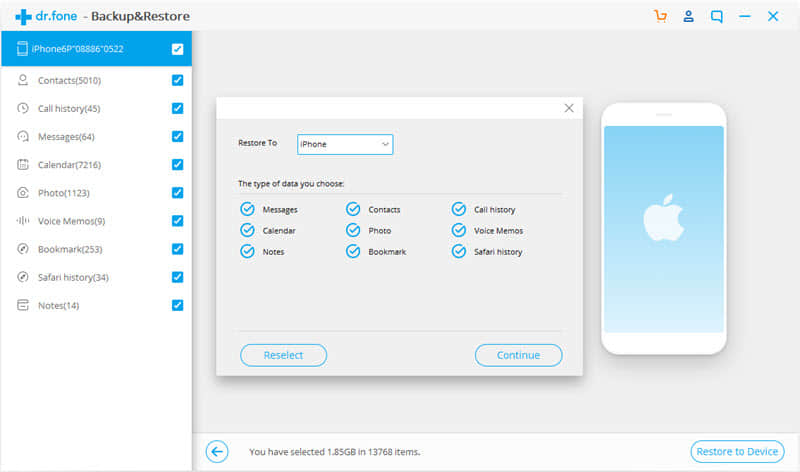
This article shows the reasons, the common methods, and third-party tool - Backup & Restore (iOS) to fix iCloud backup not showing up. But if you want to recover data from iCloud backup, Backup & Restore (iOS) would be the prior option, because it can restore data selectively and it won’t cover your current data which doesn’t have backed up yet.
Finally, thanks for your reading, hope this article can help you. If you have any question or suggestion, please leave your comment on the below, we will greatly appreciate it.