Backup is a secure way to save important data or documents when necessary. However, for iPhone users, "the backup was corrupt or not compatible" prompt sometimes pops up during the backup process, indicating that the iTunes backup failed.
Is this problem unsolvable? Absolutely not!
This issue is mainly caused by mismatches as well as bugs in iTunes or iOS systems. To fix faults like this is a piece of cake. Follow this article and get yourself get out of iPhone backup corrupt or not compatible trouble.
Way 1. Update Your iPhone via iTunes
Way 2. Try Rebooting iPhone and Computer
Way 3. Delete Backup and Use iTunes to Back up iPhone Again
Way 4. Try Restoring Another iPhone Backup File Instead
When the system releases a new version to remind you to update the iPhone, a reminder window will pop up or a red dot will appear on the settings icon. If you ignore it, your operating system will have trouble using your phone, for example, iTunes could not restore the iPhone because the backup was corrupt or not compatible.
Therefore, updating iOS software on iPhone is effective way to try.
Step 1. Launch iTunes and select the iPhone you need to fix.
Step 2. Click on "Check for Update" or "Update" button.
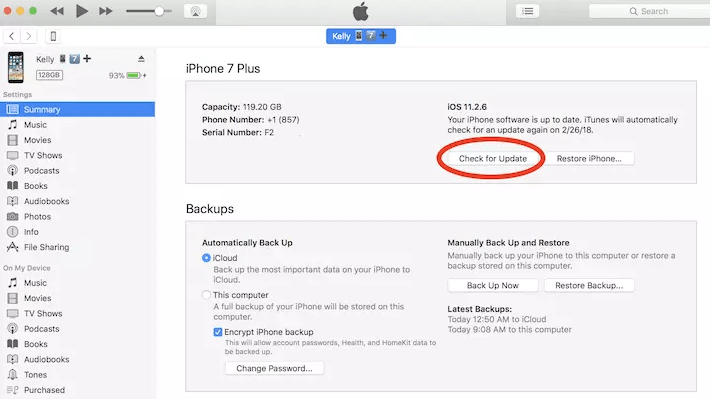
Step 3. Wait for minutes to finish the update progress, and then you can go back to restore your backup again.
Note: This method only works if you are backing up on your old iPhone and recovering it on another iPhone with a newer version.
Since backup and restore is a time and power consuming process, your iPhone may get stuck if your backup size is relatively large.
Therefore, when you encounter problems with iPhone backup corrupt or not compatible with iPhone XS/X/8/7/6/Plus/S, you can reboot the device to relaunch the applications. And the system will return to normal again.
1. Disconnect iPhone and computer.
2. Restart the iPhone.
3. Restart the computer.
4. Plug your iPhone into computer via USB, and use iTunes to restore your iPhone.
Changing our focus, we can consider recreating a new backup instead of sticking on the previous backup. Because when backup corrupt or not compatible with iPhone, something may get messy. And creating a new backup fix the problem.
Before that, please make sure you have the latest version of iTunes installed.
Step 1. Launch iTunes and click on the "Tune" button at the upper left corner.
Step 2. Go to Edit > Preferences > Devices where you can choose the specific device you want to fix.
Step 3. Find the backup that is corrupted or not compatible, select it and click on "Delete Backup" button to delete the old backup.
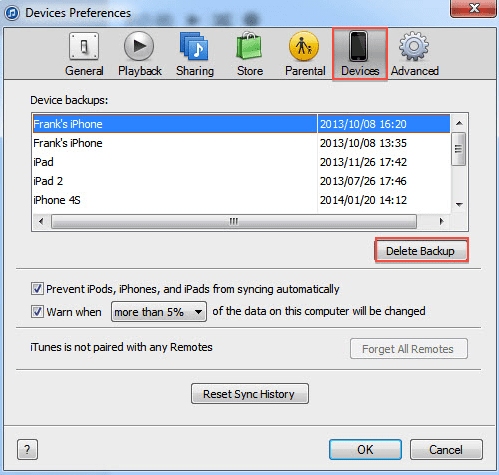
Step 4. After deleting the old backup, we return to the iTunes homepage and select "Summary" at the first place of the "Settings" section in the left column. Then follow the instruction and click Back Up Now to recreate a new backup.
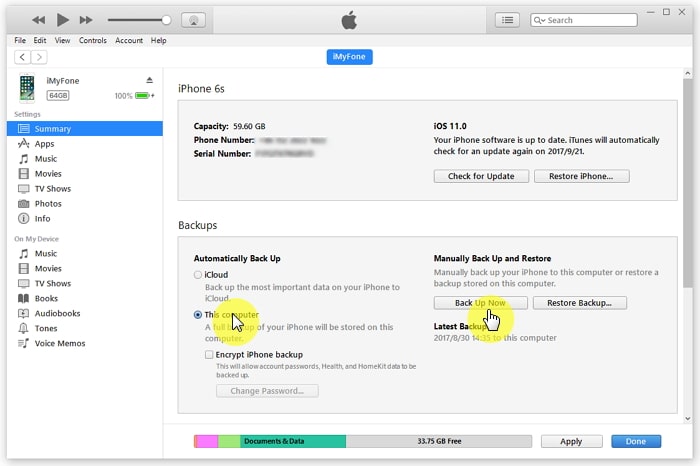
You can check solutions if your iPhone won't backup to iTunes on computer.
If the above methods still cannot help you solve the iPhone backup not compatible problem, we can try another different way: Try to use a different backup. There are many backups of your devices, if one is corrupt or not compatible, then we can choose the other.
If the above methods still don't help you solve the problem, you can try a different approach: use a different backup. Your device has multiple iTunes backups, and if one is corrupted or not compatible, then you can try to restore another one.
Step 1. Launch iTunes on your Macbook and find "Preferences" from the menu. If you operate a Windows PC, then go to "iTunes Edit" and then find "Preferences".
Step 2. Click on "Devices" and you will get a list of device backup history on you iTunes.
Step 3. Check whether there is another backup file that is substitute for the one corrupted or not compatible. If it does, go back to the homepage of iTunes and click on "Restore Backup" button and select the alternative you found.
Step 4. As iTunes will not display the backup incompatible, please make sure that your iPhone has been installed the latest version. Or the substitute backup can't be showed.
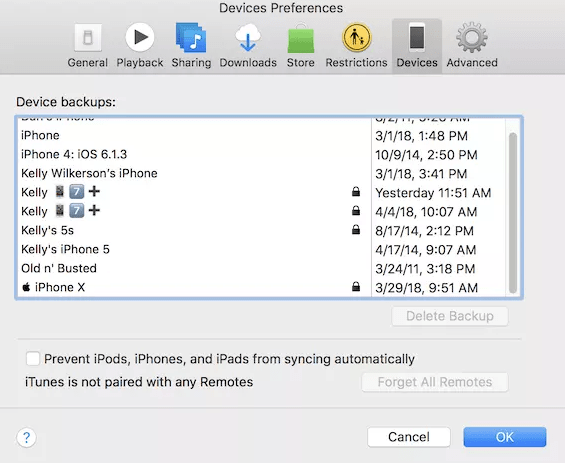
When using your iPhone, sometimes some system files may be deleted by mistake, resulting in damage to the backup folder. So, if you still have problems with backup corrupt or not compatible, you can try to create a new backup folder.
Note: iTunes 12 may not support iOS 4 or lower. Thus, if you want to solve this problem on previous iOS software, you can use iTunes 11 or lower.When the prompt window appears asking you, please don't update iTunes.
Step 1. Launch files management application and find MobileSync folder.
Step 2. Rename the folder "Backup" to "OldBackup".
Step 3. Create a new folder named "Backup".
Step 4. Run iTunes again and click on "Back Up Now" button to back up your phone again.
In addition to the above solutions, you can try using the third-party software FoneCope iPhone Data Recovery. This is a handy help to extract data from your iPhone backups.
Try the following instructions:
Step 1. Download and install this iPhone data recovery tool. Launch it and choose "Recover from iTunes Backup", then click on "Start" button.
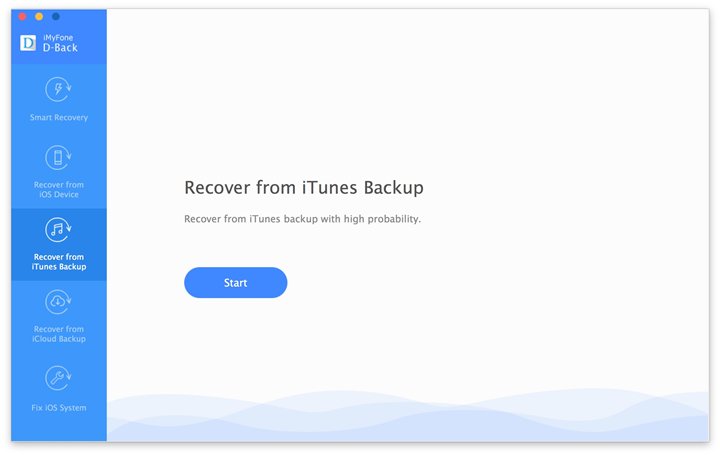
Step 2. You will get a list of various backup, choose the one you want and then go "Next".
(You need to enter passwords to unlock your iPhone backup if some of your backups have been encrypted.)
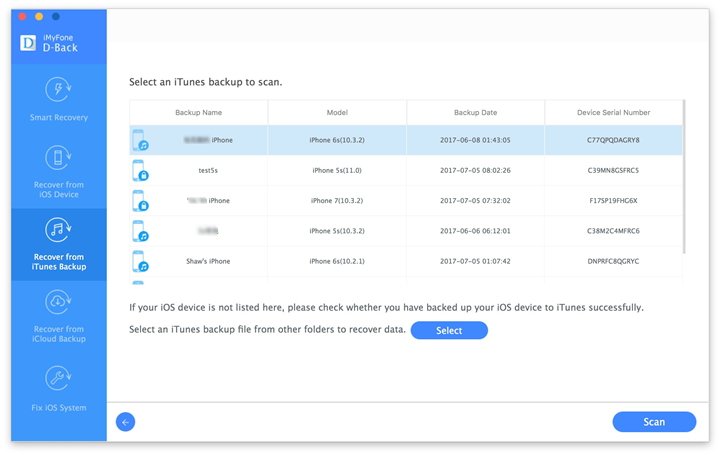
Step 3. Select the types of files that you want to recover, tick on them and click on "Scan" button. After a few minutes, you can recover your backup.
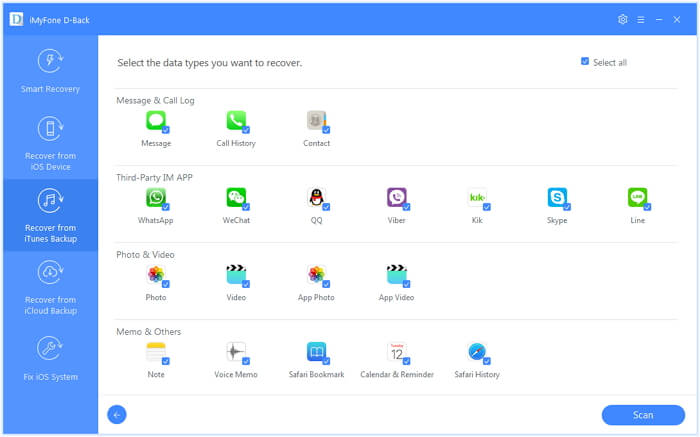
I hope this article is helpful to you. iPhone backup corrupt or not compatible is a Goldie knot, if you are confused about the problem, calm down and try the above method.
You can also leave us a message or comment, we help you here when you are in trouble. If you like this post, please give us a like or add it to your favorites. Thank you very much!