"Recently, I found my iPhone 7 keeps freezing (after update) for a long time, I just updated to the newest iOS 12 last night, is there only me encounter this situation? Can anyone tell me how to fix iPhone keeps freezing? Please!"
If iPhone gets freezing and not responding, what to do? Have you thought about what reason made your iPhone or iPad/iPod frozen and how to fix this issue? You are so lucky, guys, this post would show the reason and tell you some useful methods to repair the iPhone freezes a lot issue, please read on.
Part 1. Why Does My iPhone X/8 Plus/7/6s/5 Keeps Freezing Up?
Part 2. One Step to Fix iPhone Keeps Freezing (Optimal Choice)
Part 3. Routine Methods to Repair iPhone Freezes not Responding
1 Hard Reboot Your iPhone if iPhone Get Frozen
2 Update Your iOS System Version to the Newest
3 Restore Your iPhone on iTunes to Get Rid of iPhone Keeps Crashing
4 Go to Apple Store for Help
Have you found iPhone running may become slower with the time of iPhone's using getting longer, even iPhone would get frozen? Actually, there are some potential reasons may cause iPhone keeps freezing problem.
1 Available Storage Space is Not Enough
2 The iOS System Issue after New/Latest Update
3 Download and Install the Buggy Applications
4 Battery Low and Not Charging in Time
Now, you know the reason, next, it is time to show you how to stop iPhone keeps lagging.
When your iPhone keeps freezing up and not responding after update, during calls, here is a useful third-party tool called FoneCope iOS System Recovery. It can fix iPhone keeps freezing issue without data loss, and other iPhone system crashing issues like iPhone error 4013, iPhone stuck on loading screen, or iPhone stuck on iTunes logo and so on.
Now you can download the trial version and free to use, let's see how to fix iPhone/iPad/iPod keeps freezing by this program.
Step 1. Open this program on PC/Mac, you can see three modes are shown in front of your eyes, just select the Standard Mode from the three modes.

Step 2. Plug your iOS device into the computer. The program would demand your iOS device go into DFU mode, you can follow the procedure of this program offering to get into DFU mode.

Tip: If you failed to get into DFU mode, then you can try to get into the Recovery mode.
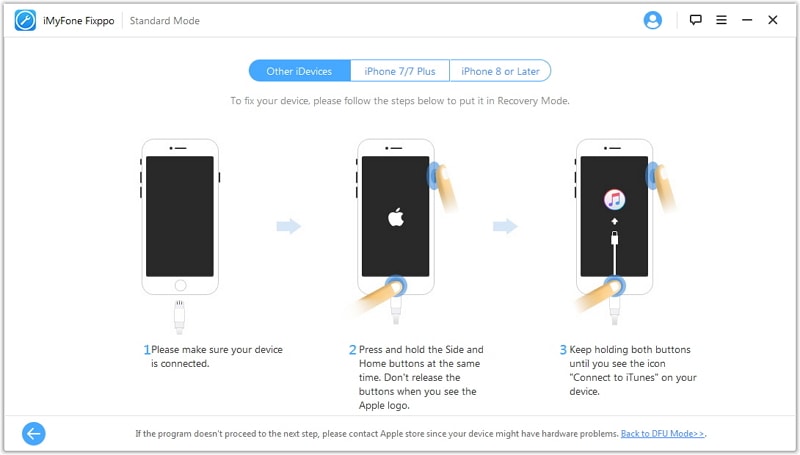
Step 3. When you successfully get into DFU/Recovery mode, the program will automatically match the right firmware for you, you can have a look whether the firmware is the correct. Or you can manually select the firmware you want to download.

Step 4. The program would start to fix iOS device keeps freezing screen when firmware download is finished. Then just wait for a few time and you can check the issue whether is solved.
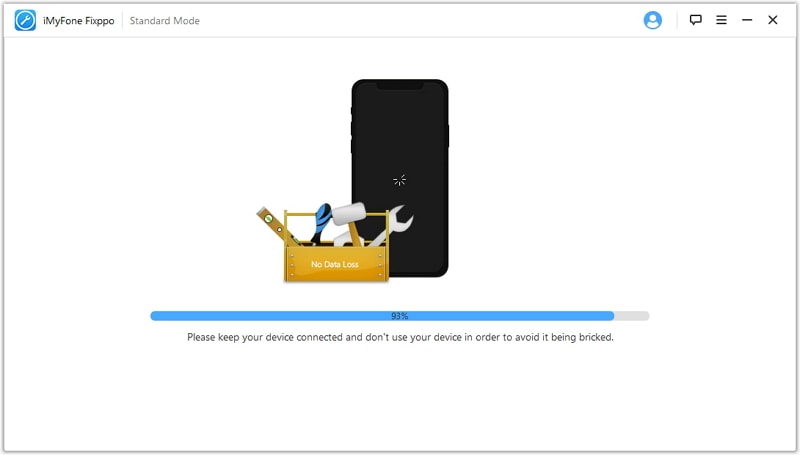
Besides using iOS System Recovery to fix iPhone glitching and freezing, not responding, crashing randomly, here also have some routine methods to fix this issue for you. Please read do.
Well, once you found your iPhone keeps freezing all the time and have not exactly idea to fix it, first try to hard reboot your iPhone, sometimes it would be an unexpectedly effective way.
For the iPhone X/8 Plus/8:
Quickly Press the side button from Volume Up to Volume Down and loosen, then press the Sleep button until the screen gets dark and then the Apple logo turns up.
For the iPhone 7/7 Plus:
Press the Volume Up Button and Power button not loosening, when you see the Apple logo appears, you can release buttons go.
For the iPhone 6 and earlier/iPad/iPod Touch:
You need to press the Home button and Side button together and not loosening unless you see the Apple logo turns up on the screen.
When Apple launched the new iOS system each time, mainly fix the previous iOS system bugs or optimize its operating system. If your iPhone screen freeze before updating to the newest iOS system, then you can try to update your iPhone the latest version.
Settings > General > Software Update > Download and Install. When the update is finished, restart your iPhone and see whether back to normal.
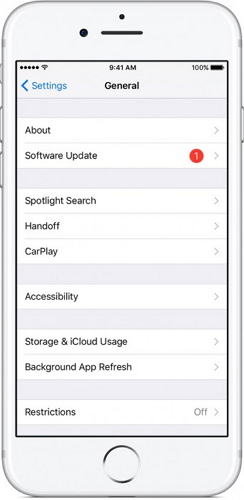
If your iPhone still keeps freezing often, then you can try to restore your iPhone on the iTunes, but that would delete your current data on your iPhone. If that can solve iPhone gets frozen issue, I think it deserves trying it.
Connect your iPhone to the computer, and then open the latest iTunes.
Put your iPhone get into recovery mode, please refer to Part 3.1 and this time you should release buttons till you see an iTunes logo turns up on screen.
Select your iPhone device icon, and click the Summary, then you can see Check for Update and Restore iPhone two choices, select the Restore iPhone.
Then your iPhone would begin to restore, next it would reboot automatically.
All the above methods are focusing on the software issue when iPhone keeps freezing, if you still can't solve your iPhone issue, then it is possibly caused by a hardware issue. It is time to make a contact with Apple Store for help, and remember to back up your current iPhone data before you hand in iPhone.
This article shows you what reason made your iPhone/iPad/iPod keeps freezing, then you can base on that to select a suited method to fix this issue. If you fell the routine methods are complex or useless, then you should try to use FoneCope iOS System to fix iPhone get frozen not responding. Hope that can help you.
If you have any idea of this article or suggestions, very welcome to leave your message on the below, we'll greatly appreciate it.