"How can I fix my iPhone X stuck in bootloop? It won't respond to a reset or get into safe mode. What to do to stop and exit the iPhone infinite boot loop without losing data?."
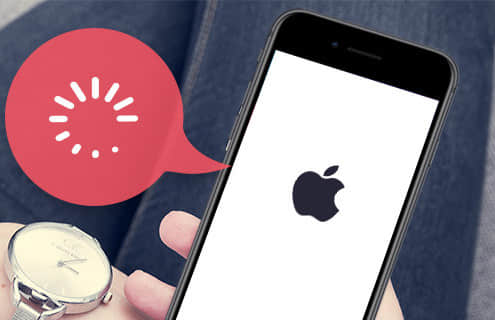
iPhone restart loop usually occurs after updating to iOS 13/12/11. It's nerve-wracking but you can 100% solve the issue. Don't be panic!
There's always a way out. And here I'll introduce the real reasons and effective solutions so that you can easily fix iPhone stuck in a reboot loop.
Please read on about how to get iPhone out of reboot loop (with or without restore), no matter your iPhone is jailbroken or not jailbroken.
Part 1. What Reasons Cause iPhone Stuck in Bootloop?
Part 2. Force Restart to Fix iPhone Stuck in Reboot/Restart Loop
Part 3. Fix iPhone Stuck in Infinite Boot Loop via iTunes & Recovery Mode
Part 4. Stop iPhone Boot Loop without Computer
Part 5. How to Fix iPhone Stuck in Bootloop without Losing Any Data
Part 6. Reset iPhone's Battery to Exit Restart Loop
Part 7. Fix Endless Reboot Loop using Volume Up trick (Jailbroken)
There is a saying, if you know the "WHY", then you can take effective measure to handle it. In this part, you'll see some common reasons may cause your iPhone stuck in bootloop.
1. Wrong Update
If the process is interrupted when you try to update your iPhone to the latest iOS 13/12/11.4, and the upgrade is incomplete or corrupted, then your iPhone may get into an infinite boot loop.
Hence, sometimes, after an update, unpredictably, your iPhone may endlessly reboot.
2. Battery Problem
The bad connection between battery and iPhone could also make your iPhone stuck in boot loop. Or maybe the battery was damaged and didn't have enough power to support your iPhone to work on.
3. Jailbreaking iPhone
Your iPhone may get into a breakdown if you are trying to jailbreak your iPhone, and not finish it completely. Or you have jailbroken your iPhone perfectly, but afterward, it's attacked by malware. Both 2 may lead to iPhone stuck in an endless boot loop.
I guess you more or less have known the reason why your iPhone stuck in the boot loop, now let's take a look at how to fix this issue.
Force restart can soft reset your iPhone, quitting all the background apps. So it may help fix the problem.
For iPhone X/8/8/S/Plus or later
Quickly press and release the Volume Up > and then quickly press and release Volume Down button > keep holding down the Side button until you see the Apple logo.
For iPhone 7/7/S/Plus
Press and hold the Wake/Sleep button and Volume Down button at the same time for a while. Release the buttons until you see the Apple logo.
For iPhone 6s/6/5/4/SE/Plus/S and previous generations
Hold down the Sleep/Wake button and Home button together for a few seconds until you see the Apple logo.
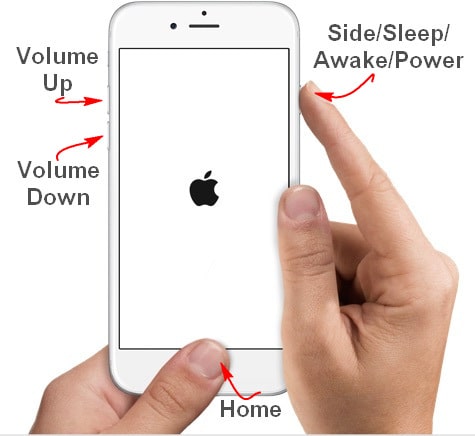
What if the common methods couldn't help you solve iPhone stuck in reboot loop. How about using iTunes to restore your iPhone factory settings? It should work! It can work perfectly although iTunes would erase your current data that doesn't have backed up yet.
connect iPhone to computer with a lightning cable > launch iTunes on PC or Mac > click to select iDevice at the top > go to Summary and click on "Restore iPhone".
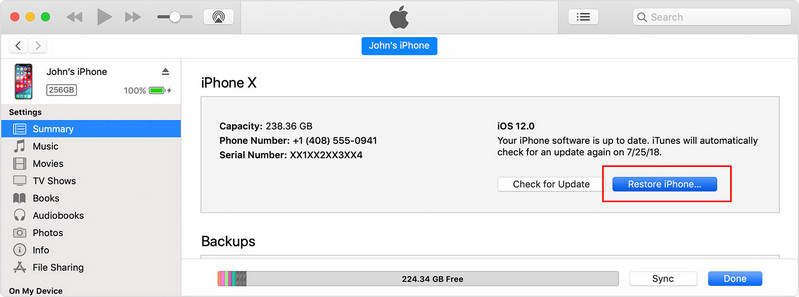
When a window pops up, choose a backup to restore.
Make sure you know the Apple ID password if you've turned on iCloud Find My iPhone on device.
Step 1. Connect your iPhone to the PC/Mac by using USB/Lighting, and then launch iTunes.
Step 2. After connected, do the following steps:
For iPhone 6/5/S/Plus/SE and earlier - Press and hold the Side button until you can drag the slider to power off your iPhone. Next, keep pressing the Home button until the "Connect to iTunes" logo appears.
For iPhone 7/7 Plus - Press and hold the Side button until you can drag the slider to power off your iPhone. Next, keep pressing the Volume Down button until the "connect to iTunes" logo appears.
For iPhone X/XS/XR/Max and later - Holding the Side button and either of the Volume button until you can drag the slider to power off your iPhone. Next, keep pressing the Site button until the "Connect to iTunes" logo appears.
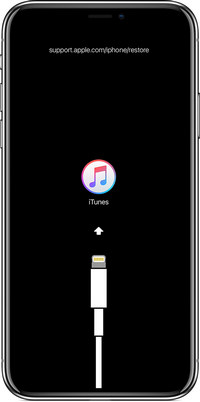
Step 3. Wait for a while, iTunes will prompt you "iPhone requires to be updated or restored", please click OK to restore the device.
Step 4. If you couldn't see the pop-up, then you should manually restore your phone. Click on the "Summary" on the left sidebar, and then click the "Restore iPhone".
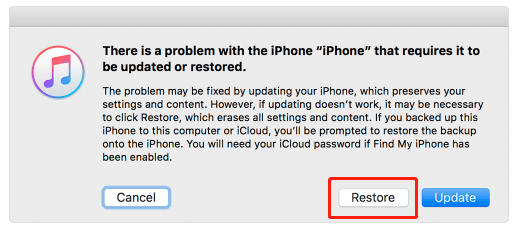
Now, follow the onscreen instruction to set up your iPhone.
Bonus: you may need to update iTunes to the latest version
On Win: Launch iTunes > click Help > Check for Updates
On Mac: Go to App Store > click Updates > see if iTunes in the Updates Available
Another simple way to fix iPhone stuck in boot loop is "Erase All Content and Settings". This method also would erase your all data on your iPhone.
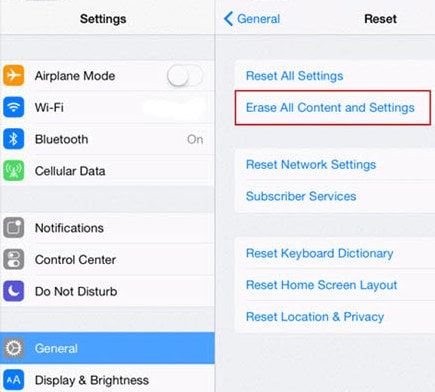
Go to Settings > General > Reset.
Select Erase All Content and Settings option.
Input your password to confirm it and tap on Erase iPhone.
People always leave the best to the last. If you don't want to lose any of your current data, I strongly recommend you use FoneCope iOS System Recovery. It's amazing in fixing iOS system issues like iPhone keeps restarting over and over, iPhone stuck on a loading screen, iPhone gets frozen and so on.
It doesn't need complex procedures, just one click to do it, please follow the steps.
Step 1. Download and install FoneCope iOS System Recovery to your PC/Mac, launch it and select the Standard Mode from the main interface.

Step 2. Connect your iPhone to your computer and follow the procedure offered by this program to get into DFU mode and wait for a while until the program detects your iPhone successfully.
Step 3. Then the program will automatically match a suitable firmware to your iPhone, you need to do a check and click to Download.
Step 4. When the download is done, the program will start to fix your iPhone. Your iPhone will back to normal after few minutes.
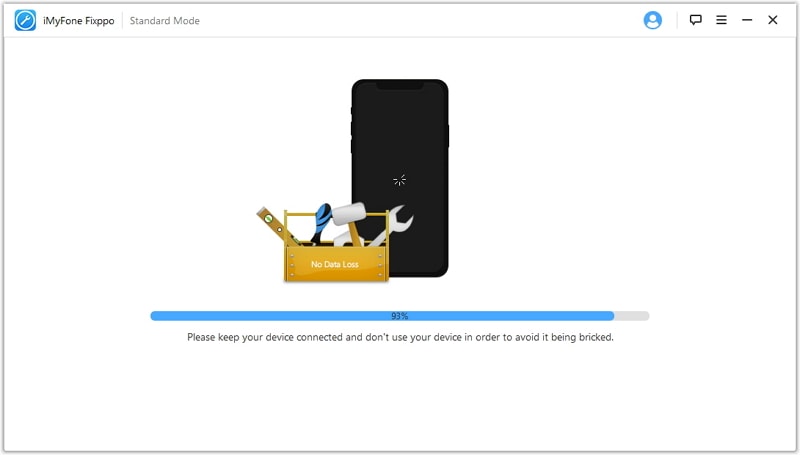
Reset battery could help you fix without data loss. However, this method demands strong manipulative ability and carefulness, or else, you would physically damage your iPhone.
Note: If your iPhone is still under warranty, just contact Apple Support.

All you need is a suction cup, a plastic pull tool, and two screwdrivers.
Before the start, you should power off your iPhone.
Twist out the screws on the left and right sides of the charging port. Secondly, place the sucker on the iPhone screen and slightly lift the screen. Then remove the two screws that lock the battery connector to the battery holder, eject the battery connector upwards, and wait for a few seconds. Lastly, put all the parts back in the right place.
Try rebooting the iPhone to see if your iPhone is still stuck in the iPhone boot. (Note: It's much risky if you're going to replace with a new iPhone battery yourself.)
This method only works for jailbroken iPhones. In case that your iPhone recently has installed a broken or incompatible jailbreak plug-in, which causing iPhone stuck in boot loop, you'll urgently need this solution.
It's called the "Volume Up Trick". When your iPhone is booting up, please hold down the Volume Up button, then you'll find that you're able to re-access your device again. So easy, isn't it?
After that, you can launch Cydia and uninstall the tweaks that you recently installed before the boot loop appears.
All is done. Now check whether your iPhone exits the boot loop.
Thank you for reading. This post has shown you the reason why iPhone stuck in bootloop and some effective ways to fix it. Also, there is a way to save your data while having the iPhone boot/restart loop solved.
Lastly, if you have any questions or suggestions to tell us, you can leave your comment below. And we'll be grateful and will reply ASAP.