iOS supports MDM (Mobile Device Management), also known as mobile device management. The specific approach is to implement the management of iOS devices by installing profiles in the system.
It may be widely used in enterprises and campuses for the purpose of unified management. Even MDM is used in the family. If you need to bypass MDM for some reason, here will show you how to bypass MDM for free.
Part 1. MDM Bypass with 3utools for Free
Part 2. Bypass MDM Profile from iPhone with iOS Unlock - Hot!
Part 3. For iOS 13, Use iOS 13 Bugs to Bypass MDM on iPhone for Free
3utools is an efficient iOS file and data management tool that can comprehensively view the different states of iOS devices, as well as detailed iOS and iDevice information. Of course, it also is a good MDM bypass tool-free.
Note: The 3utools is suitable for all iOS versions including the latest 14.0 Beta 2 version.
When you start the iPhone/iPad and perform simple settings, you will see the Remote Management interface, and the next steps are the focus.
Step 1.First, you need to go to the 3u site to download the 3utools and install it. And then connect your iPhone/iPad to your PC, it will take some time to recognize your iDevice.
Catch you! You can see the details of your iDevice on the PC screen.
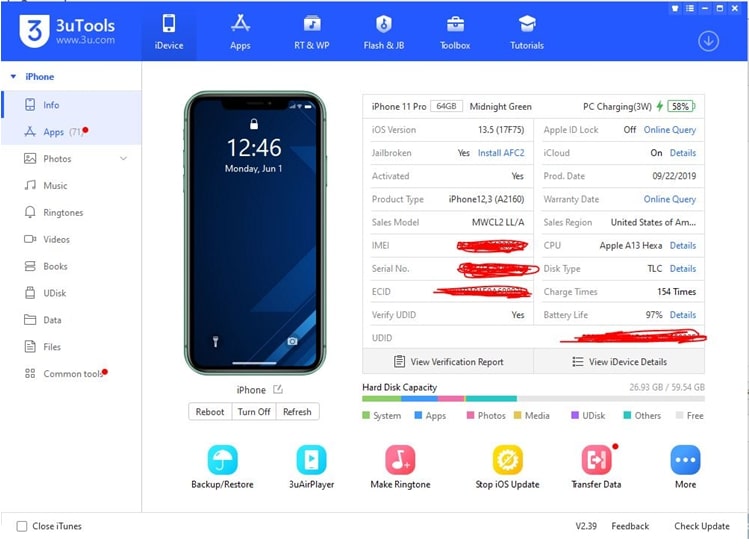
Step 2.Second, Check the top menu bar, you will see the Toolbox option, click it. Then find the Skip Setup icon from the below icons, and click it. Usually, it would lie in the bottom row.
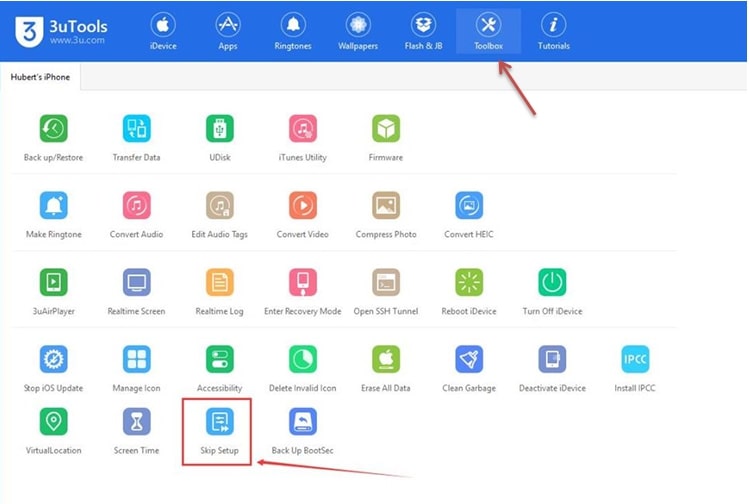
Step 3.Finally, it will pop up a confirmation box of Skip Setup Assistant, confirm it, and then it will immediately pop up a success box. Yes, your iPhone/iPad will restart to a normal state.
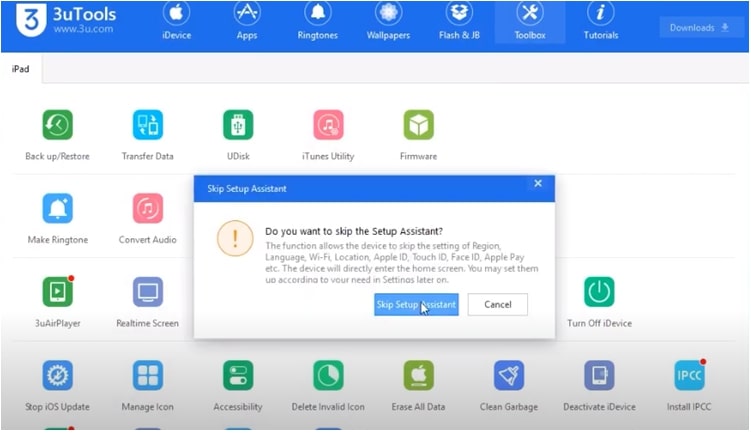
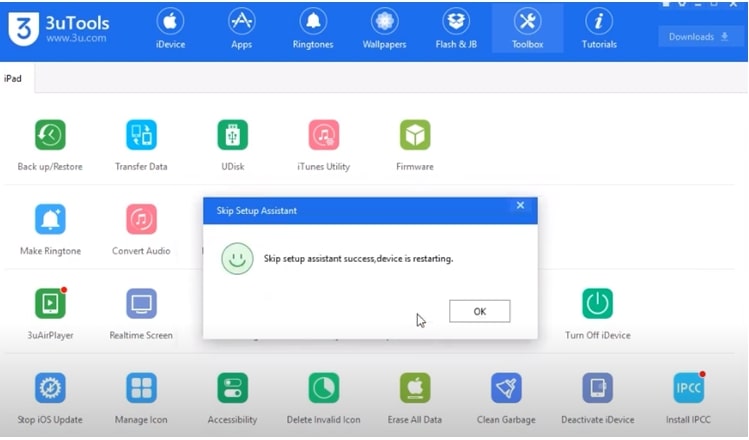
Note: This process only bypasses the MDM requirements of the setup process, it won't remove the MDM settings. When the next reset your iPhone, the management lock screen will pop up again.
If the above method does not work, or you think this method is not good enough, then you can try FoneCope iOS Unlock to perform MDM bypass. Although it is not free, it is the most effective.
It integrates multiple functions, not only can quickly bypass MDM but also can unlock Apple ID without passcode and unlock iPhone lock screen password.
Step 1. You need to download the iOS Unlock on your PC and install it. When you launch it, you will see the 4 modes optional. Choose the Bypass MDM mode.
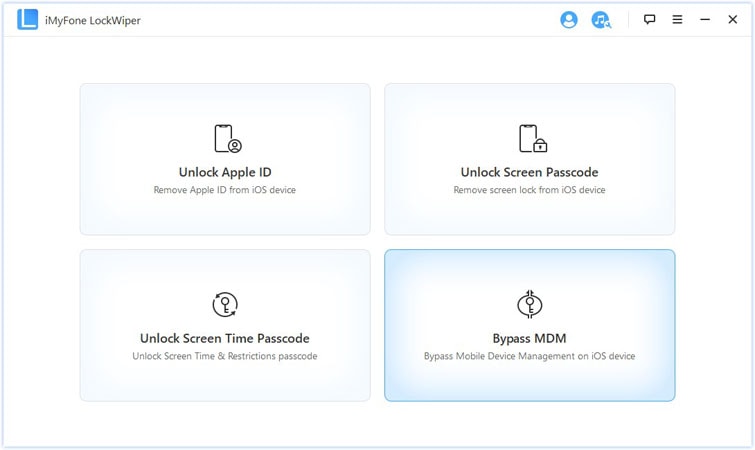
Step 2. Now, please connect your iOS device to your PC via USB cable, and wait for the software to recognize your iPhone/iPad.
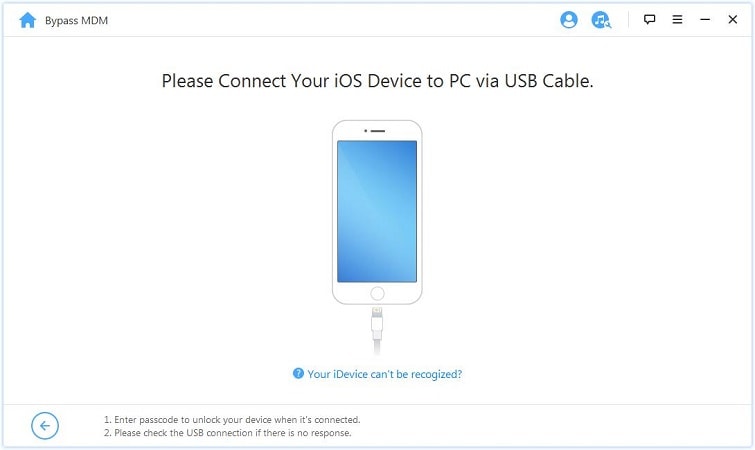
Step 3. Make sure your iPhone/iPad is shown on the Remote Management screen before starting to bypass MDM. And then click to the Already Done.
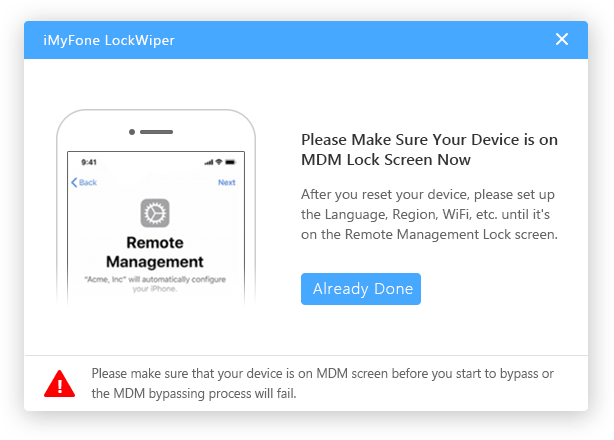
Now you can start to bypass MDM, click Start to Bypass in this interface.
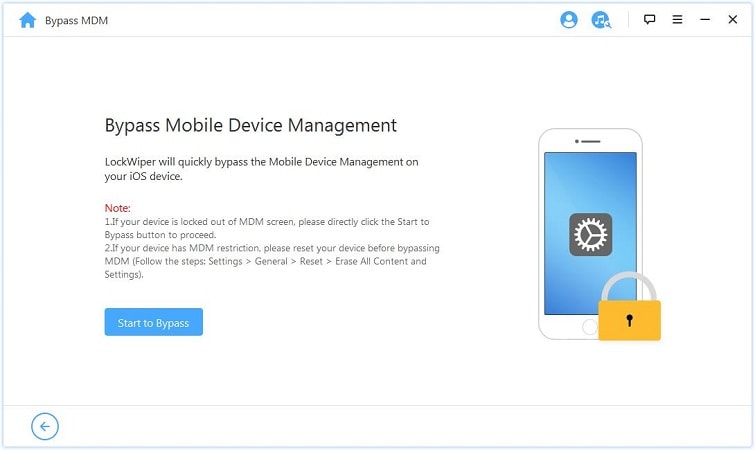
Step 4. Now it is bypassing the Remote Management lock, just wait for a minute.
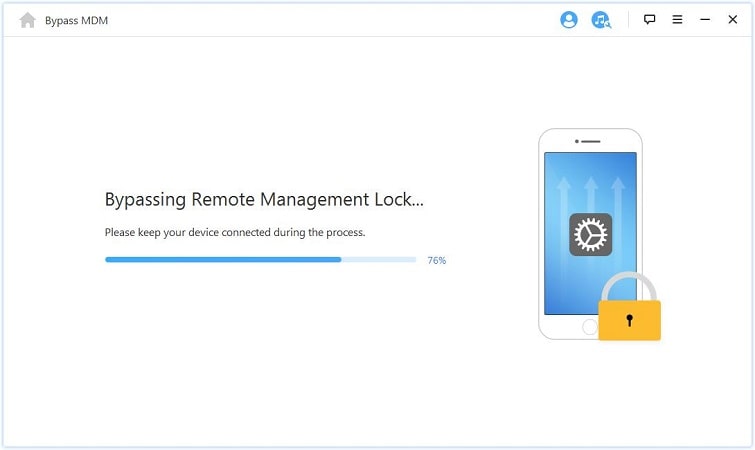
Step 5. See, Your iPhone/iPad has successfully bypassed the MDM.
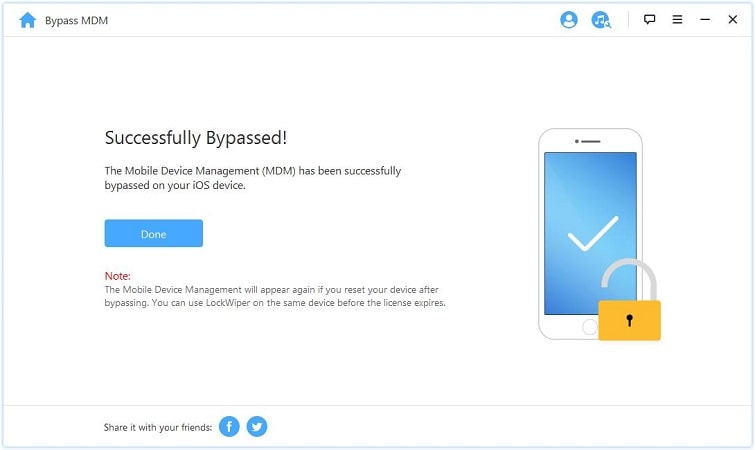
Yes, if your iPhone is still iOS 13, we can use the bug in iOS 13 to bypass the MDM on the iPhone. The premise is that this method will only work after activating the 4G SIM card on the iDevice.
Step 1: First insert the SIM card into the iPhone, and then turn on the phone.
Step 2: Then after activating the SIM card, remove it from the iPhone. PS, please do not add iCloud lock or password to the device.
Step 3: Follow the installation instructions until the "Remote Management" screen appears.
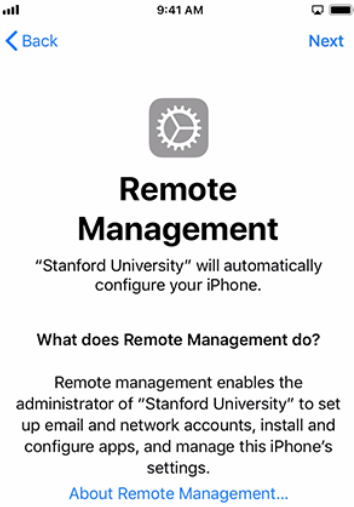
Step 4: After entering the MDM screen, immediately put the SIM card back into the iPhone.
Step 5: Then, return to the initial setting page from the screen in four steps.
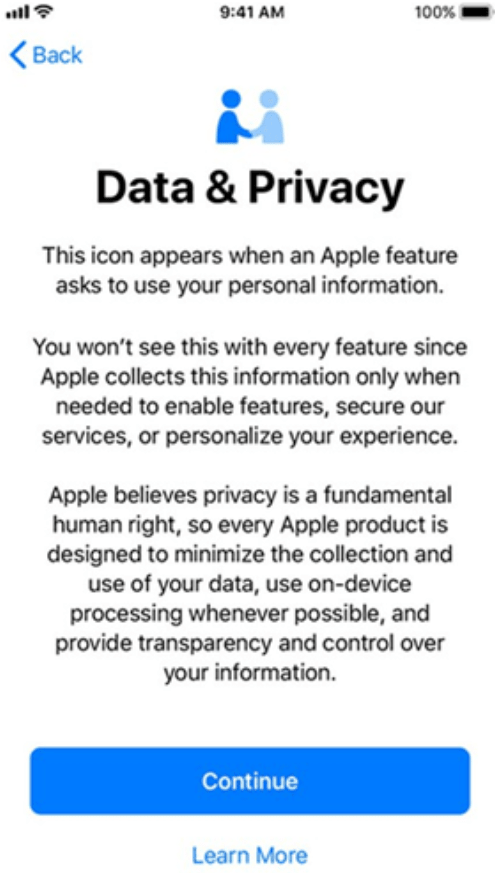
Step 6: From the initial page to the "Remote Management" page, follow the same instructions.
Step 7: Again, return to the four steps to return to the setting page. For now, you should bypass the MDM lock on iOS 13.
If you are upset with MDM and want to find a solution, I hope this article can help you bypass MDM and solve your problem. If you have any question, you are welcome to comment below, we will reply to you as soon as possible.