"I found my iPhone text messages are out of order and messed up. If I send text messages back and forth very quickly, after I re-enter the conversation, the reply message will come in above my texts. Is there any suggestion to fix it?"
iPhone message does not show in the right order seems not a big deal, maybe some people would not take it too seriously. But sometimes, you may ignore some important messages or content because of carelessness and iMessage not showing in order.
It seems that it is not a big deal if the iPhone messages displayed in the incorrect order. But sometimes, you may ignore some important messages or content because iMessages are out of order.
So to solve this problem, we have listed several tips for you guys and hope this article can replace your message back to the normal place.
Looking for ways to solve texts messed up on iPhone problem? Fortunately, this article lists 7 tips to help you fix it.
Part 1. Fix iPhone Messages/iMessages Out of Order via FoneCope
Part 2. Common Methods to Fix iPhone Messages Showing Not in Order
Method 1. Forcibly Exit iPhone Message App
Method 2. Soft Reboot Your iPhone
Method 3. Repair iMessages Not in Order by Hard Reboot
Method 4. Close Set Automatically Date & Time and Turn it On Again
Method 5. Erase All Settings on Your iPhone
Method 6. Update the Latest iOS 12 to Fix Texts Out of Order
Firstly, we can try an direct and effective way with a third-party software, FoneCope iOS System Recovery which can fix various iOS issues due to its powerful function, including iPhone messages out of order as well as iPhone messages disappeared.
Now let's see how to use this software to fix iPhone texts are not in order.
Step 1. At first, you need to download this software on your computer and launch it. Then connect your iPhone to the computer and select the “Standard Mode”.

Step 2. As following the instructions, choose a matching model to enter DFU mode.

Or choose Recovery mode for the detection.
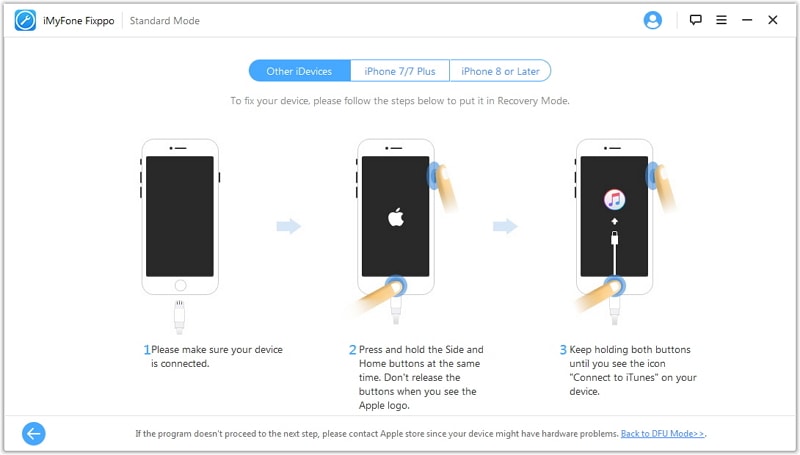
Step 3. Then you will enter an interface displaying the details of your phone, check whether the information is right and correct it if any, and tap on “Download” button.

The last thing you should do just click on “Start to Fix” button and wait for the loading bar to achieve 100%.
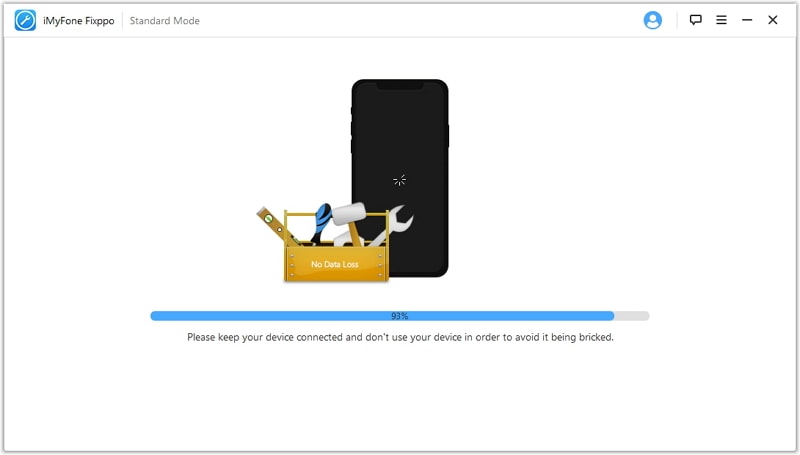
I believe the third-party tool can perfectly fix iPhone messages are not shown in order definitely, but I still would list some practical methods to fix this issue without a third-party tool.
By the way, if you unawares delete the iPhone message during the fixing process, you can read this post to know how to recover deleted iMessage.
For iPhone 8, 7 Plus, 6s or older models users:
Double tap on the home button and swipe up your message app to remove it to quit.
For iPhone X/XR/XS users:
1. Swipe the app from your screen button and hold for a few seconds, and then open your app switcher (your background-running apps/app history).
2. Long press the icon of your messages app and tap on the red X when it appears on the screen to quit the app.
After the above instructions, you can try to relaunch the iMessage app to see whether the messages history has been rearranged.
It seems useful to shut down your phone to have a break and then all things will go back to a normal situation. So restart your iPhone will help you fix iPhone text out of order.
To do this, you just need to press and hold the Power button on the side of the phone and then follow the instruction to slide to power off. For iPhone X users, you should press and hold the power button and one volume (up or down) button simultaneously.
Or we can restart the iPhone from inner settings by going to Settings > General > and tap on Shut Down for the same operation, then slide the icon to the right.
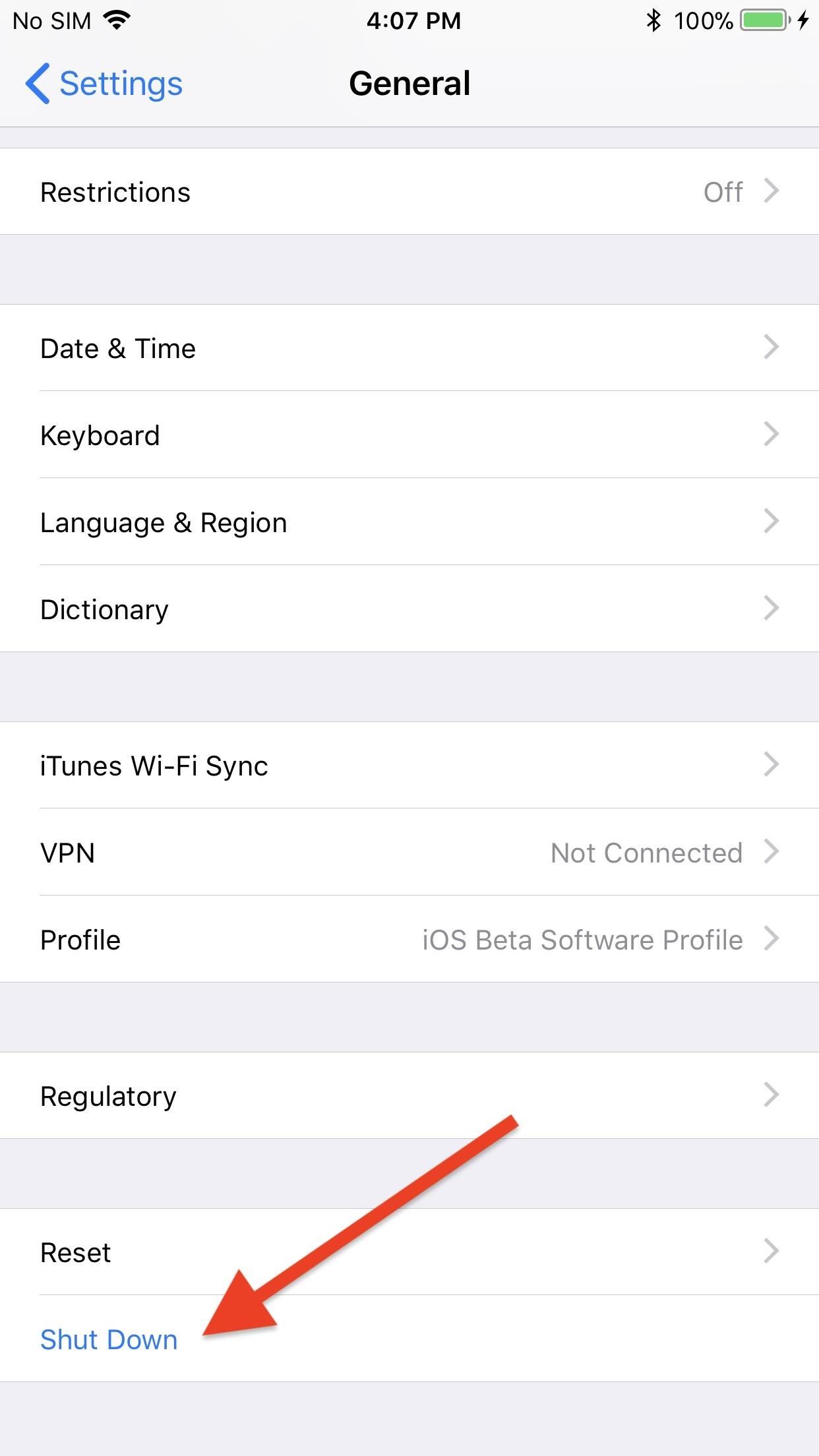
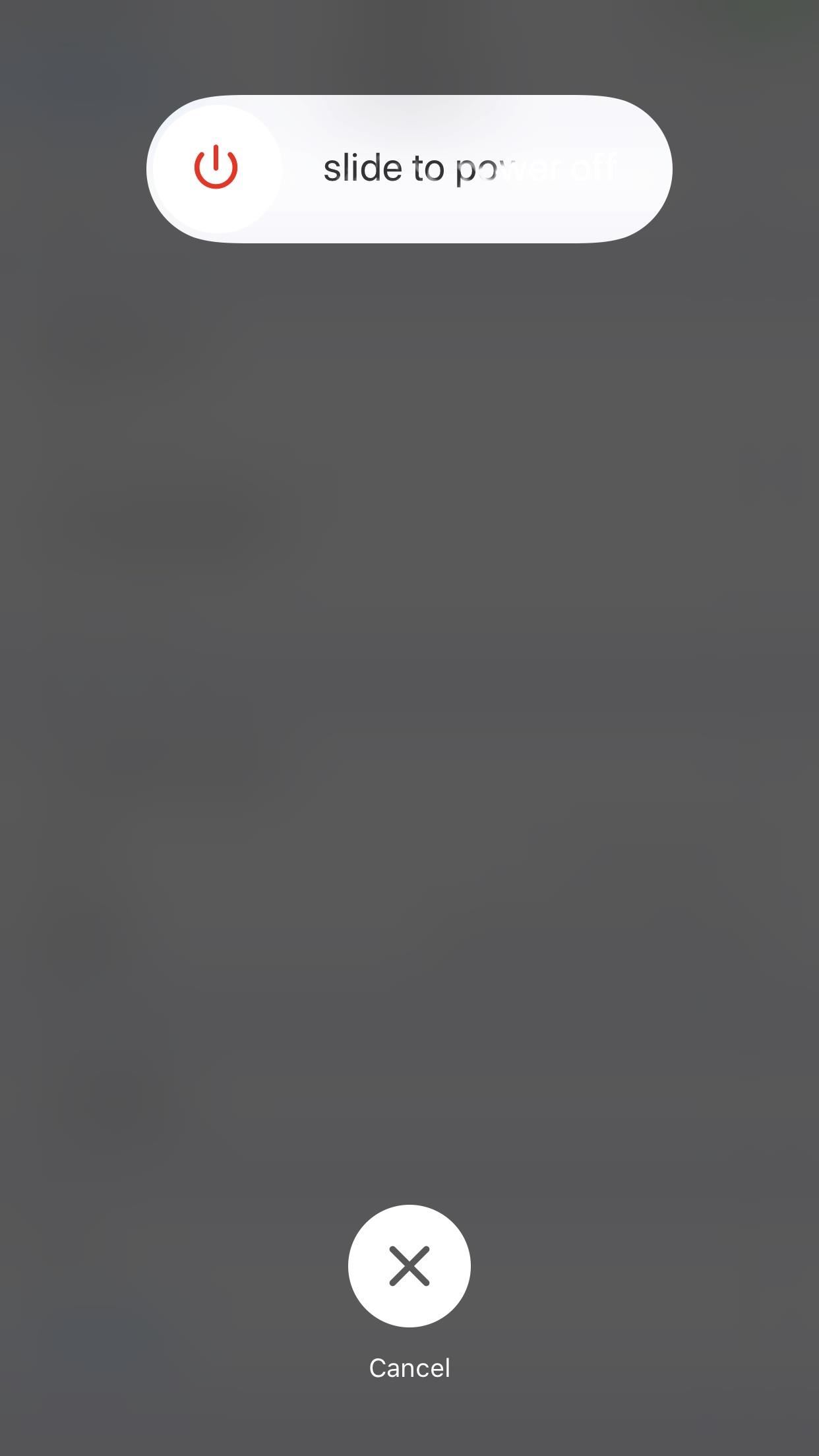
Wait for a few seconds after your iPhone turn black completely and press and hold the power button until the Apple logo appears on your screen. Later, you can go and check whether the error of your messages has been fixed.
As force to restart iPhone differs from the method 2 and this method mean a full system restart, this thorough restart of your iPhone will quit all the software and help to settle any bugs or errors.
For iPhone X/XR/XS, 8 or 8 Plus users:
1. Press and release quickly the Volume Up button and the do the same for the Volume Down button.
2. After shutting your phone completely, press and hold the power button until the Apple logo appears.
For iPhone 7 to 7 Plus users:
Press and hold power button and volume down button at the same time for seconds, then restart the phone as you did generally.
For the other or older versions users:
Just press and hold the power button and Home button for a few seconds and then restart your phone.
After finishing the above steps, you can try to relaunch your messages again to see if it has worked.
Sometimes the time settings of your iPhone will arise some conflict against the times of your messages. At this moment, turning off the automatically set time and closing messages app will be a good way to make iPhone message out of order back to right order.
Going to Settings > General > Date & Time, then find Set Automatically and slide the icon to the left to switch off the function.
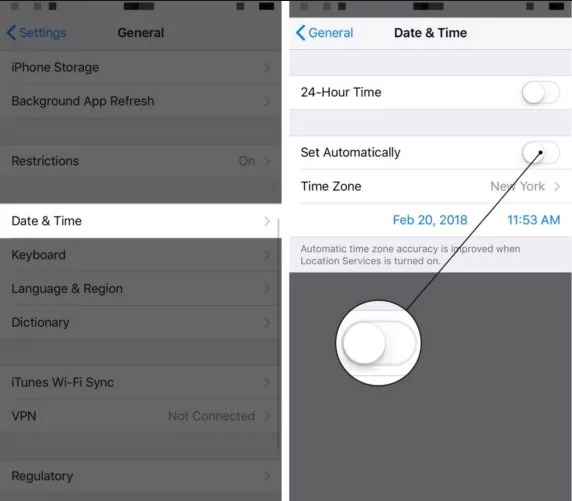
Then you can go to app switcher to quit Messages. For iPhone 8 or earlier versions users, you can double click on the home button and swipe the Messages off the screen.
As for iPhone X users, swipe up the screen and enter the app switcher. Then press and hold the messages app interface until the red “—” icon appears and taps on it to close the messages app.
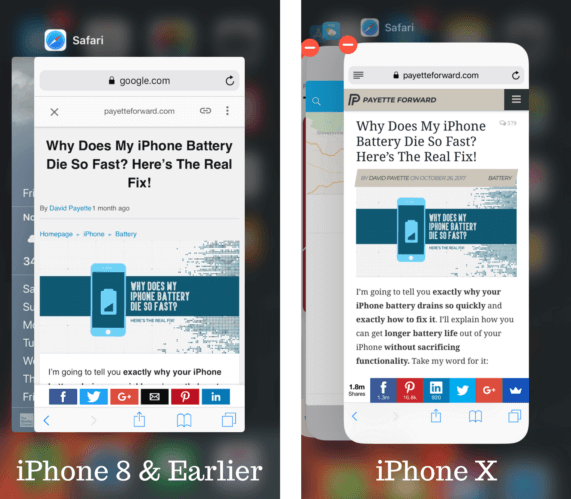
Finally, what we should do is to relaunch the app and you can follow the above steps to switch on Set Automatically.
To reset all of your iPhone Settings will be a guaranteed method for fixing the iPhone text is not in order because this step will turn all your settings back to default status.
Simply just enter Settings > General > Reset > Reset All Settings. To reset your phone, you need to input your passwords, restriction passwords to confirm the operation and your phone will be restarted after receiving a confirmation.
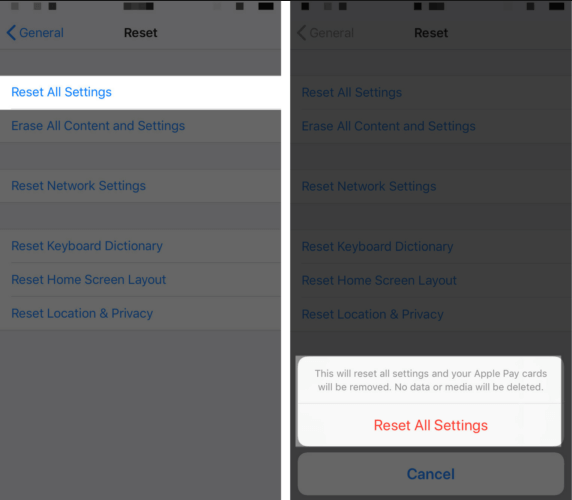
There are many bugs in the iOS system version that we are using currently and the new versions will focus on these bugs to update the system. Thus update your iOS system will be another choice to solve the issue of iMessages out of order.
You can update your phone via Wi-Fi or iTunes, but the later one is more recommended by other iPhone users for its reliability and fewer errors. Whatever you choose, it depends on your own conditions.
In conclusion, there are 7 methods to offer to select to fix the iPhone messages out of order issue. I think you would have known how to fix it after reading this post, and I truly hope your issue could be fixed with the help of this article.
Finally, if you have any question, please leave us a comment.